Music has become essential for many people. The fact that currently mobile devices allow downloading this content or listening to it through the network , has caused many users to use their phone as their main player. In addition, applications such as Spotify have allowed the ease and simplicity to access the different songs and news that we can find in the market, is really accessible..
Without a doubt, this App is one of the most downloaded in the music field and we can find it available for both Android and iPhone. In the case that we also have in Apple Watch synchronized with an iPhone, we have the possibility to control our Spotify account directly from the clock. Next, we explain how to do it.
To keep up, remember to subscribe to our YouTube channel! SUBSCRIBE
1. How to activate Spotify from Apple Watch
Step 1
The first thing you should do is enter your iPhone and download the Spotify App in case you have not done so yet. Once downloaded, you have to enter the Watch App.
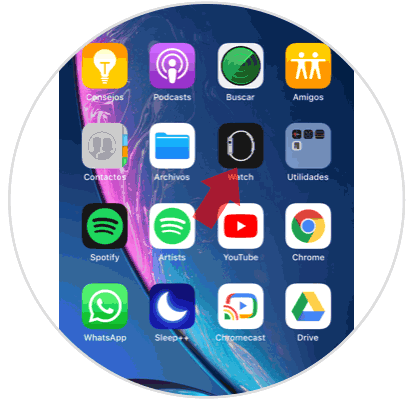
Step 2
Once here, you have to scroll to the bottom until you find the Spotify app.
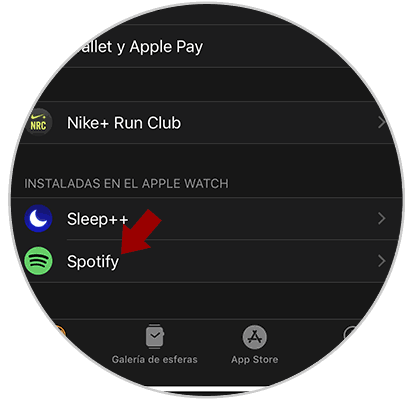
Step 3
Once inside, you must move the tab that says “Show on Apple Watch†to the right, so that it is activated and thus be able to see the app on the watch.
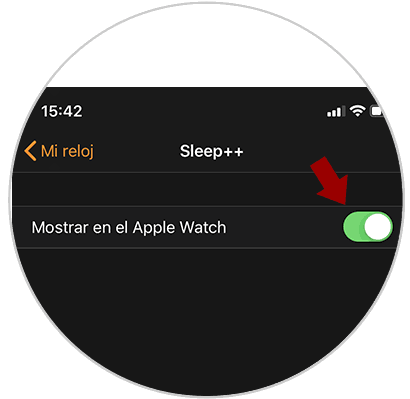
2. How to watch Spotify from Apple Watch
Now that you have activated Spotify from your iPhone, you can easily control it from the Apple Watch
Step 1
The first thing you should do is look for the App on the screen of all applications in general.
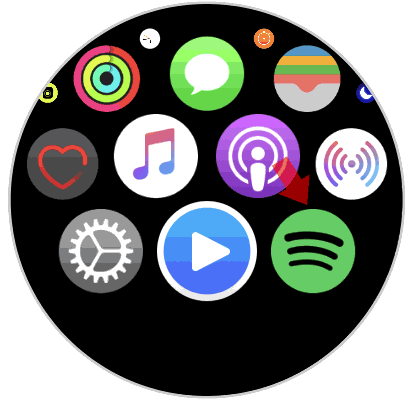
Step 2
Now you must enter the App and you will see that you can control the music to be able to stop it or move backward or forward the songs.
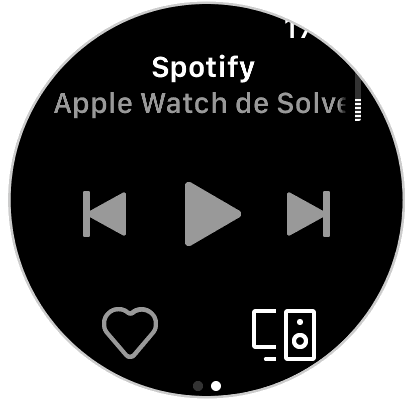
Step 3
If you scroll the window, you'll see that you can also select if you want the songs to be random or not.
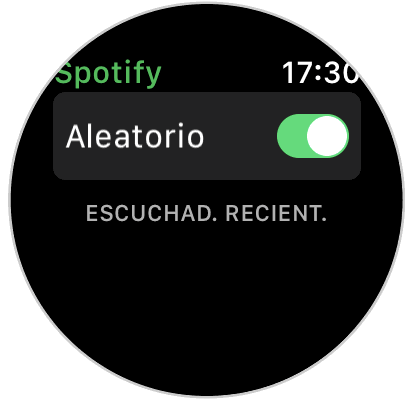
This way you will be able to use Spotify from your Apple Watch if it is easier and more convenient for you..