The configurations we can make on our devices today are growing. When we buy a phone, a laptop or a smartwatch for example, one of the first things we do is configure the language, so that we understand from the outset all the functions and how it is used..
However, this does not mean that the language we have put in the first place is the one that we want to remain forever, since we may move to a country where another language is spoken, or because we want to learn a new language, for example.
That is why knowing how we can change the language on the devices we buy is something basic that we should know. In the event that you have an Apple Watch synchronized with an iPhone and want to know how to do it, then we show you the steps you must follow to do so..
To keep up, remember to subscribe to our YouTube channel! SUBSCRIBE
1. How to put Apple Watch 4 in Spanish
In case you want to configure the Spanish language on Apple Watch, you must follow the steps detailed below.
Step 1
The first thing you should do is enter the Watch App of your iPhone
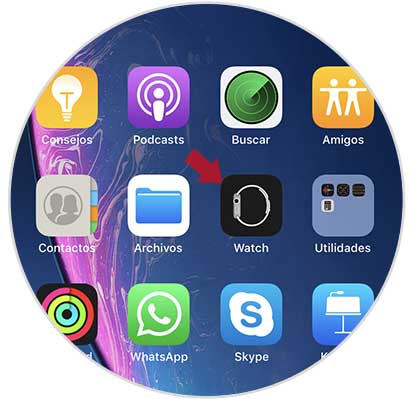
Step 2
Now you must enter the “General†section
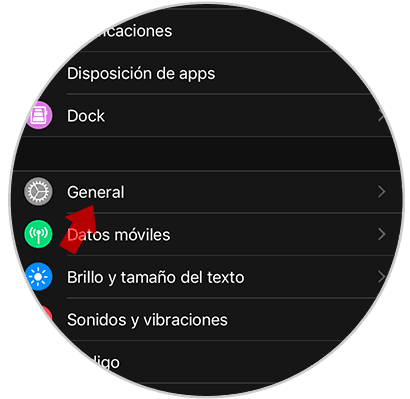
Step 3
Once here, you have to go to the “Language and region†section
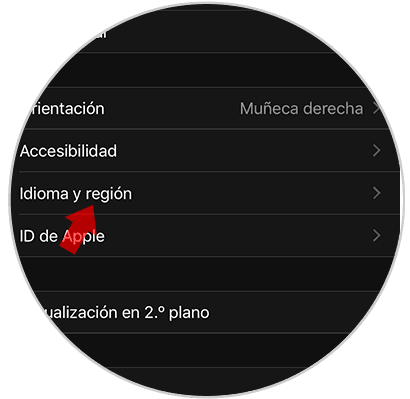
Step 4
Now you will see that a section appears that says “Clock languageâ€. You must click on it.
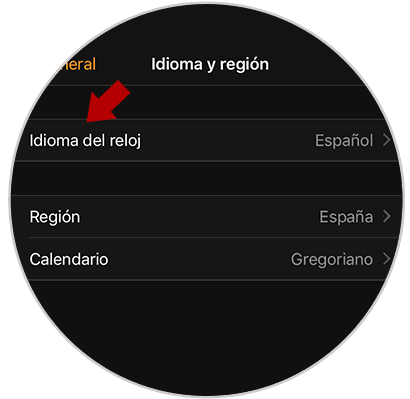
Step 5
Now you will see that different languages ​​appear. In this case, select "Spanish."
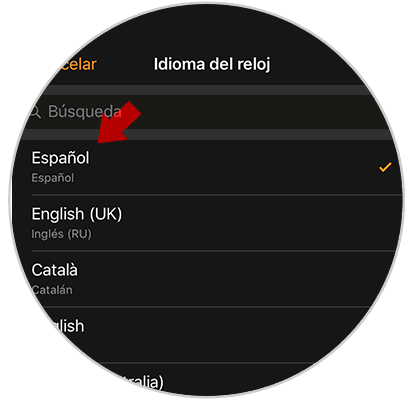
Step 6
Finally you can access your Apple Watch and you will see that the language of the watch is Spanish.

2. How to put Apple Watch 4 in English
In case you want to put the clock language in English, you must follow the steps below
Step 1
The first thing you should do is enter the Watch App of your iPhone
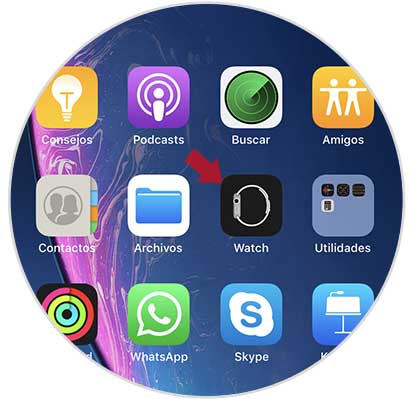
Step 2
Then go to the “General†section
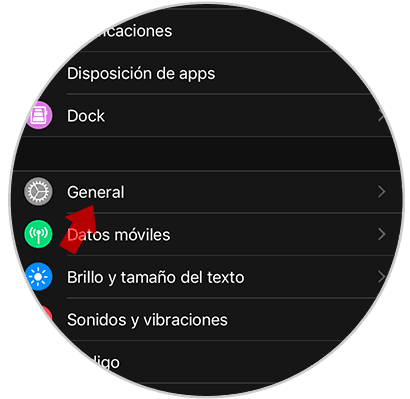
Step 3
Now you will see different sections. In this case select “Language and regionâ€
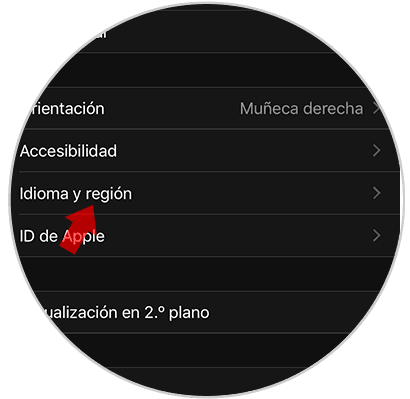
Step 4
Once here, you have to click on the "Clock language" section.
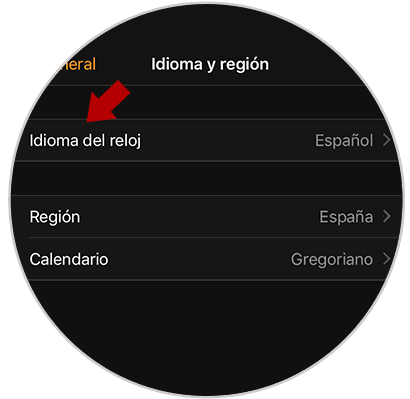
Step 5
Now you will see that different languages ​​appear. In this case select "English".
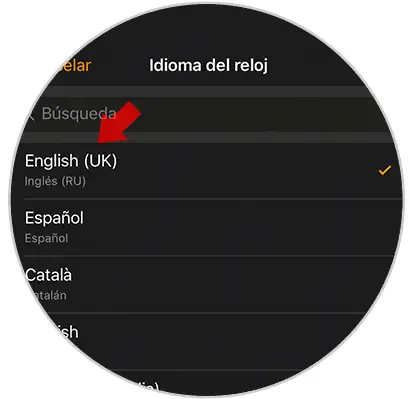
Step 6
Finally you can see how on your Apple Watch the language of the watch is English.

In this way you will be able to configure the language of the clock according to the preferences you have at each moment.