When we buy a device, be it a phone, a computer, a Tablet ... most of us like to customize it so that we are more comfortable during use..
In addition to the devices already mentioned, smartwatchs have become one of the most customizable devices that we can use in our day to day. These clocks offer us different functions since in addition to being connected and synchronized with our phone, they allow us to keep track of the daily exercise we do, the events we have scheduled or set an alarm.
In the case that we have an Apple Watch synchronized with iPhone , we have a lot of spheres to configure in our watch, and thus review the different sections that interest us. Next, we explain how to add new spheres, or how to delete those that we no longer want..
To keep up, remember to subscribe to our YouTube channel! SUBSCRIBE
1. How to change Apple Watch 4 dials
If what we want is to add new spheres to our watch, we must do the following.
Step 1
First, you must access the Watch App from the iPhone.
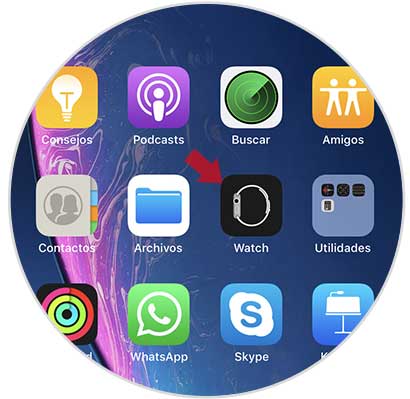
Step 2
Once inside the App, you must select at the bottom the “My spheres†screen
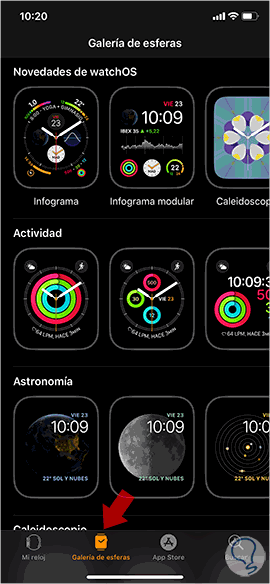
Step 3
You will see that there are many spheres and themes available. Within each category, you can scroll from left to right to see all available models.
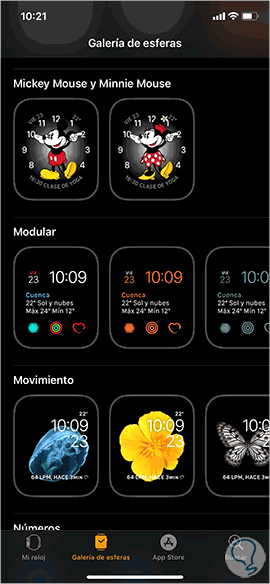
Step 4
Once you have selected that sphere and category you like, you will see that you have different options. You can select the options of each sphere according to your needs. At the bottom you will be able to select what you want to be displayed at the top, bottom or center.
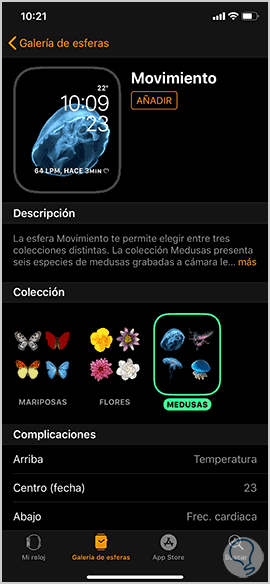
Step 5
You can scroll up or down to select the desired option.
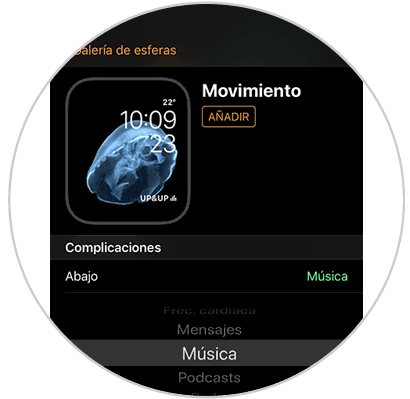
Step 6
Once all this is selected, you must click on "Add" at the top.
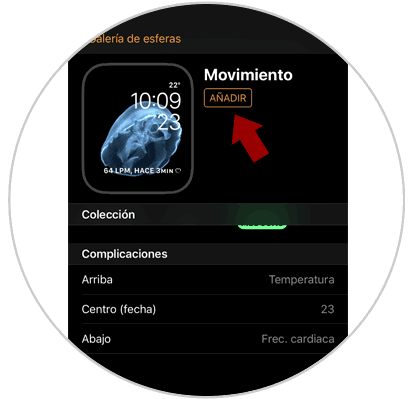
Now you can go to your Apple Watch and check that the new dial has been added.

2. How to erase Apple Watch 4 spheres
In case you want to delete some sphere from which you have configured, what you should do is the following.
Step 1
Select the sphere you want to delete

Step 2
Hold it down and you will see the option "Customize" at the top.

Step 3
Move the sphere up and the option of “Delete†will appear. Click on the "Trash" and this sphere will have been deleted.

This way you will be able to customize your Apple Watch with those spheres and elements that interest you in each case. Remember that you can also put your own image as a sphere on your Apple Watch..