Word allows us to carry out numerous processes when it is written based on the theme or recipient, many of the texts can be accompanied by images, tables, audios and more elements that allow an improvement in the final work and on many occasions it will be necessary to add new sheets to insert various objects or to structure the content differently..
It is normal that as we work within Word it is normal that we need more sheets as we write. Unless we already have some guidelines set beforehand, it is normal to not know how many sheets we are going to need, so it will be interesting to know how we can easily add another sheet in Word. TechnoWikis will explain how we can add blank sheets in Word and thereby be able to work more fully with the document.
To stay up to date, remember to subscribe to our YouTube channel! SUBSCRIBE
How to open or add another sheet in Word
Step 1
We open Word to see the text to work:
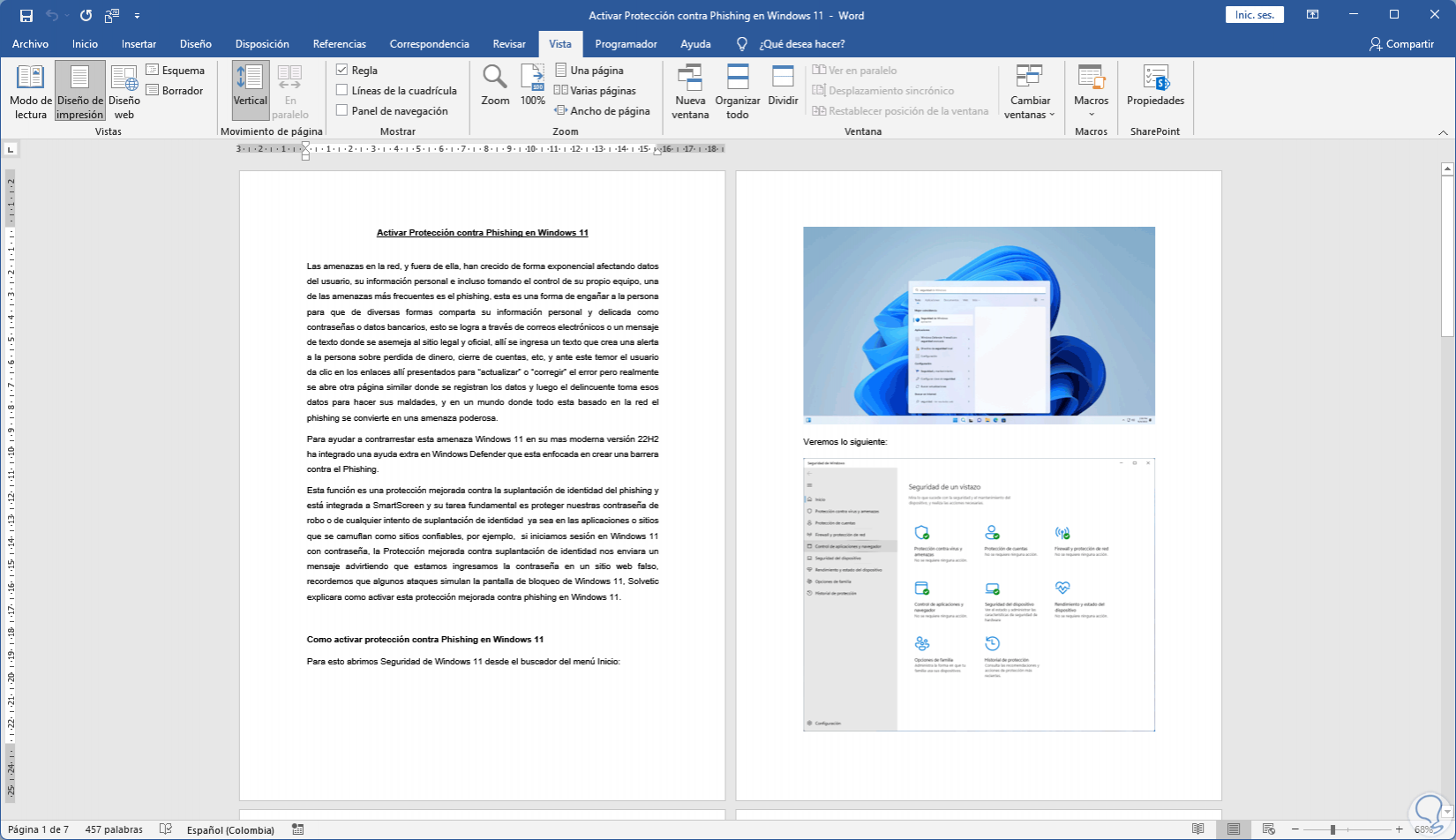
Step 2
We place the cursor before the content where the blank sheet will be inserted, then we go to the "Insert" menu and click on "Page break":
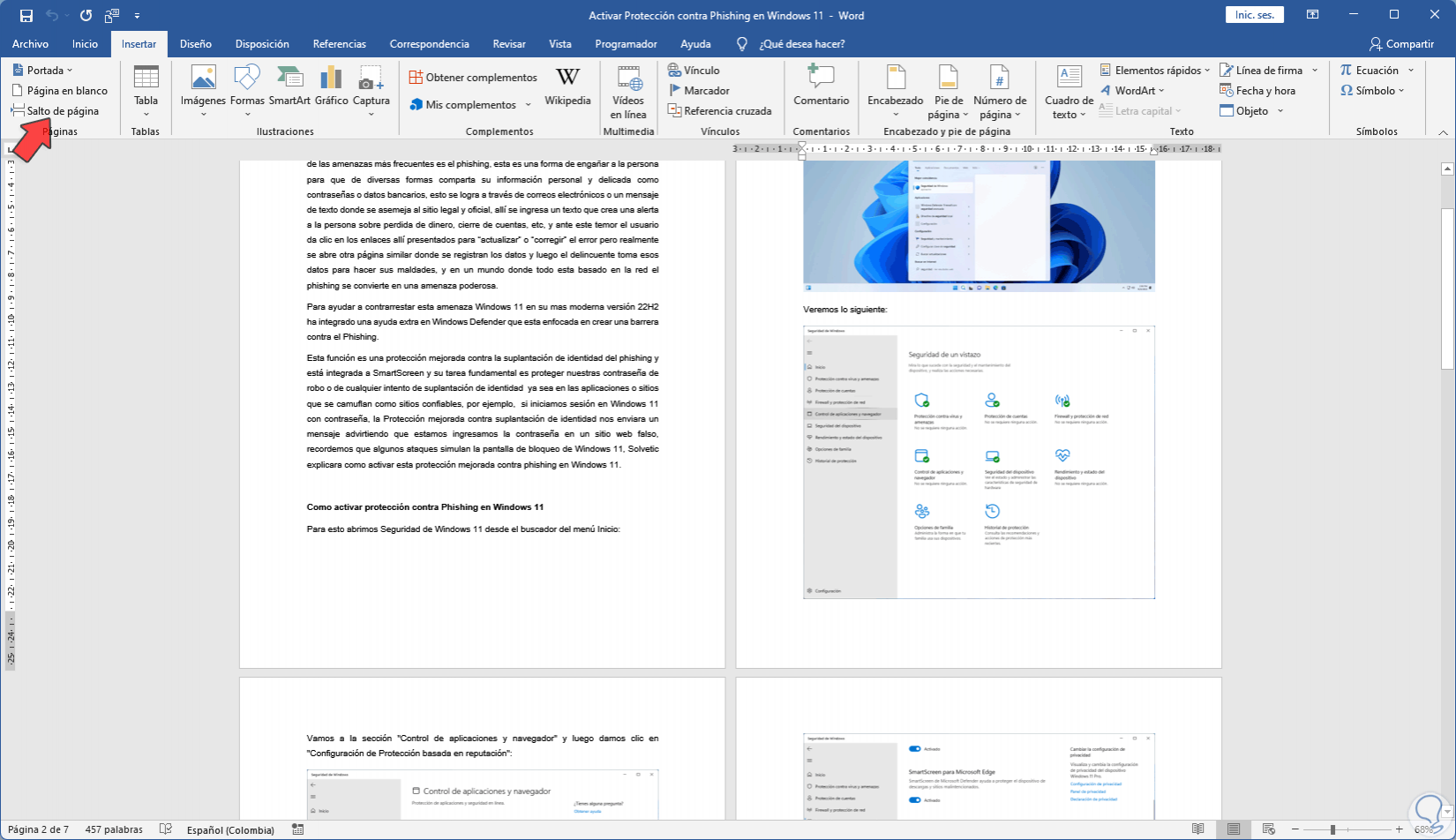
Step 3
Doing this will add the break to the next page in Word.
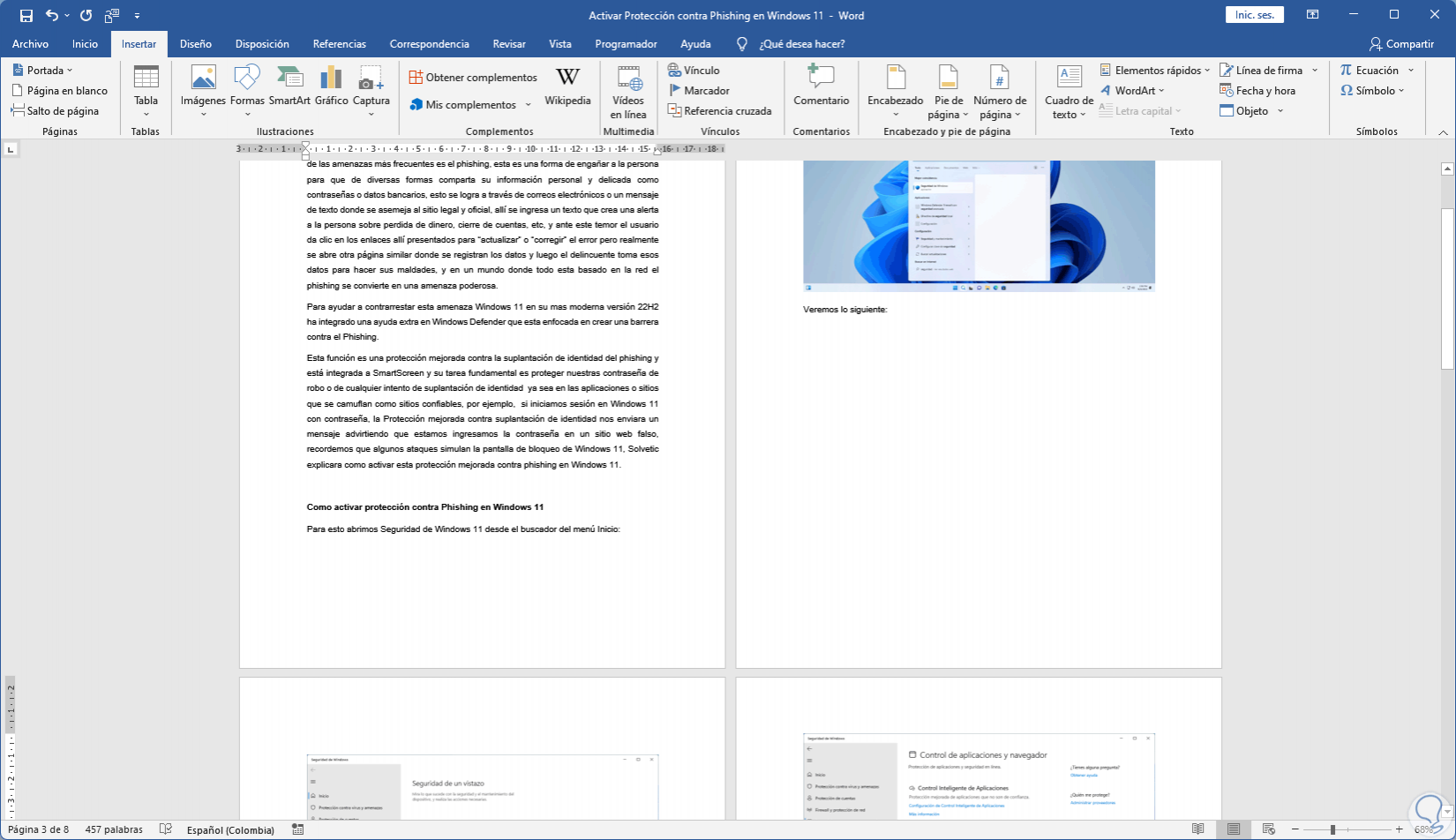
Step 4
Now it is possible in "Insert" to click on "Blank page":
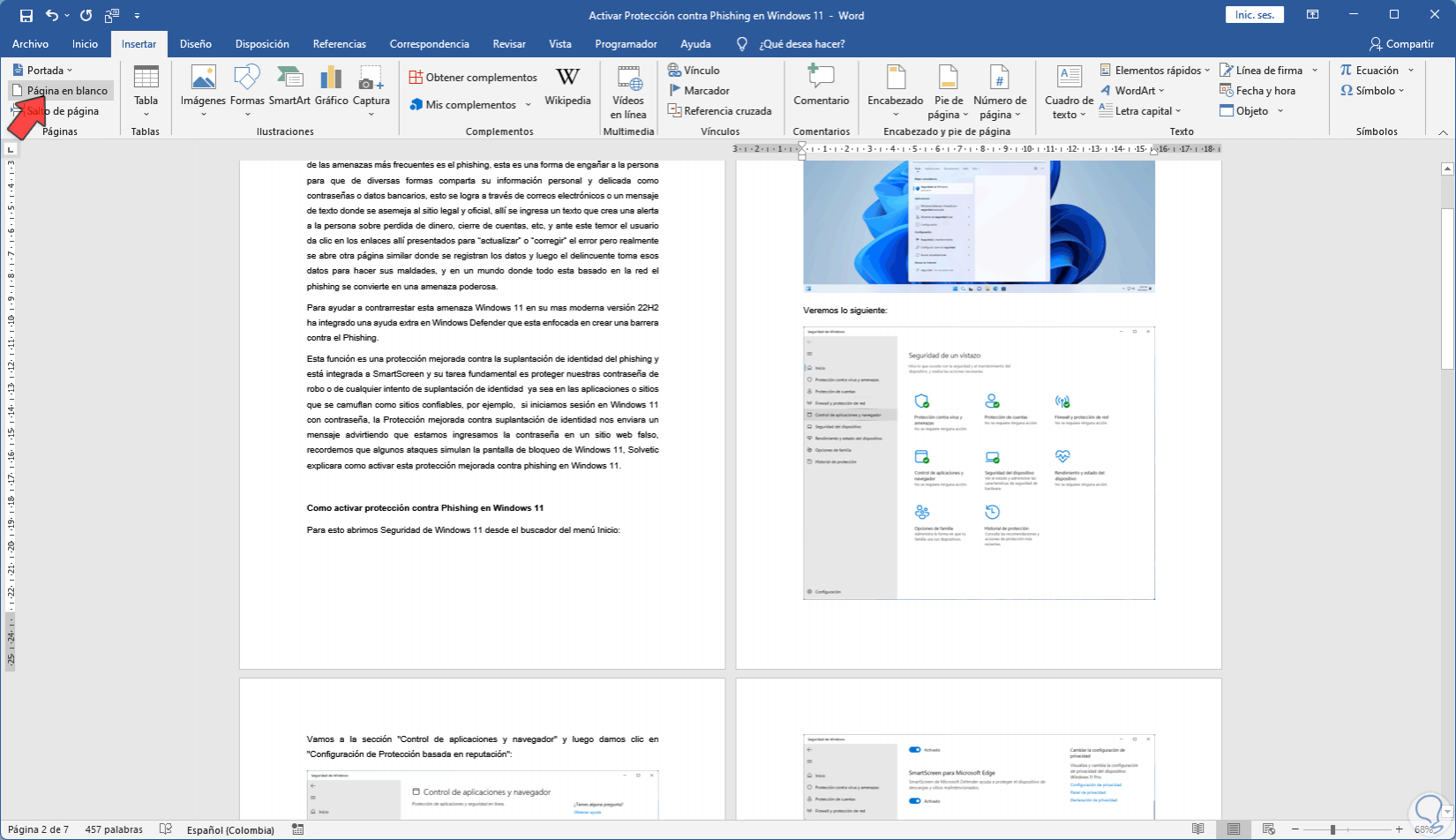
step 5
This will add a completely blank page and move the content to the following:
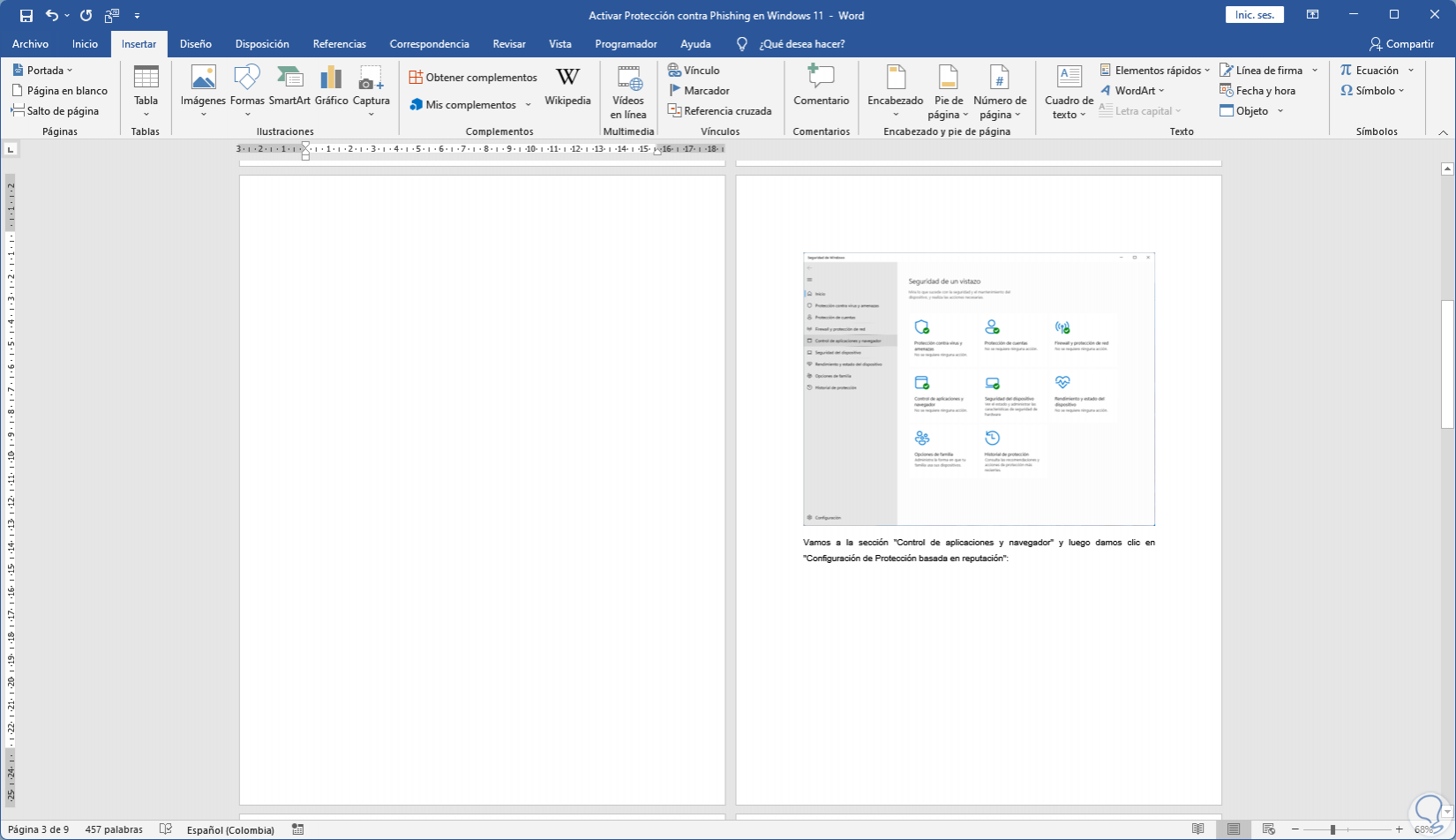
Step 6
Another of the available ways to add a blank sheet is to go to the "Layout" menu and there in "Breaks" we click on "Page":
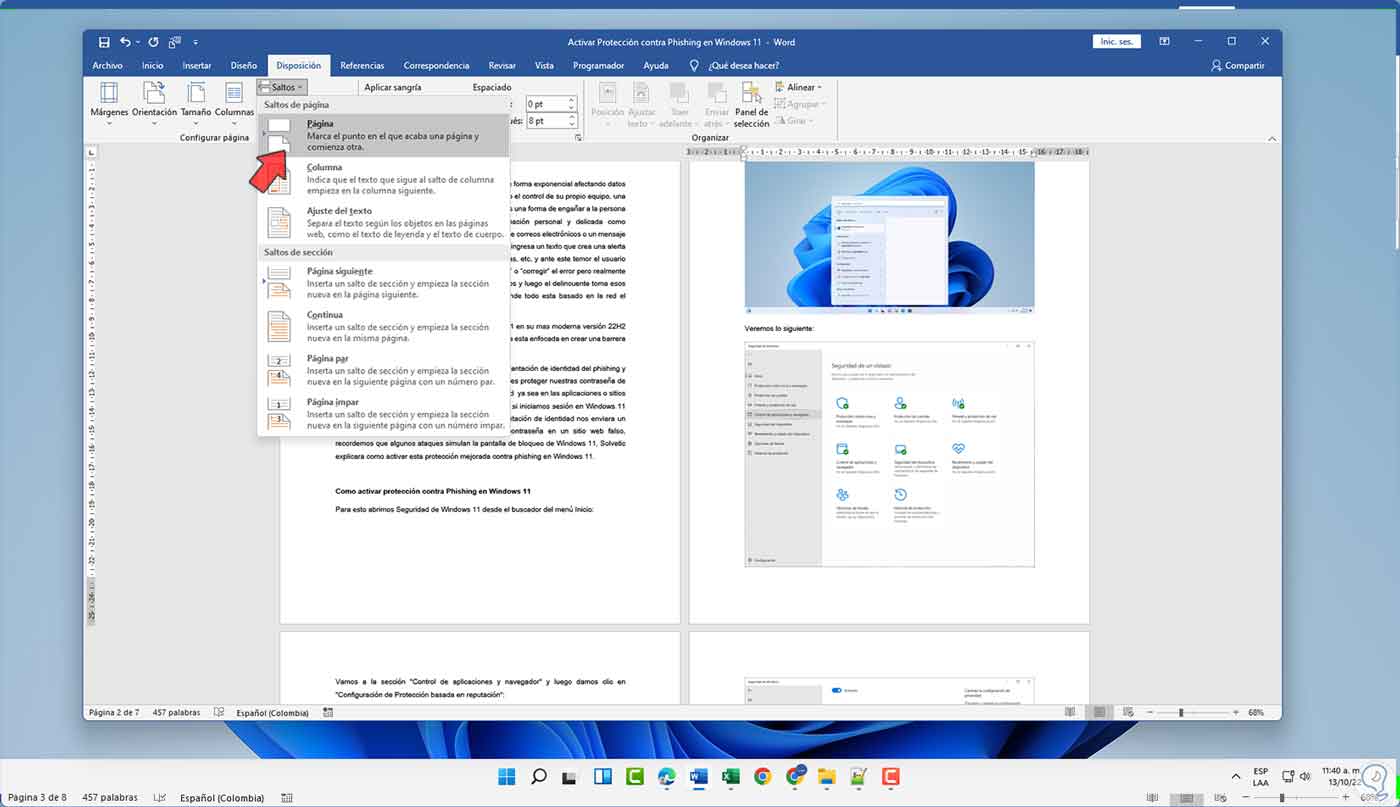
Step 7
The content will move to the following page:
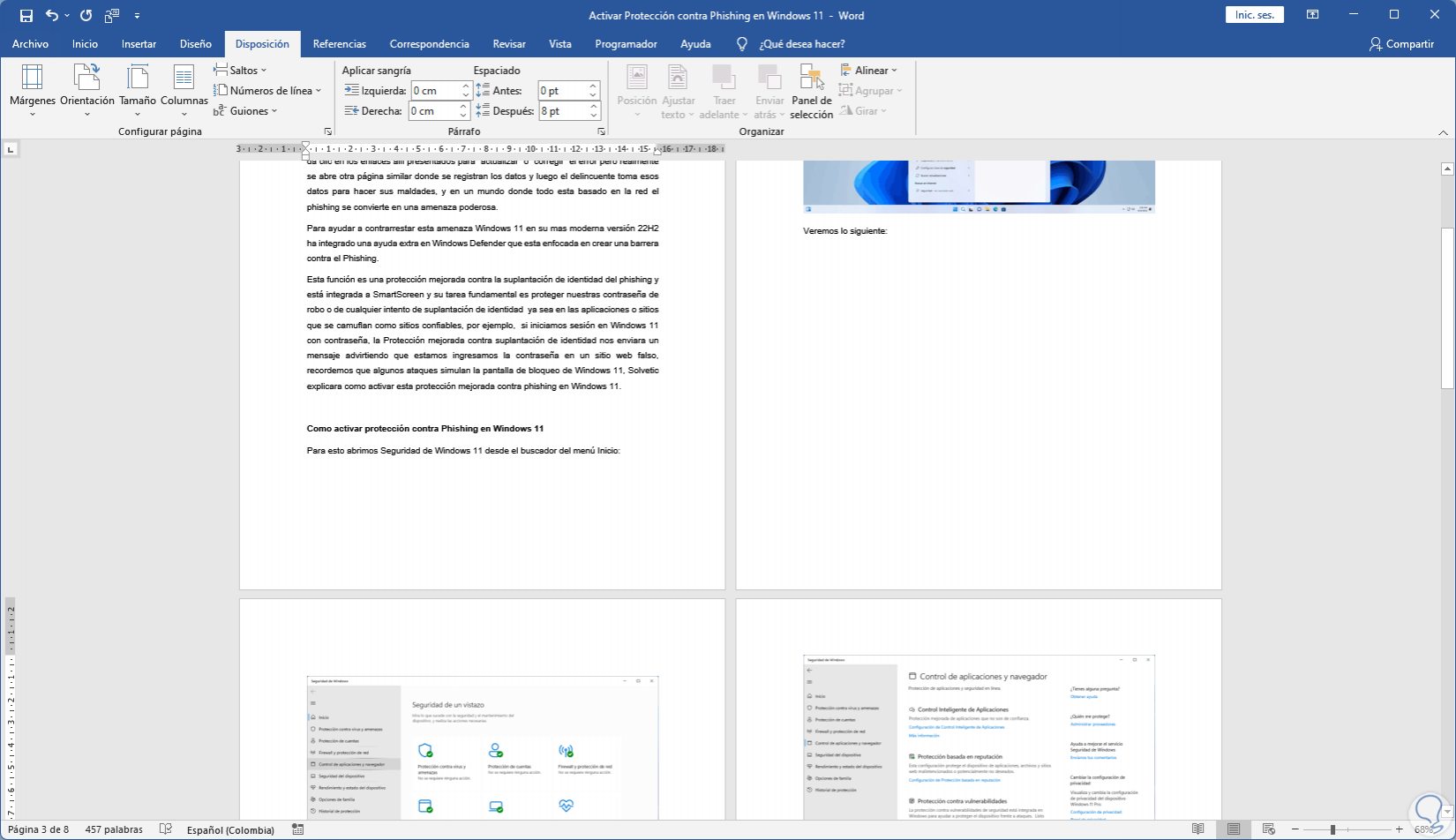
step 8
We will see the content in Word again:
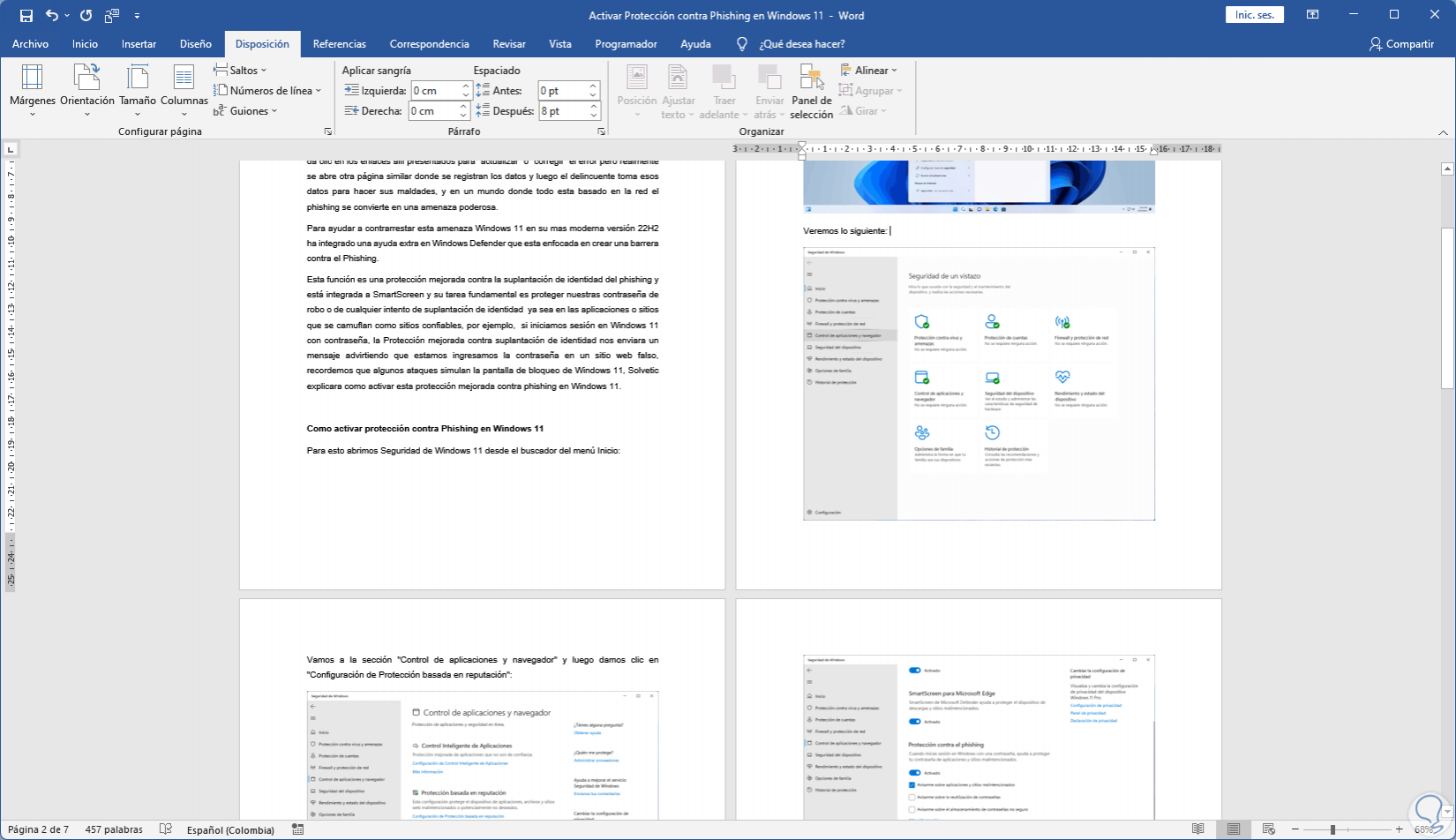
step 9
Finally we can add a blank page by pressing the Enter key until we get said blank page:
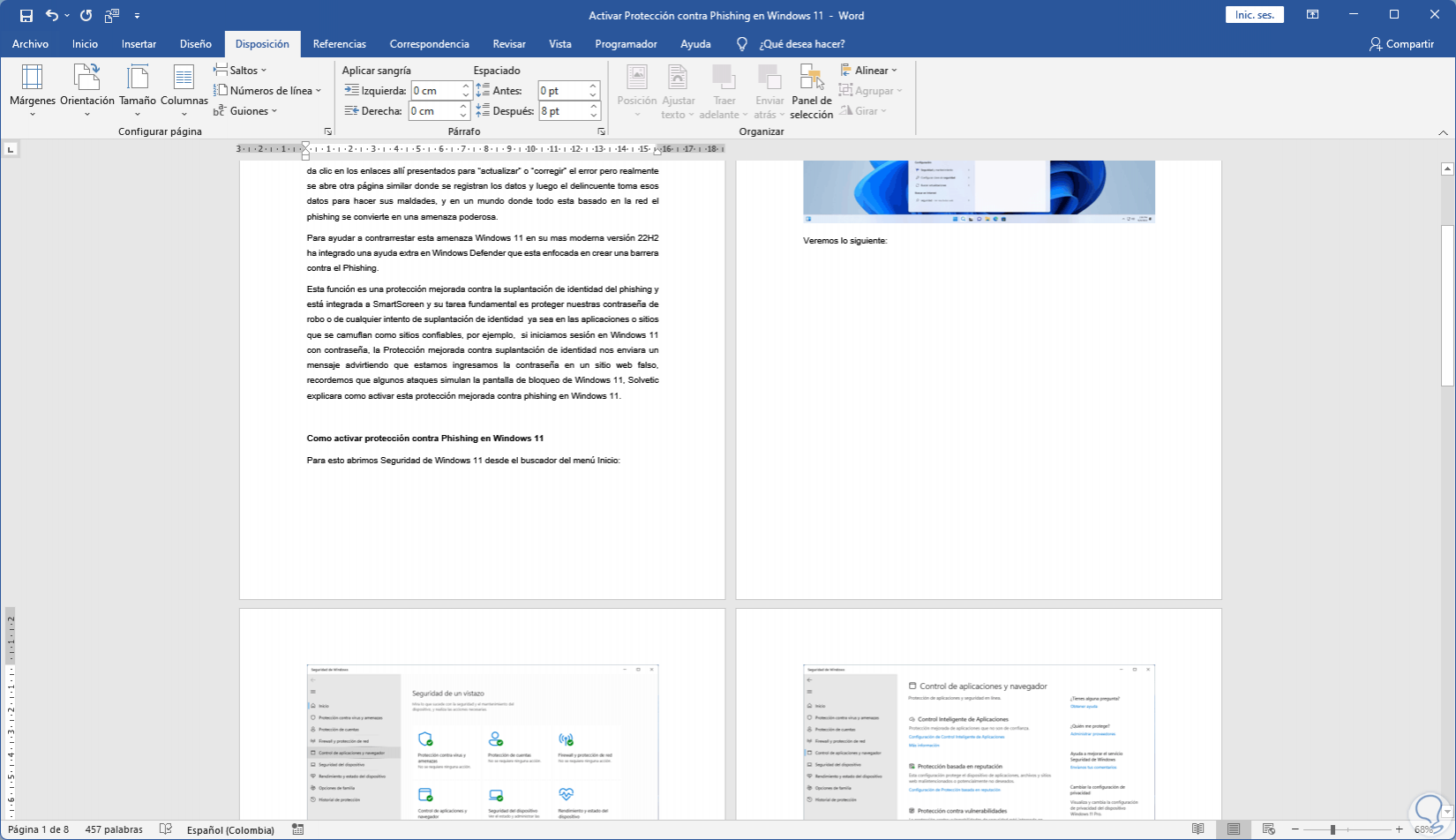
step 10
We continue pressing the key until we see the page completely blank:
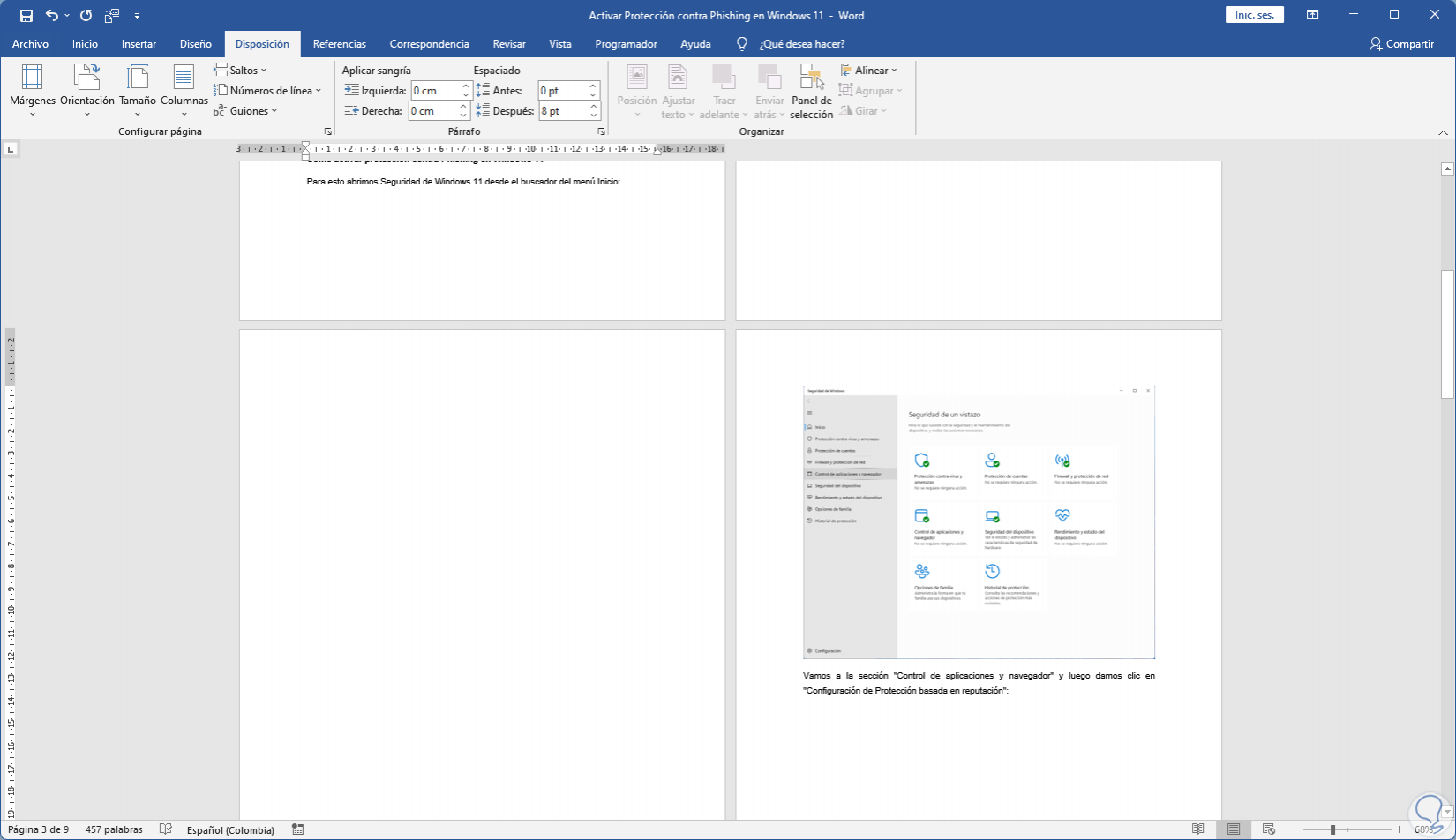
step 11
To review the type of method used, in "Home" we click on "Show all":
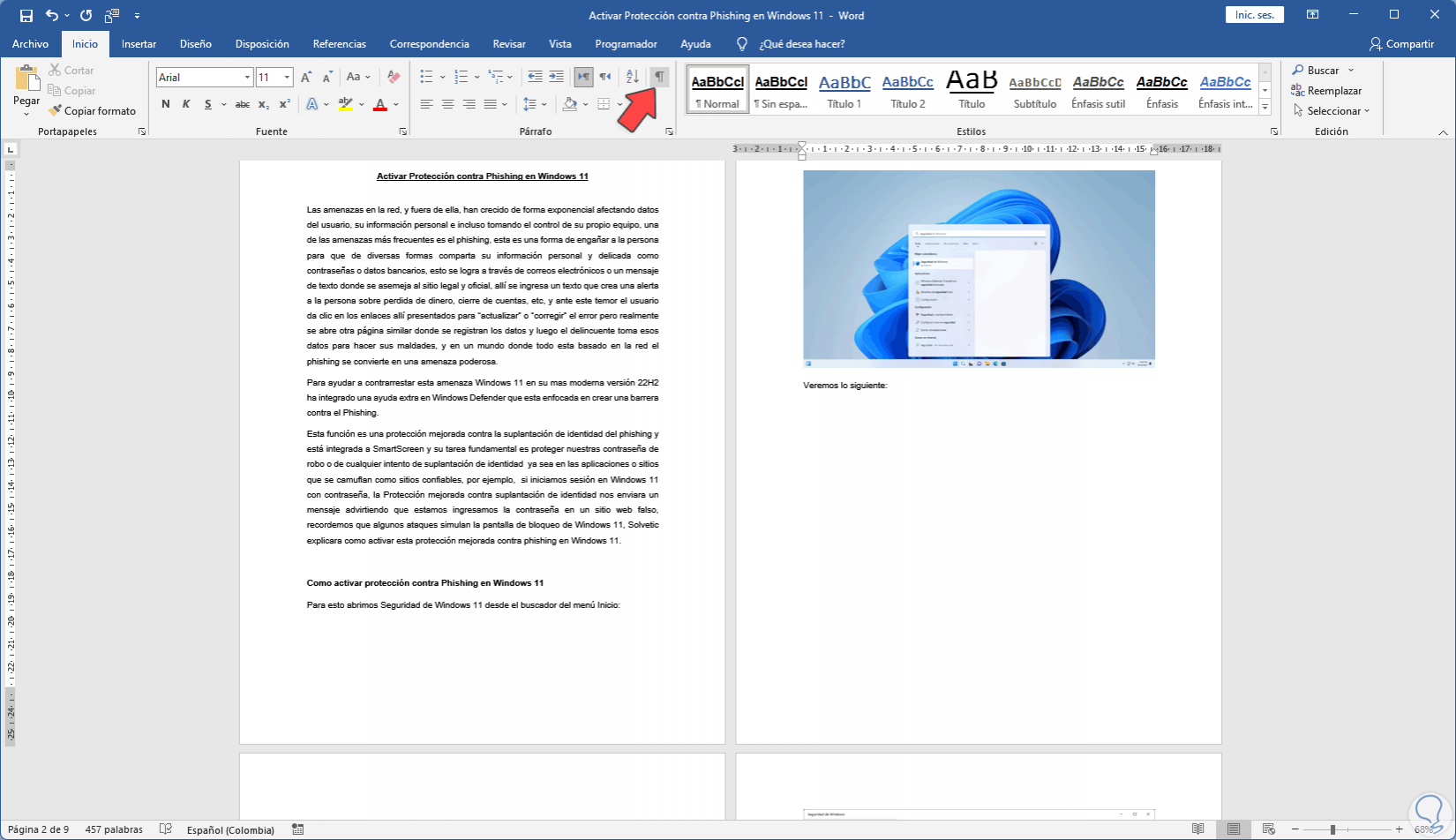
step 12
We will see each symbol indicating if it has been a page break, pressing Enter, etc:
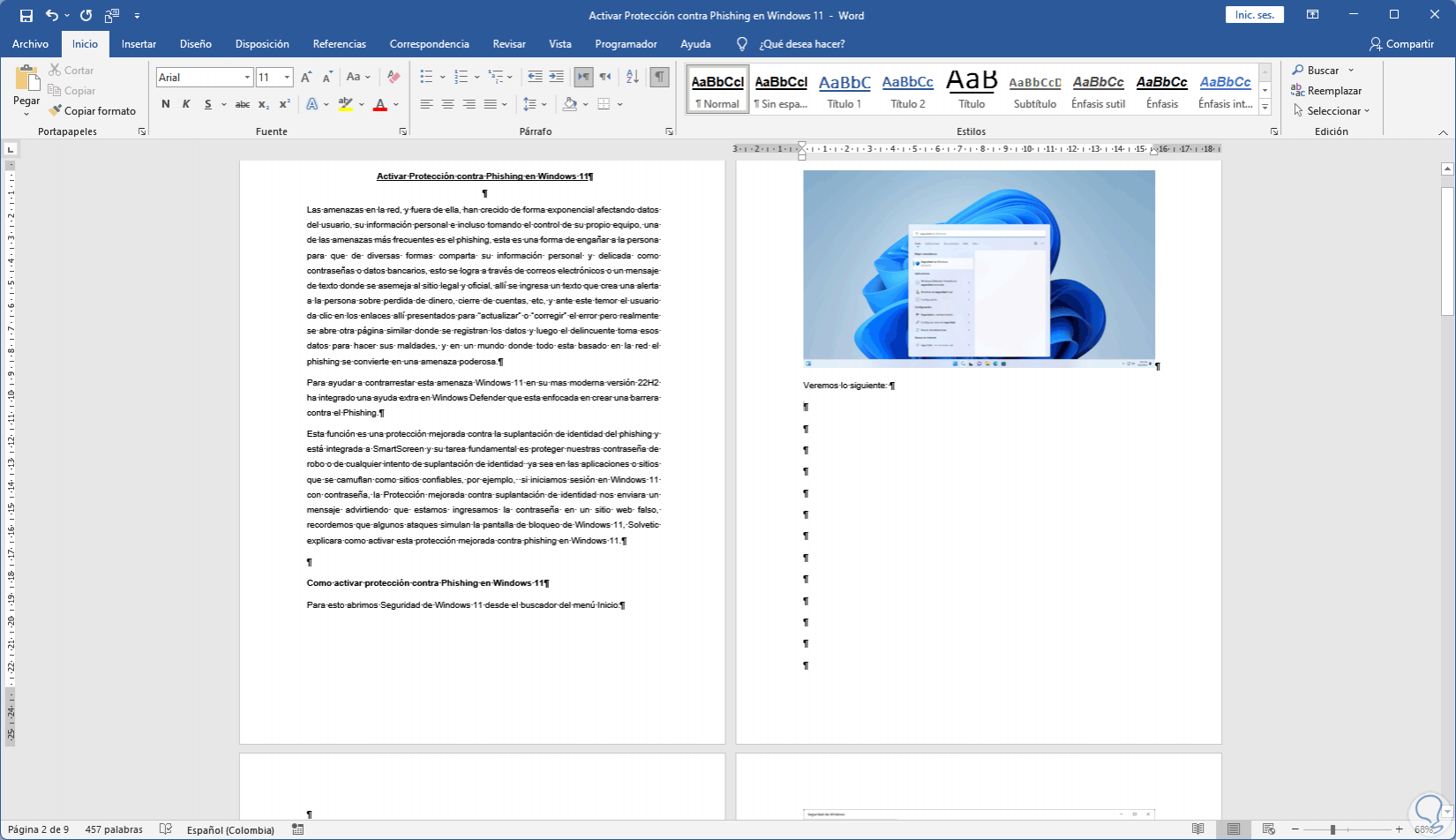
step 13
To see the text in detail, from "Insert" we click on "Page break":
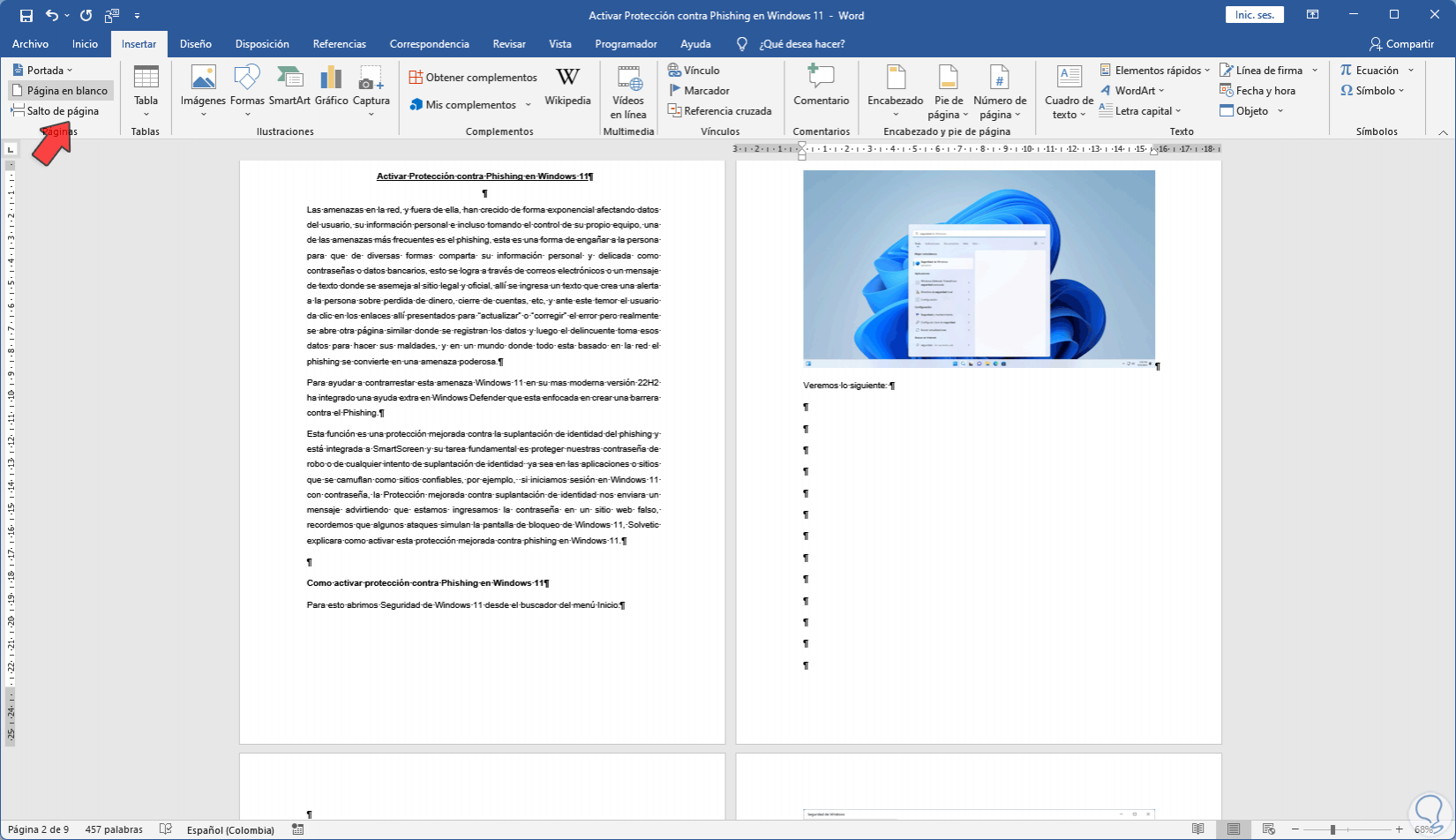
step 14
We will see the legend in the document:
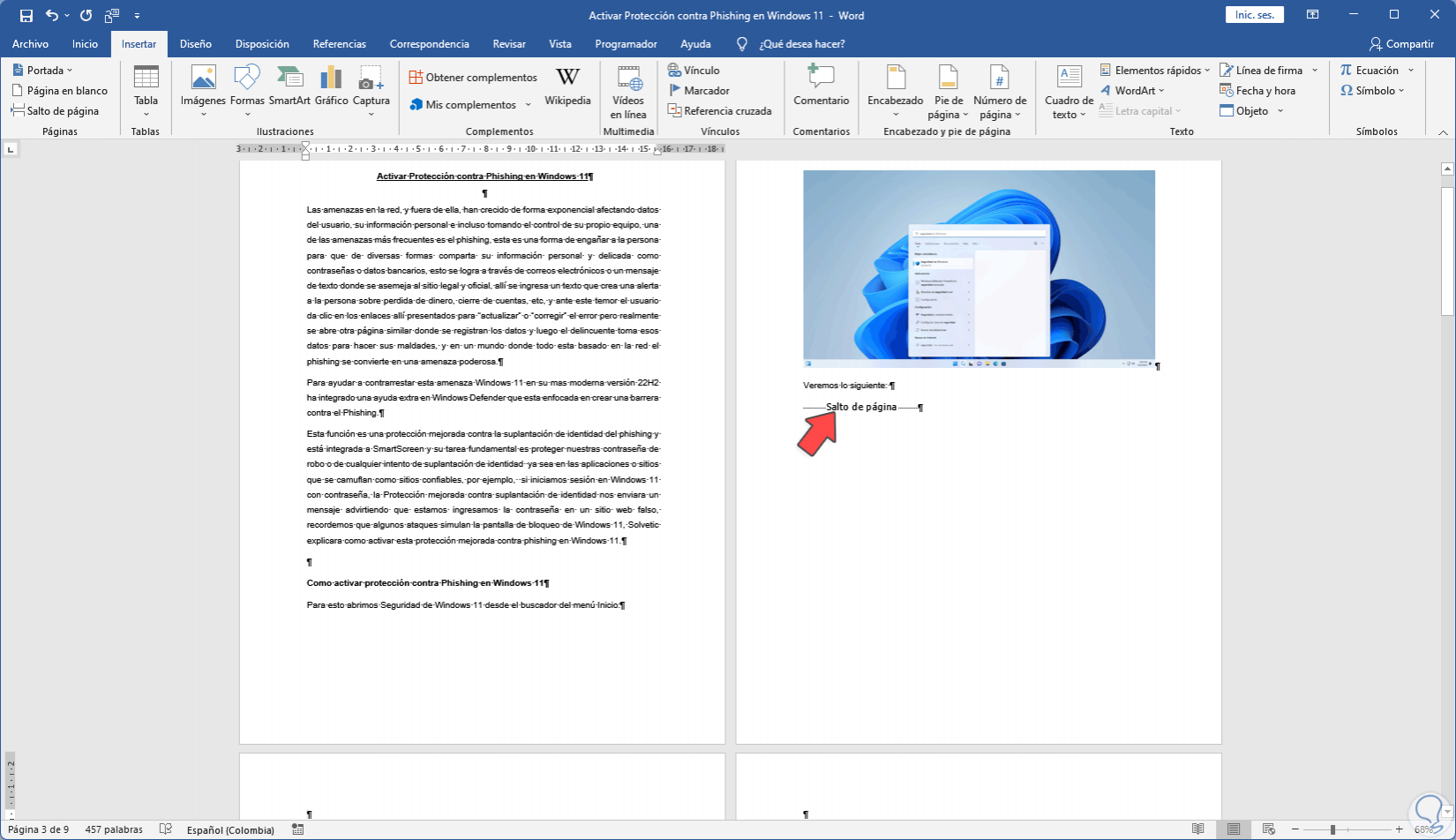
step 15
Again from Home we click on "Show all" to hide the symbols:
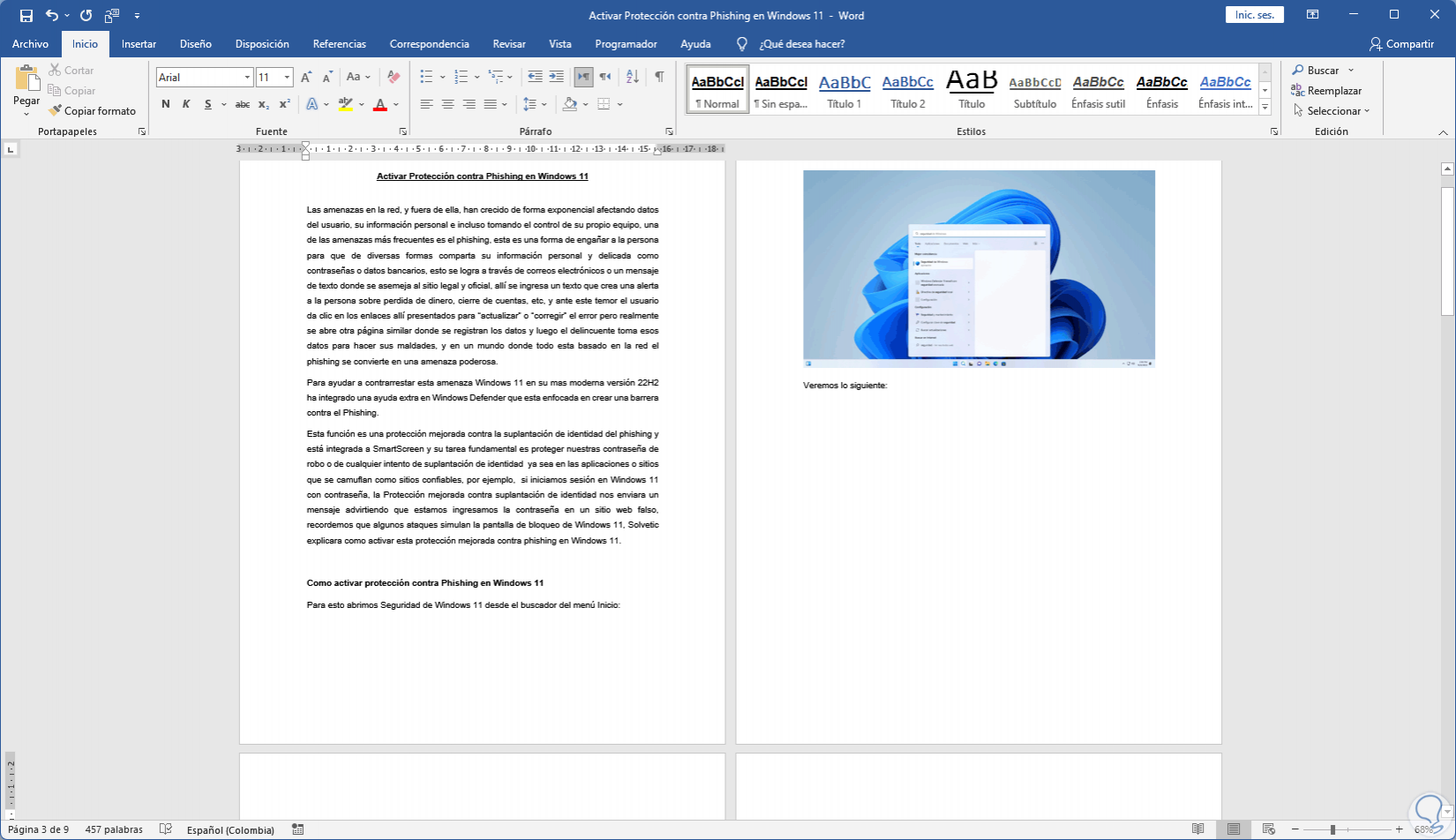
With these methods it is possible to add a page in Word and thereby manage the content..