When we install Ubuntu by default on the desktop you will see access to the user's personal folder and in some editions we will also see access to the Trash but with daily use and installation of applications and programs it is possible that more shortcuts will be added and for You may want to hide these icons for desktop customization or cleanup reasons. The desktop icons help us to quickly access all our applications and files, but many times we saturate it so much that it ends up being a place of chaos. That is why it is normal that many times we need to hide icons on the Ubuntu desktop and thus prevent them from being all at once..
Today we will see different ways so that the desktop icons in Linux are not seen in a moment. There are various ways that TechnoWikis will explain in detail in this tutorial to hide desktop icons or shortcuts in Ubuntu, for this case we will use Ubuntu 22.04 but the process is identical for previous versions.
To stay up to date, remember to subscribe to our YouTube channel! SUBSCRIBE
1 Hide Ubuntu Desktop Icons from Extensions
Extensions is a utility with which it is possible to configure and modify the preferences of your GNOME desktop environment extensions without having to go to the "Installed Extensions" section of the official GNOME extensions website, this helps to optimize the time of installation and update of these, with this method it is possible to hide the desktop icons in Ubuntu..
Step 1
We will see the icons available on the desktop:
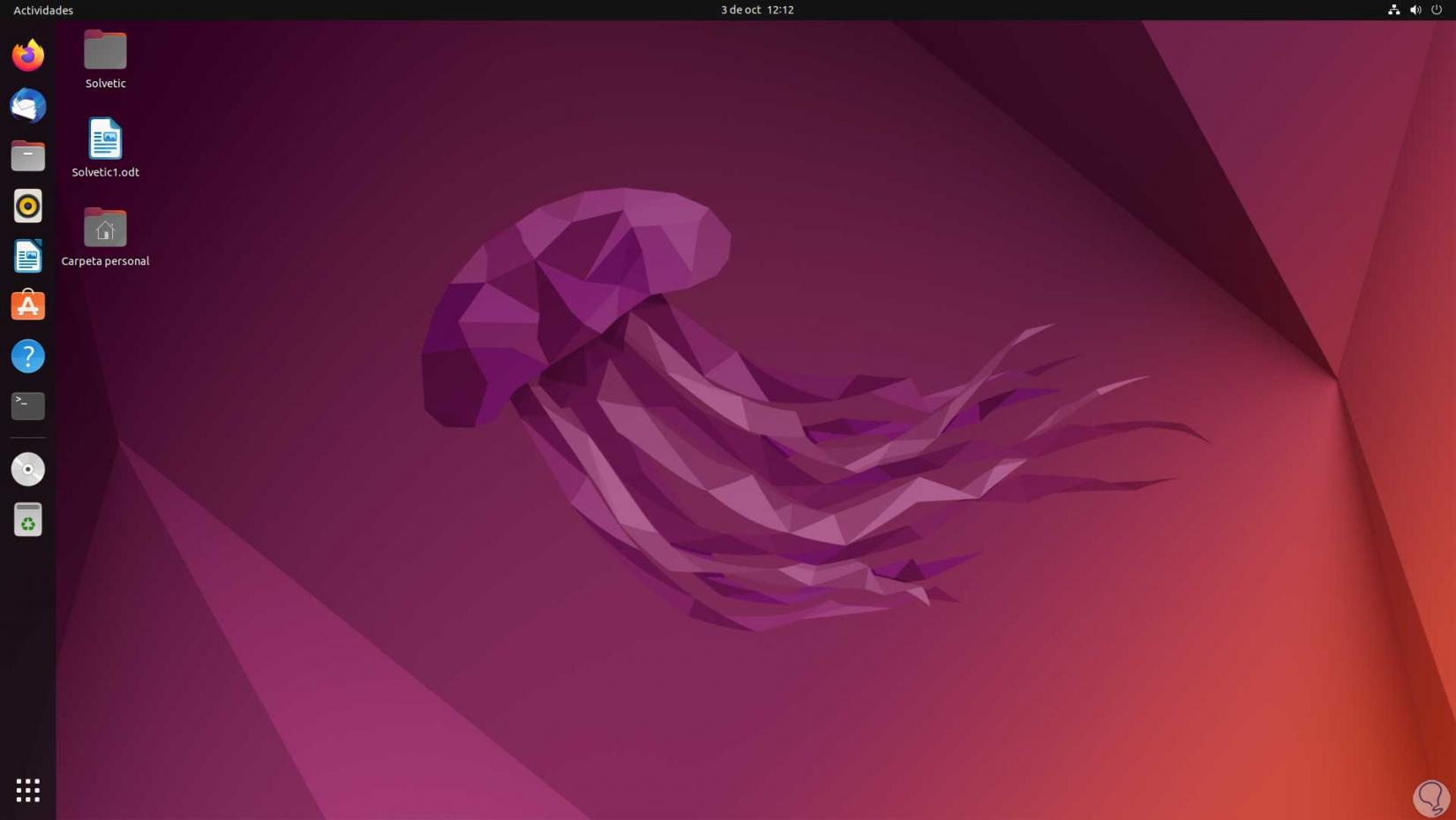
Step 2
We open Extensions from the search engine:
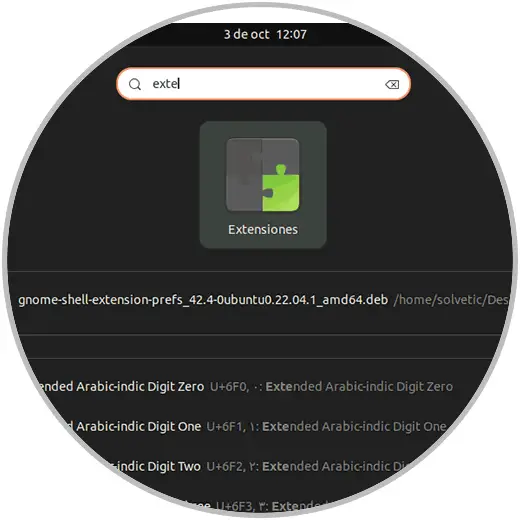
Note
in case it is not available, in the terminal we execute the following command for its installation:
sudo apt install gnome-shell-extension-prefs
Step 3
Once opened we will see the following: First of all we must confirm that the "Extensions" switch is active, now in "Desktop Icons NG (DING)" we click on "Configuration" to access some of its configuration values:
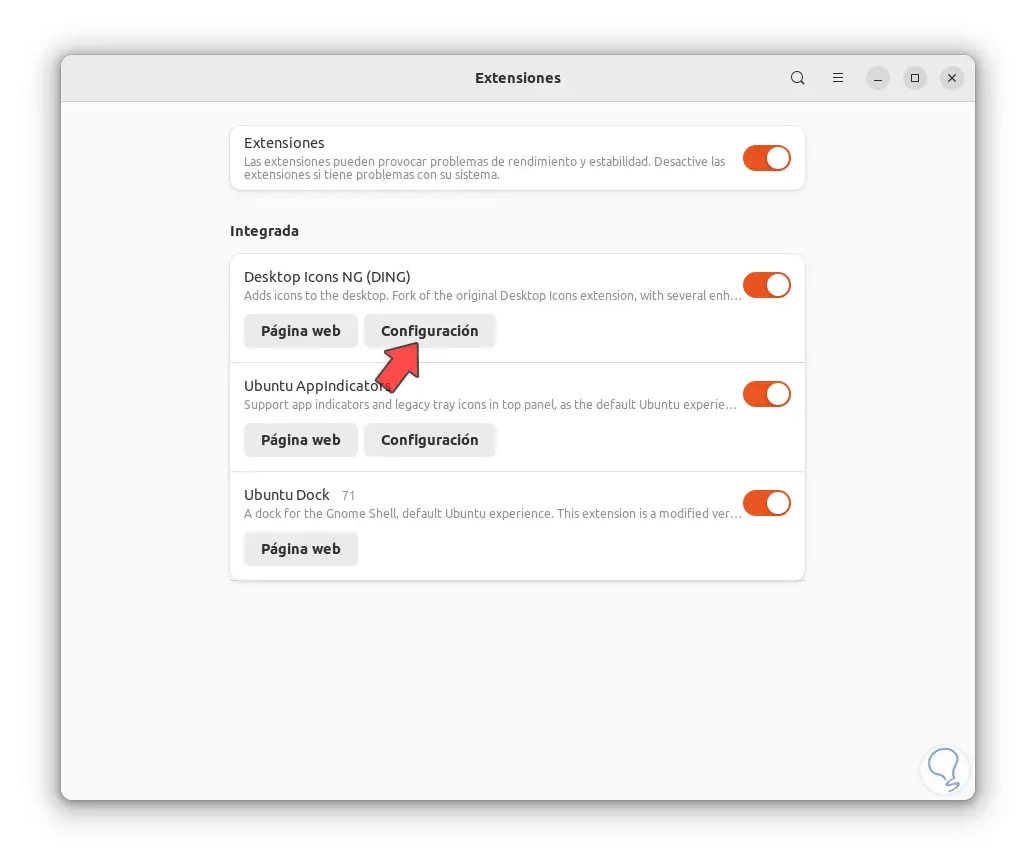
Step 4
There it is possible to configure the size of the icons, configure the use of the mouse click, show network and external drives on the desktop, show the trash which in Ubuntu 22.04 will not be visible and many more options
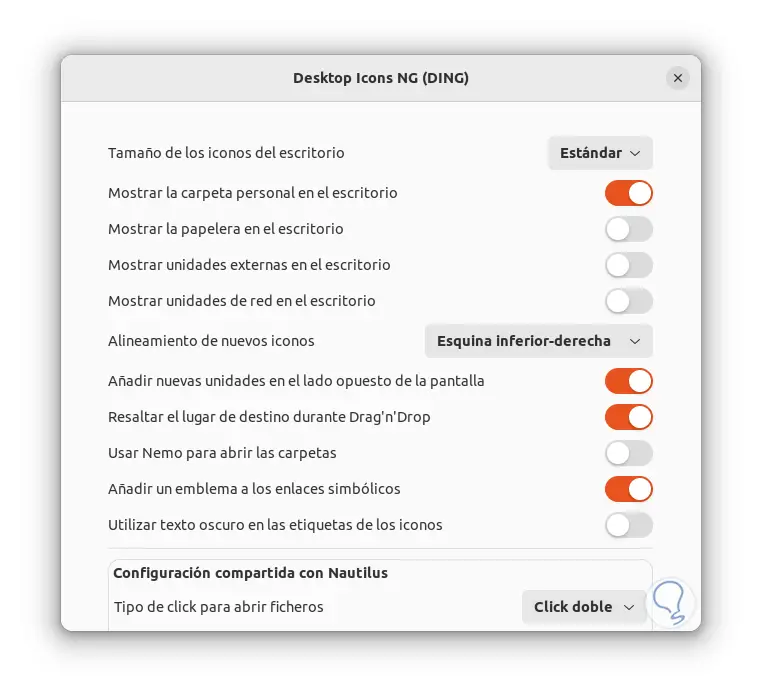
step 5
Here it is possible to hide only the user's personal folder if necessary:
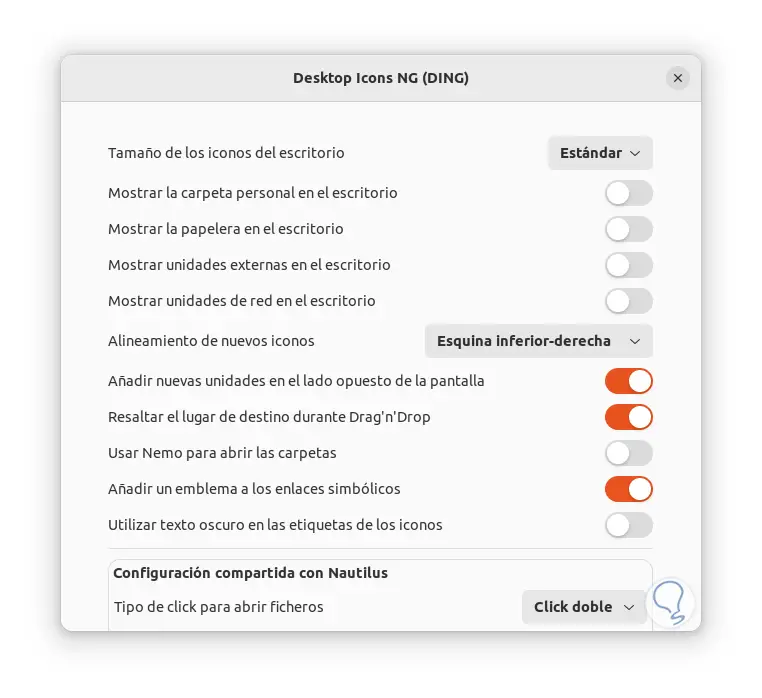
Step 6
Now in the main window we disable the switch "Desktop Icons NG (DING)":
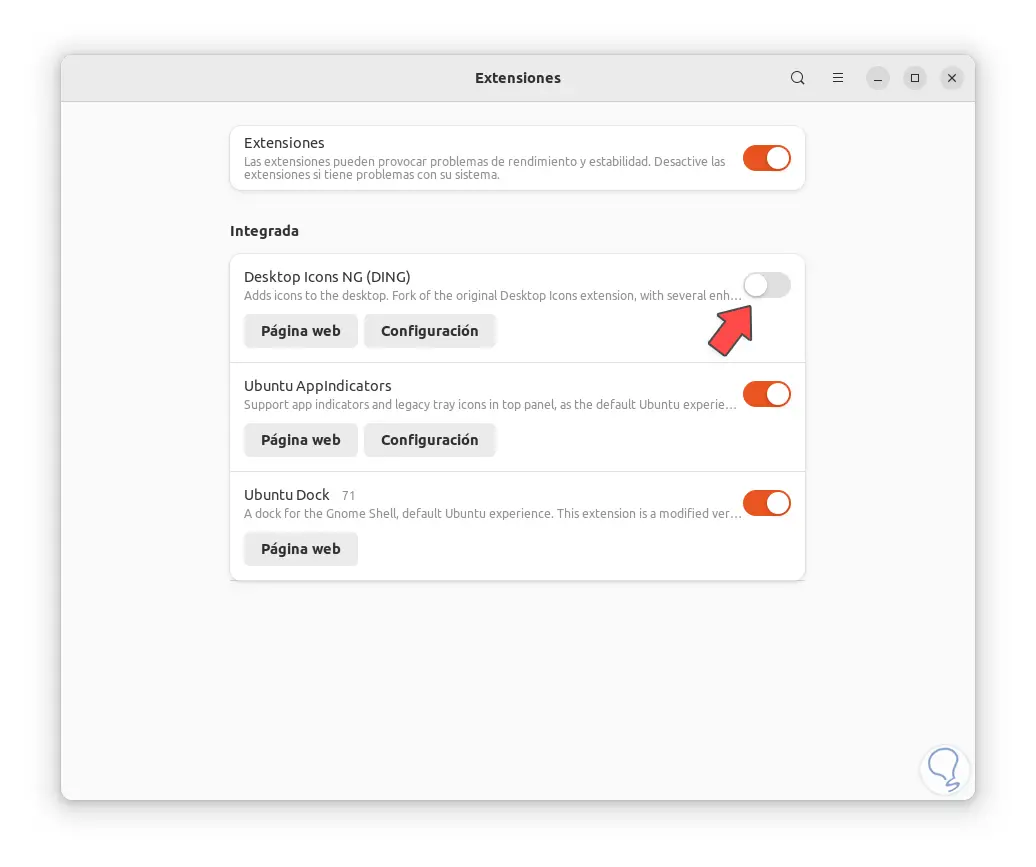
Step 7
The entire desktop icons will be hidden:
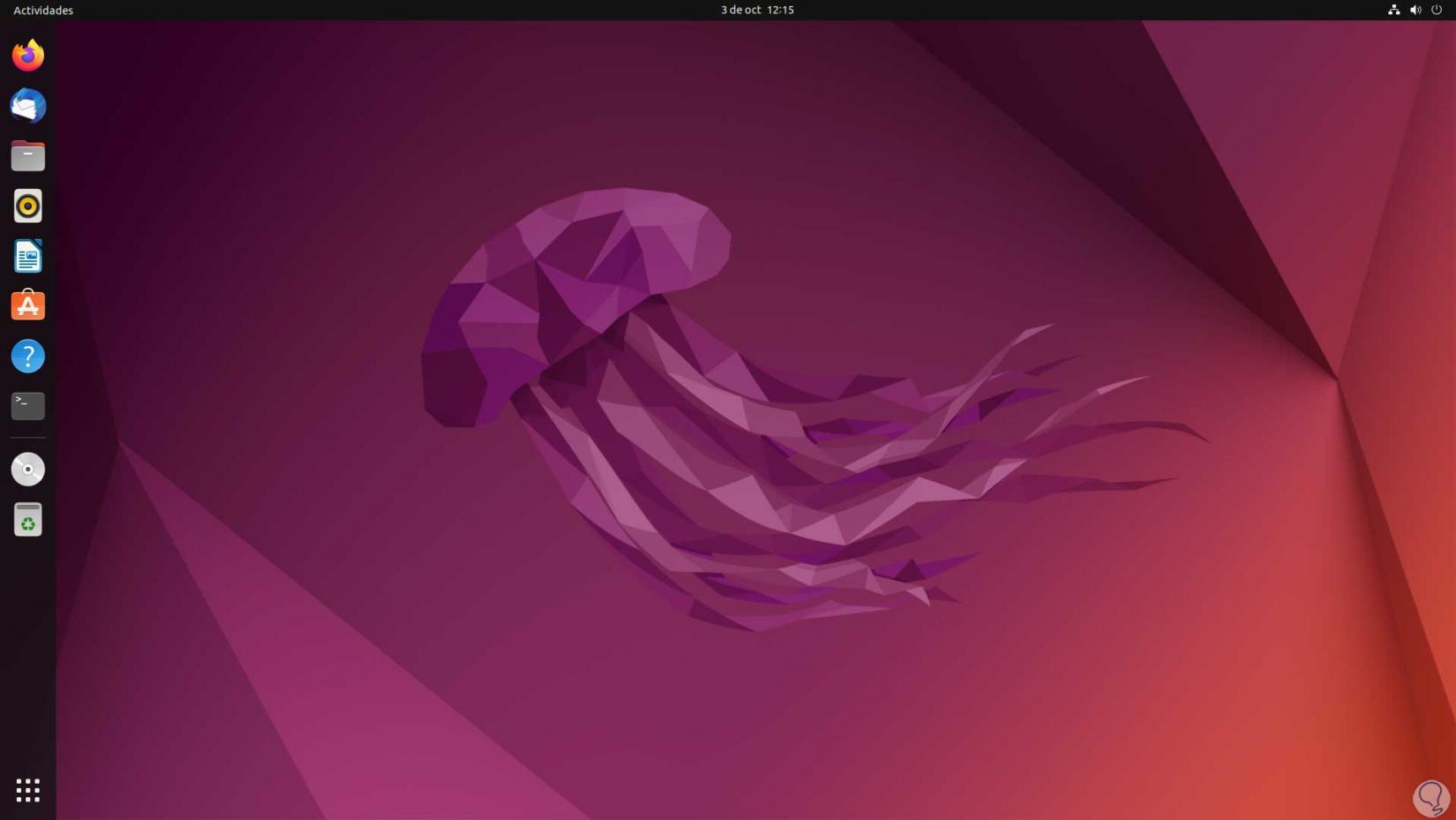
2 Hide Ubuntu Desktop Icons from Terminal
Step 1
This method seeks to make use of a small command to hide the desktop icons in Ubuntu, in this case we open the terminal and execute the command:
gsettings set org.gnome.desktop.background show-desktop-icons false
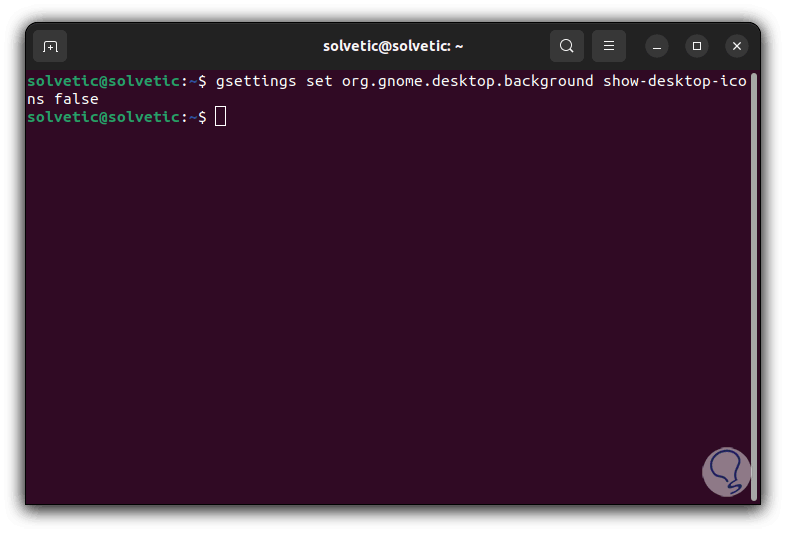
Step 2
The gsettings function is a simple command line interface for GSettings tasks, with it it is possible to obtain, set or monitor individual keys in order to detect modifications, in this case the set parameter is used which establishes the value of KEY in the VALUE section, so the value FALSE indicates that the icons will be hidden on the Ubuntu desktop:
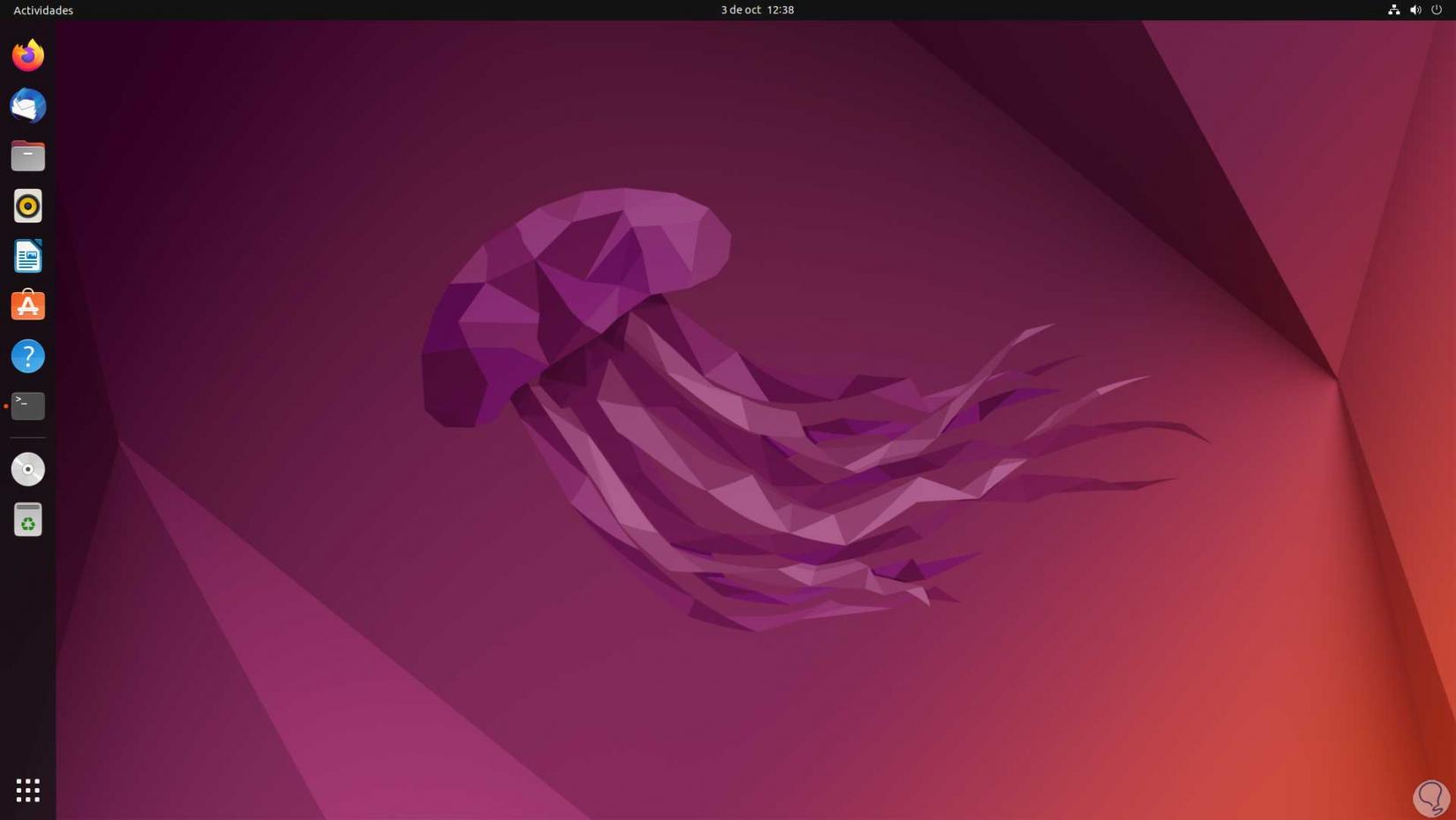
Note
to see it again we change “false” to “true”.
3 Hide Ubuntu Desktop Icons using plugins
It is possible to make use of extra utilities to manage the process of hiding desktop icons, in this case the DCONF editor will be used, this is an editor which integrates a graphical interface that gives us the possibility of editing configurations stored by other applications via the gsettings functions hosted in the glib library or in the dconf database.
Step 1
For its use we open the terminal and execute:
sudo apt install dconf-editor
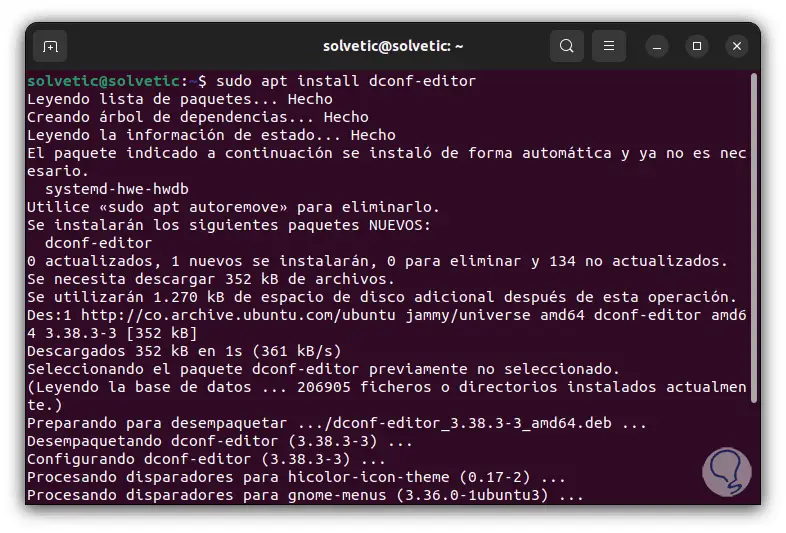
Step 2
Once installed this editor can be used independently but in this case the editor is linked to Extensions, we open Extensions again and place the switch "Desktop Icons NG (DING)":
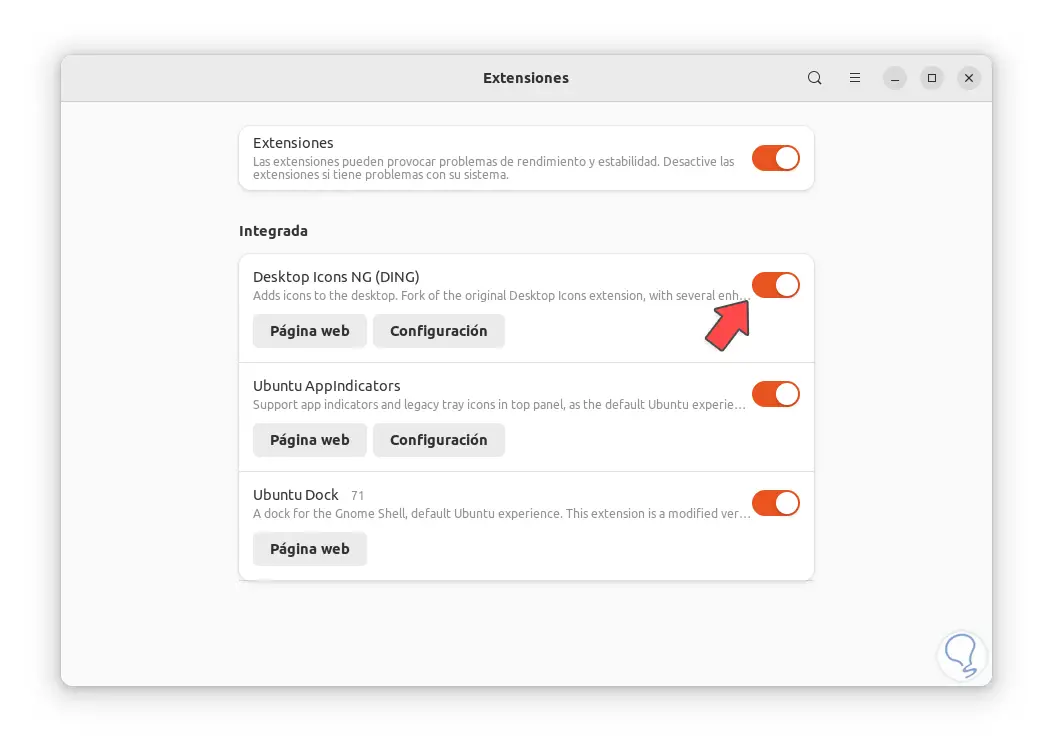
Step 3
We deactivate the switch:
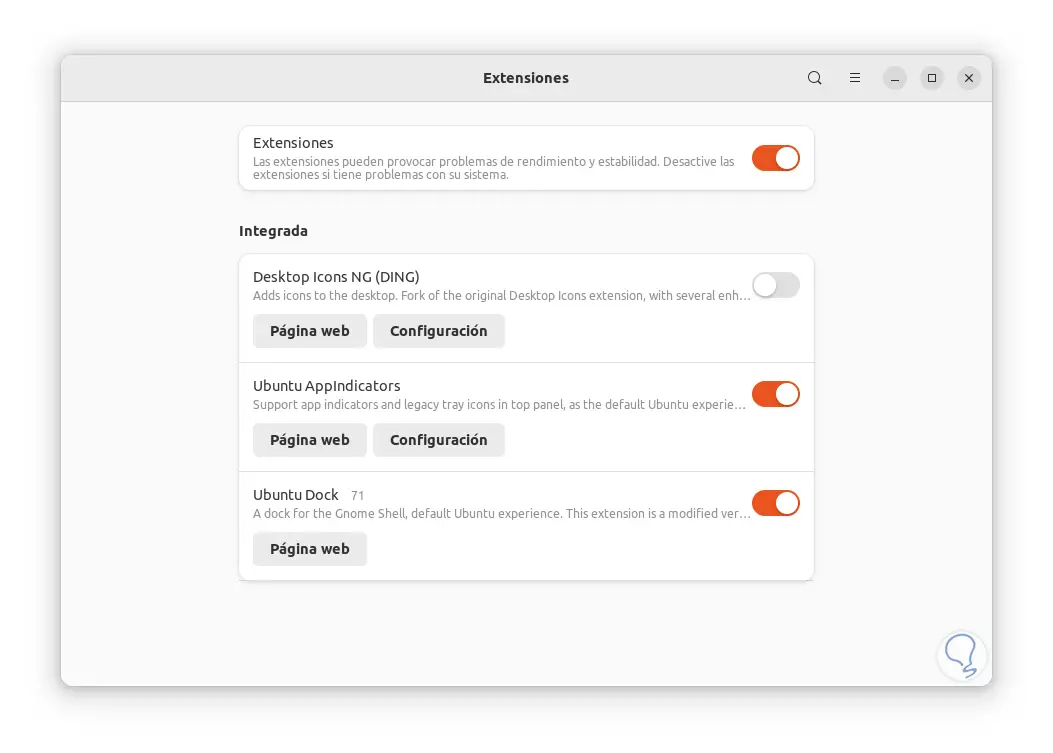
Step 4
We validate that the desktop icons are hidden:
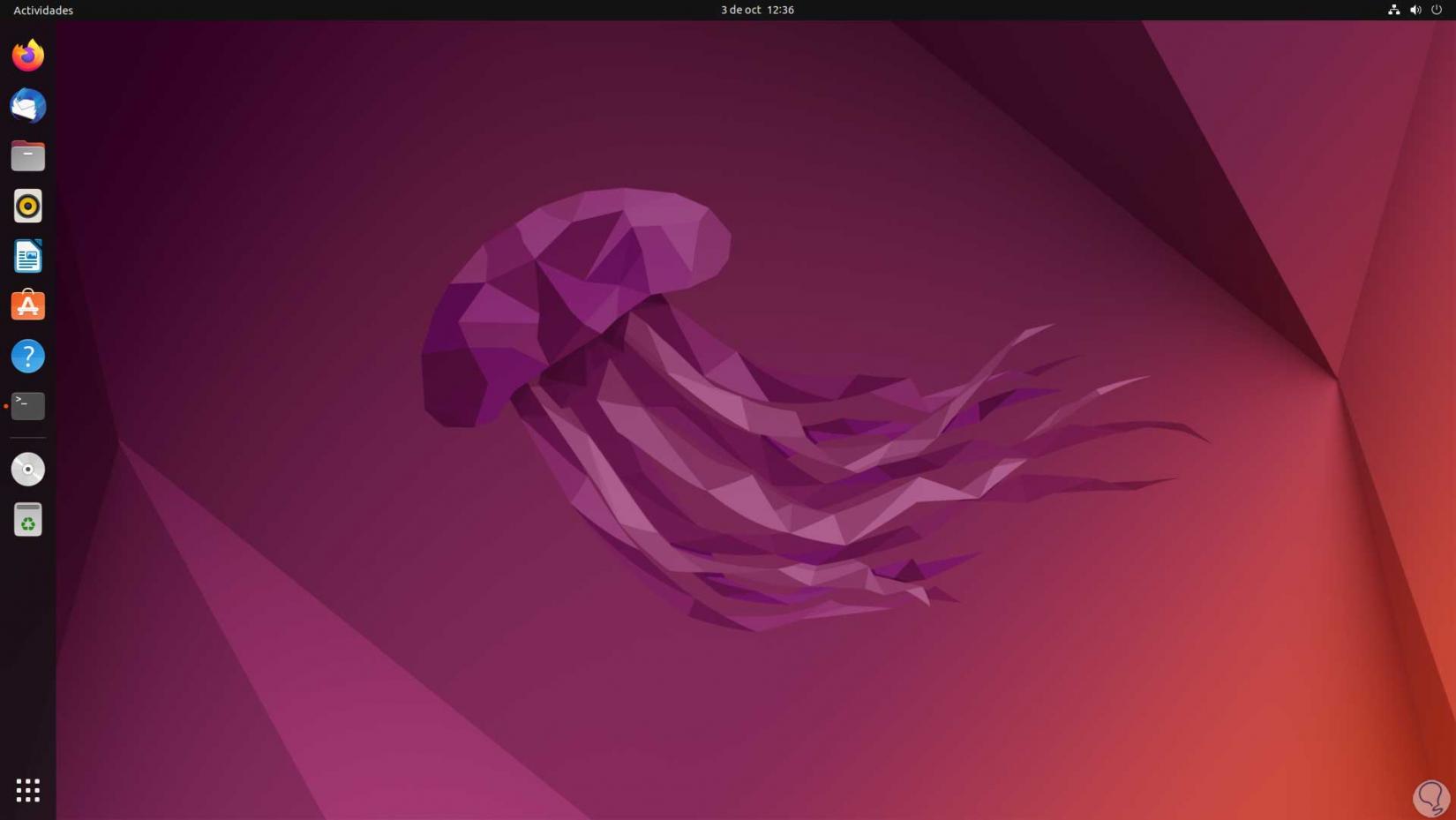
4 Hide Ubuntu Desktop Icons with Tweaks Tool
Step 1
This is a tool to customize the Ubuntu environment, we open the terminal and execute:
sudo apt install gnome-tweaks
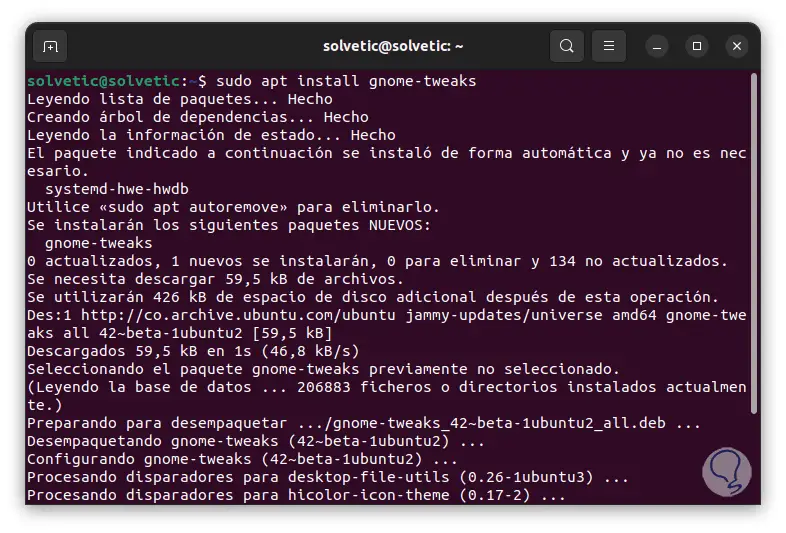
Step 2
We open Retouches (tweaks):
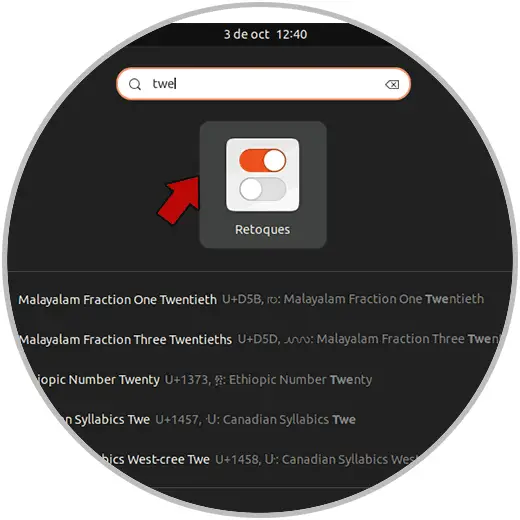
Step 3
The following will open. Based on the version used, it checks if there is a Desktop option to hide the icons.
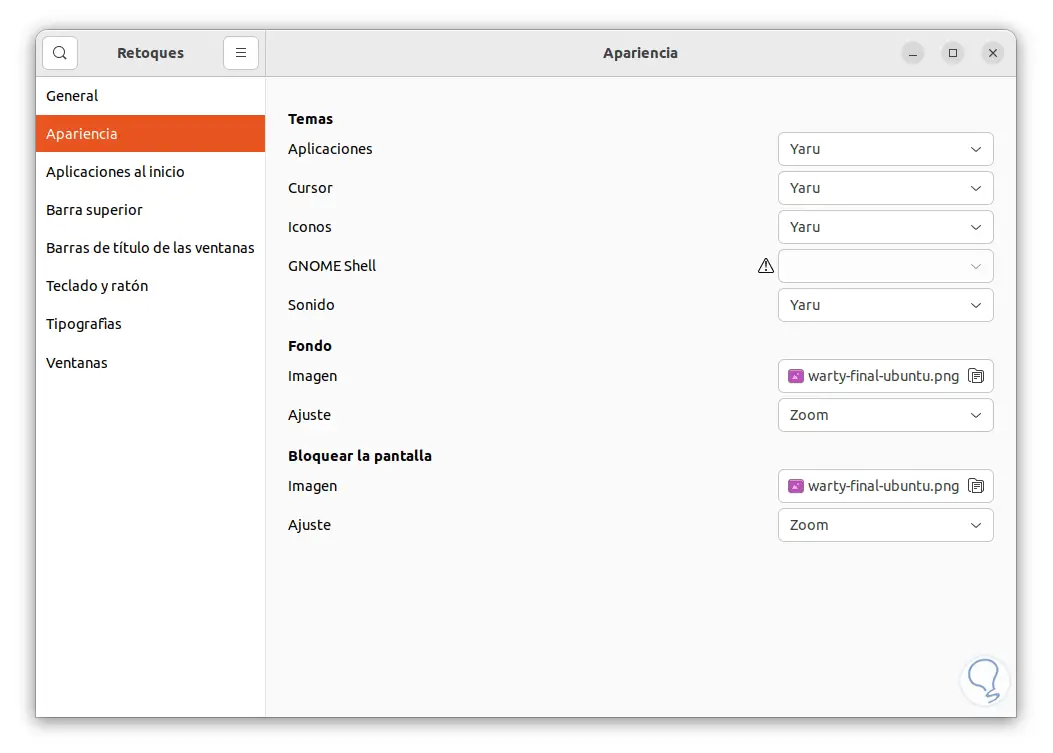
5 Hide Ubuntu Desktop Icons from Settings
Step 1
This is the option built into Ubuntu, we open Settings:
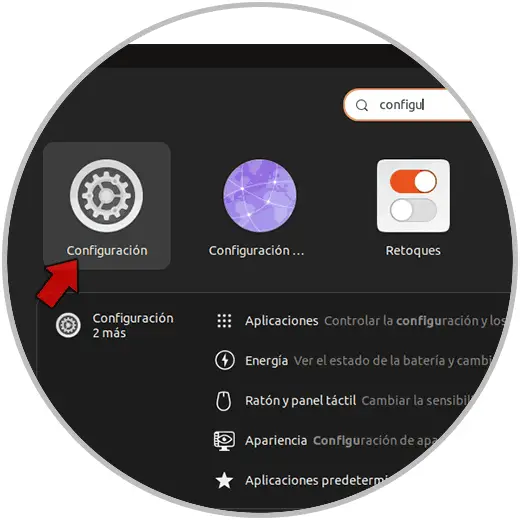
Step 2
In the displayed window we go to "Appearance":
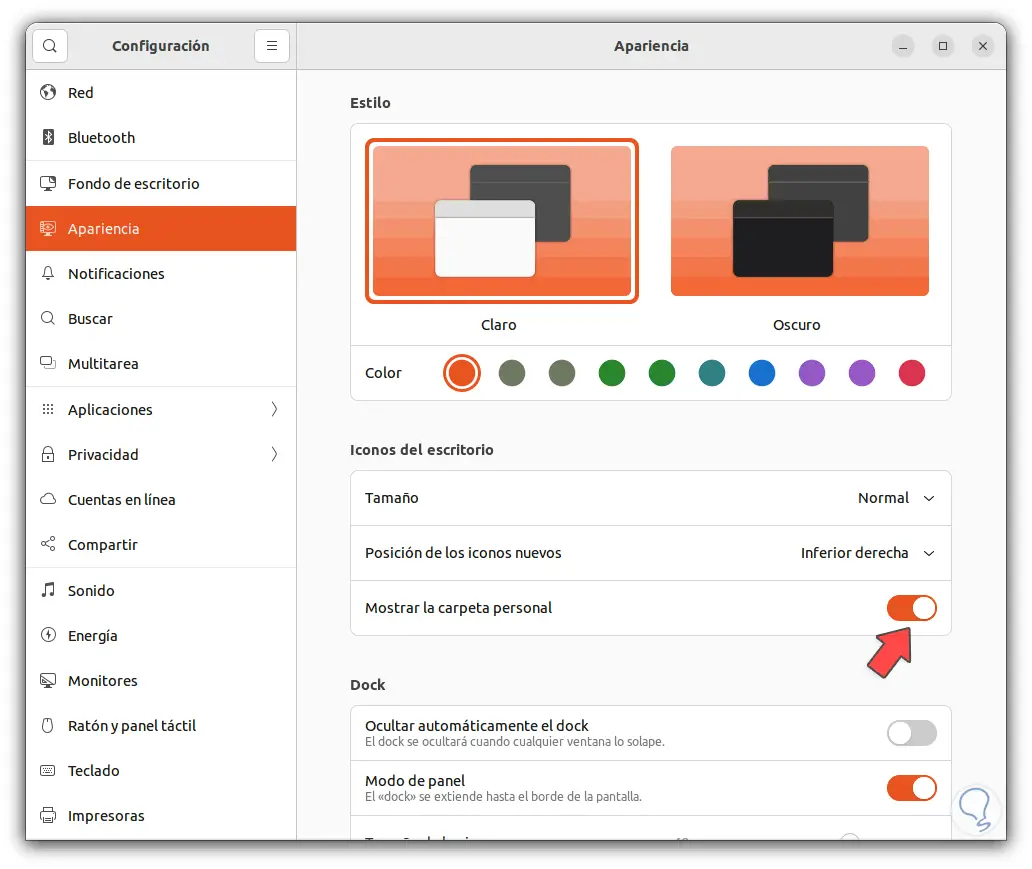
Step 3
We deactivate the switch "Show personal folder" so that this private folder is hidden:
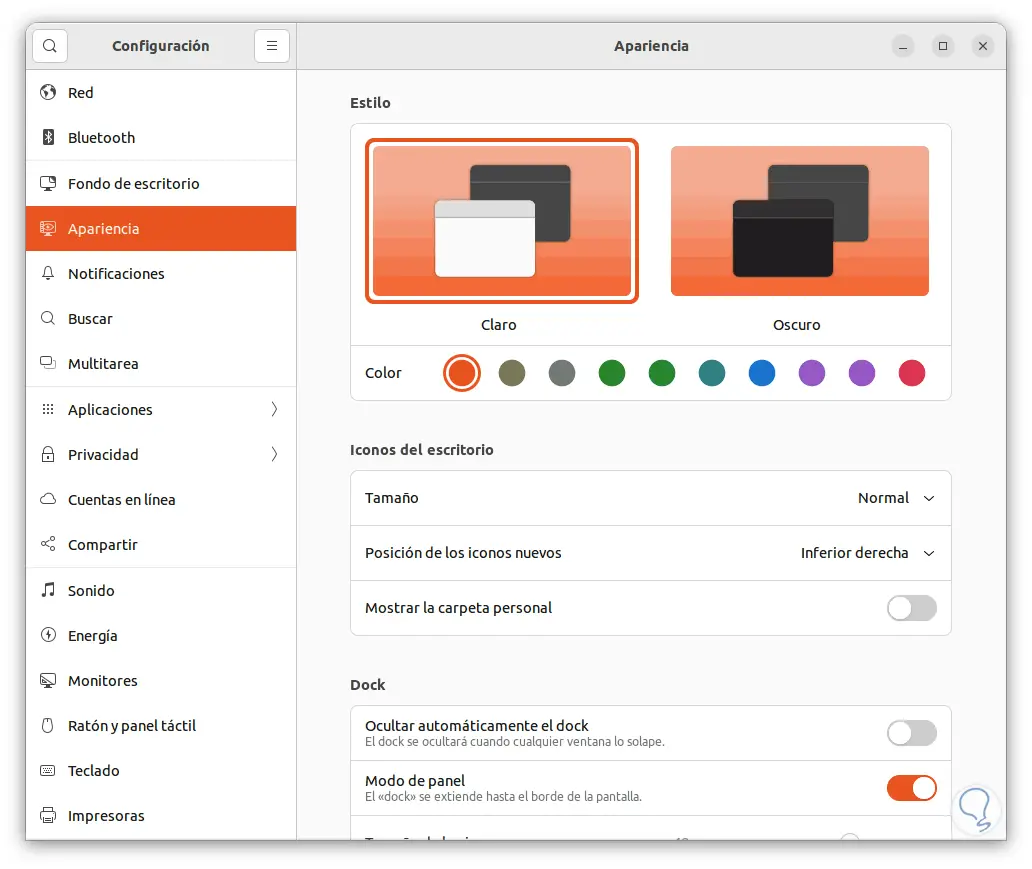
Step 4
This folder will be hidden on the desktop:

With any of these steps it will be possible to hide the desktop icons in Ubuntu..