One of the platforms that has gained the most popularity today among audiences of all kinds is Steam and this thanks to its different integrated functions for Steam's objective tasks, let's remember that Steam is a platform for chatting, playing live games and we have the opportunity to create our own games, Steam gives us more than 30,000 games with automatic updates of these and total control over each one of them..
Steam makes use of Steam Hardware integrated with Steam Controller and VR technology added to HTC Vive to fully exploit the benefits of the game, within the features of Steam we highlight:
Steam Features
- Live game broadcast function
- Integrated voice and audio chat
- Integrates Steam Workshop from where it will be possible to download mods and elements available for free
- We will have early access to new games
- Steam is available for mobile devices
- It is compatible with PlayStation, Xbox and Nintendo controls
- Available in more than 28 languages
TechnoWikis will explain how to install Steam on macOS.
To stay up to date, remember to subscribe to our YouTube channel! SUBSCRIBE
How to install Steam on macOS
Step 1
For this we go to the Steam URL in the following link:
Steam
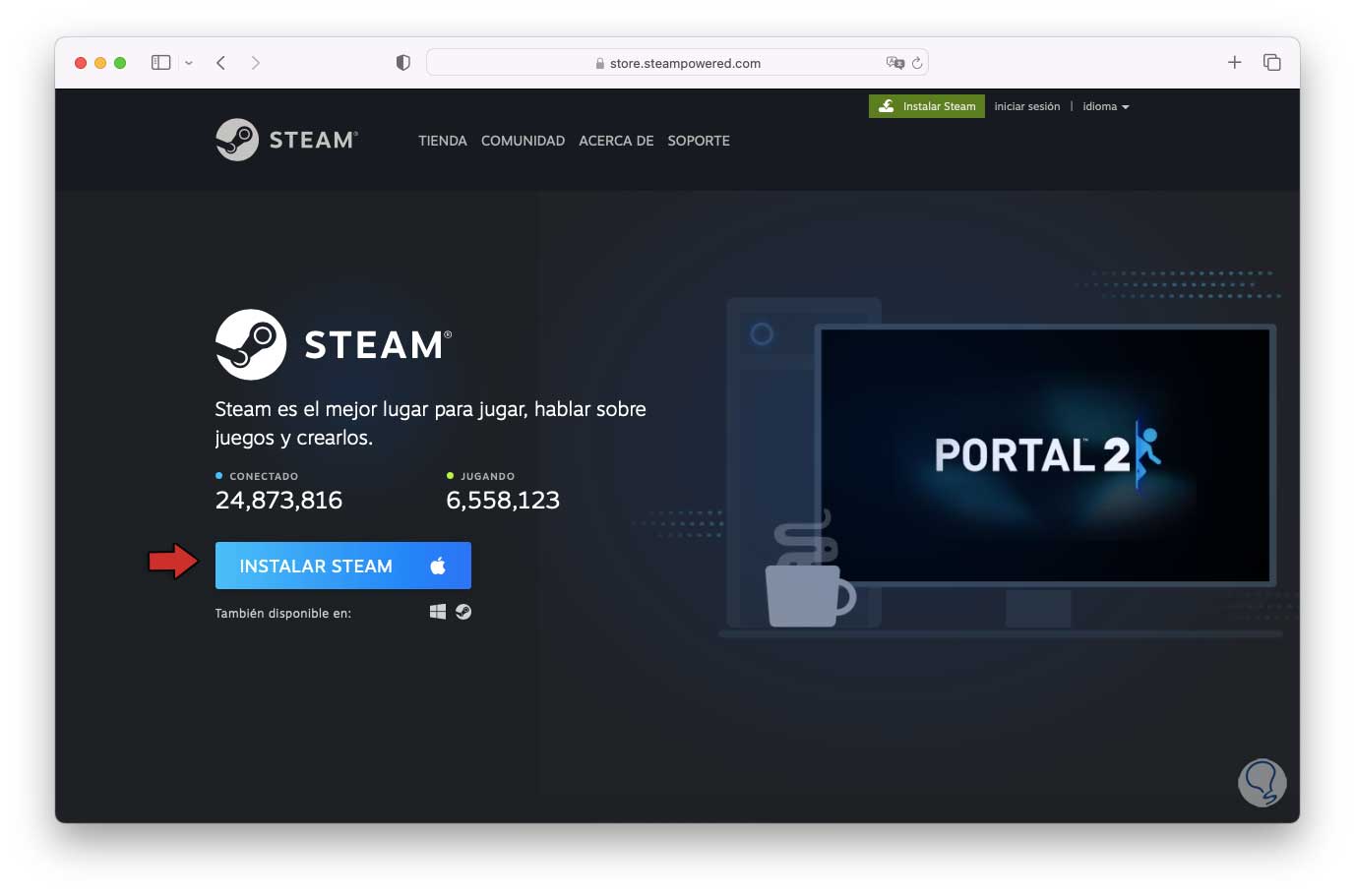
Step 2
We click on "Install Steam" and then we download Steam for macOS, once downloaded, run the .dmg file, open it and we will see the following:
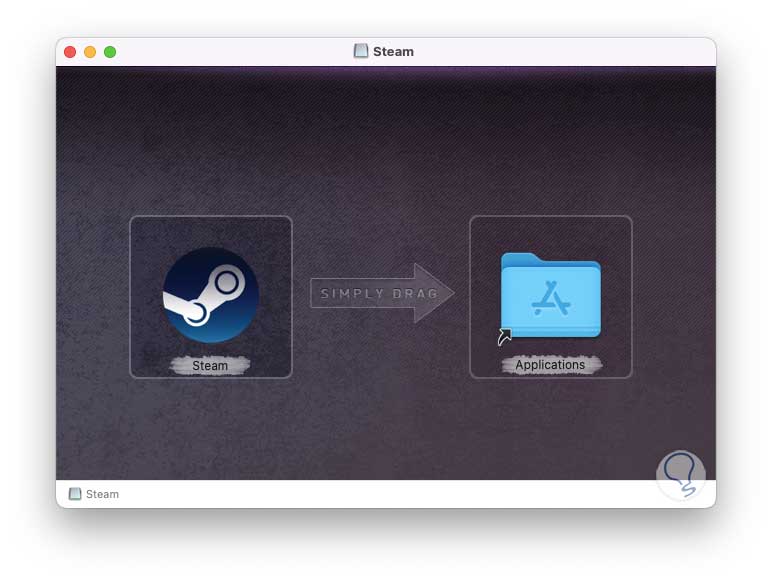
Step 3
We drag the Steam icon to Applications, now we double click on Steam to start the installation on macOS, the following security window will open:
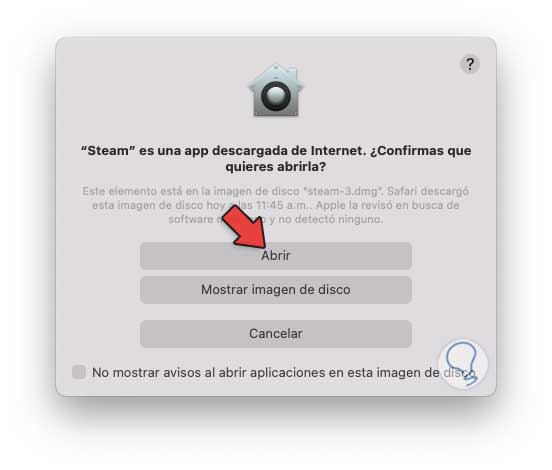
Step 4
We click "Open" and after a moment we will see the following:
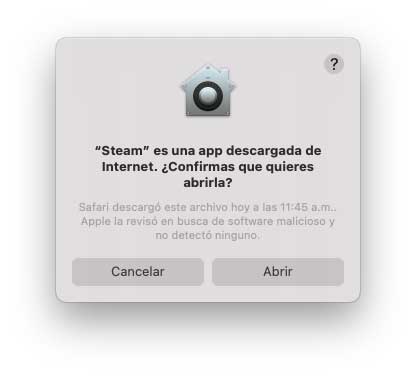
step 5
We click "Open" again and you will have access to the initial Steam screen:
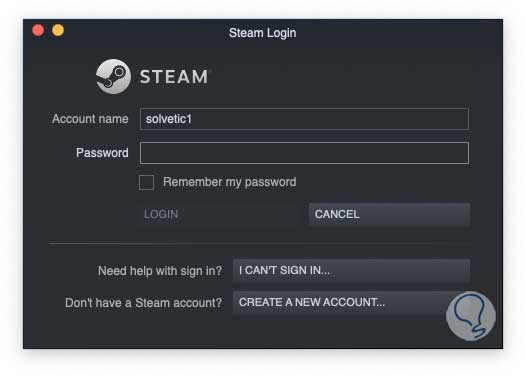
step 6
We log in by entering the password:
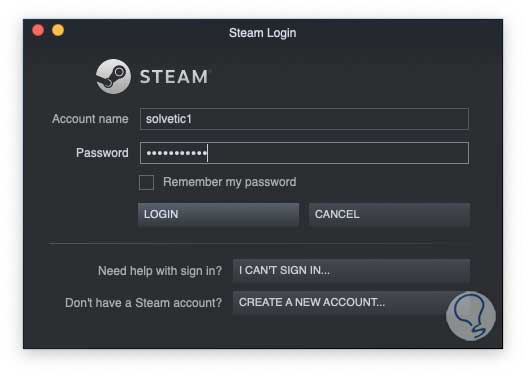
Step 7
Once logged in you will have access to Steam on macOS:
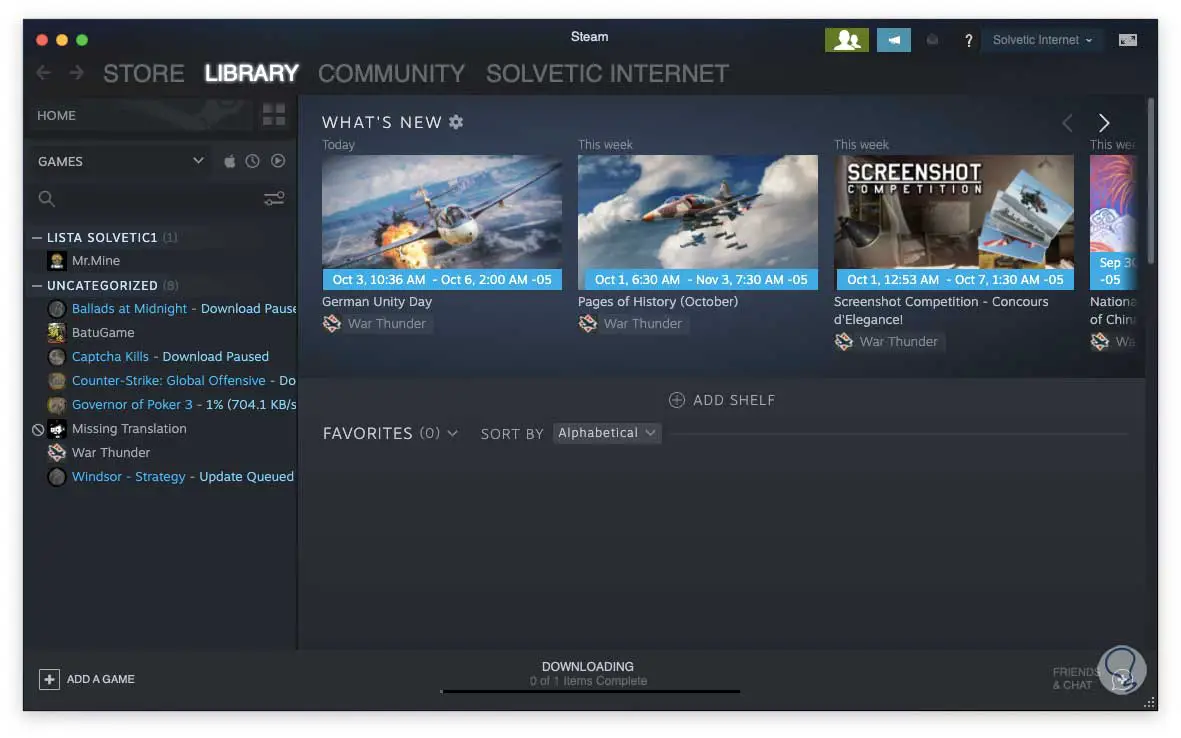
It's that simple to install Steam on macOS and enjoy this vast platform..