We use our computer for a number of things, so having applications installed on it is basic, since in this way we can access more options and functions quickly and easily..
In macOS it is possible to make use of hundreds of applications that are focused on personal, work or entertainment issues and these can be downloaded either through a web browser or directly from the App Store.
Many of these applications are free and it is totally normal for us to install numerous applications that after a while we will no longer use on the Mac. In this case, it is advisable to uninstall them to free up space on the hard drive, which in macOS is not always large. , or for administration issues..
Let's see how to uninstall apps on macOS completely.
To stay up to date, remember to subscribe to our YouTube channel!
SUBSCRIBE ON YOUTUBE
1 How to uninstall apps on Mac from Launchpad
The Launchpad is a small launcher located on the taskbar and from it we will have access to the applications that have been installed through the App Store.
Step 1
For its use we click on the Launchpad located on the taskbar:
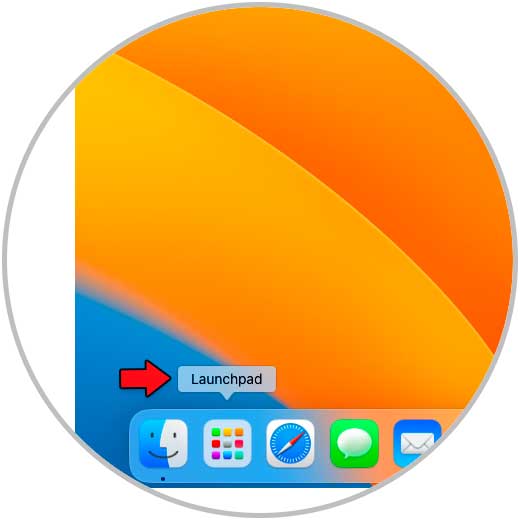
Step 2
We will see the various applications:
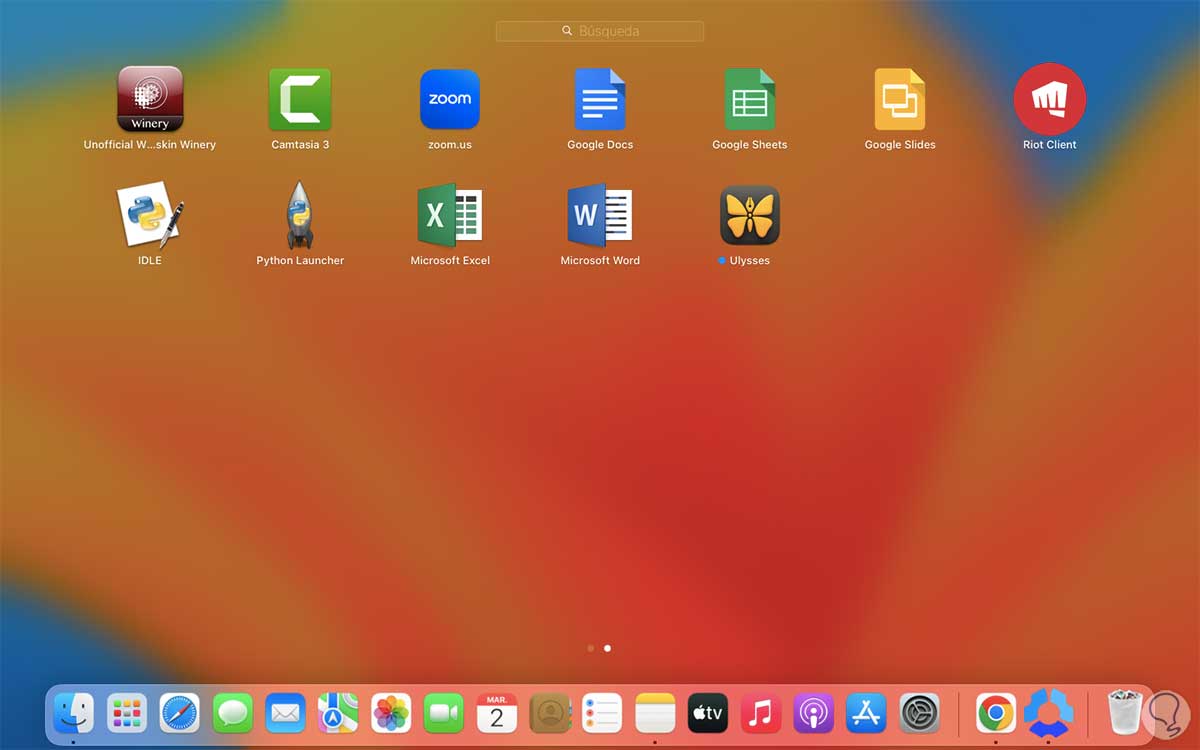
Step 3
Press the app to uninstall for 2 or 3 seconds and then click on the x sign in the corner to remove it:
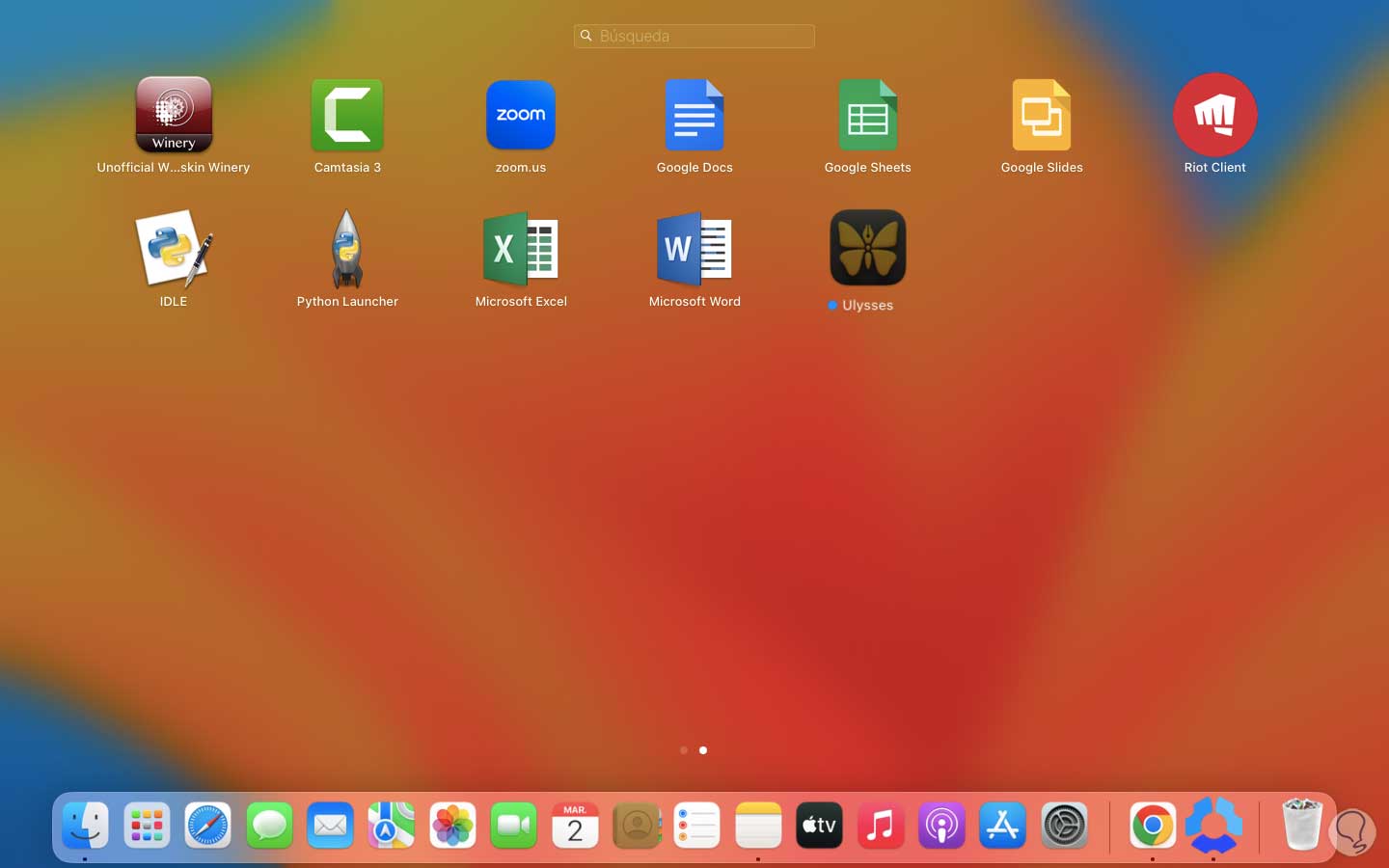
2 How to uninstall applications on Mac from Applications
Step 1
This is the traditional method to carry out this process in macOS, we will go to the "Go - Applications" menu:
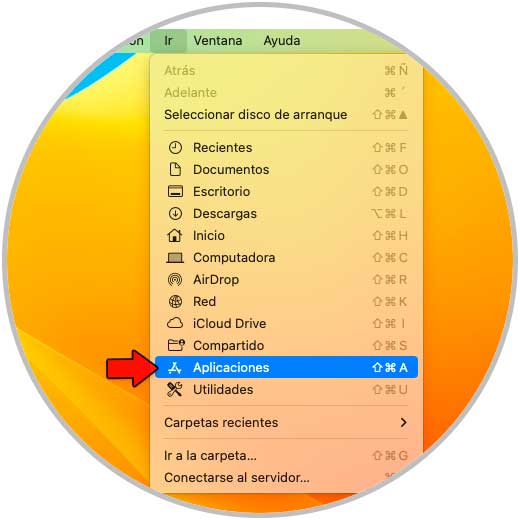
Step 2
We right click on the app and select "Transfer to the trash":
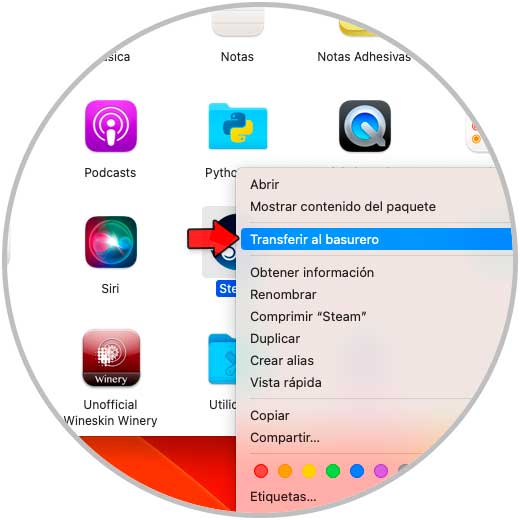
Step 3
Enter the password to confirm the process:
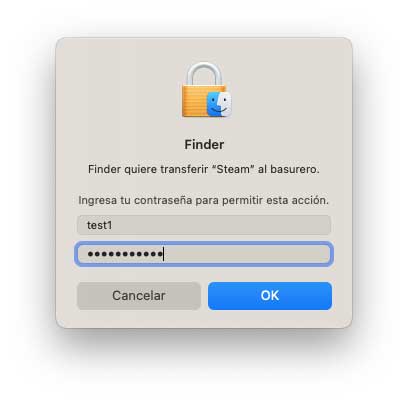
Step 4
We will see that the application is no longer available:
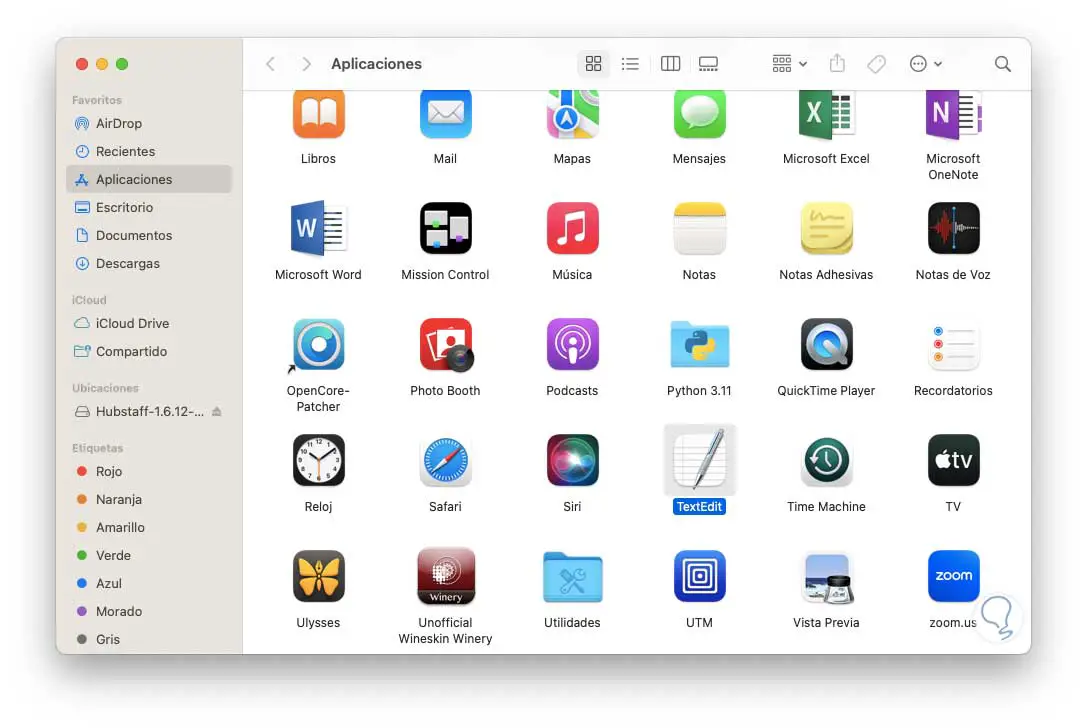
step 5
We right click on the trash can and select "Empty trash can":
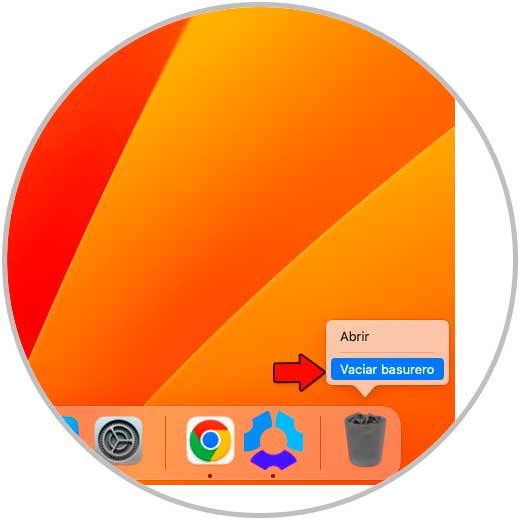
This will make the app completely uninstalled.
So it is possible to uninstall applications in macOS