Bluetooth is a technology with which it is possible to share files in a range of distance based on the type of Bluetooth used, let's remember that Bluetooth is integrated into the equipment but in many cases an external device can be used for it, but in terms general it is simple to manage to transfer elements between computers. Thanks to bluetooth we can forget about always having to depend on cables to make any type of connection, since we can do a multitude of tasks wirelessly..
If we need to connect some type of peripheral, using the Bluetooth connection is great if we don't want to fill our desk with cables. Mac usually works a lot with this type of connection by default since both the keyboard and the mouse are connected via a Bluetooth connection. This allows for a more cable-free space, although it also means depending on a battery level. For specific connections such as headphones or file transmission, Bluetooth can be really useful and that is why it is interesting to know how to enable Bluetooth on Mac. TechnoWikis will explain how to activate it in macOS.
To stay up to date, remember to subscribe to our YouTube channel!
SUBSCRIBE ON YOUTUBE
How to enable Bluetooth in macOS
Step 1
To activate Bluetooth in macOS we open System Configuration using one of the following methods:
- Clicking on the icon located in the Dock
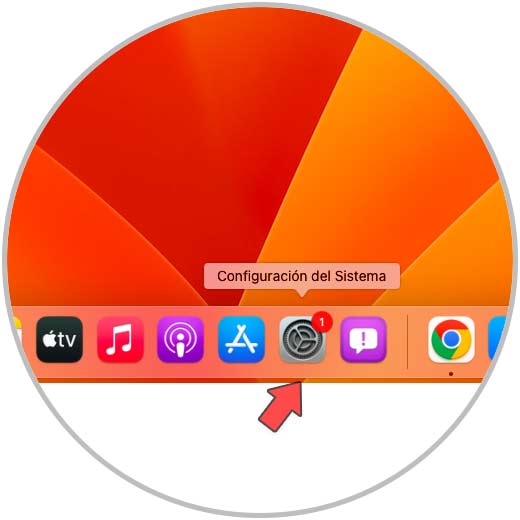
Step 2
In the pop-up window we go to the "Bluetooth" section:
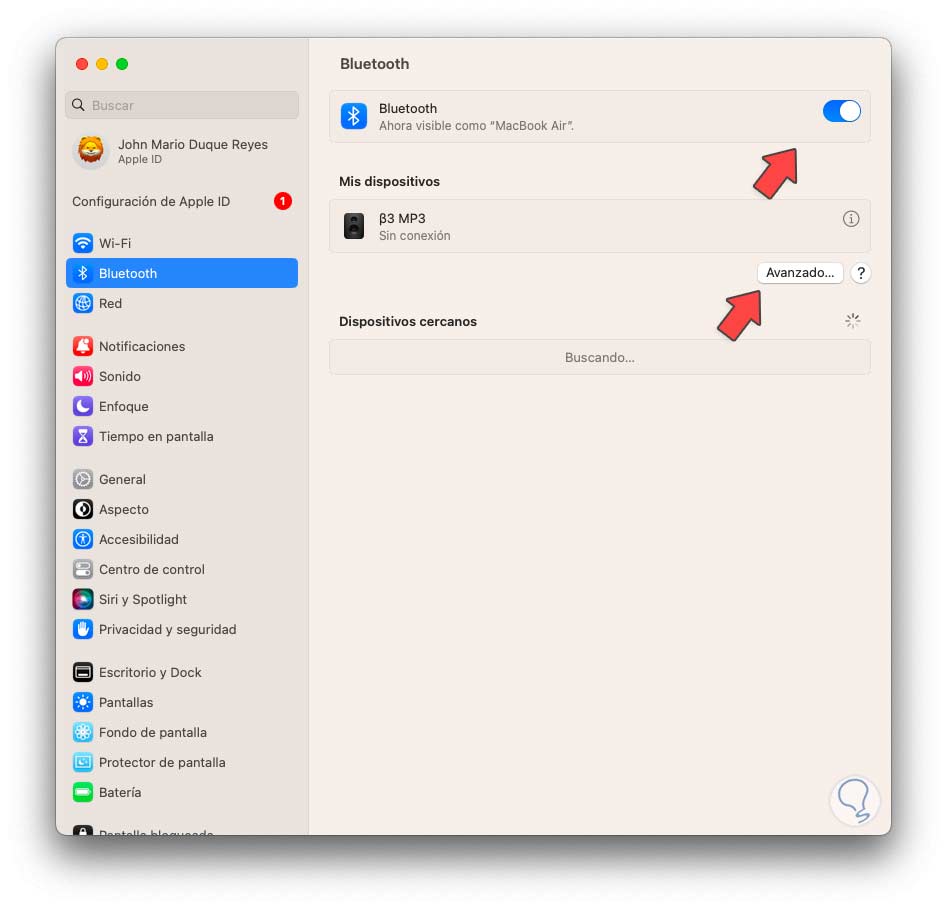
Step 3
Validate that your switch is active, additionally it is possible to click on "Advanced" to access extra configuration options:
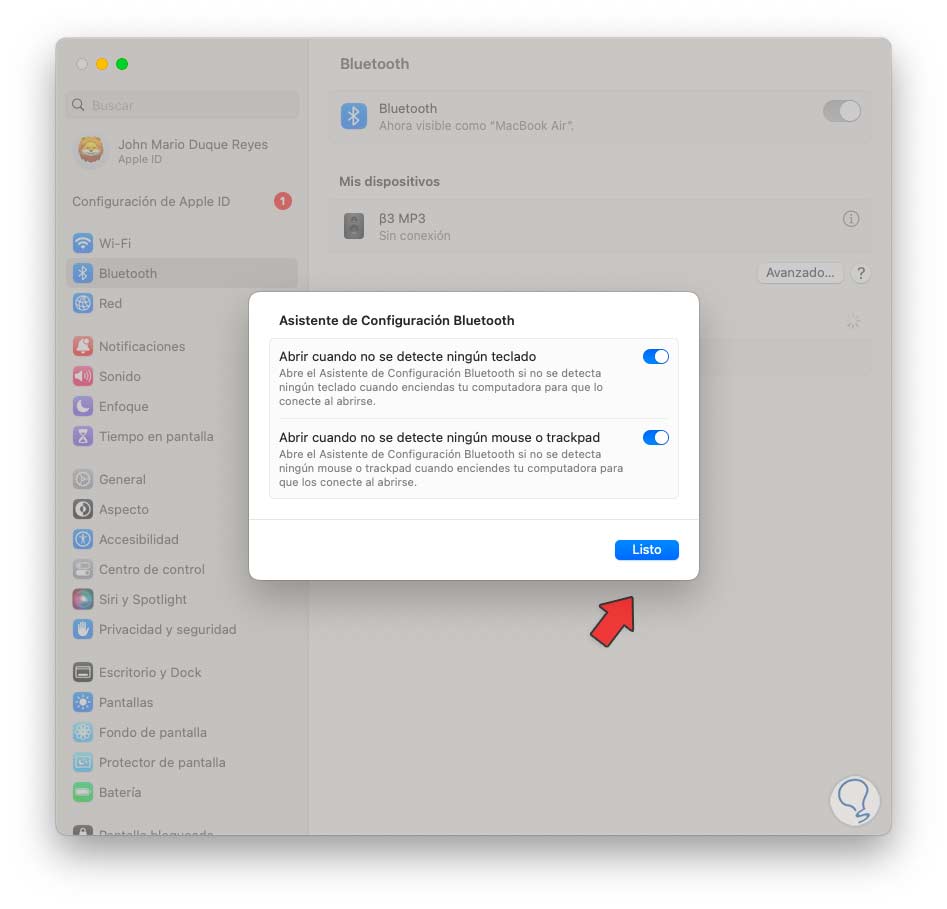
Step 4
From the upper part of the desktop you will have access to Bluetooth:
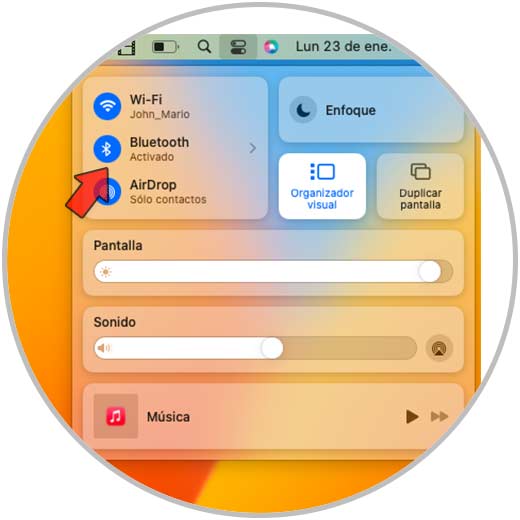
step 5
There we validate its status, by clicking on it we will see the connected devices or it will be possible to access the Bluetooth configuration:
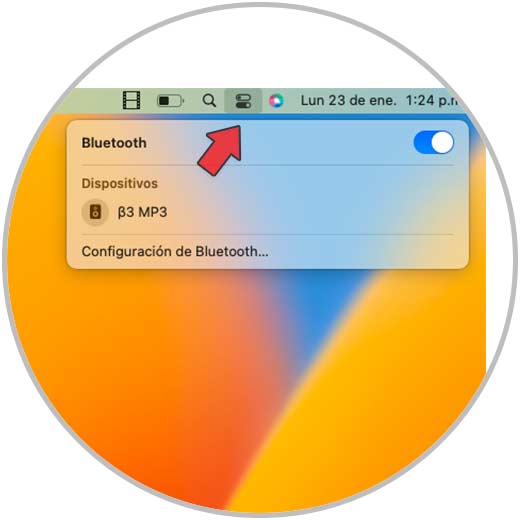
It is a very simple method to activate Bluetooth in macOS and thus be able to connect the devices that we want using this connection..