macOS in its various editions has some special configurations so that the work and user experience are as complete as possible, but over time they can have a negative impact on system performance or the useful life of some components and We will talk especially about the screen, by default in macOS after a period of time it is in charge of turning it off and this is due to issues of energy consumption and performance, for example, of the hard drive..
Many times we do not want to have to lock the Mac screen so we prefer to always have the screen on to use it at any time. As we say, the normal thing is to protect our Mac screen, but for work or personal use, we may not want the screen to be turned off and thus even remove the Mac screen saver, in macOS we can configure this so that the screen remains on Let's see how to achieve it.
To stay up to date, remember to subscribe to our YouTube channel!
SUBSCRIBE ON YOUTUBE
How to keep screen on macOS
Step 1
In this case we will use macOS Ventura but the process is identical for previous versions, first we open System Configuration:
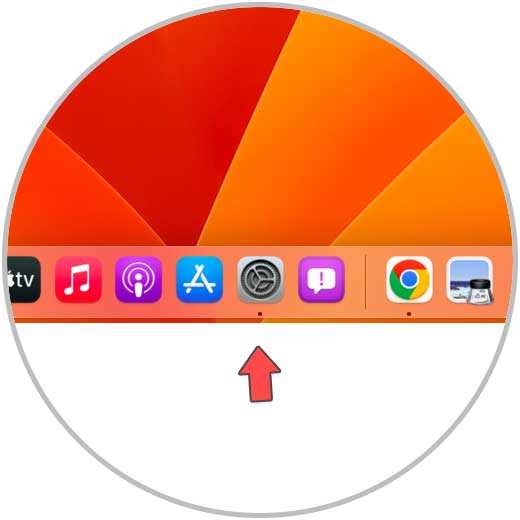
Step 2
In the start search engine we can enter "screen" or "protector" to access a series of options:
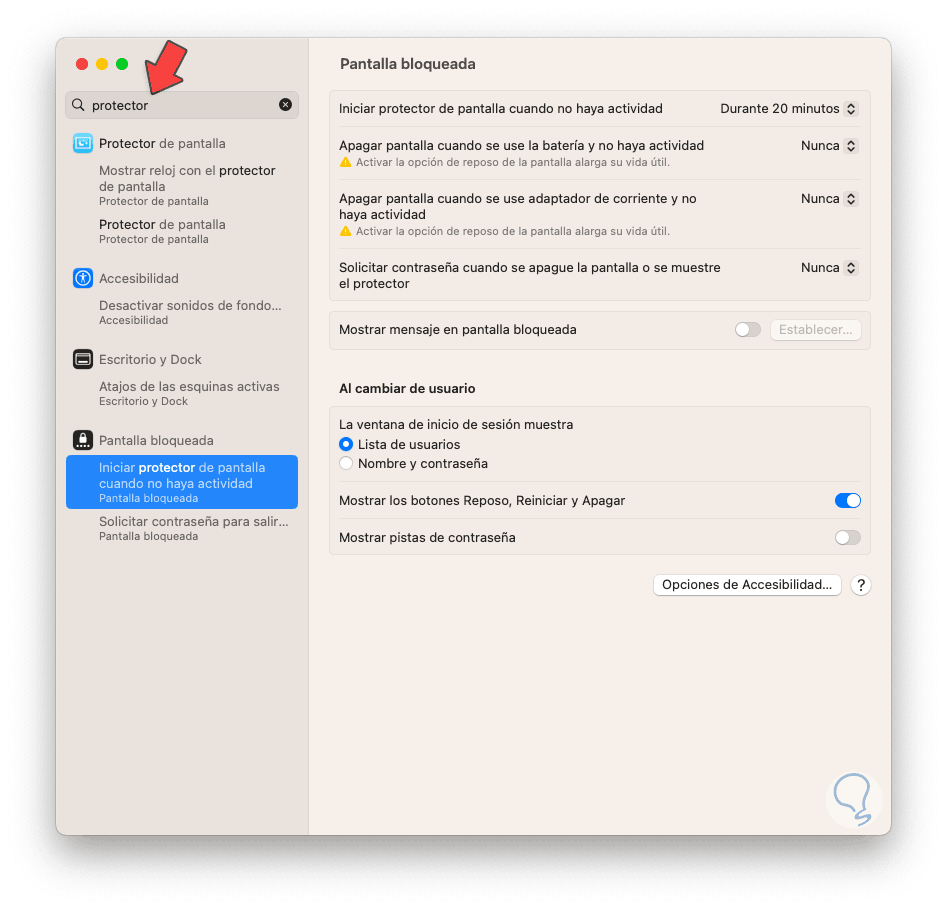
Note
If we search by screen we must click on "Turn off screen when there is no activity".
Step 3
In the various screen options we set "Never", these options are:
- Turn off screen when on battery and no activity
- Turn off screen when using power adapter and no activity
- Start screen saver when there is no activity
Step 4
In macOS we can click on "Battery" to see its use in the last day or we can see a range of 10 days:
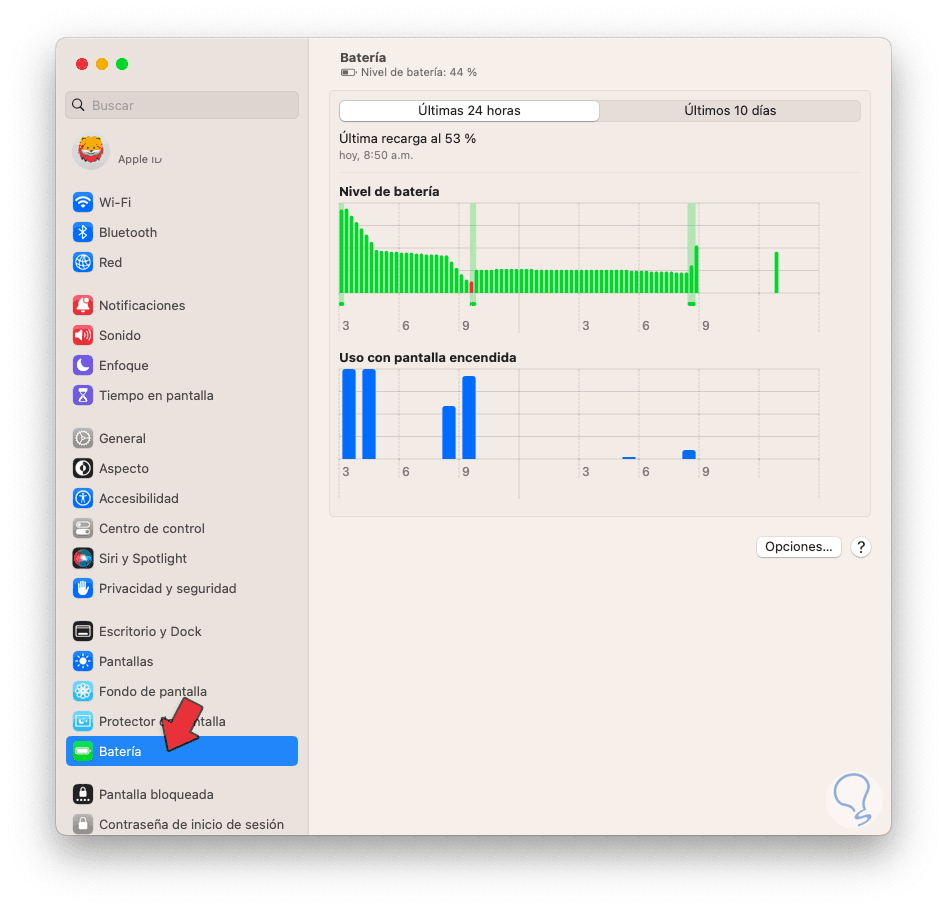
step 5
This will give us a perspective of its use for better administration, now we click on "Screens":
Click on "Advanced" to display the following:
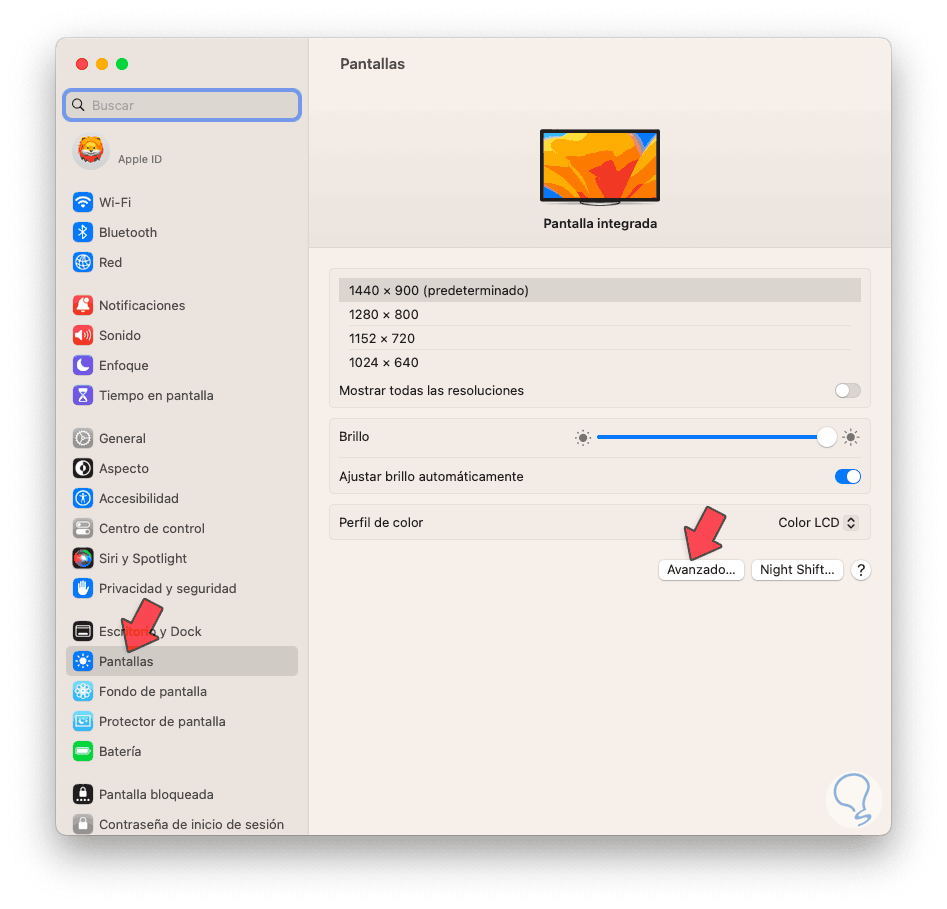
step 6
We will see the following options:
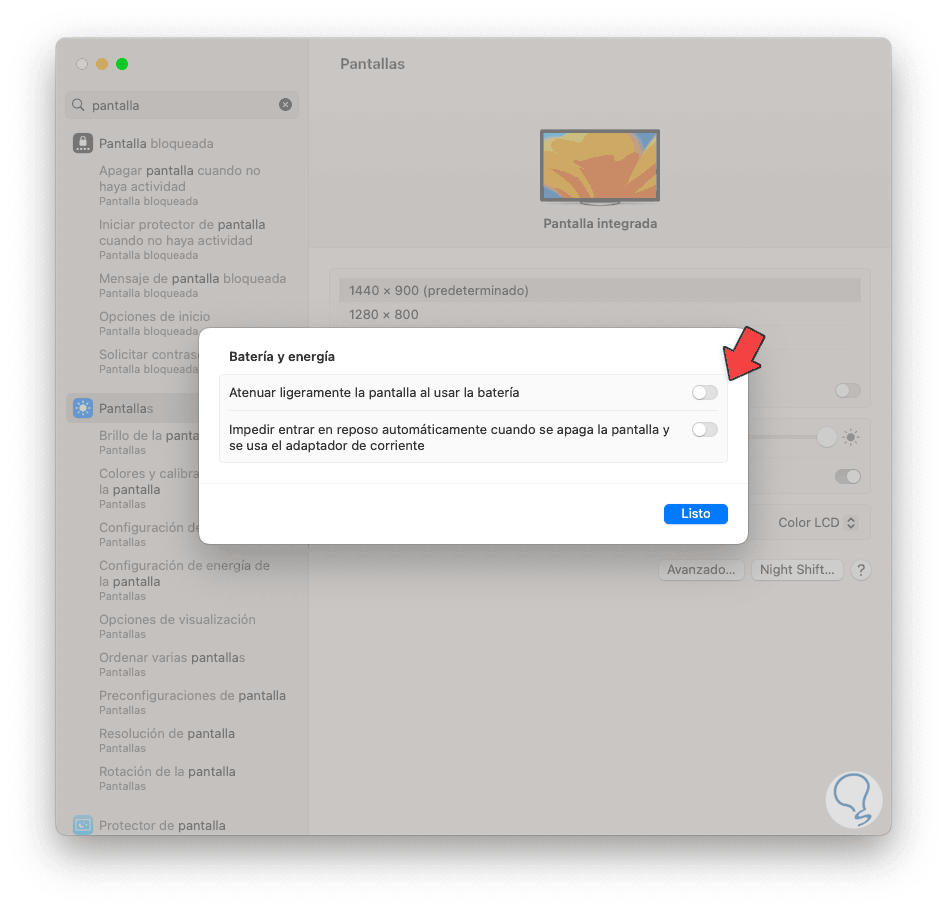
step 7
Enable or validate that the "Prevent automatic sleep when screen is turned off and using power adapter" switch is active:
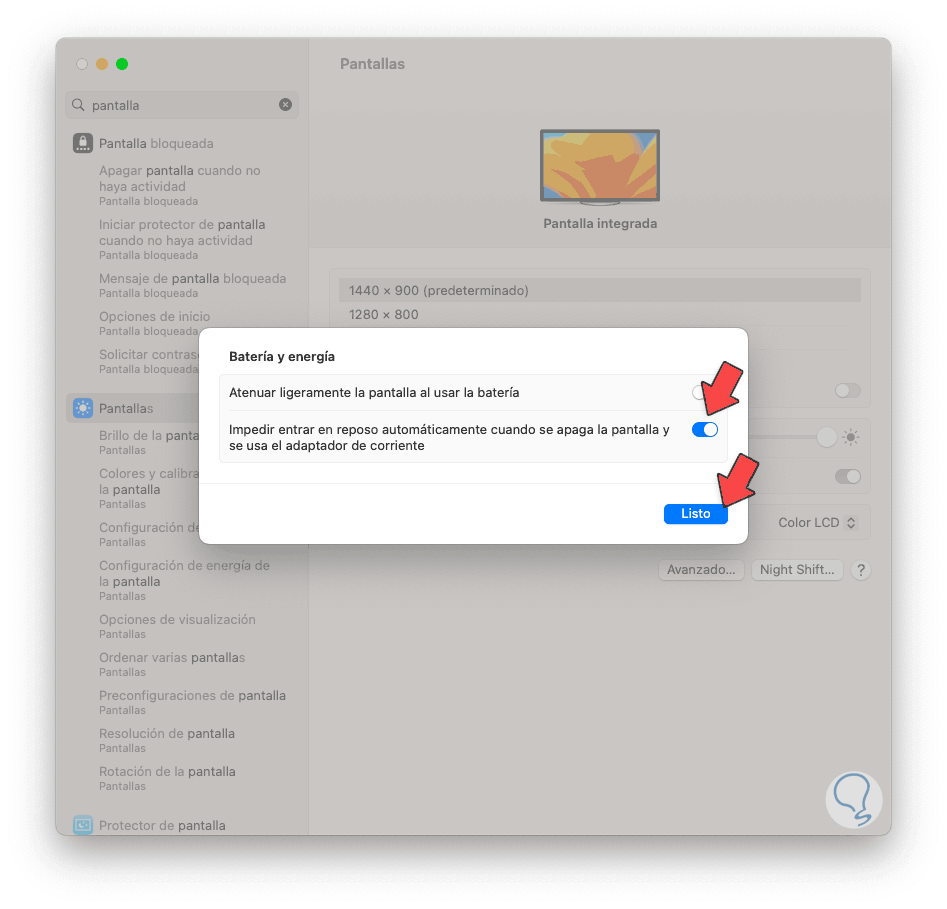
With these options it will be possible to prevent the screen from turning off in macOS Ventura..