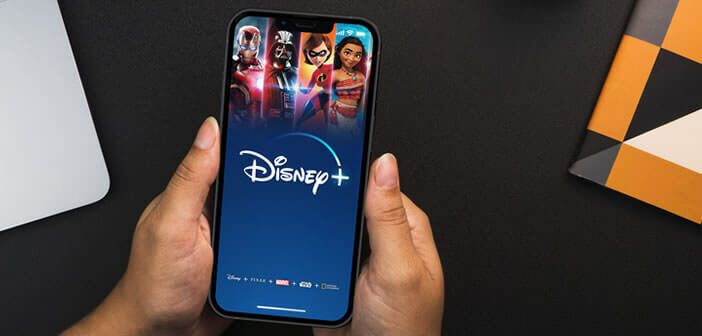
You want to watch a movie or series on Disney Plus but it refuses to launch. An Error 83 pops up big on your device screen. It's always frustrating and annoying to find yourself faced with an error message when you just want to relax while watching a movie. TechnoWikis offers you troubleshooting tips to resolve error code 83 on the Disney Plus app..
What is error 83 on Disney Plus?
Disney Plus is one of the best streaming platforms. Its catalog is full of cinematographic nuggets (cartoons, animated films, series) and timeless classics to see or see again without moderation.
But that's not all, the American platform also offers many original titles that you will not find anywhere else. This is the case, for example, of Alerte Rouge, Raya and the last dragon, Fresh, Luca or Sans issue..
On top of that, Disney Plus is compatible with countless devices. It goes from the television through the smartphone, the tablet, the living room console, the internet box and even the computer (Windows, macOS). You will find the procedure to follow to watch Disney content from an iPhone.
However, sometimes Disney Plus refuses to work properly. Internet connection problem (slow or unstable), service unavailability, system error, there are a multitude of reasons that can cause this type of failure..
A compatibility issue detected
Wondering why the Disney Plus app shows error 83? If it makes you feel any better, this is a very common error code. The latter means that the system has detected a hardware problem. It occurs when the video streaming app thinks your device is not compatible with the service of Disney Plus.
In most cases, this is a false positive. The app's detection system sends an alert (error code) when there is no reason to do so. Error 83 is usually caused by internet connection issues.
To comfortably enjoy Disney Plus content, you must have a stable high-speed internet connection. First of all, make sure that the real speed of the speed of your connection is correct and that no one else is connected to your internet box. Also check that you have disabled your VPN software and then retested. The latter could be responsible for the appearance of error code 83.
If necessary, you will have to reset your wireless router or bring your device closer to your Wi-Fi terminal, this could help you to make error code 83 disappear. If you use a computer, a game console, a smartphone or a tablet, you will also have to think about restarting it.
How to fix error 83 on the Disney+ app
You don't think your problem was caused by too low internet speed? In these cases, you will need to check that your device is compatible with Disney Plus. This one supports a huge number of platforms, but you never know. You will find in this link the list of all devices compatible with the Disney Plus SVOD service.
Also remember to update the OS of your device. Disney Plus sometimes blocks systems considered outdated. Here you will find the procedure to install the latest version of Android on your smartphone. Also, don't forget to update the app.
- Open the Play Store on your Android smartphone or tablet
- Click on your profile picture placed in the upper right corner of the screen
- Select the Manage device apps option
- On the Overview tab, look for Updates Available
- Click on the link Show the…
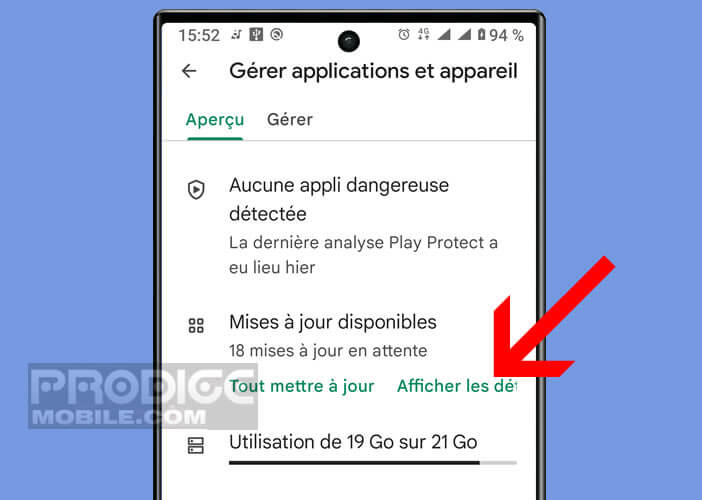
- Search the list for the Disney Plus app
- Press the Update button
If you are used to viewing your films from a computer, you will need to update your web browser (Google Chrome, Microsoft Explorer and Edge, Firefox and Apple Safari). Connected TV manufacturers regularly release patches to fix bugs and security vulnerabilities. Don't forget to install them on your devices. Here's how to do it on a Samsung Smart TV.
- Turn on your television
- Press the Home button on the remote
- Go to Settings (gear icon)
- Click on the Support section
- Select the Software Update option
- The system will check if an update is available for your smart TV
- If the answer is positive, click the update now button
Warning, never switch off or disconnect your television from the Internet before the end of the procedure. You risk damaging your device. Once the update is installed, the TV will reboot on its own.