When we use any App on our Smart TV, we are consuming the content that it offers us and that we can select thanks to the interactive menu that this type of platform offers us..
But it is well known by all that many times our favorite content is not found on the same platform, but rather we have to go from one to another to see content that interests us. For this, we will have to exit some applications to be able to enter others on our Smart TV. For this reason, it is as important to know how to have and use Apps as it is to know how to exit them when we are not going to use them.
And precisely in this tutorial we will focus on explaining how to exit Samsung TV Plus in detail, and then we will show you the procedure explained step by step and in the form of text and video..
How to exit Samsung TV Plus
To exit Samsung TV Plus, do the following in an orderly manner.
To stay up to date, remember to subscribe to our YouTube channel! SUBSCRIBE ON YOUTUBE
Step 1
The first thing we will do, once we are inside Samsung TV Plus, will be to click on the house icon on the control of our Samsung television.

Step 2
We will see how the most consumed application and channel options appear on the television. The Apps section also appears where we can enter and see all the downloaded and available content.
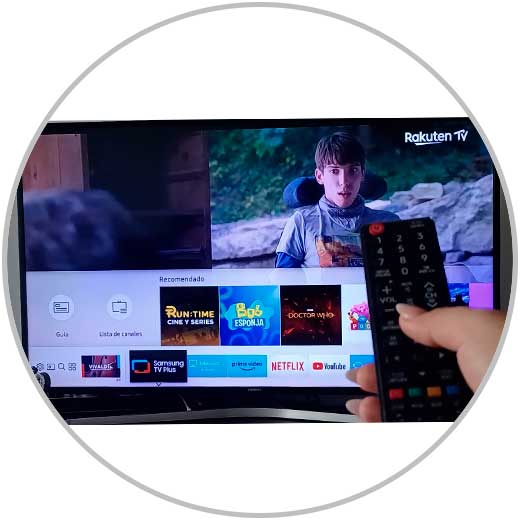
Step 3
Use the left and right buttons to move through the menu options.
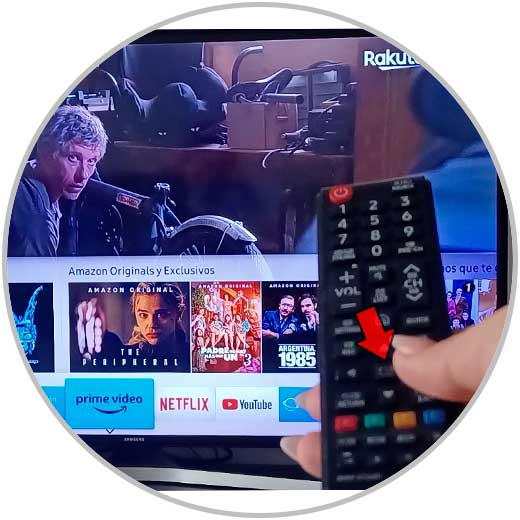
Step 4
Now, press the middle button to confirm the new app or channel you want to enter.

In this way, you will have exited Samsung TV Plus to enter another application or another channel within your Smart TV quickly and easily, following the steps that we have explained to you and that are necessary to do so.