Currently, games occupy a very important place in the lives of millions of users thanks to the fact that they allow them to spend moments of fun completely disconnecting from work or daily life, one of these games that has become popular is Roblox, Roblox has been developed as A platform where it is possible to create and share online with other users locally or globally, Roblox has thousands of games available to be played online or downloaded..
Roblox has a focus on creating worlds similar to other popular games, now, when the free Roblox account is created, we are assigned an avatar that is a small identifier of our user, it has a default style at the design level and form, but in this TechnoWikis tutorial it will explain how to change the hair of this avatar in Roblox, being one of the most used features by users.
To stay up to date, remember to subscribe to our YouTube channel!
SUBSCRIBE ON YOUTUBE
How to change hair doing combos in Roblox
Step 1
First of all we will install a small extension, for this we open Google Chrome and access the Chrome Web Store:
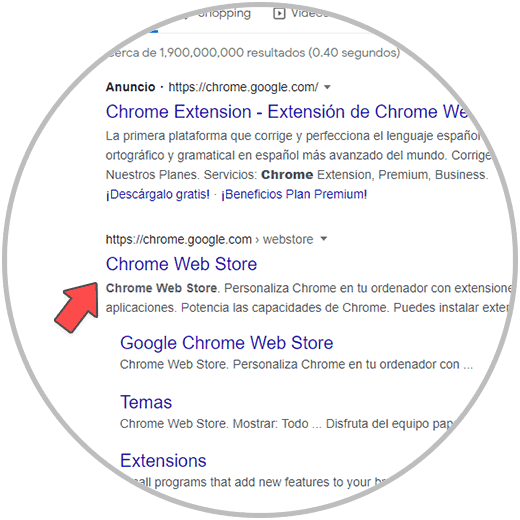
Step 2
When accessing the Google Chrome Store we look for the "btroblot" extension:
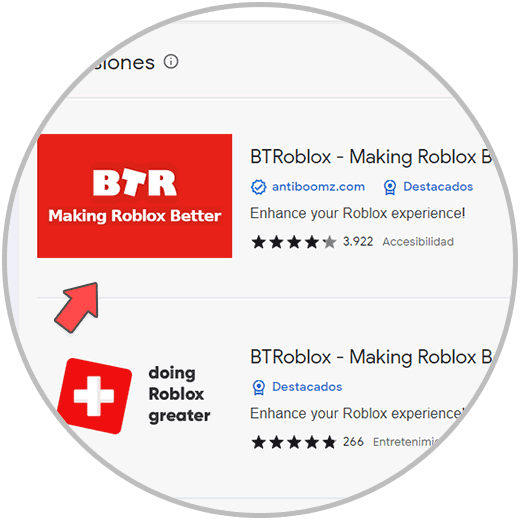
Step 3
We click on “BTRoblox – Making Roblox Better” to see the following. We install the BTRoblox extension by clicking "Add to Chrome":
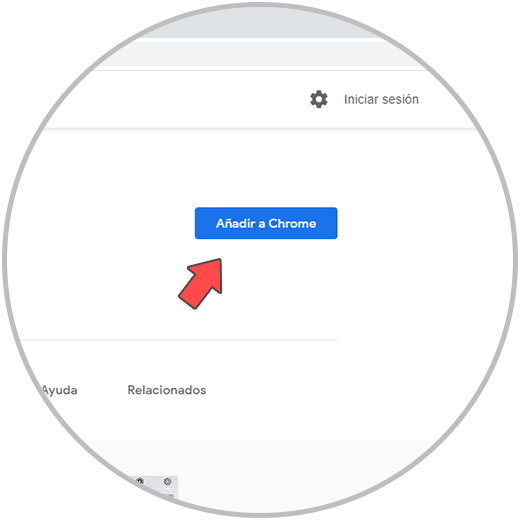
Step 4
BTRoblox (Better Roblox) is basically an extension focused on improving the Roblox website by changing its appearance and adding new features that allow us to optimize the Roblox user experience. We add the extension.
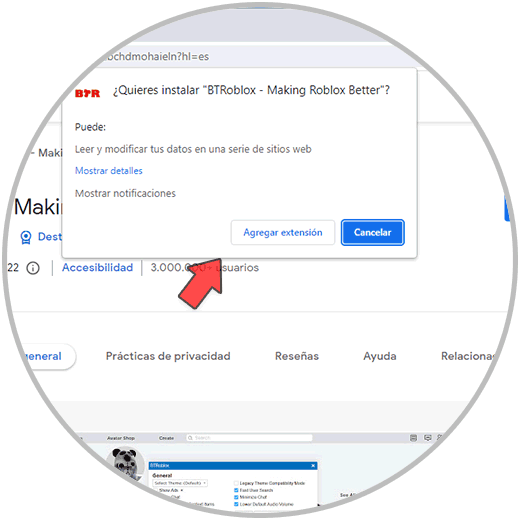
step 5
We expect the extension to be installed and added:
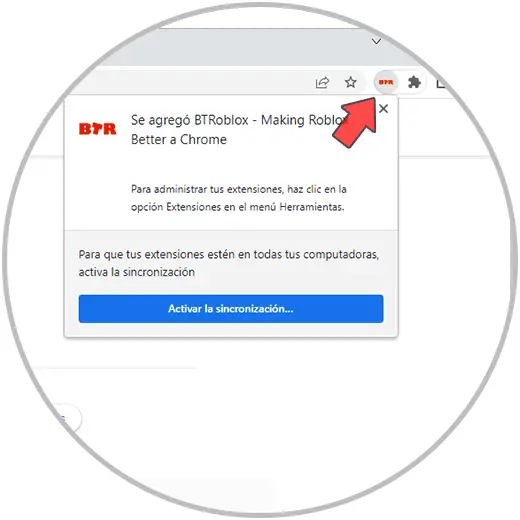
step 6
After this we log in to Roblox at the following link:
Roblox
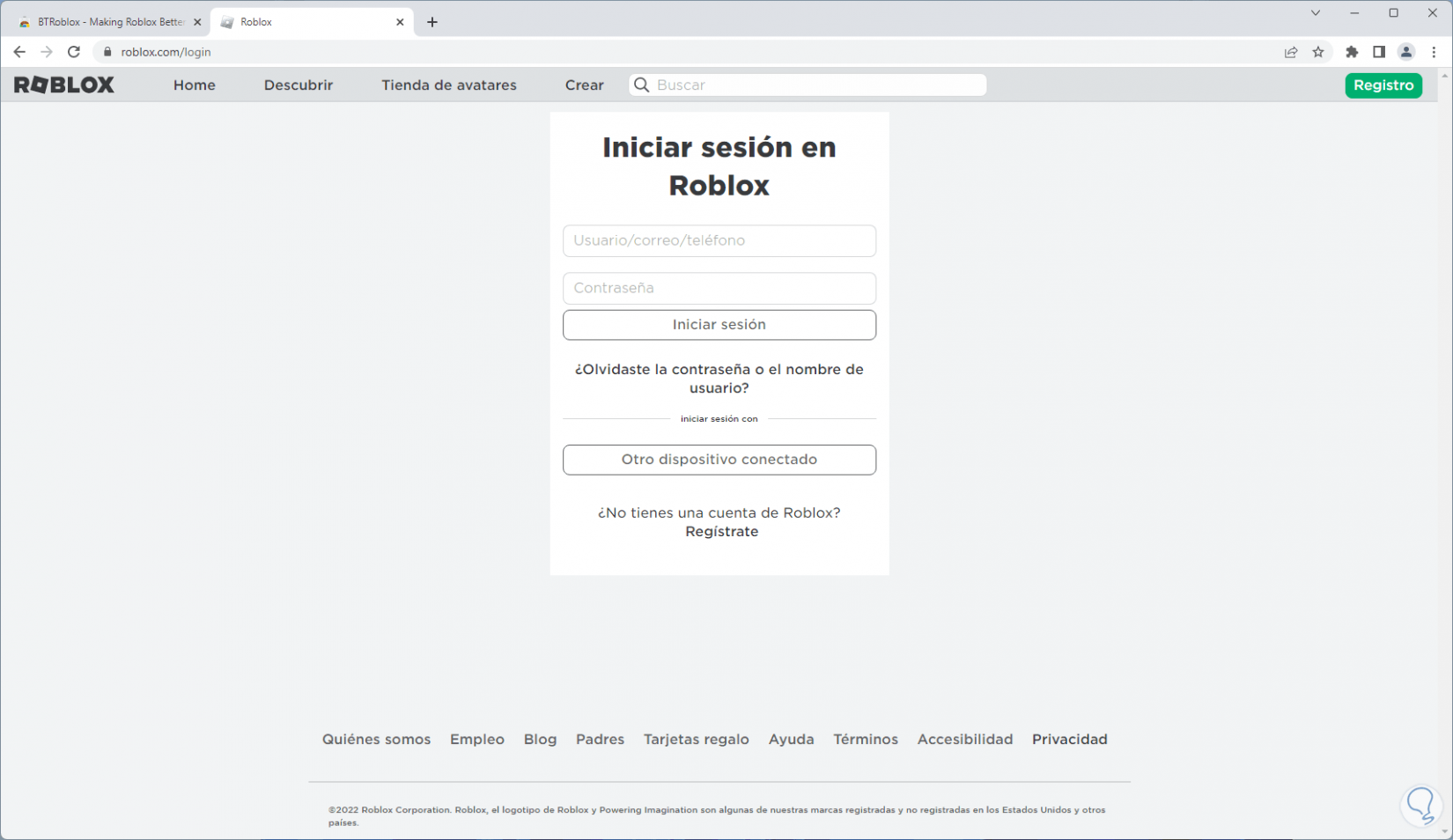
step 7
When logging in we go to the "Avatar" section:
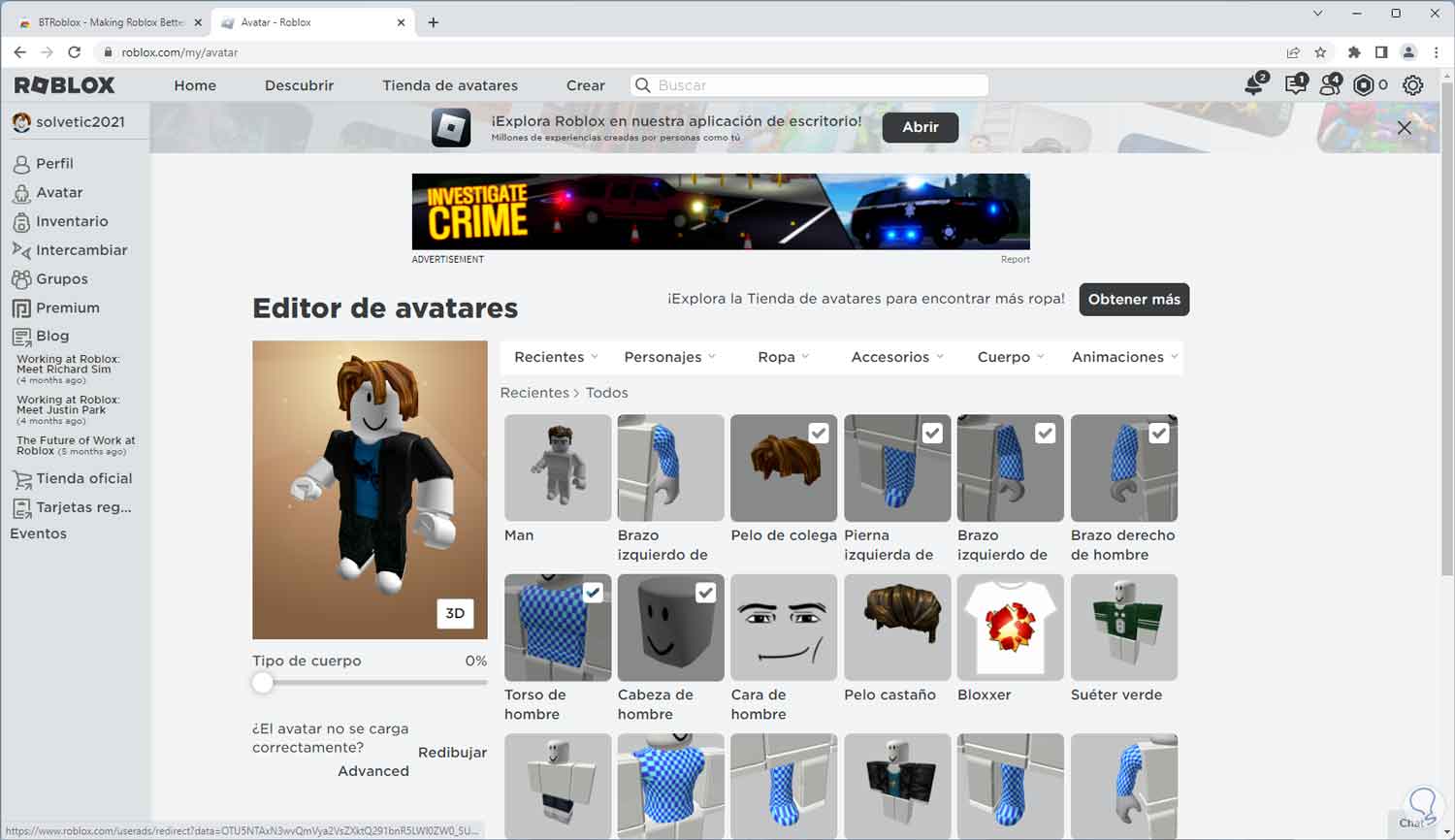
step 8
There we click on one of the hair options available to see the result:
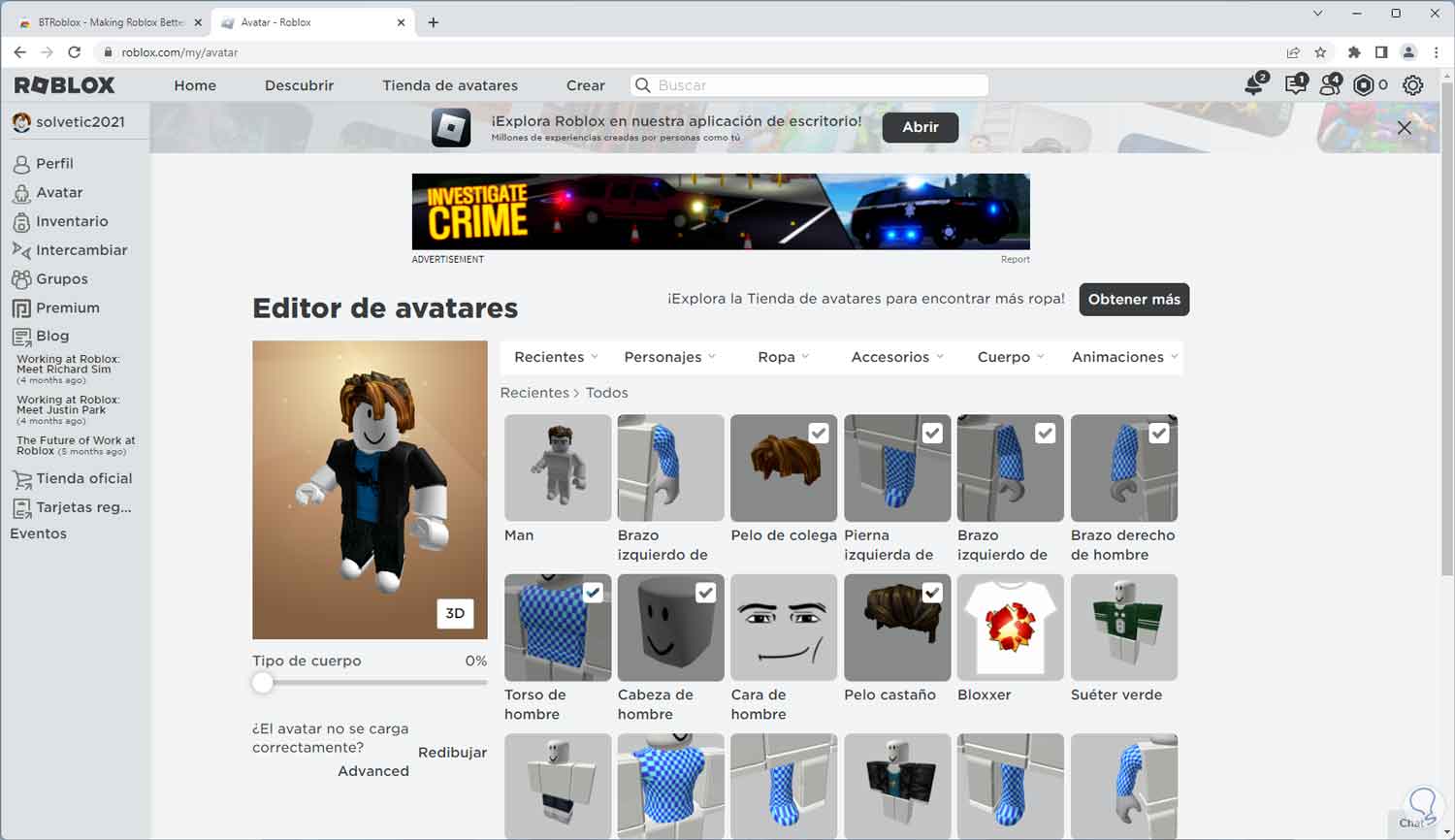
step 9
We right click on the hair options and select the option "Open link in a new tab":
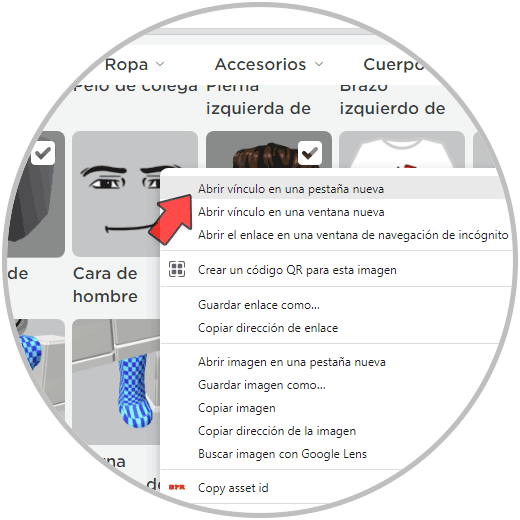
step 10
We repeat this for each hair to be used on the Roblox avatar. Now in Roblox we click on "Body - Hair":
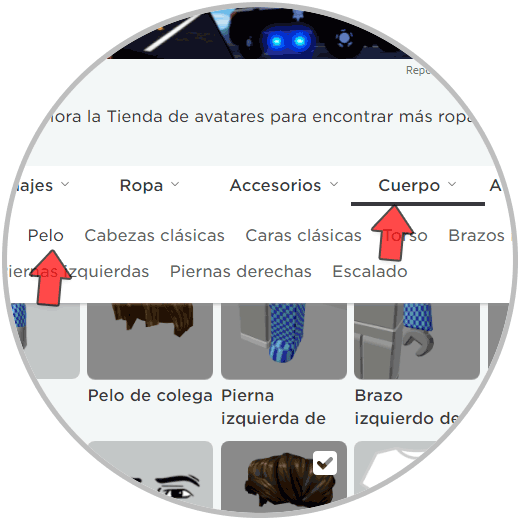
step 11
Once there we click on "Advanced":
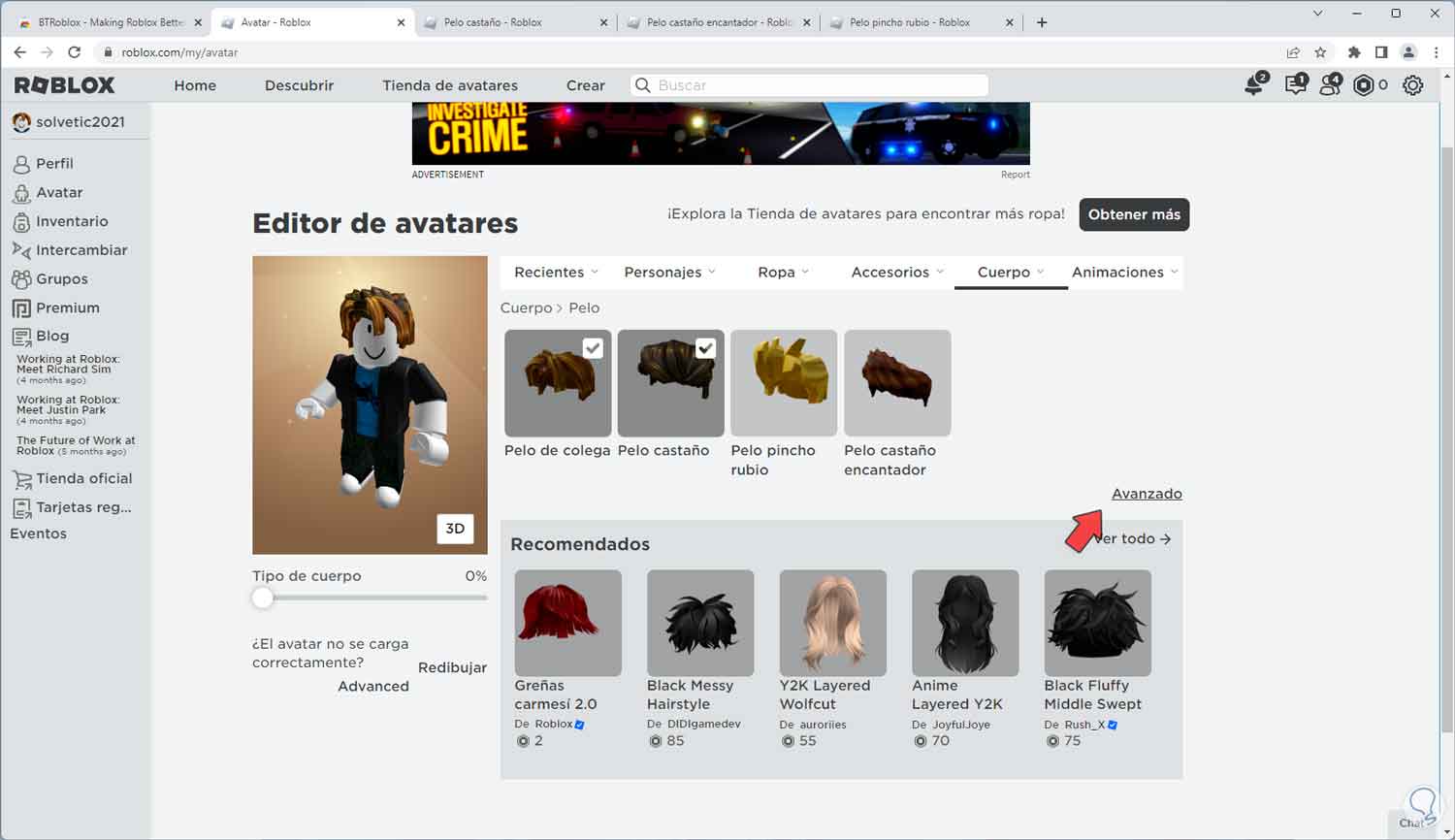
step 12
The following popup window will open.
In the open windows we select and copy the ID of the hair:

step 13
In the "Resource ID" field we paste each ID of the hair that has been opened:
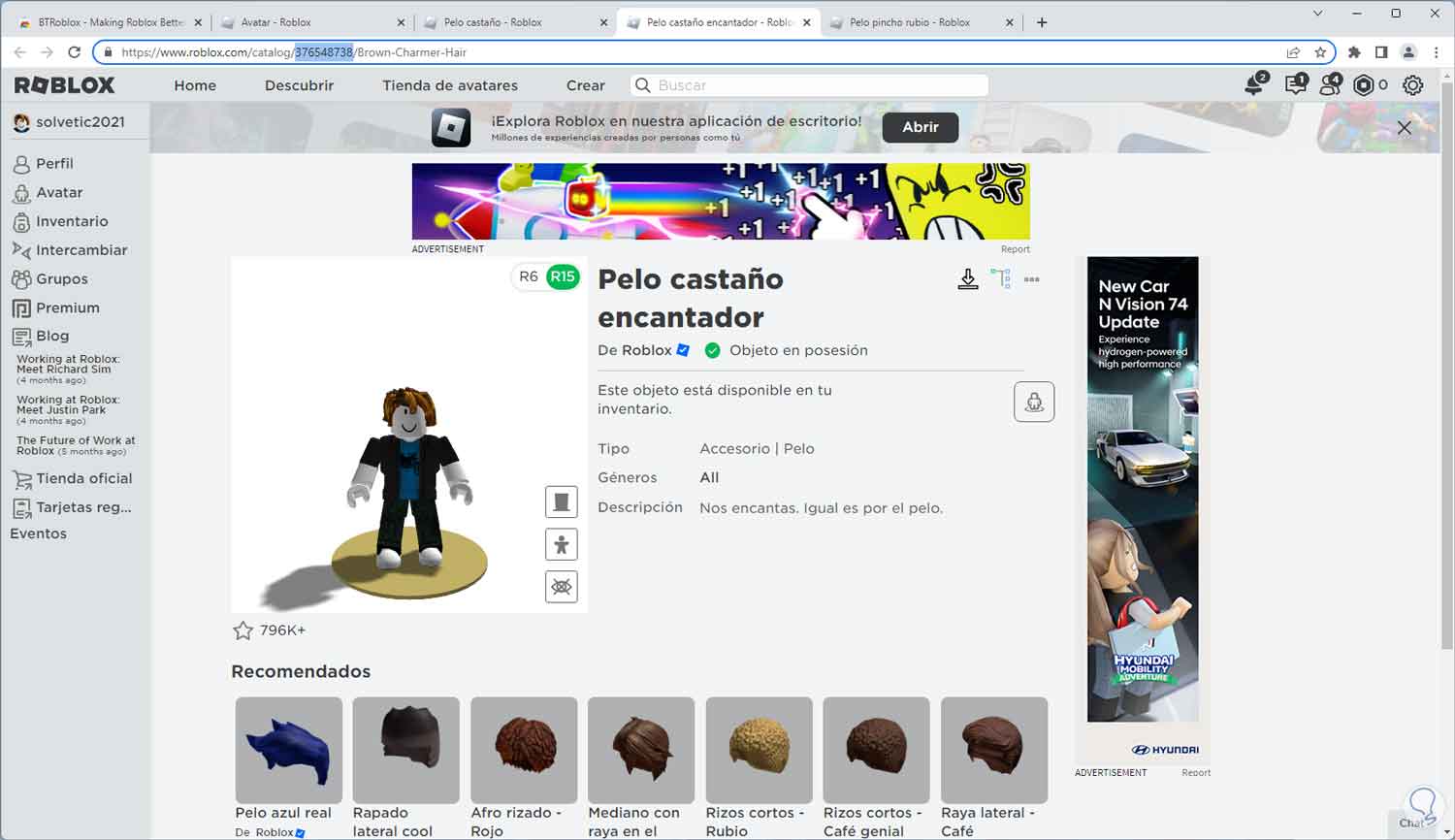
step 14
We add the IDs:
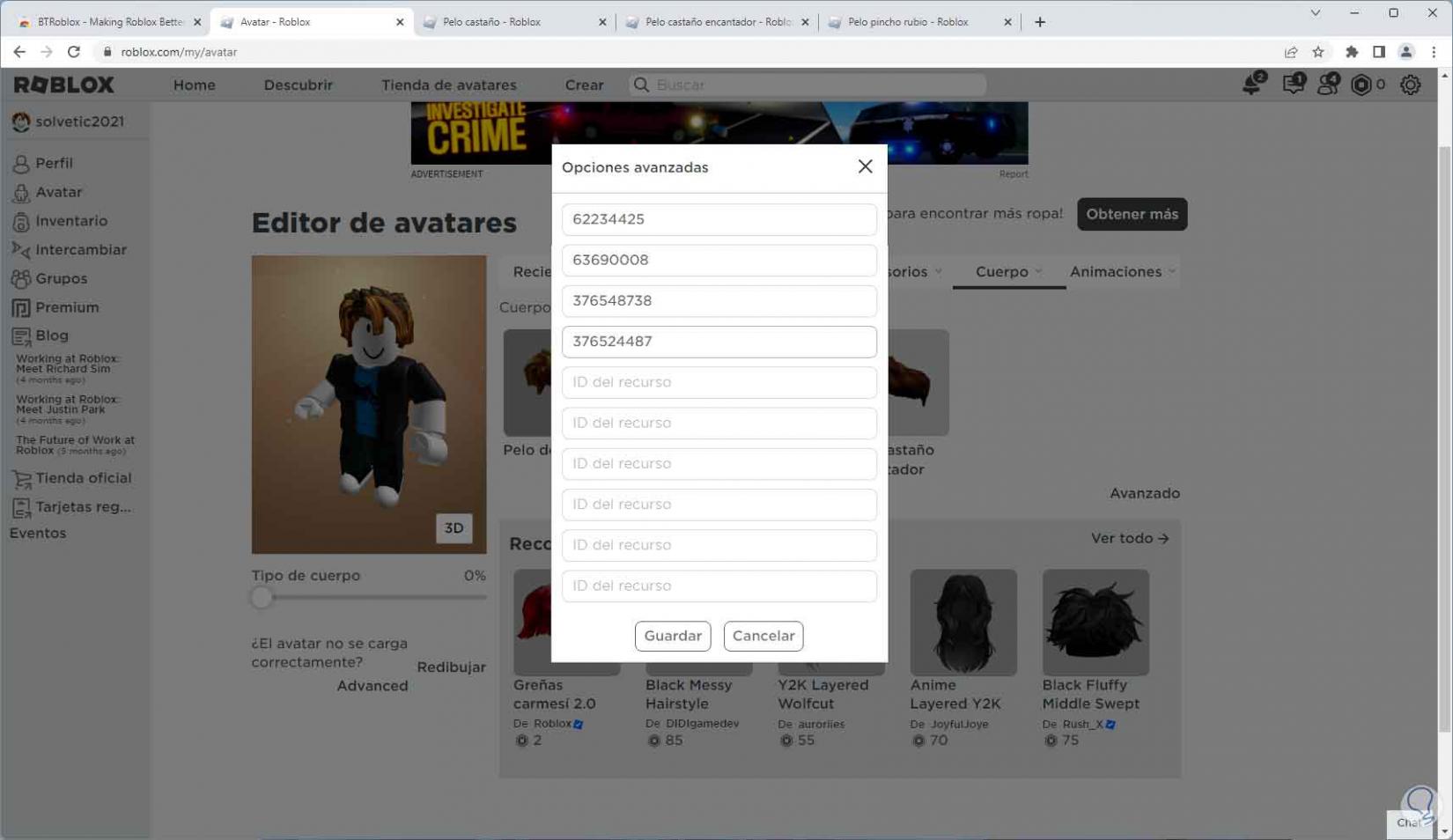
step 15
We save the changes:
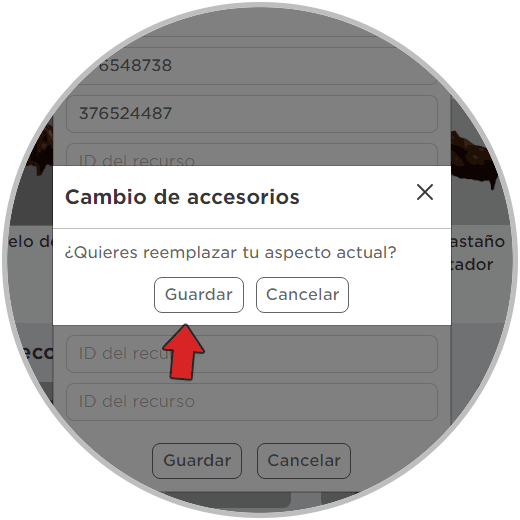
step 16
These hairs will be loaded:
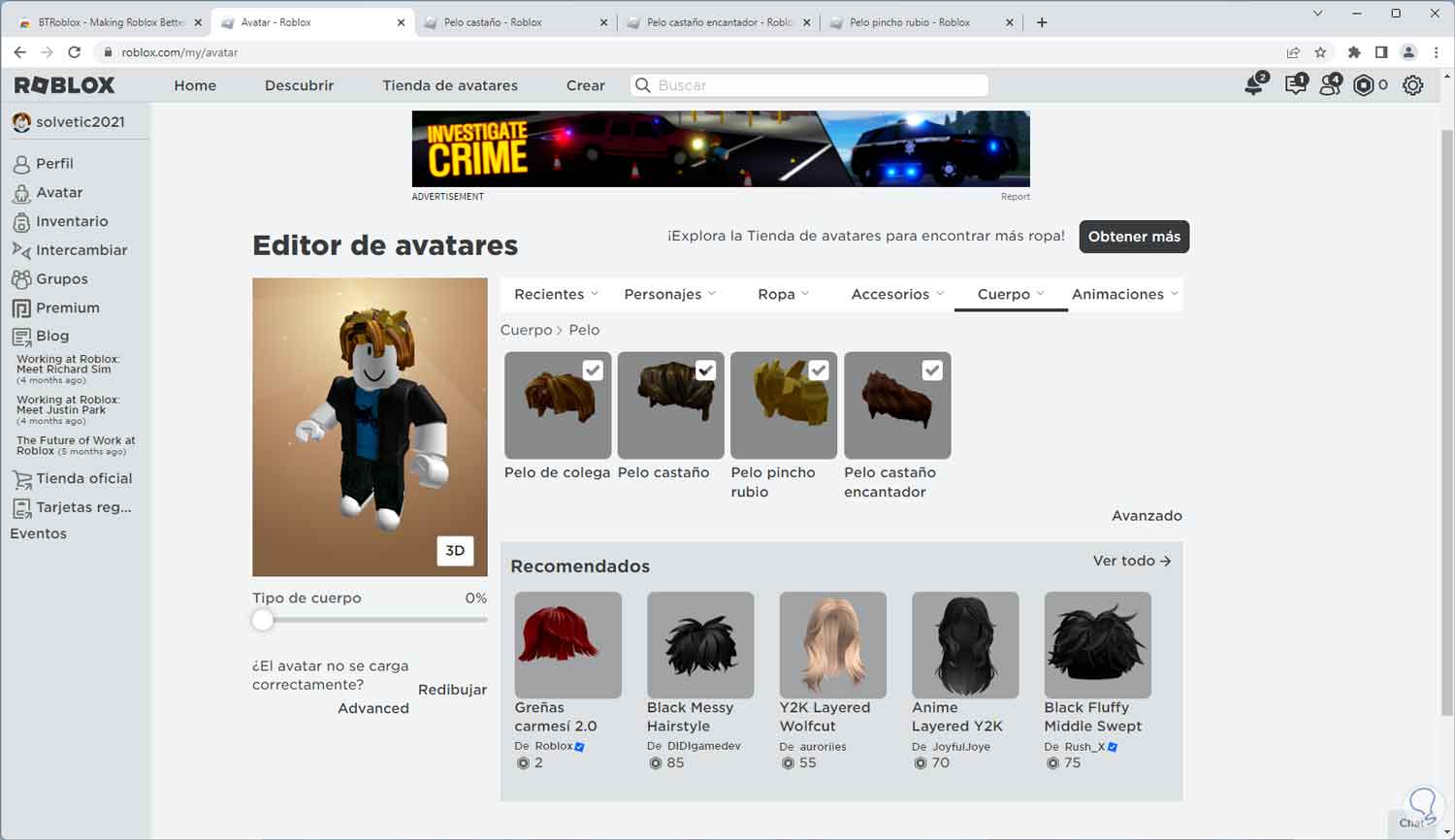
step 17
After this in "Recent - All" these hairs will be available to be used Roblox. We see that each of the integrated hairs has the checkbox active which indicates that they are available to be used in the Roblox avatar.
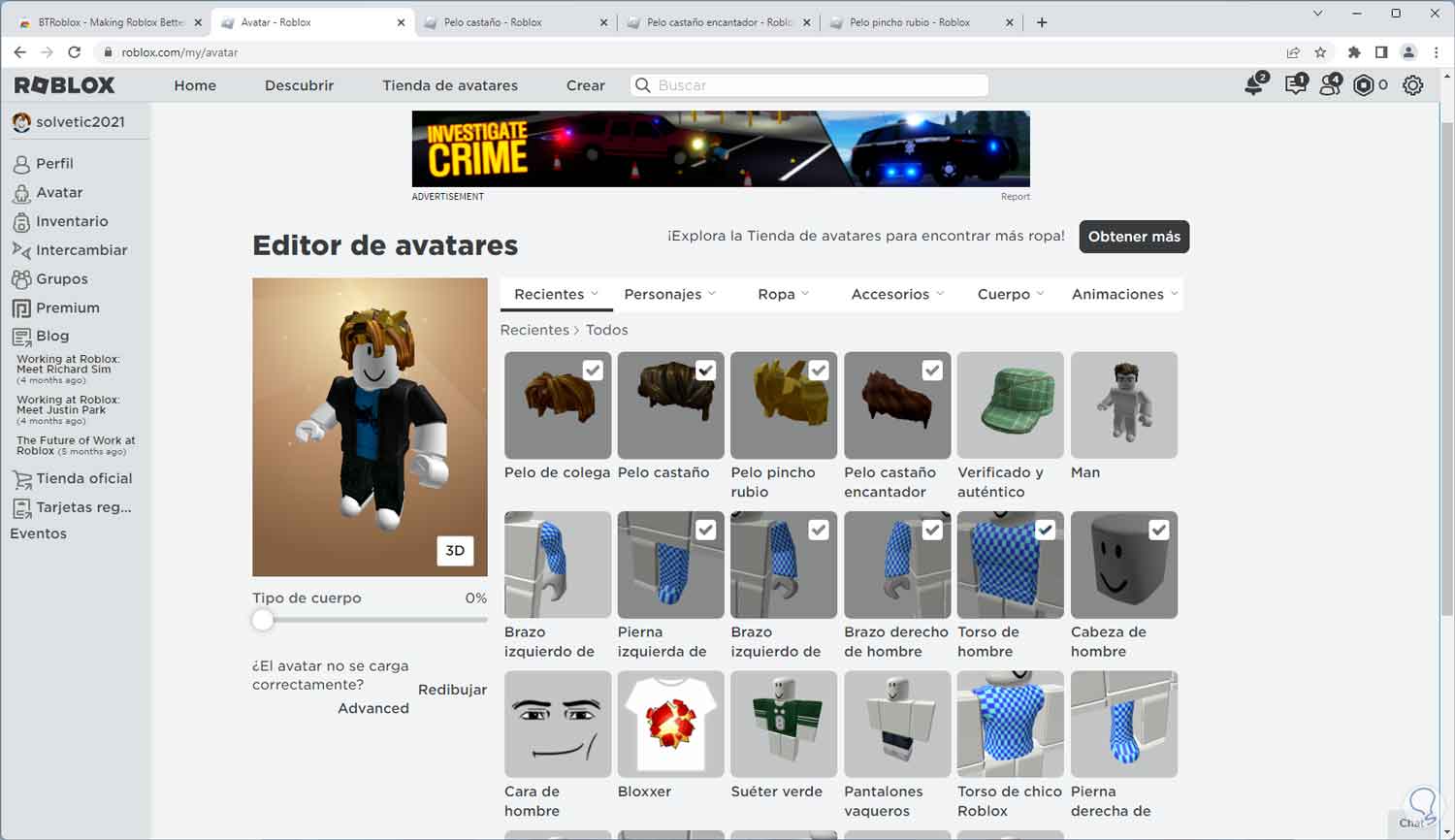
This is a way to customize our user's avatar profile on Roblox through that little extension and the advanced Roblox settings..