Our mobile phone is undoubtedly one of the devices we use the most in our day to day, so configuring it correctly and making all its functions work correctly is important so that we feel comfortable while using it..
The options that we have when using it are immense, but it is undoubtedly important that for many of them we need to use the microphone and perhaps we will see that it does not work correctly or that when we receive a call, it is not heard. .
In this case, we must solve the problem as soon as possible, in order to be able to use the phone again correctly and without problems. That is why below we show you all the steps you must follow to know how to solve the sound problems in the Xiaomi Poco X4 and Poco F4 microphone and fix that calls are not heard
First of all you should carry out the following checks to see if this solves the problem..
- Disable airplane mode if active
- Check phone volume with side buttons
- Turn off the phone and remove and insert the SIM again
- Check that the speakers are clean and not obstructed
- Let the phone run out of battery and charge it to 100%
To stay up to date, remember to subscribe to our YouTube channel!
SUBSCRIBE ON YOUTUBE
1 Check sound settings on Xiaomi Poco X4 and Poco F4
Step 1
We go to "Settings" and then to "Sound and vibration"
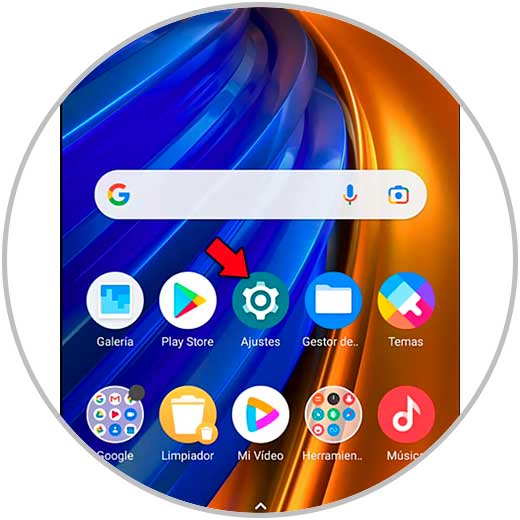
Step 2
Here we are going to check that we do not have Silent Mode or Do Not Disturb Mode activated and that the volume levels are correct
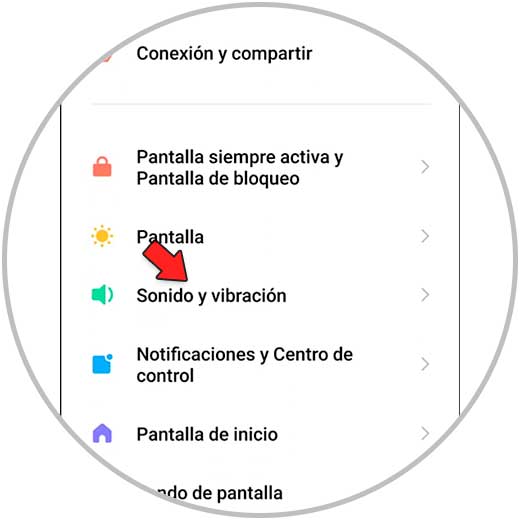
Step 3
Also check that you are not in vibrate mode only
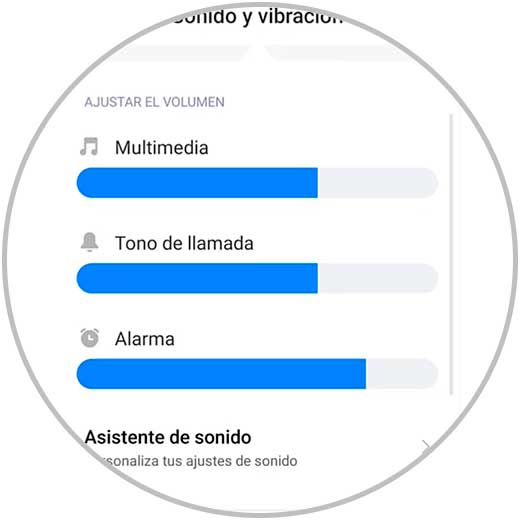
2 Perform sound test Poco X4 and Poco F4
Step 1
We go to "Settings" and then to "About the phone"
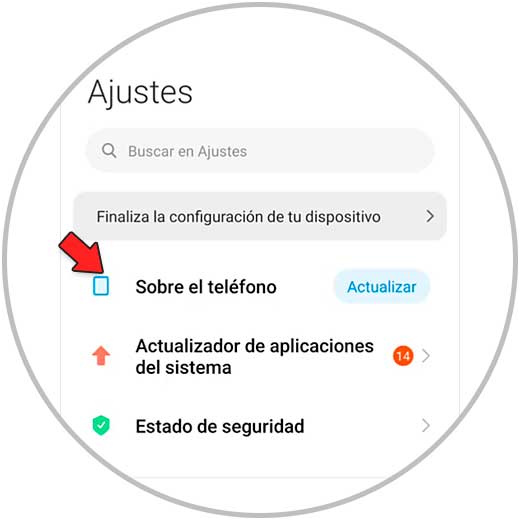
Step 2
Click on "All specifications"
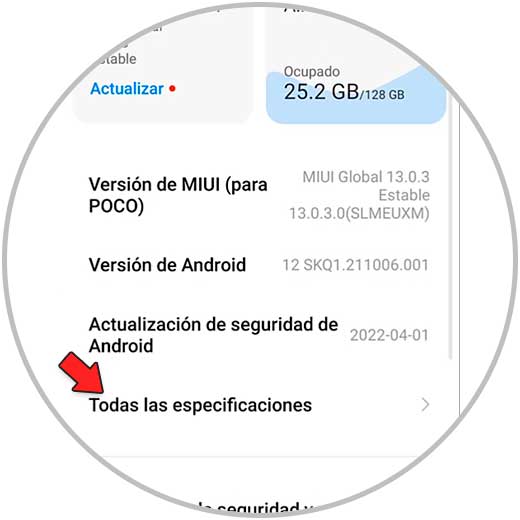
Step 3
Then we will click 5 times on "Kernel Version"
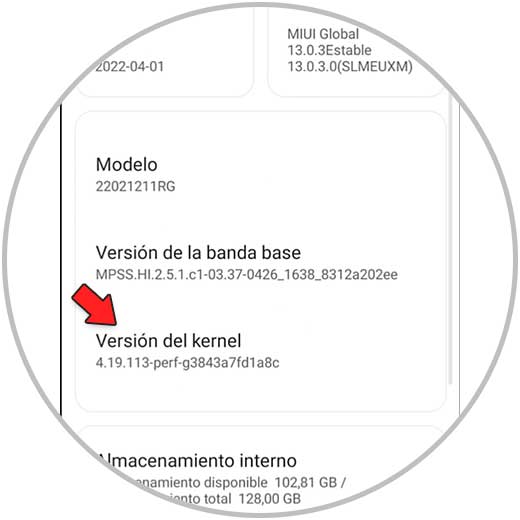
Step 4
The CIT menu will open where we can make different checks. In this case we are going to test that our microphones are fine with the "Main MIC" and Top MIC" options.
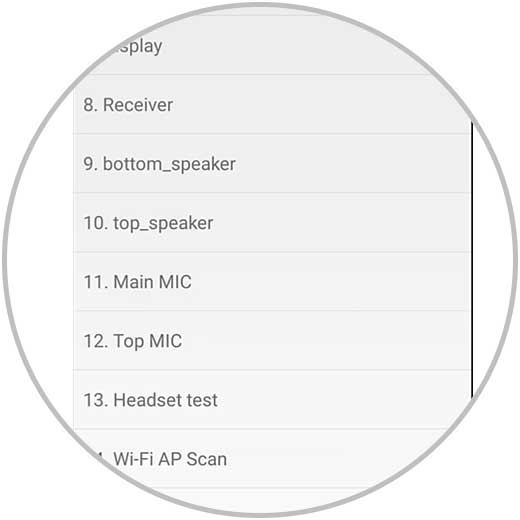
step 5
If both are fine, the problem may be some sound configuration.
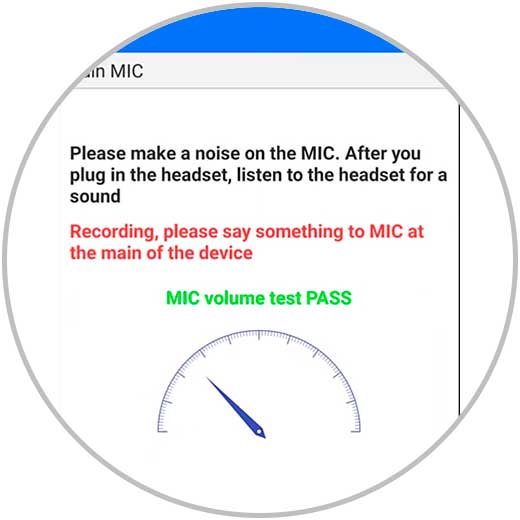
3 Disable Google Assistant Poco X4 and Poco F4
Step 1
We will go to the Google panel
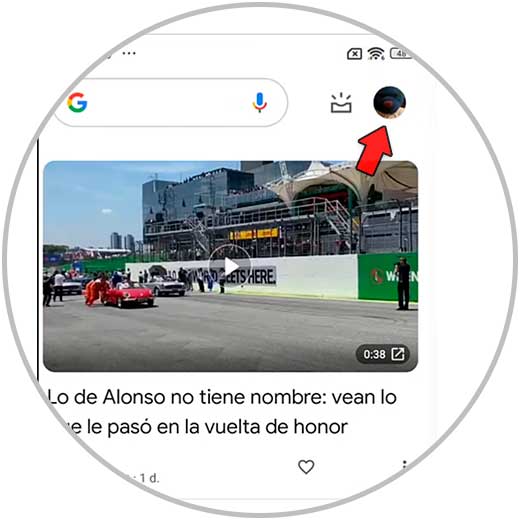
Step 2
Click on our user and choose "Settings"
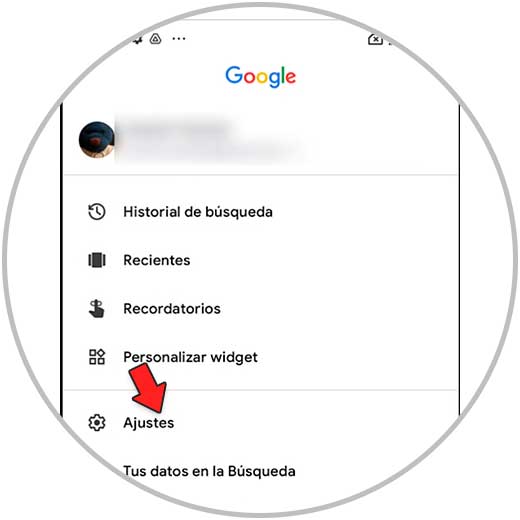
Step 3
Here we click on "Google Assistant"
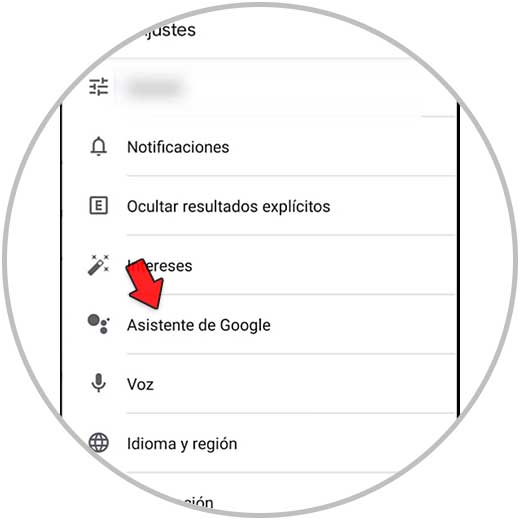
Step 4
Click on "Hey Google and Voice Match" and check that it is disabled
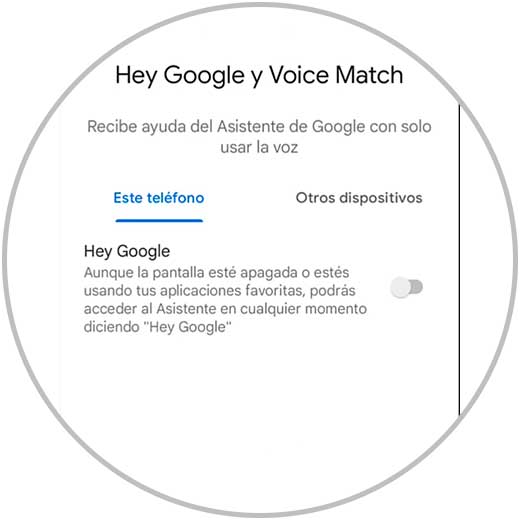
step 5
We will also go to "Settings - Applications - Manage applications"
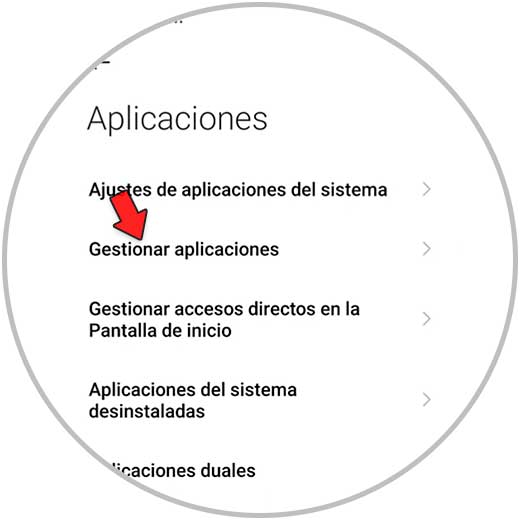
step 6
Here we will disable or force stop the services related to the "Google Assistant" or "Voice Assistant"
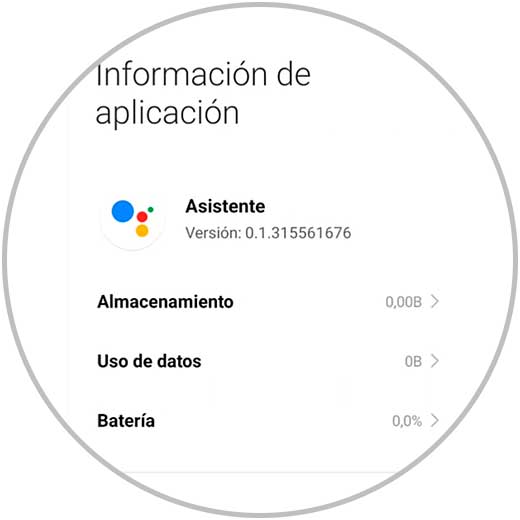
4 Update Poco X4 and Poco F4
Step 1
We go to "Settings" and then to "About the phone"
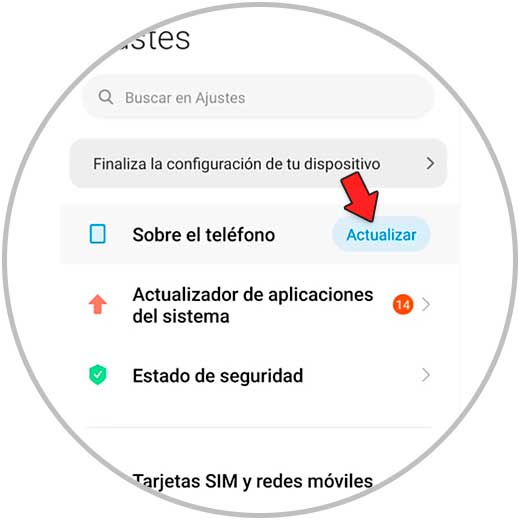
Step 2
If there is an update available, the "Update" option will appear.
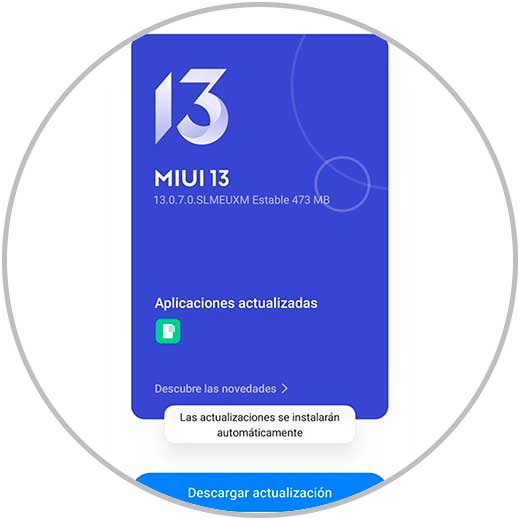
In this way you will be able to solve the problems you have with the phone's speaker and microphone. In the event that this is not the case, you must restore the phone to its factory settings, making a previous copy of all the data that you have stored on it, or contact Xiaomi technical service.