Users are an essential part of Windows 11 since with them, and the associated profiles, it is possible to access the operating system and the applications that have been installed. Each user can manage a different profile based on their criteria and tasks, but they all share a common characteristic and that is to log in either with a PIN or a password..
This applies to both Microsoft accounts and local accounts, but something that thousands of users want is to automatically log in to Windows 11. This translates into improved access time by not having to enter the password or because you can The time will come when the password is forgotten and it would be a critical case.
Something to keep in mind is that if the automatic login is used, the privacy and security of the system can be violated when anyone has access, so TechnoWikis recommends that if this method is used, it should be done in environments where only the user or You can be sure that no one else will access the equipment. Next we will see how to achieve automatic login in Windows 11 in two different ways step by step..
To stay up to date, remember to subscribe to our YouTube channel!
SUBSCRIBE ON YOUTUBE
1 How to Automatically Login Windows 11 From Registries
This is our first method which is linked to the user management command.
Step 1
We open the Regedit Registry Editor from Start:
![image]()
Step 2
We must accept the terms of UAC:
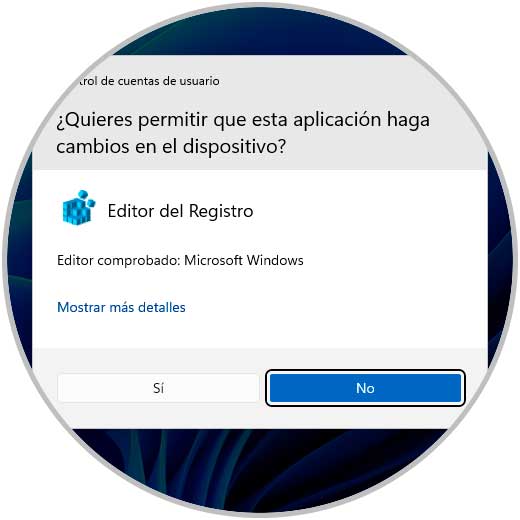
Step 3
In the Registry Editor we will go to the route:
HKEY_LOCAL_MACHINE - SOFTWARE - Microsoft - Windows NT - CurrentVersion - PasswordLess - Device
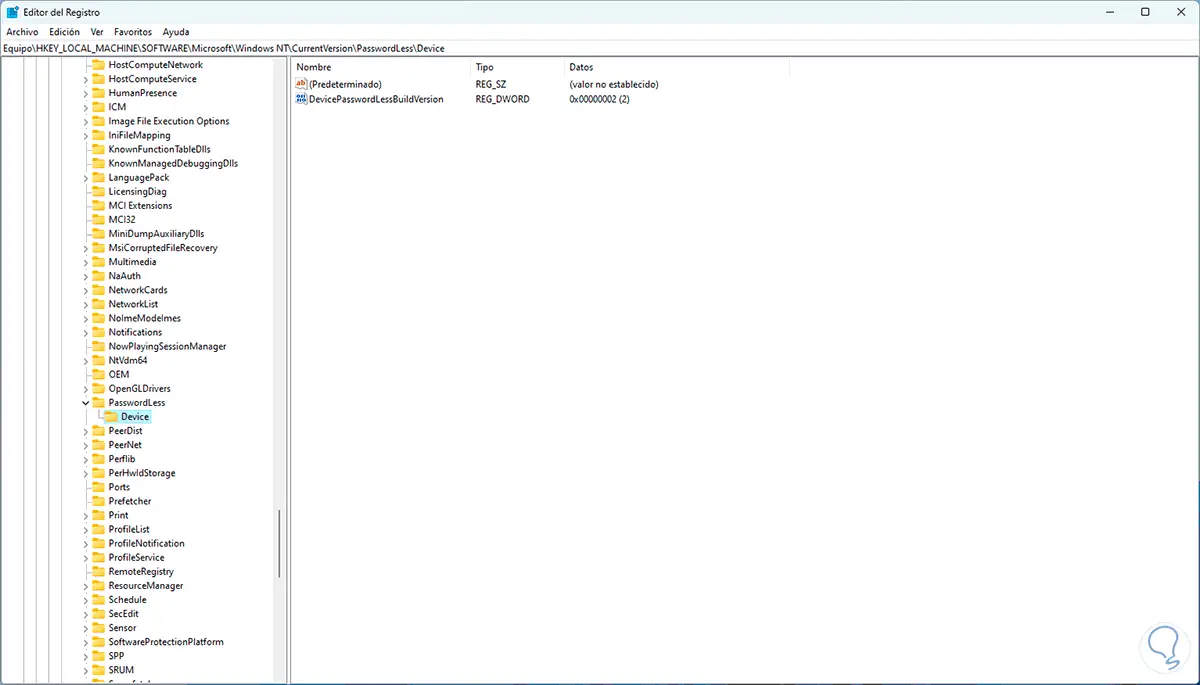
Step 4
We double click on the "DevicePasswordLessBuildVersion" value to see its properties:
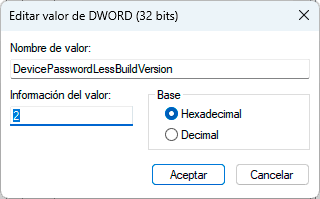
step 5
We set its value to 0. Apply the changes.
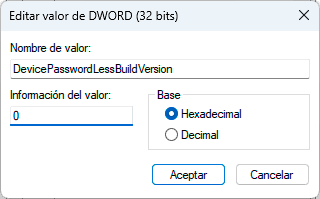
step 6
After this in the Start search engine we enter "netplwiz":
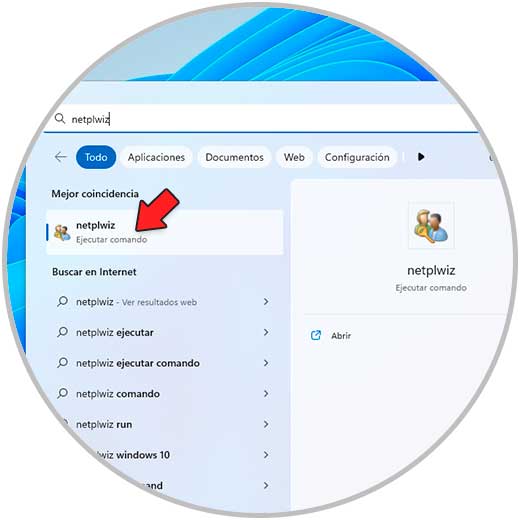
step 7
We execute the command to see the following:
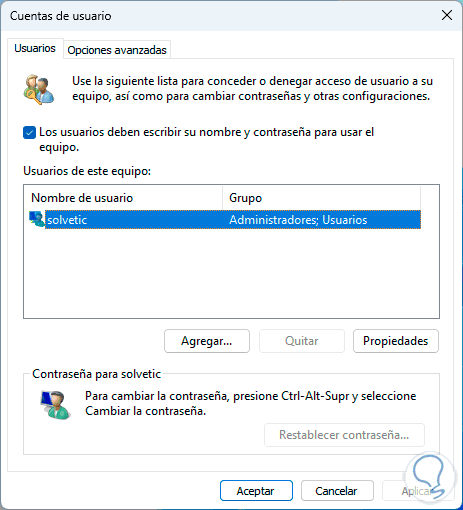
step 8
We select the user and uncheck the box "Users must enter their name and password to use the equipment":
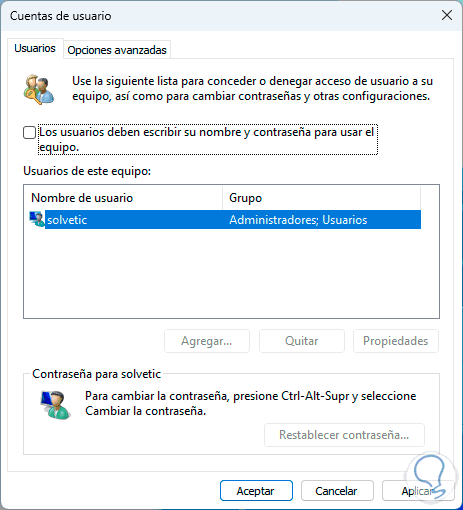
step 9
We apply the changes and in the pop-up window we leave the fields blank:
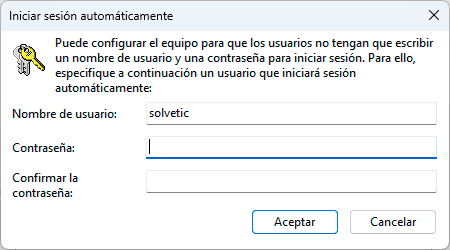
This will make the login automatic in Windows 11.
2 How to Automatically Login Windows 11 From Settings
Another of the methods to automatically log in to Windows 11 is from this medium.
Step 1
To achieve this we go to "Start - Settings - Accounts - Login options":
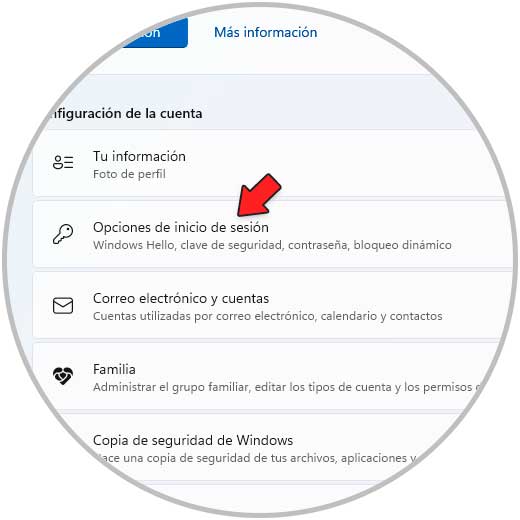
Step 2
We access there, click on "Password" and then click on "Change":
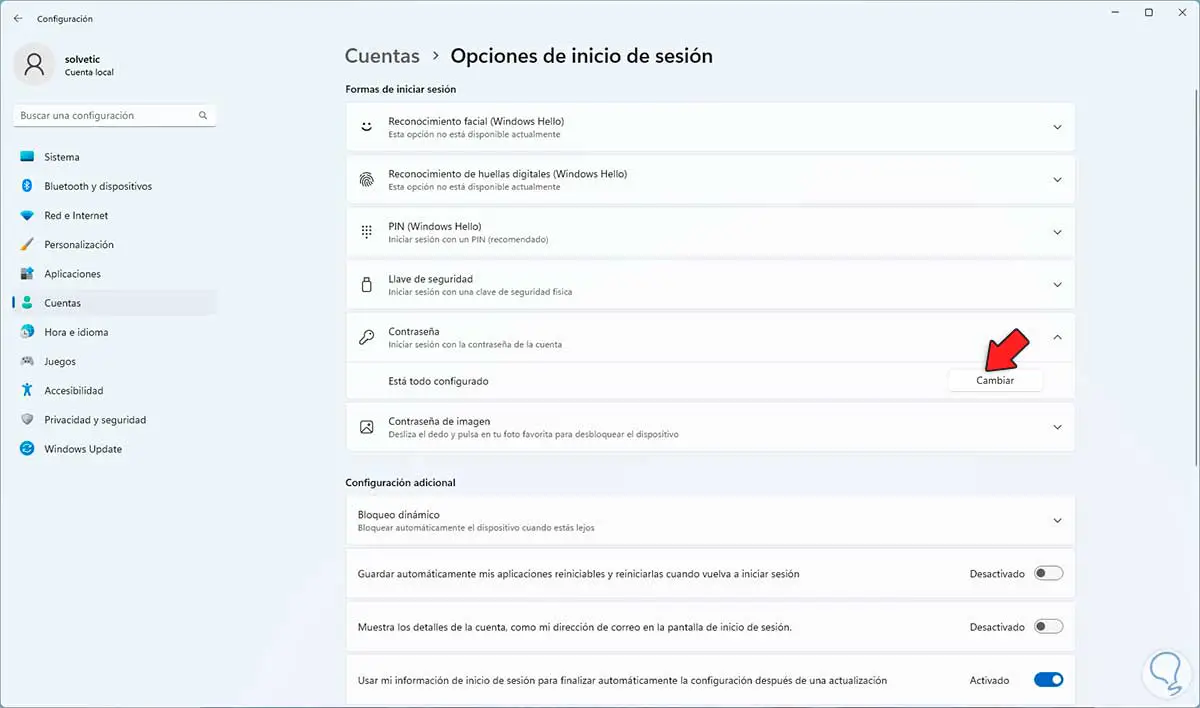
Step 3
In the pop-up window we enter the current password:
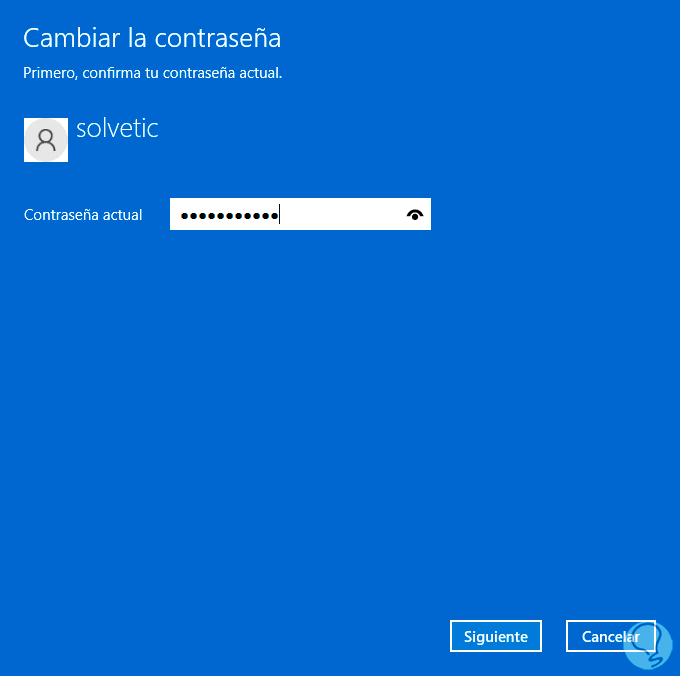
Step 4
In the next window we leave the fields blank:
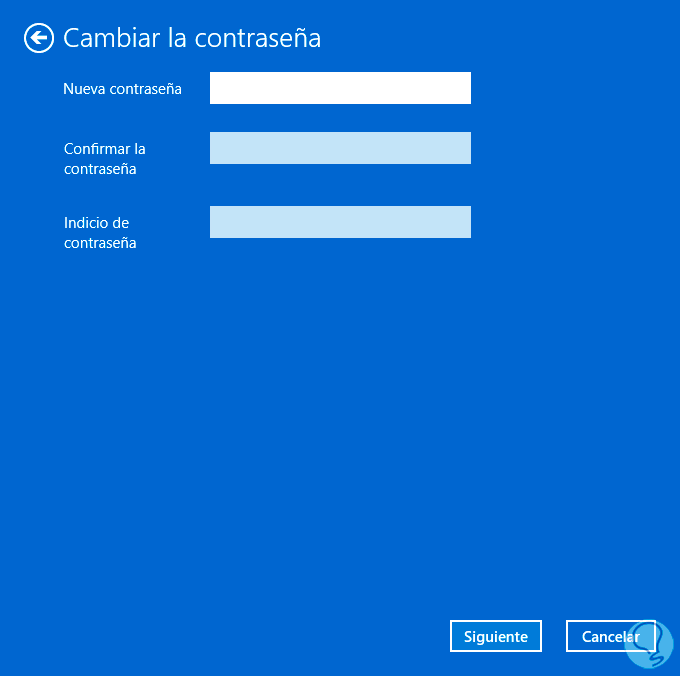
step 5
Apply the changes:
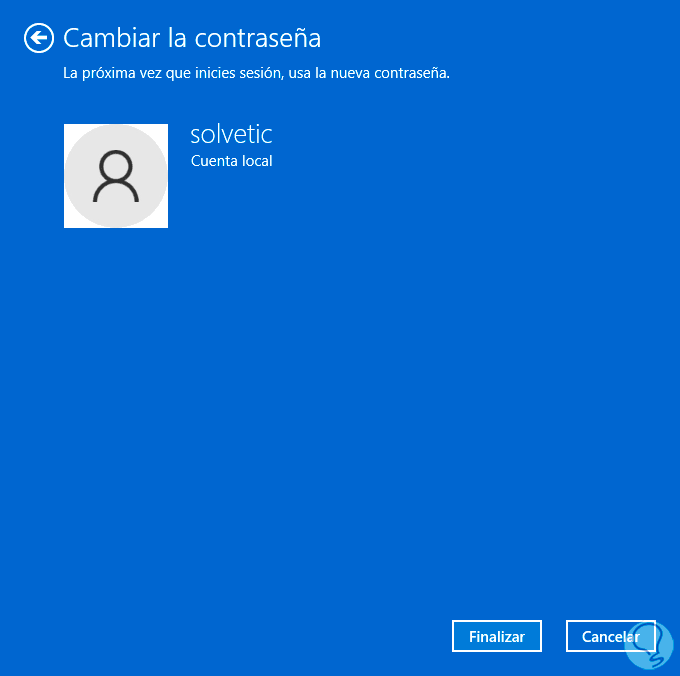
step 6
We can see that this method will prevent the use of a password to log in to Windows 11:
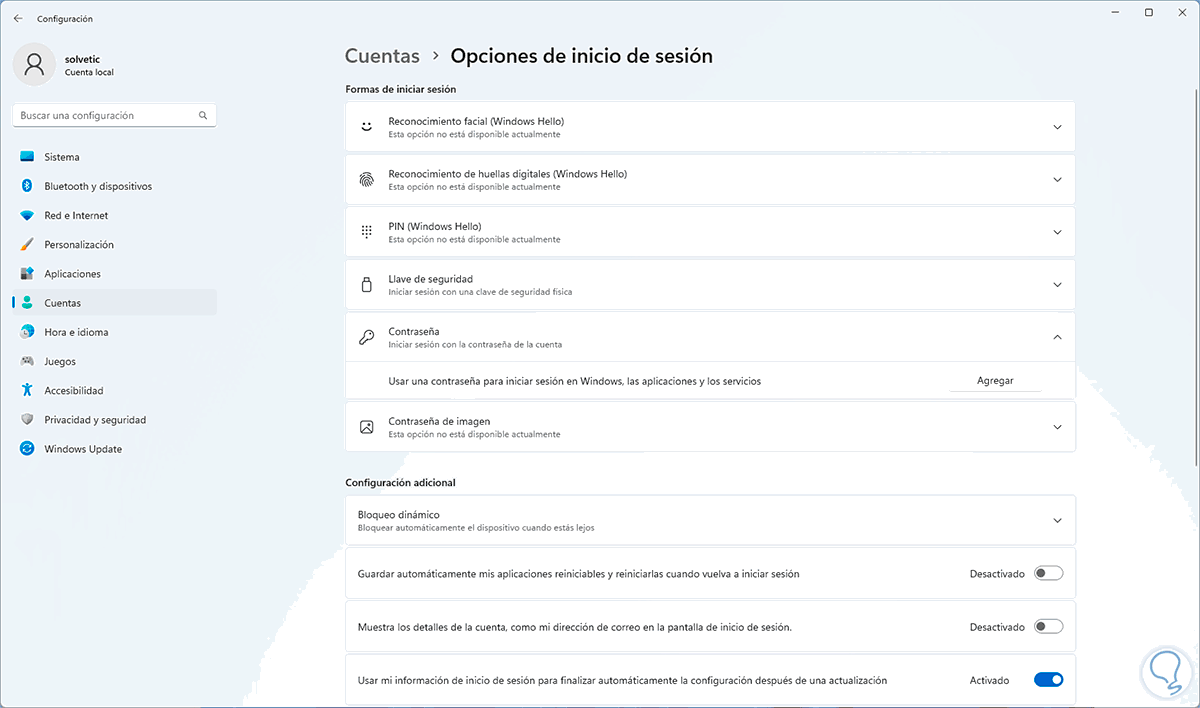
Thus, it will be possible to enable automatic login in Windows 11, improving access times to the system and its various applications..