Excel allows us to manage and administer the data in a comprehensive way through the functions and formulas available for this purpose, but there are hundreds of tasks that we can perform with the data and one of the most striking is to join cells, the reason for this is that many times the information is separated, such as names and surnames, and then it is necessary to have this data in a single cell, so as not to enter all this data manually, Excel allows us to use its functions to join said cells in a simple way and thus have the data in a single cell..
Many times when we have large amounts of data in our Excel sheets we need to manage the different cells and their content in order to work in a more complex way with all of it. One of the actions that we will surely need is to join cells in Excel and thus be able to work together in different cells. Today we will see just that, how to easily join Excel cells.
We will show you below how to easily join Excel cells for your spreadsheets..
To stay up to date, remember to subscribe to our YouTube channel!
SUBSCRIBE ON YOUTUBE
How to merge cells in Excel
Step 1
We open Excel to validate the cells to join:
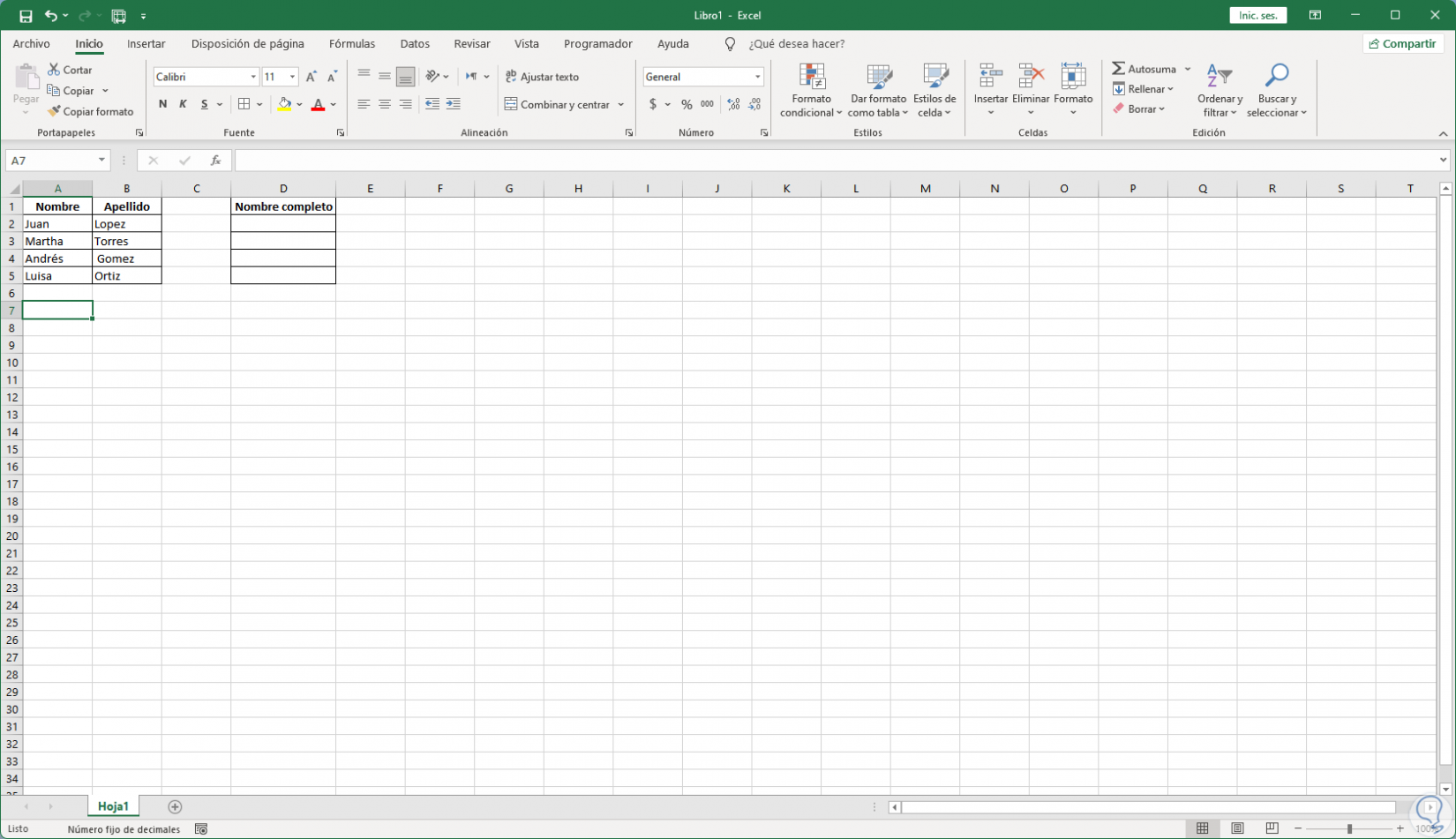
Step 2
In the destination cell we enter the syntax:
=cell1&cell2
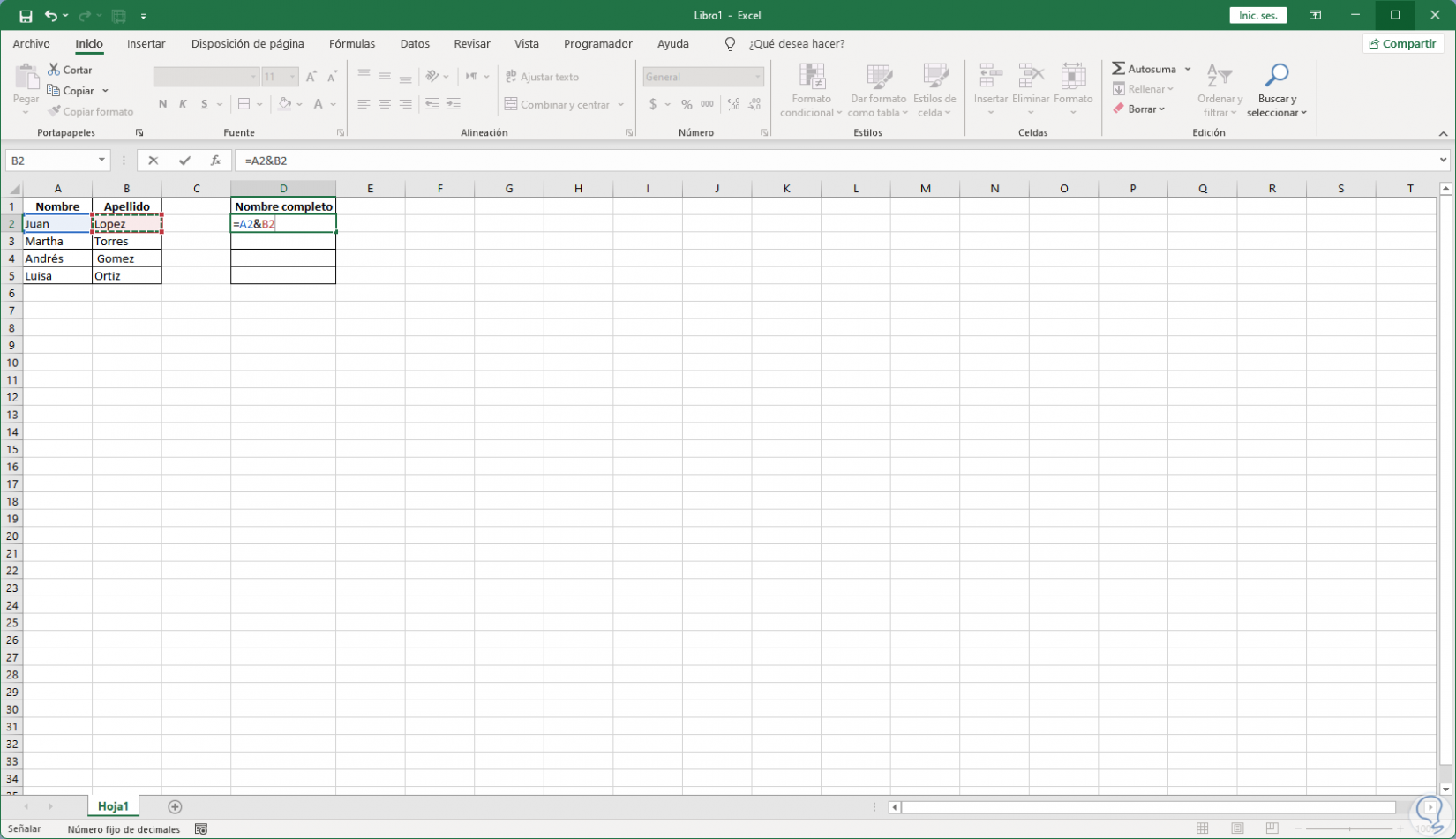
Step 3
Press Enter to see the result:
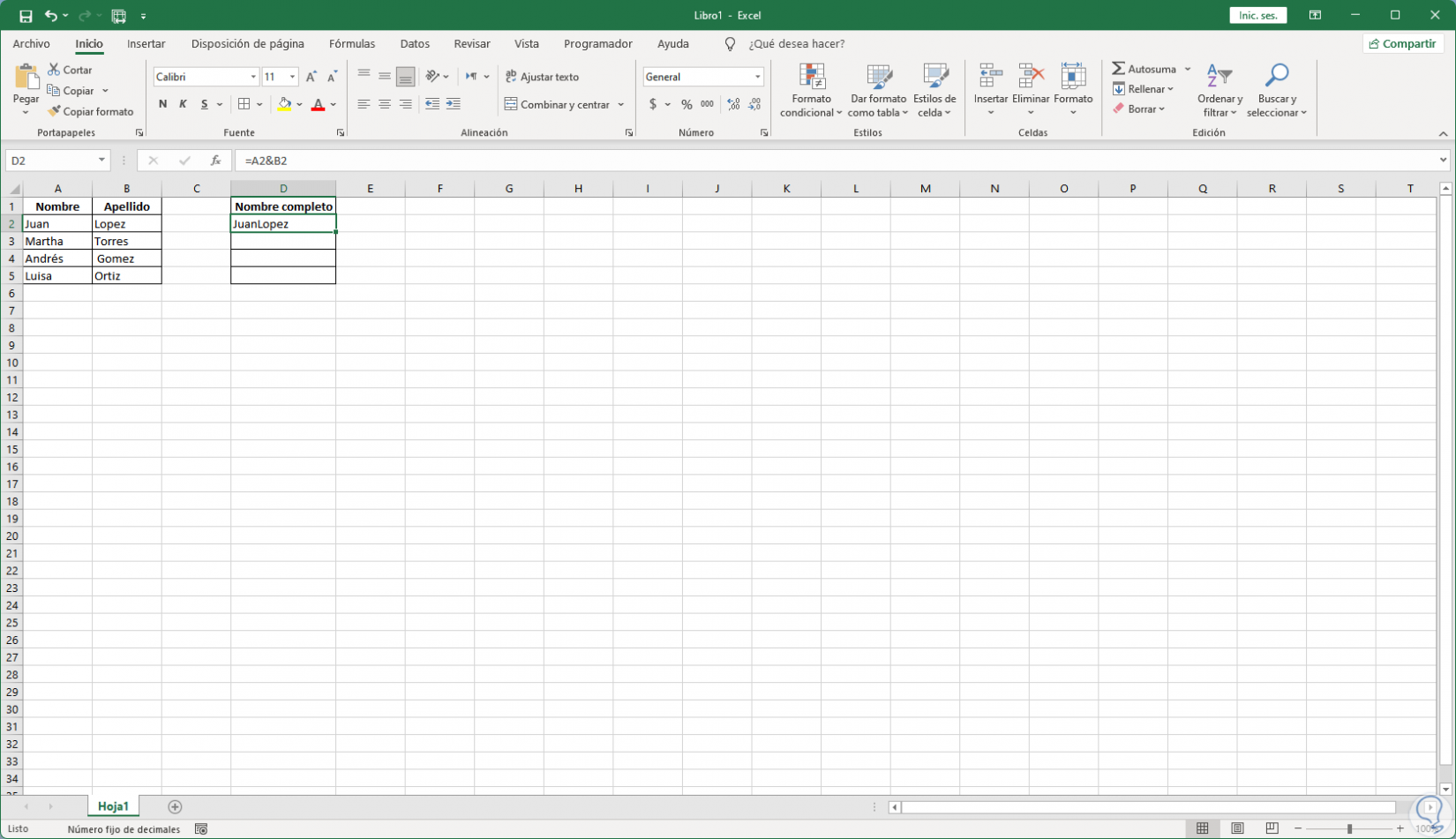
Step 4
To add a space in order to obtain a better visibility of the data we execute:
=cell1&" "&cell2
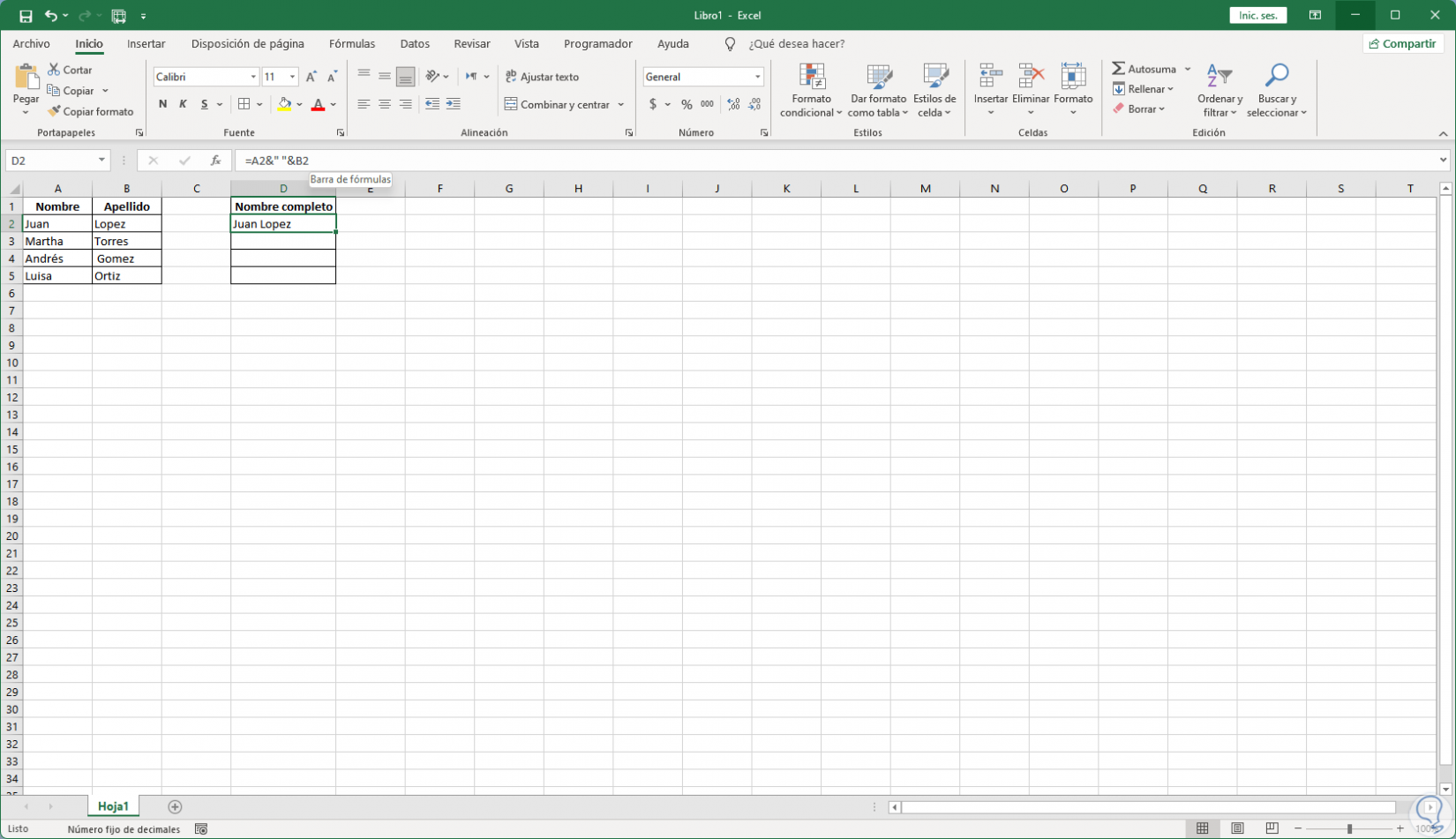
step 5
We see the result with the space between words, finally we drag the cell to copy the formula to the others:
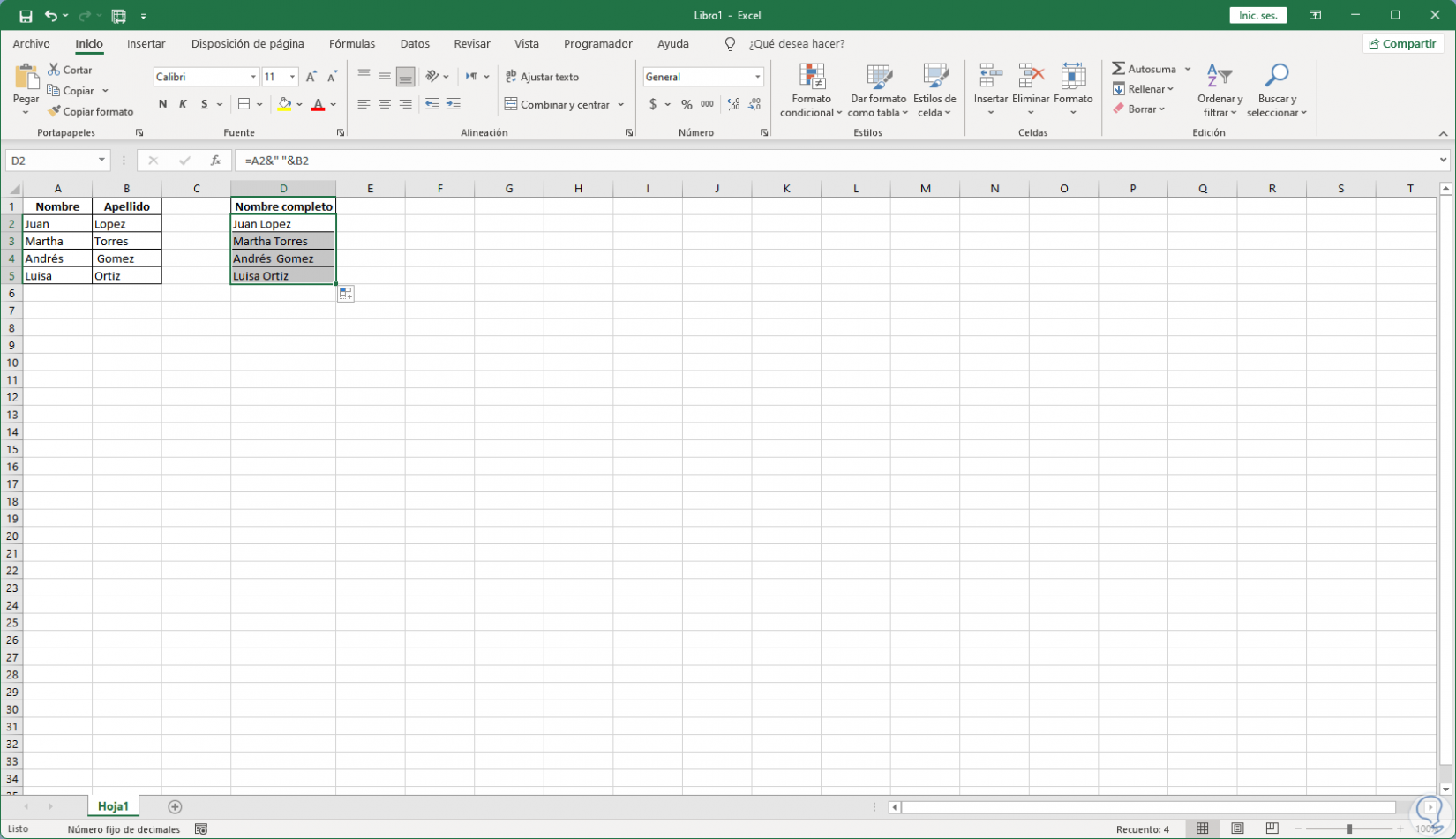
It is that simple to be able to merge cells in Excel and thus manage the data as needed.