With the advance of new features in modern browsers, every day we seek to integrate the user more with new technologies and this is what Google, with its Google Chrome browser, is focused on doing and that is with the launch of Google Chrome 70 a new feature has been integrated, such as compatibility with Progressive Web Apps (PWA)..
A PWA is a website or service which can be installed as an application on the desktop or mobile device and its purpose is to use sites such as web applications, but increasing its functions and versatility . This allows developers to access services from multiple platforms at once instead of creating separate applications which implies time and resources.
Features progressive applications
Progressive web applications or Progressive Web Apps are basically user experiences that have the reach of the web and have features such as:
- Reliability as it loads instantly even under variable network conditions.
- Fast as they respond quickly to user interactions with smooth and simple animations without displacements.
- Committed as it works as a natural application on the device, with an immersive user experience.
The creation of a high quality progressive web application has benefits such as:
- It may be on the home screen of the device.
- Better push notifications.
- Ability to offer an improved user experience
TechnoWikis will explain how to install a PWA web application in Google Chrome..
How to install progressive apps in Chrome
Step 1
The first step to take is to confirm that we use version 70 of Google Chrome, for this we have two options that are:
- Open a new tab and enter the following line:
chrome: // settings / help
- Go to the menu Customize and control Google Chrome and go there to the route: "Help / About Google Chrome"
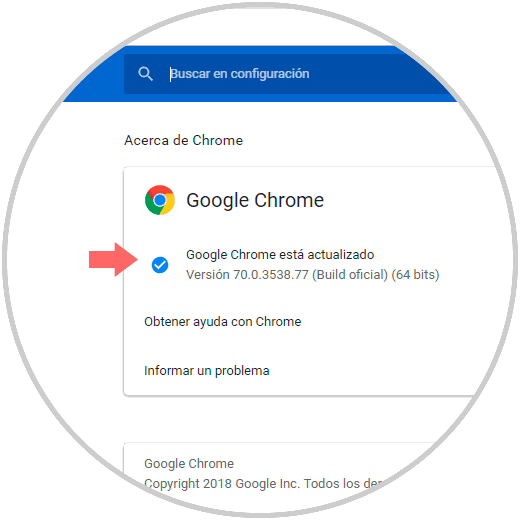
Step 2
Now, Google Chrome as such does not offer a PWA store, so it will be necessary to know what services these PWA offer, an example of this is Spotify or Twitter. For this case we will use Spotify and for this we will go to the following link from Google Chrome:
Spotify
Step 3
After accessing the mentioned site, we click on the Customize and control Google Chrome menu and there we find a new option called “Install Spotifyâ€:
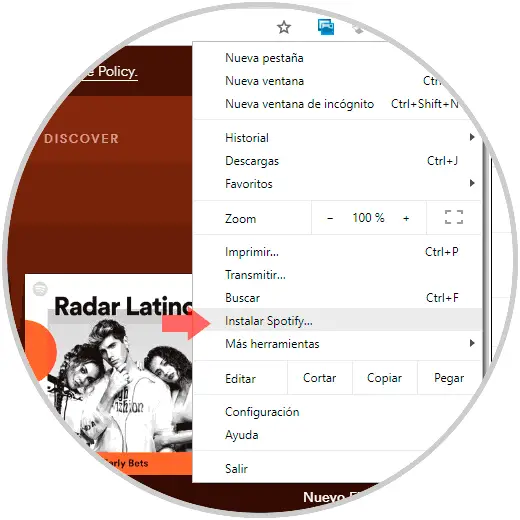
Step 4
Clicking there will display the following pop-up window:
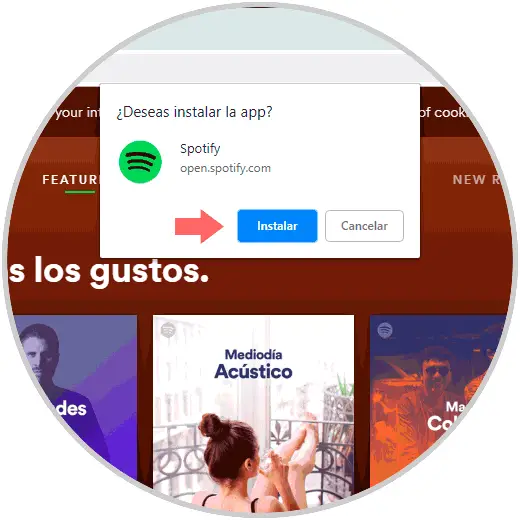
Step 5
There we must click on the “Install†button to continue with the process, in the case of the other PWA the process is identical:
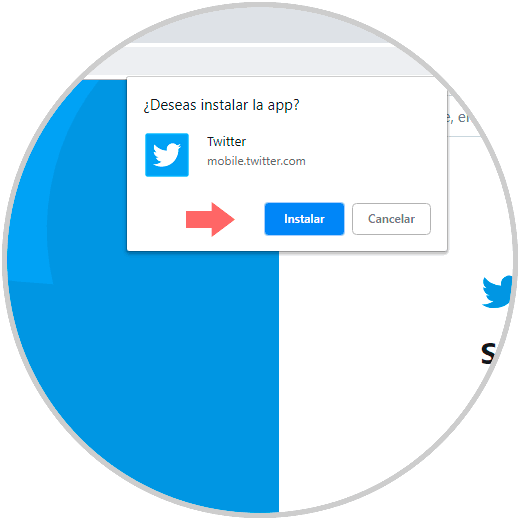
Step 6
By clicking on the "Install" button we will be automatically redirected to the application:
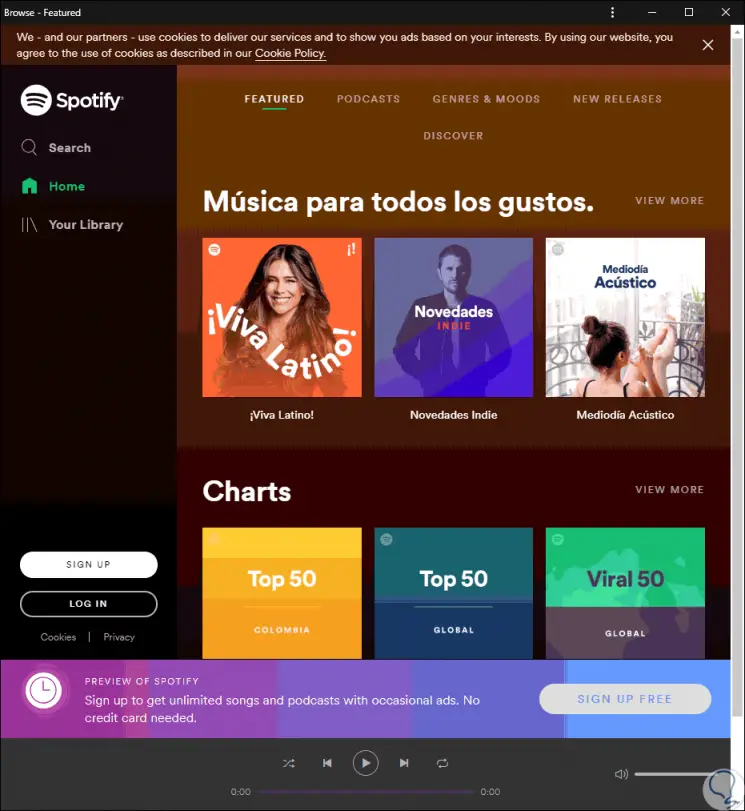
Step 7
Now we can find the application from the Start menu and from there we can anchor it both to the taskbar and to the Start menu itself by right clicking on it. In order to determine if an application is a PWA, we can see the browser container around it.
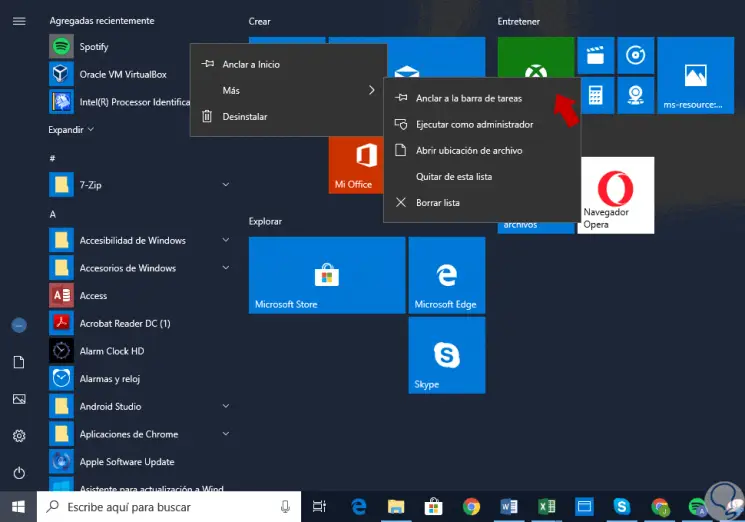
Step 8
To uninstall it, we must click on the menu and select the option "Uninstall" from the list displayed:
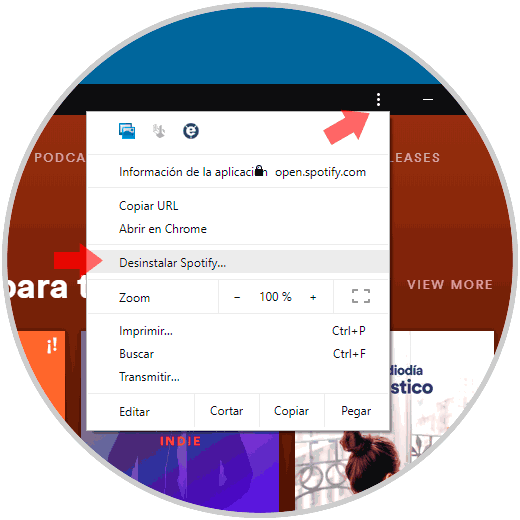
Enable AWP on macOS and Linux
Something also important to mention is that we have the possibility of installing PWA from Microsoft Store in Windows 10 and Google will officially add PWA support in Chrome for macOS and Linux with Chrome 72 edition but if we want to use PWA in Linux and macOS , we must execute the following in the browser. This will enable PWA and it will be necessary to restart the browser for the changes to be applied.
chrome: // flags / # enable-desktop-pwas
Thus, we can install PWA applications from Google Chrome on Windows 10 and enjoy this new functionality built into the browser.