Security against threats is something that Windows 11 has in mind and that is why Windows Defender has been integrated as a protection mechanism but for many users it is not enough and for this reason they choose to use extra applications that contain many more features and one of these is McAfee. ..
McAfee contains the necessary tools so that protection is something dynamic within Windows 11 and this is achieved with the entire set of utilities such as its VPN for safe browsing, some of its functions are:
McAfee features
- It has various levels of protection.
- Data protection with the McAfee Mobile Protection feature
- Antivirus scanner with real-time malware detection
- Anti-phishing and anti-exploit browser extensions
- Parental control for Windows, Android and iOS
On some occasions it may be necessary to temporarily deactivate the antivirus, especially when administrative tasks have to be carried out. TechnoWikis will explain how to deactivate McAfee and thus work without protection temporarily, since it is essential not to leave the computer without protection.
To stay up to date, remember to subscribe to our YouTube channel!
SUBSCRIBE ON YOUTUBE
How to disable McAfee in Windows 11
Step 1
We open McAfee:
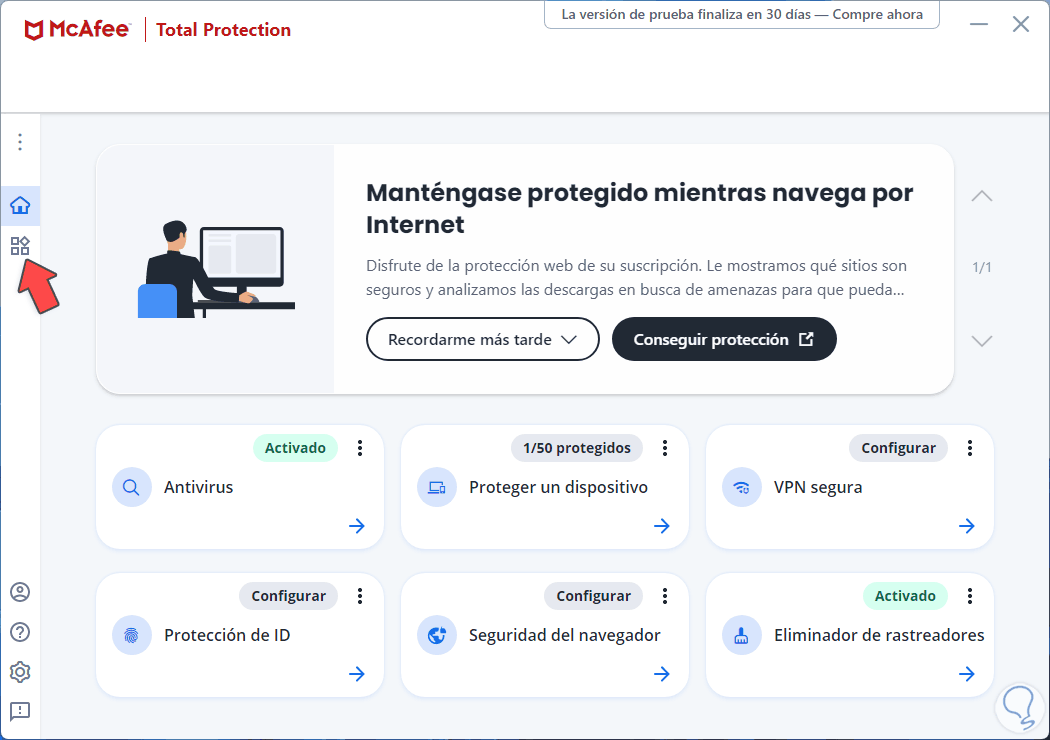
Step 2
We click on "My protection" and validate that "Real-time analysis" is active:
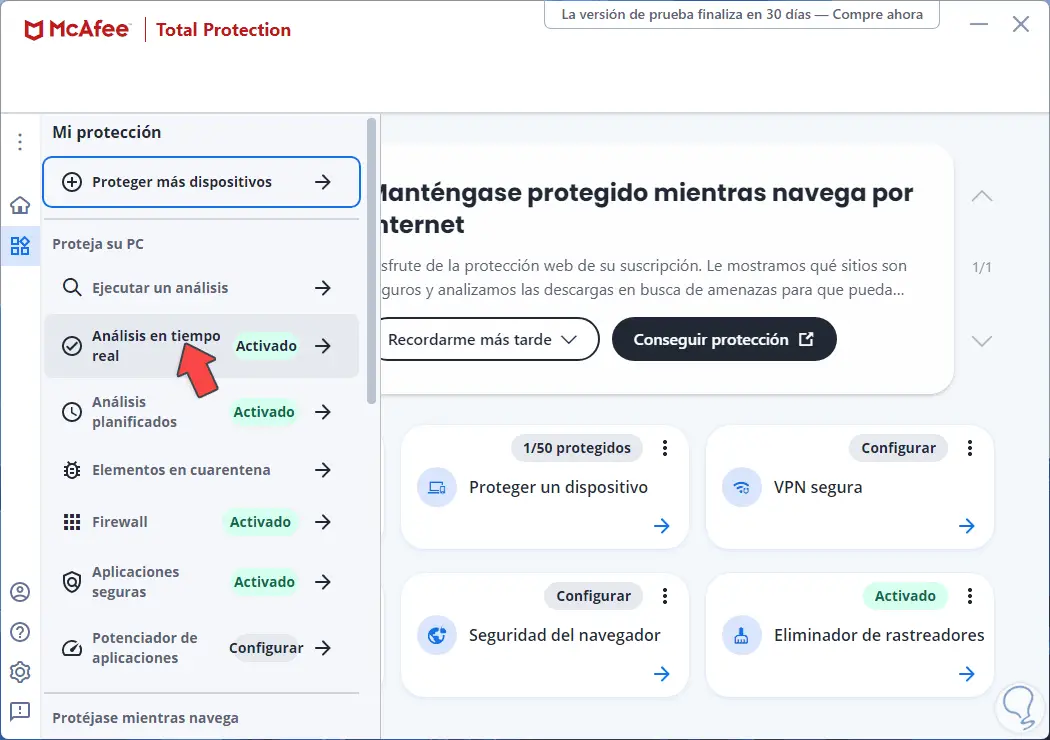
Step 3
We click on this option to see its options:
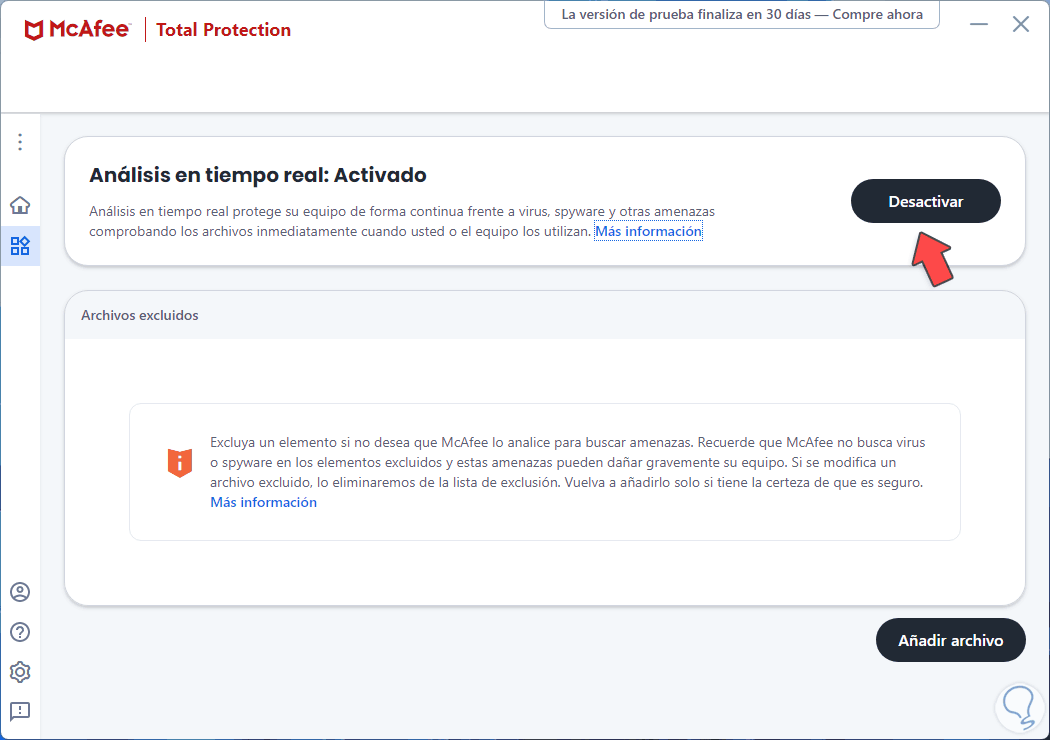
Step 4
We click on "Deactivate" and it will be necessary to select the deactivation time:
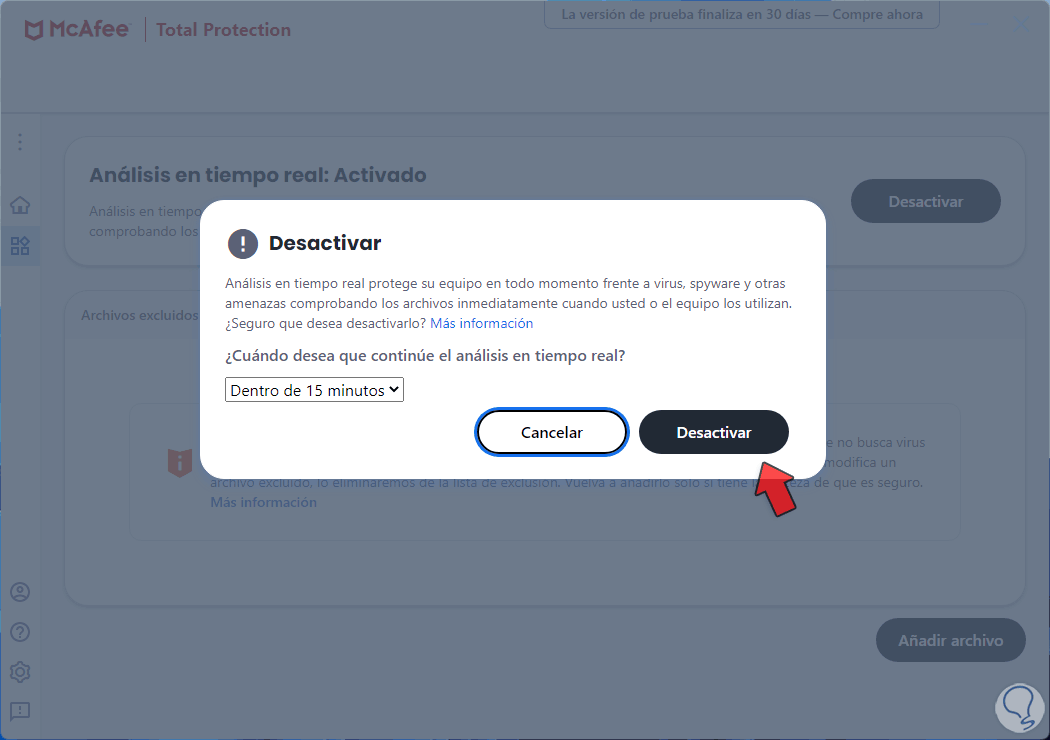
step 5
There are several options to use:
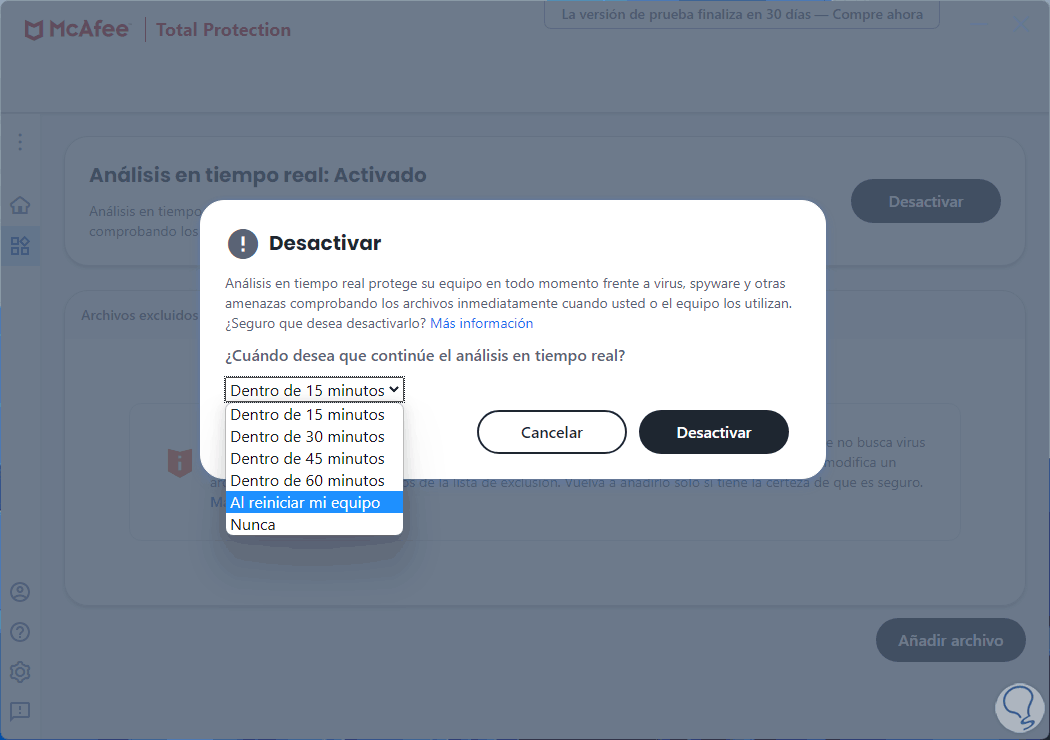
step 6
We confirm the process:
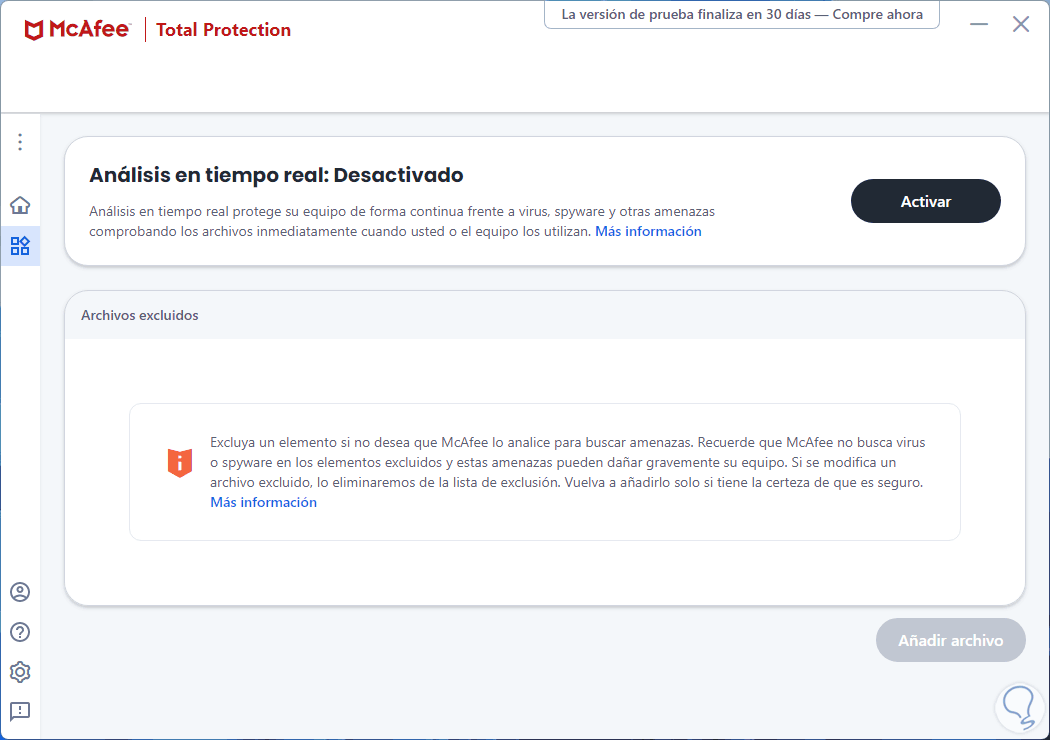
step 6
By clicking on "My protection" we will see that "Real-time analysis" is disabled:
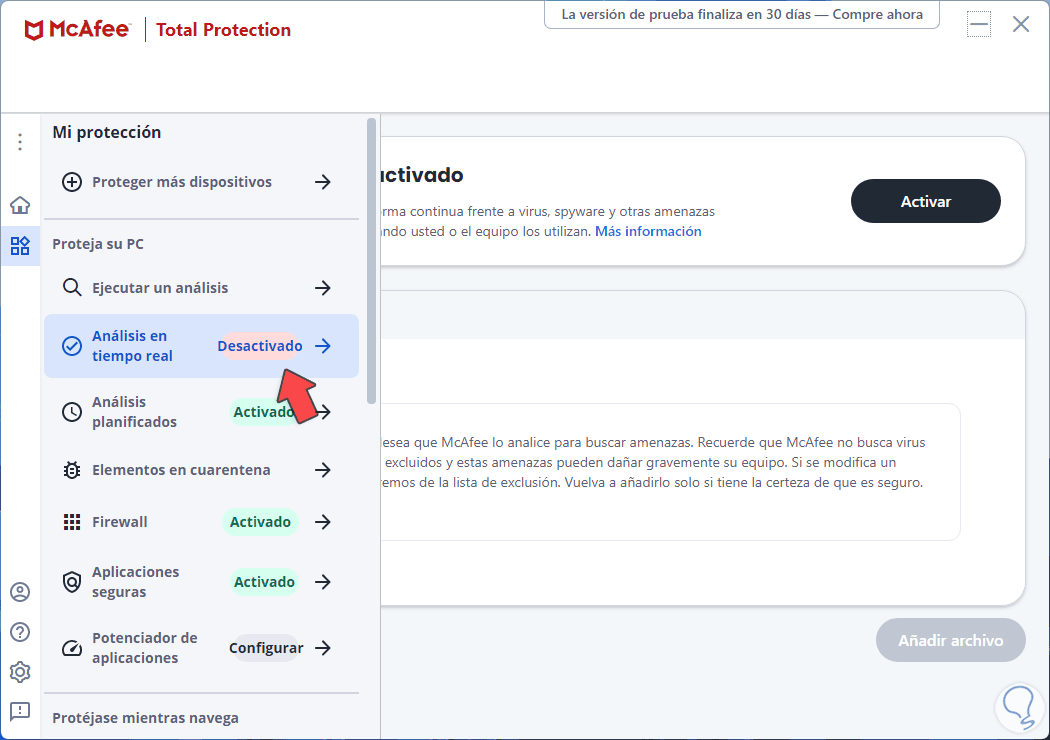
This is the easy method to disable McAfee in Windows 11..