Today, our Smart TV has become one of the fundamental elements of our homes, and this is why, whether alone or as a family, we spend a lot of time looking at these screens..
Due to its large size, it may be more comfortable to watch depending on what content (movies, series, photos...) on the screen of our Smart TV if we want to share it with other people, and for this it seems a very good idea to save this content on a USB to then play it on the big screen of the Smart TV.
And precisely in this TechnoWikis tutorial we explain how to see and use USB on Samsung Smart TV explained step by step and in the form of text and video..
To stay up to date, remember to subscribe to our YouTube channel!
SUBSCRIBE ON YOUTUBE
How to watch and use USB on Samsung Smart TV
To see and use USB on a Samsung Smart TV, the steps to follow are the ones that we are going to explain below:
Step 1
Place the USB in one of the USB ports that you will find on the back of the TV.

Step 2
On the remote, press the little house icon to access the menu.

Step 3
Now, use the arrow keys on the controller to hover over the "Source" option. Several options will be displayed at the top. Click on “Flash Disk”.
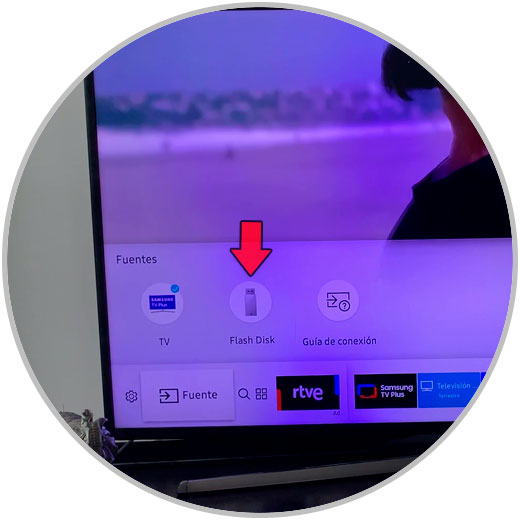
Step 4
Here you will see all the contents of the USB. To access a folder, hover over it and press “Enter”. To access a file, document or video, press “Enter” on the remote. The content or file will begin to play on your Samsung Smart TV.
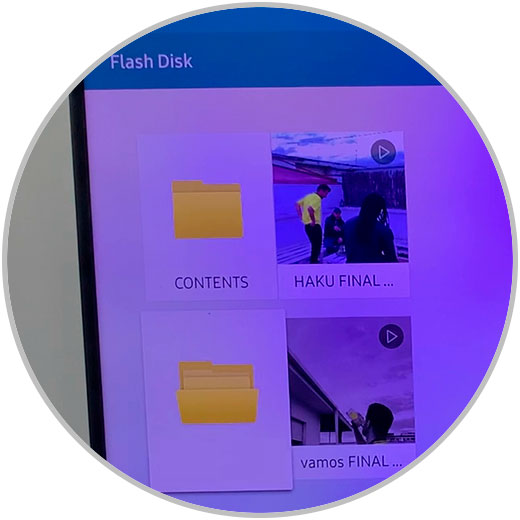
With that we can see and use our USB on the Samsung Smart TV and play the content and files it contains quickly and easily.