When we take photos, it is normal to view them on the same device from which we have taken them (which are usually cameras that already have a screen, such as our mobile phone). In any case, when we want to view these photos in a group, this type of screen may be too small, requiring larger ones..
The screen of our Smart TVs in these cases becomes a great alternative, since we can view any type of content in a large format, which is ideal when we meet more people. If we want to view photos on the TV, it seems like a great idea to do so by saving them to a USB and then playing them on the TV. And precisely in this TechnoWikis tutorial we explain how to see photos on a Samsung TV with USB in the form of text and video.
To stay up to date, remember to subscribe to our YouTube channel!
SUBSCRIBE ON YOUTUBE
How to View Photos on Samsung TV with USB
To view the photos on our Samsung Smart TV with a USB, the steps to follow are the ones that we will indicate below:
Step 1
For this, the first thing we will do is place our USB in one of the ports that are on the back of the television.

Step 2
Once this is done, on the remote we click on the icon of the house that gives us access to the menu.
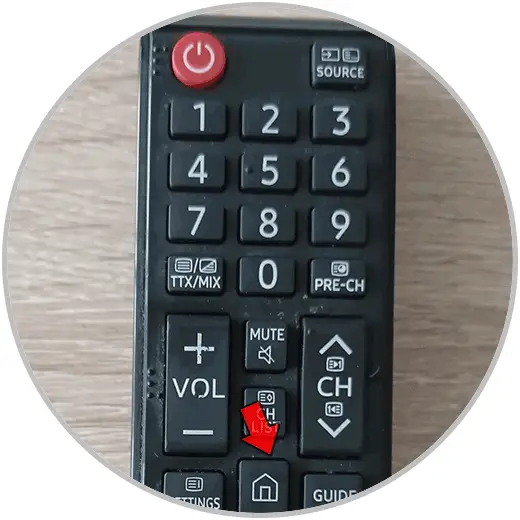
Step 3
We use the arrow keys to move through the options. We are located in the "Source" option and several options will appear above it. Now we are located on "Flash Disck" and press "Enter to access.
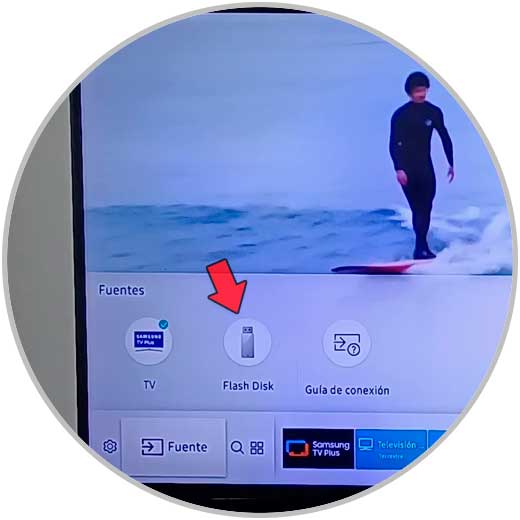
Step 4
If the photos are in a folder, you will have to place yourself on it and press to access it.
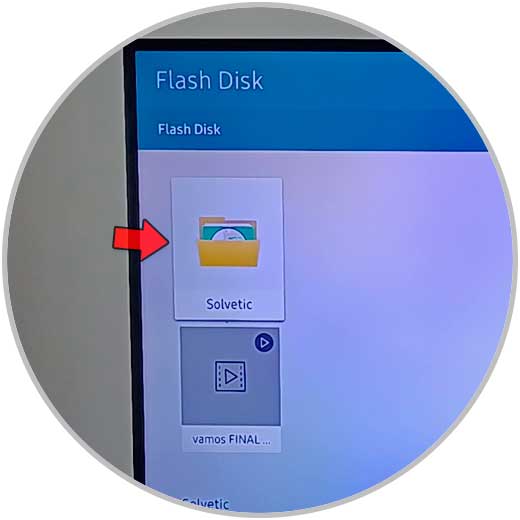
step 5
Here you will see all the contents of the folder. Use the arrow keys to position yourself on the one you want to see and press "Enter" with the controller.
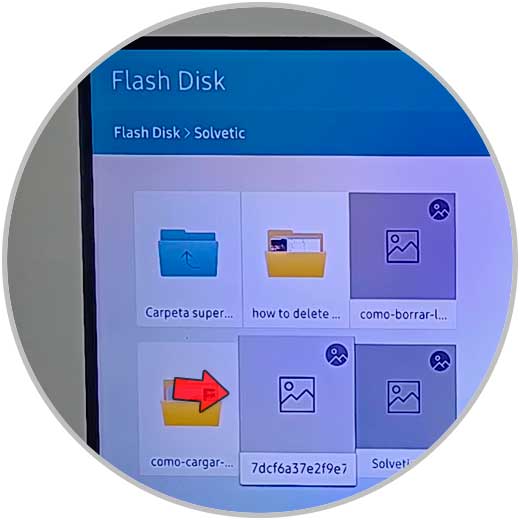
step 6
Now, to see the different photos, press the left and right keys and you will see them on the screen of your Samsung TV.
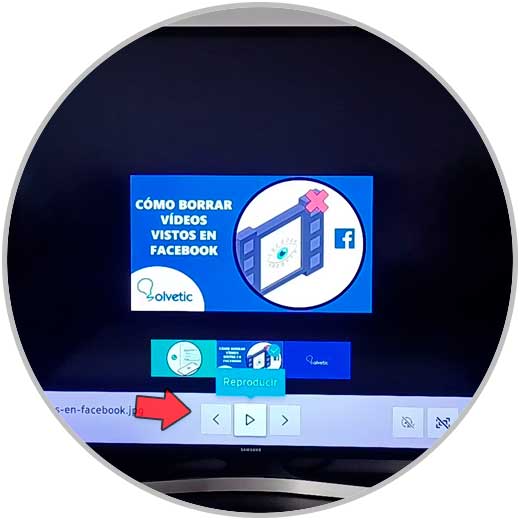
With these simple steps you will be able to see the photos that your USB contains on the screen of your Samsung television..