USB media is really useful when we need to store our information on removable and portable hard drives that we can easily take anywhere. Many times we need to transport information from one device to another and the fastest and best known way is to use USB devices where we save that data and later open it on another device. In this convenient and simple way, and thanks to the universality of USB media, it makes it possible for us to even transport data from our mobile phone to a pen drive or USB easily..
One of the uses that we can give our USB is to view content from our television or Smart TV since we can access this removable medium from it and view content such as documents, images or videos. Although there are many different brands and models of television, today we are going to use an LG Smart TV as an example to be able to see and use USB on LG Smart TV.
To stay up to date, remember to subscribe to our YouTube channel!
SUBSCRIBE ON YOUTUBE
How to watch and use USB on LG Smart TV
Step 1
The first thing is to look for a USB input on our Smart TV

Step 2
Then we will connect the USB in this slot in the correct position.

Step 3
Now we go to our remote and we will look for an icon similar to this of a house that corresponds to the general menu of the Smart TV
We click on it..

Step 4
In the list of applications and tools we are going to look for the one that looks like “Multimedia player”.

step 5
Here we will see that our USB appears in the list and we can click on it.

step 6
We can go with the remote navigating within the USB in case we have different folders and files and select what we want to play.

step 7
Another option to enter our USB is to go to the command and we will look for an icon similar to this one that corresponds to the list of entries
we click on it
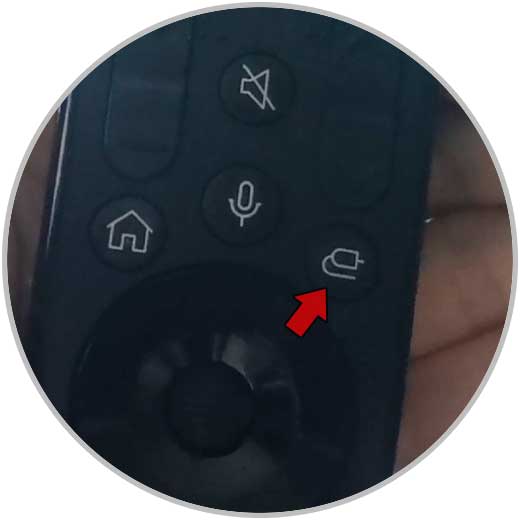
step 8
Some type of list will appear where we can select our USB or Flash Disk

In this case we will also select "Multimedia files"

step 9
We can go with the remote navigating inside the USB in case we have different folders and files and select what we want to play

In this way we can use and see what is inside our USB on the LG Smart TV easily.