USB devices are used to store a large number of files and documents in a small space, either to have it as a backup of important files that we have on our PC or because we want to share these files and documents with another person..
In any case, when we connect these small devices to our PC we can access its content and play it on it. But it may happen that due to various circumstances we want to play this content on larger screens, and in this case our Smart TVs are the ideal device. For this reason today in TechnoWikis we are going to explain step by step how to watch videos that are on a USB on our Samsung TV explained step by step and in the form of text and video.
To stay up to date, remember to subscribe to our YouTube channel!
SUBSCRIBE ON YOUTUBE
How to watch videos on Samsung TV with USB
To watch videos on our Samsung Smart TV that we have stored on a USB, the steps to follow are the ones that we will indicate below:
Step 1
The first thing we will do is put our USB in one of the USB ports that are on the back of the television, connecting it to it.

Step 2
Now, click on the "Home" icon on the remote to access the options menu.

Step 3
Click on the arrows on the control to move through the different menu options until you reach the "Source" option and options will be displayed on them. Now, we will click on “Flash disk”.
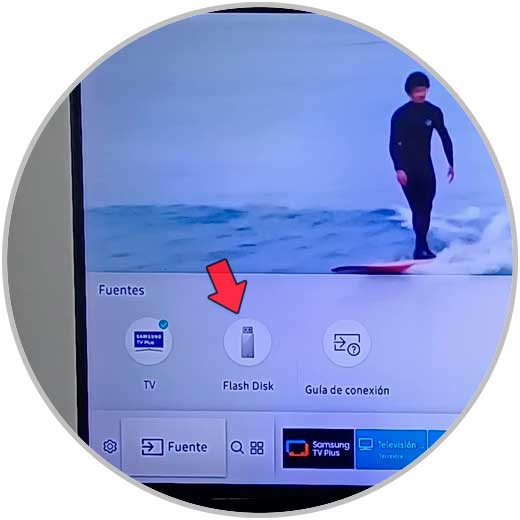
Step 4
Now, if the video you want to view is inside a folder, you will have to position yourself over it with the arrow keys on the remote and press “Enter”. If you don't have to access a folder, simply hover over the video and press “Enter”.
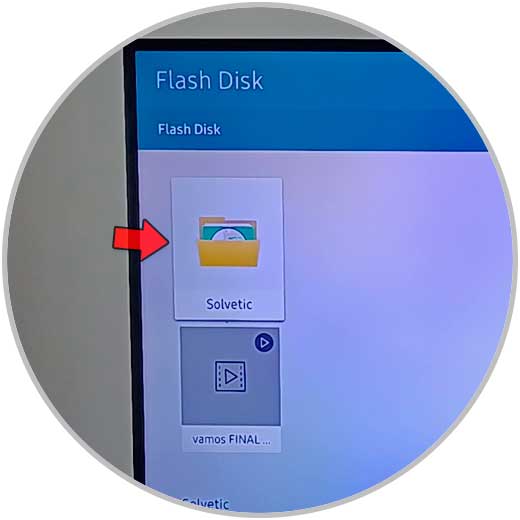
step 5
The video will start playing on the Smart TV. By placing yourself on the lower button options you can pause, fast forward and rewind the video.
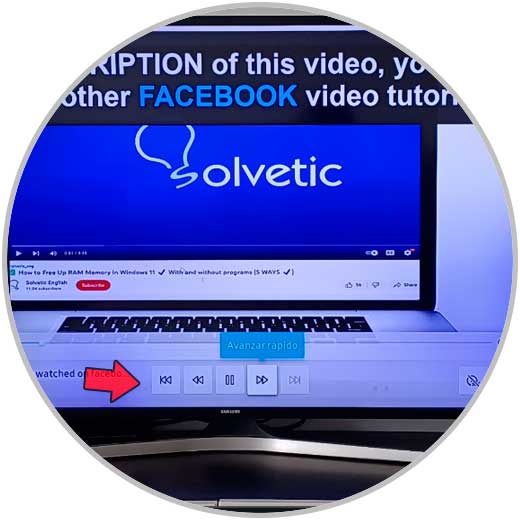
With these simple steps we will have managed to watch USB videos on our Samsung TV..