Having a USB can really help us a lot to be able to transport information from one device to another quickly and easily. Having a PC and even a mobile or Tablet we can put files such as photos or videos and take it to another device where we can play it. Although today we can use WiFi or Bluetooth to be able to make these transfers, the truth is that external hard drives are usually a good option to be able to transfer data..
Today we want to see how we can take some video files that we have put into a USB so that we can see them on a Smart TV, which in this case will be an LG Smart TV. In this way, if you have videos, clips or movies, you can watch them from this removable medium directly on your television.
To stay up to date, remember to subscribe to our YouTube channel!
SUBSCRIBE ON YOUTUBE
How to watch videos on LG TV with USB
Step 1
Once we have put the video files into our USB, we are going to look for a USB input on our television.

Step 2
Now we are going to insert this USB into the port that we have searched for inside our Smart TV.

Step 3
The next thing will be to open the entry corresponding to the USB and for this we are going to look for this icon within our remote and click on it
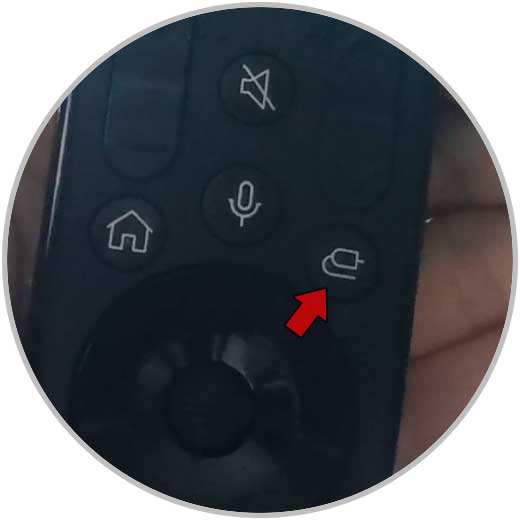
Step 4
A list of entries will appear and here we will have to select the option “USB” or “Flash Disk”

step 5
Within the USB entries, our USB will appear specifically, so we are going to click on it to see its content.

step 6
We are going to use the arrows and menus of our remote to access it. We can go with the remote navigating within the USB in case we have different folders and files and select what we want to play.
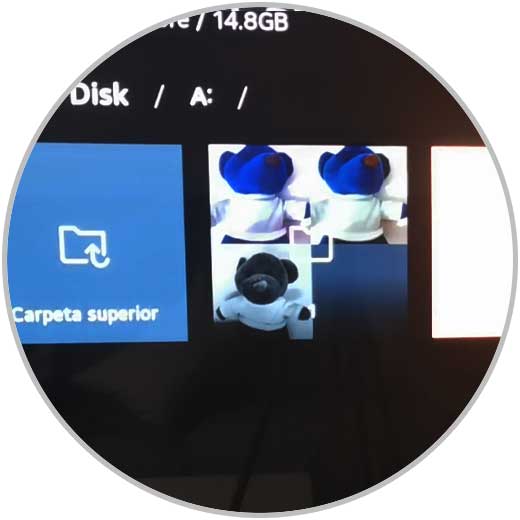
step 7
We can click on the video we want to play.

step 8
We have another option to be able to access our files on the USB and that is to look for an icon similar to a little house on our remote and click on it.

step 9
Here we will select the option “Media player”.

step 10
Here we can click again on the USB drive that we have inserted:

step 11
We can go with our remote browsing the USB and looking for the videos we want to play.

In this way we can easily watch videos from a USB on our LG Smart TV..