The use of external disks or removable memories to manage the storage of our different devices is a quick and easy way to transport information safely and without complications. There are different types of removable disks where USB has always played a leading role since its inception and that is because its use is really easy and its widespread compatibility makes it more than optimal for transporting information or just storing data..
Imagine that you have some files that you want to see on television because you want to show them in a presentation or at a family event and you don't want to have to also take out your computer to connect it to the television and thus show it. This is where viewing photos on LG TV with USB will be a very useful and fast option if we want to show our photography presentations.
To stay up to date, remember to subscribe to our YouTube channel!
SUBSCRIBE ON YOUTUBE
How to view photos on LG TV with USB
Step 1
The first thing we have to have is our USB drive with the photos inside that we will want to see later on TV. Once we have it listed, we are going to look for the USB input that our Smart TV should have.

Step 2
The next thing is to go to our USB and place it in the correct position inside the USB slot. If you see that it does not go in easily, check that you are placing it in the proper position.

Step 3
In order to view its content on the Smart TV, we are going to look for an icon similar to the one we show you that will correspond to the selection of type of tickets.
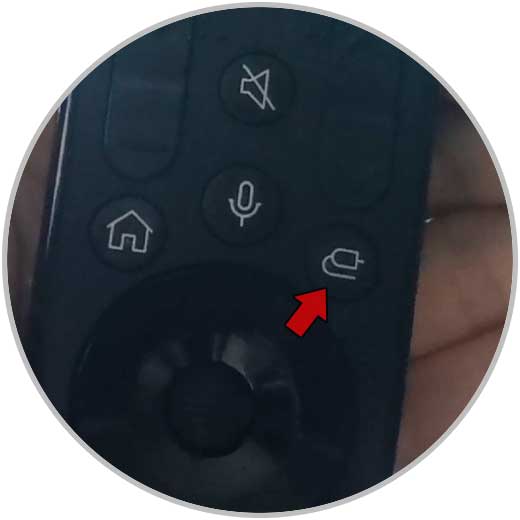
Step 4
Within the entries that it suggests you will have to select the one that says “USB” or “Flash Disk”.

step 5
If there are multiple USB inputs connected, you will have to choose the one that corresponds to your USB media that you have inserted.

step 6
With our remote we will guide ourselves with the different arrows and menus to move inside the USB drive and enter or exit the different folders if they exist until we find our images. Then we will click on them to visualize them.
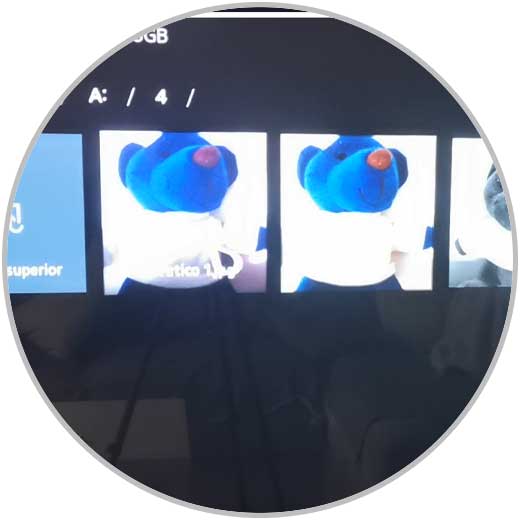
step 7
By clicking on the image we want we can see it and even start a presentation mode.

step 8
Another option to be able to see the photos from our USB on an LG TV we are also going to look for an icon in the shape of a house on the remote and click on it.

step 8
We scroll through the different applications and click on something similar to "Multimedia player".

step 9
From here we can see our USB drive again that we have placed on the Smart TV:

step 9
We are browsing the USB and we look for the photos that we want to see by clicking on them, being able to change between them or put it in presentation mode.
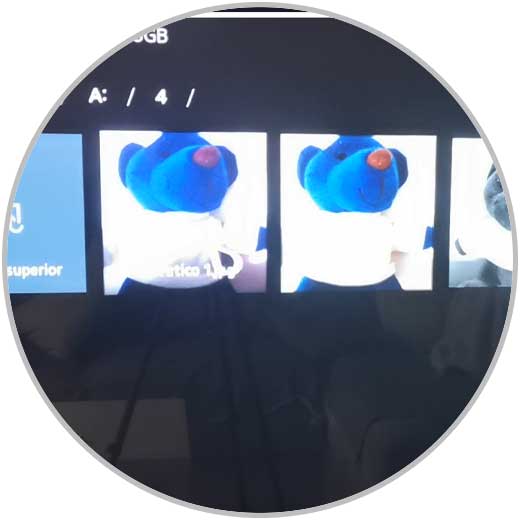
In this way we can easily watch videos from a USB on our LG Smart TV..