Google Chrome is perhaps one of the most used and well-known browsers in the world which constantly seeks to renew itself with various functions, it is a compatible browser for macOS, Windows and Linux operating systems and we know that each of these systems has its own browser, in In the case of Linux, for our example Ubuntu, the default browser is Mozilla Firefox but we can install Google Chrome in Ubuntu and thus have these extra use options..
In this way we will be able to have the Google browser with our associated accounts on Linux systems and use all the tools that Google Chrome offers us as a browser. We are also going to propose different options to be able to install Google Chrome Ubuntu as well as see how we can update Google Chrome Ubuntu.
To stay up to date, remember to subscribe to our YouTube channel!
SUBSCRIBE ON YOUTUBE
1 Install Google Chrome Ubuntu From Installer
This is the most used method to install Google Chrome on Ubuntu.
Step 1
To use this option we look for Google Chrome in the current Ubuntu browser in the following link:
Google Chrome
Step 2
We click on "Download Chrome":
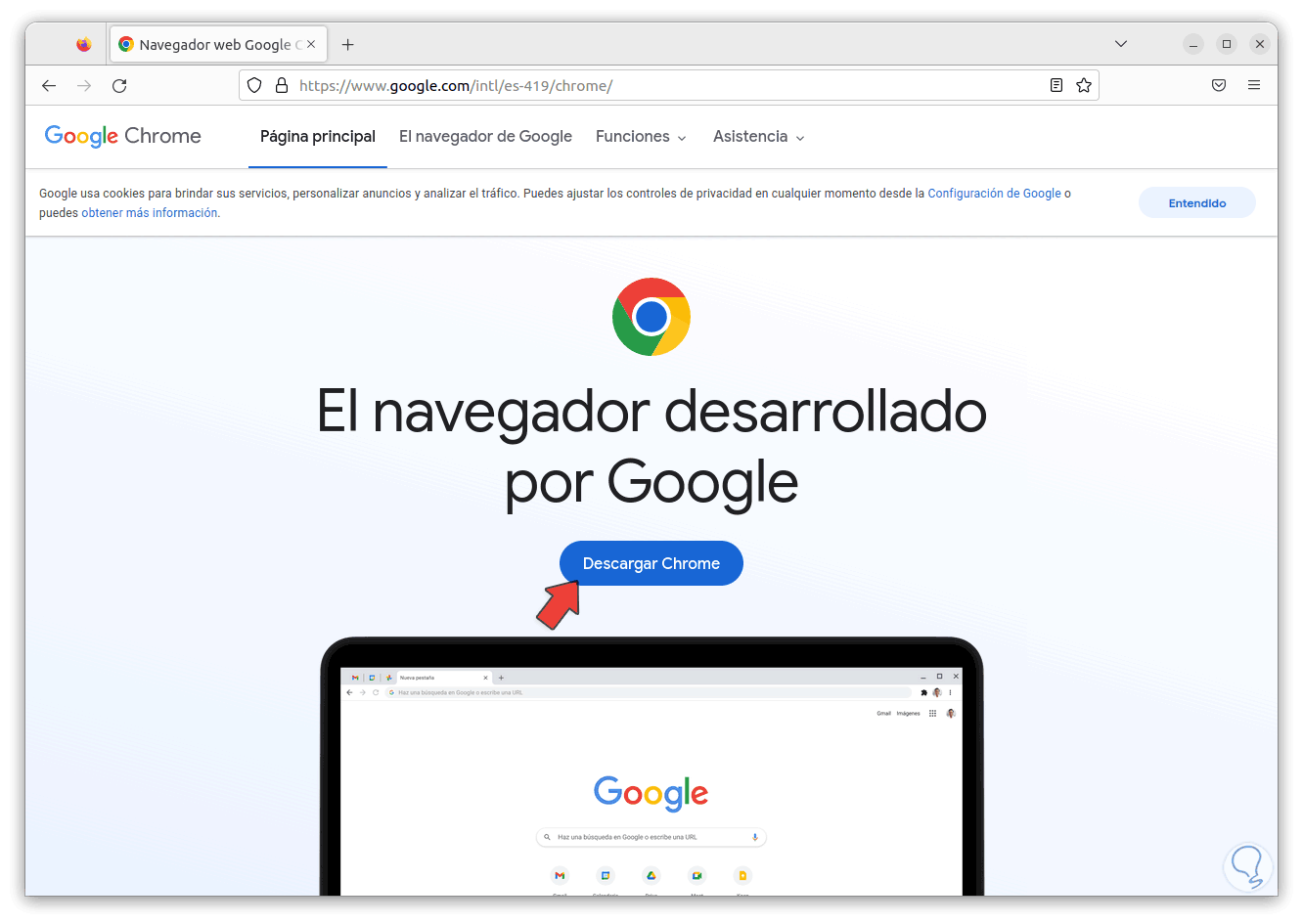
Step 3
and then we download the .deb version of Google Chrome:
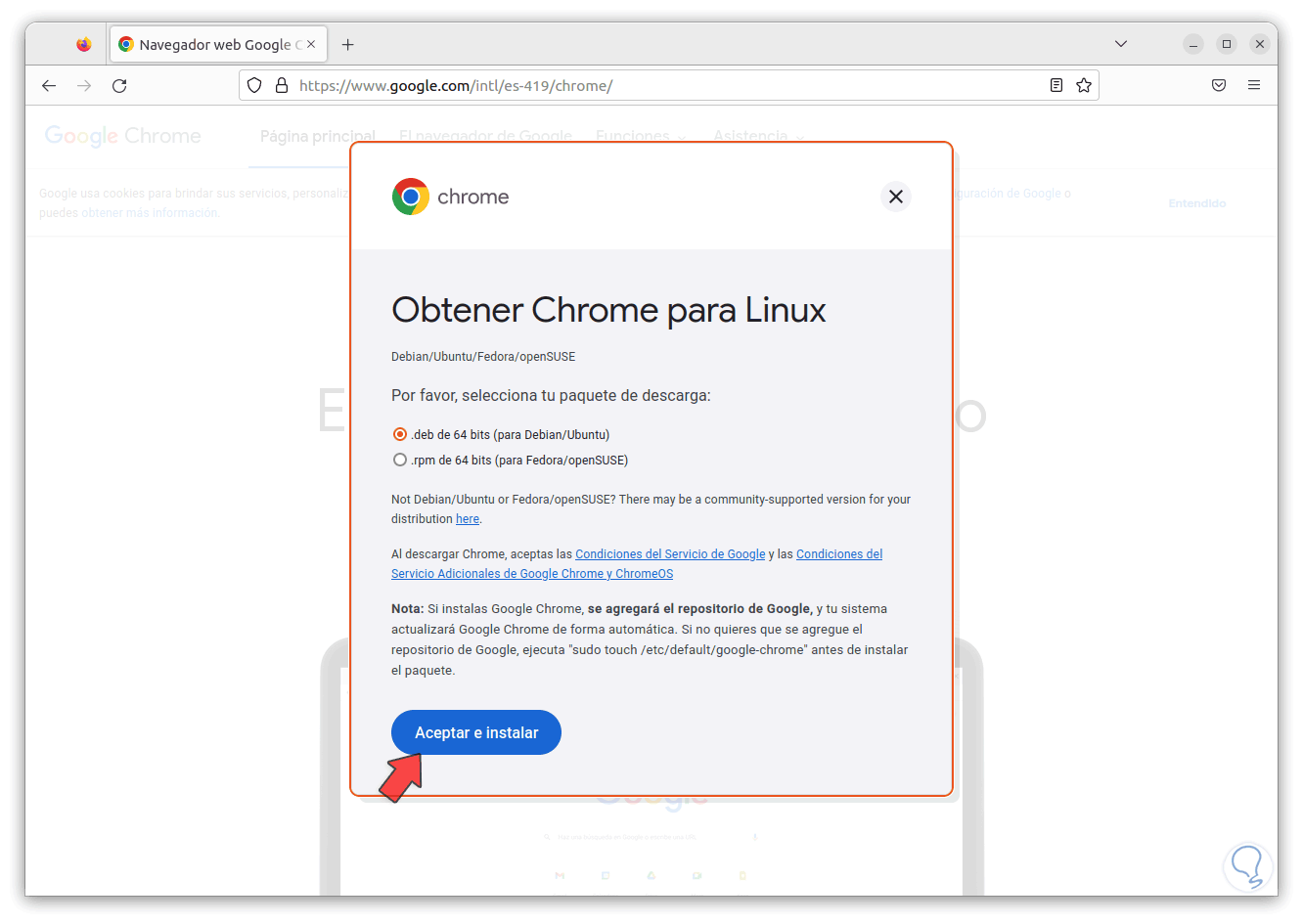
Step 4
We click on "Accept and install" to start the browser download. Once this is done we go to Downloads to see the file:
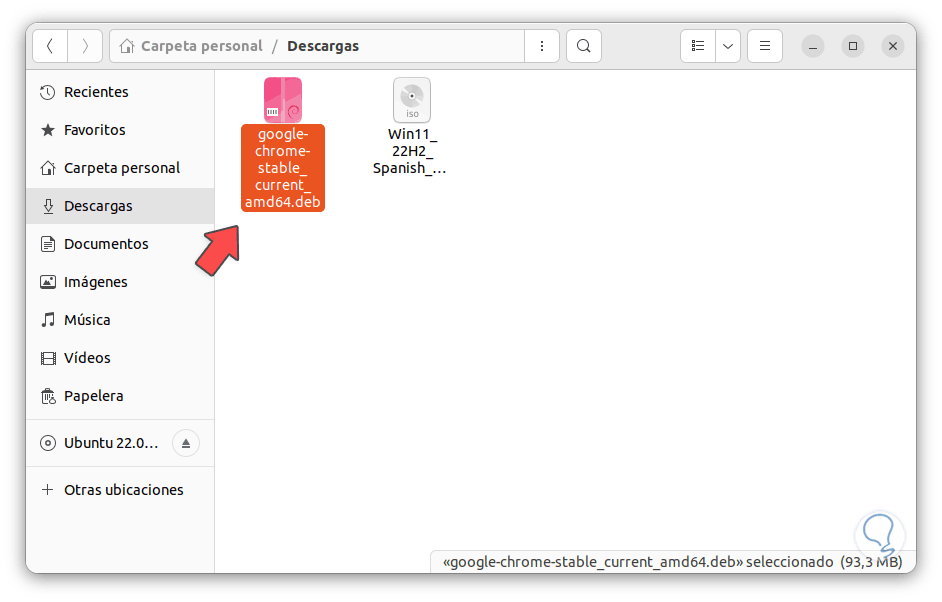
step 5
It is possible to double click on it or right click and select "Open with another application":
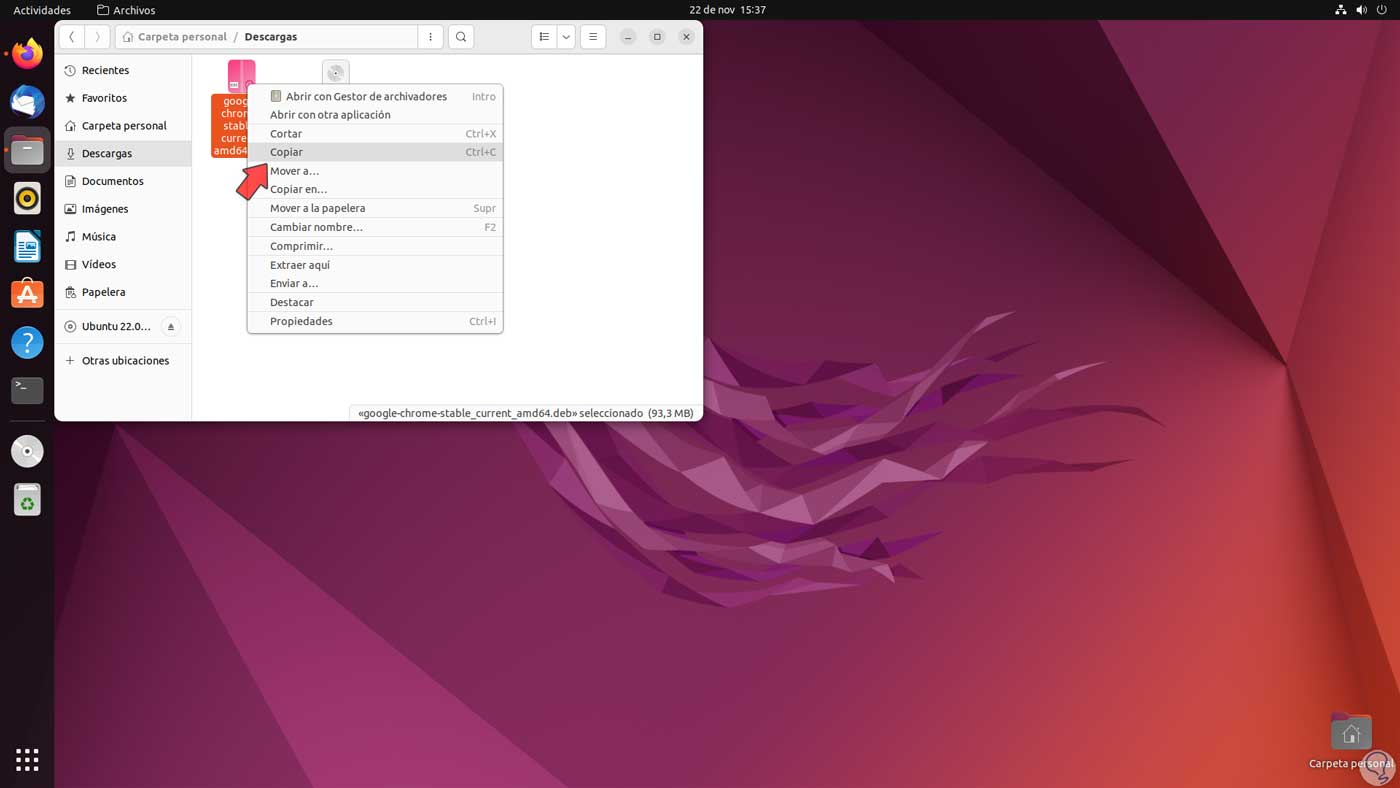
step 6
Then we click on “Install software”.
We click on "Select" to open the installation wizard:
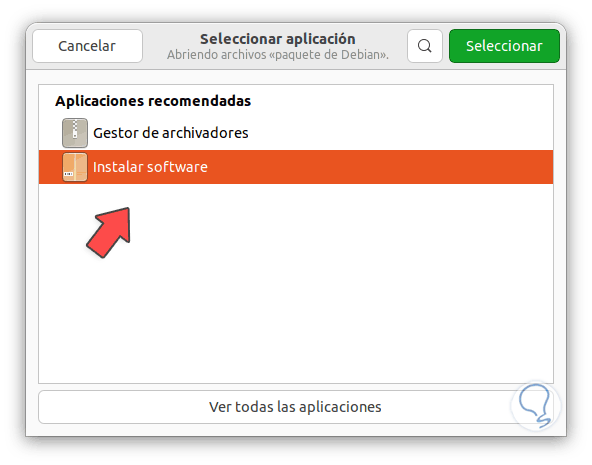
step 7
We wait for Google Chrome to load and then click "Install":
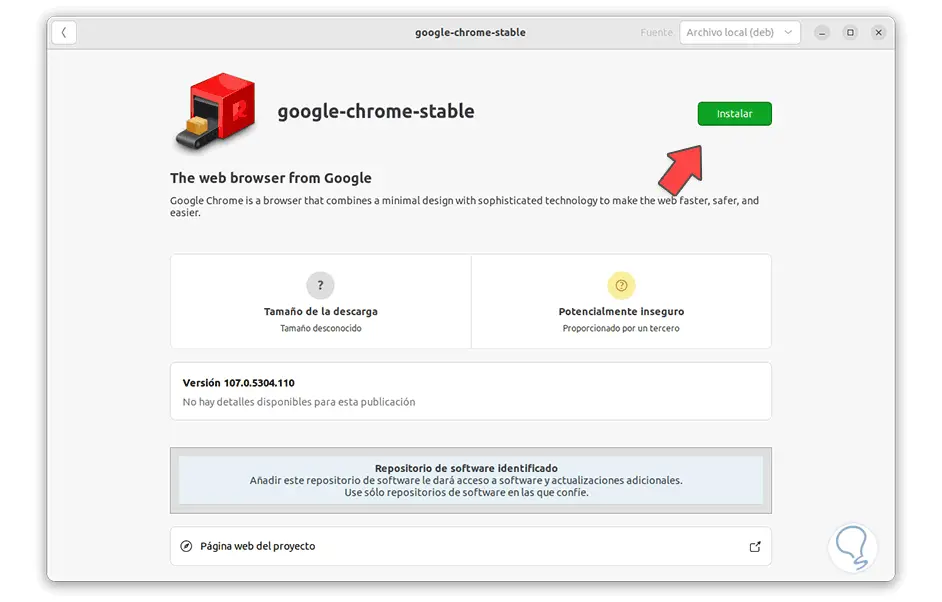
step 8
it will be necessary to enter the password:
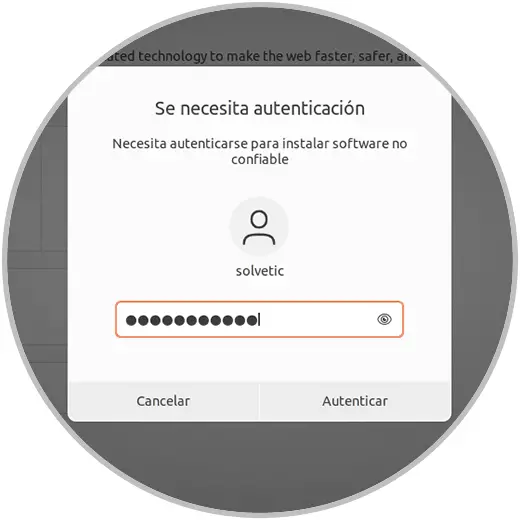
step 9
We wait for the installation to finish:
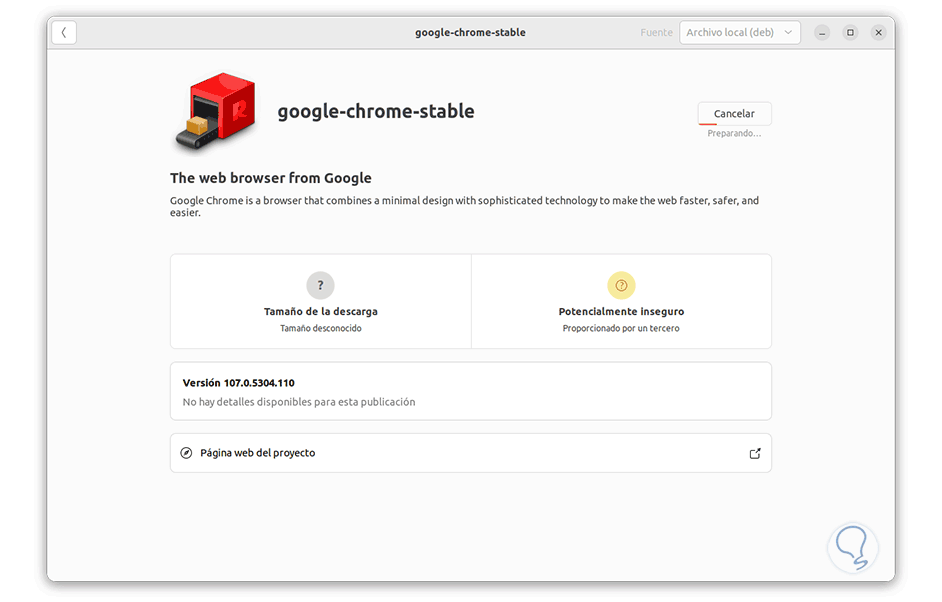
step 10
When it is finished we will see the following:
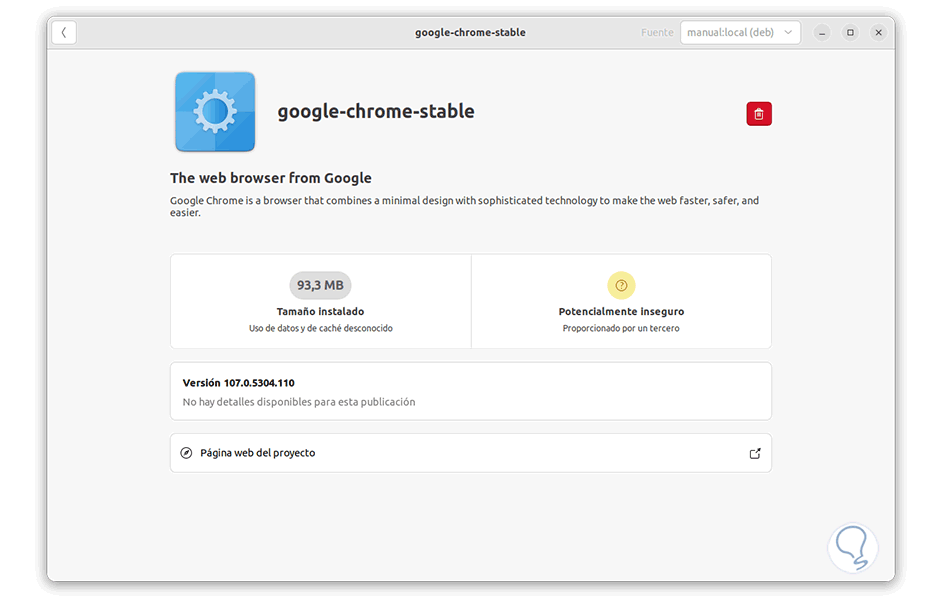
step 11
Open Google Chrome:
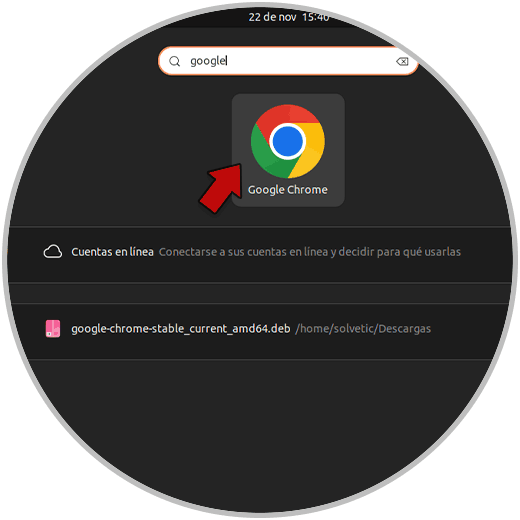
step 12
first of all it will be possible to send statistics or make Google Chrome the main browser:
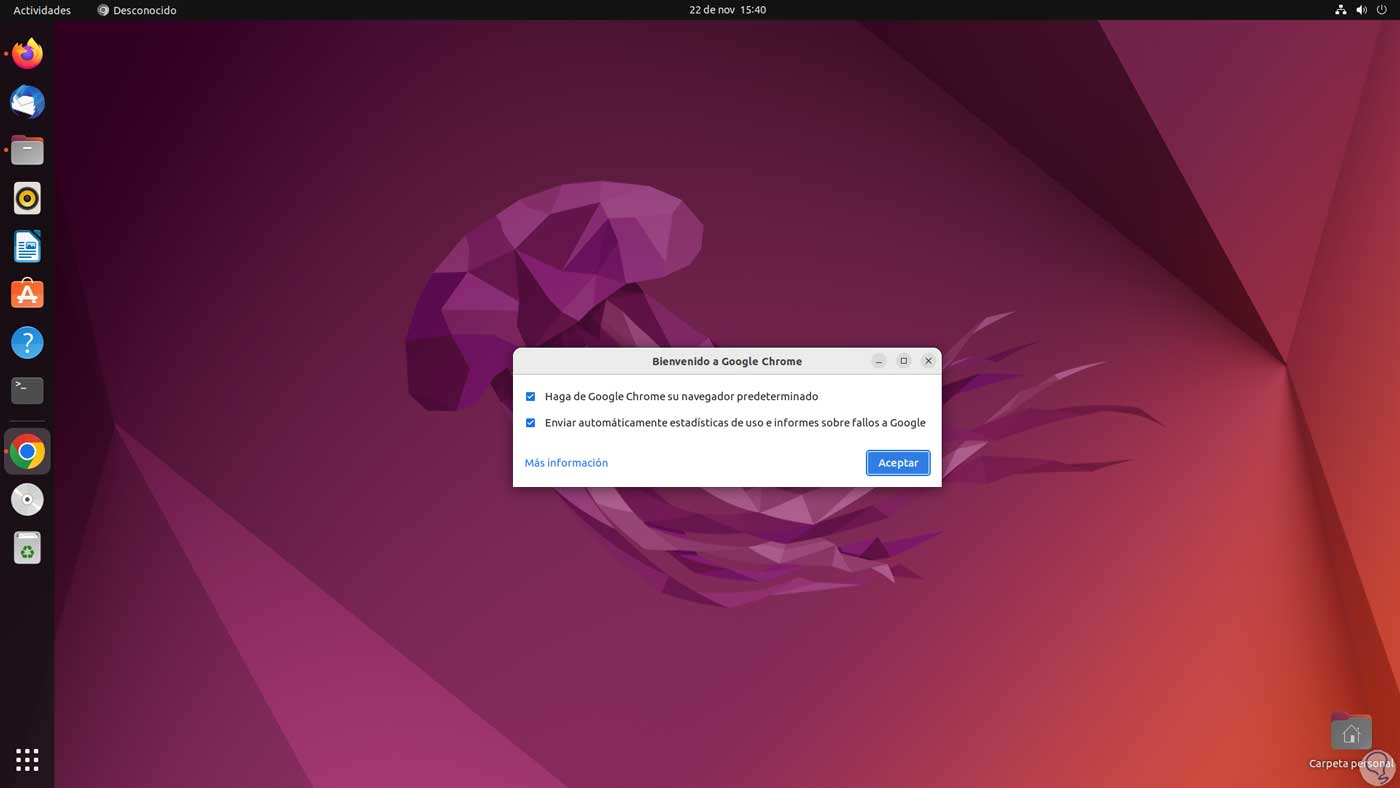
step 13
Now you will have access to the Chrome browser:
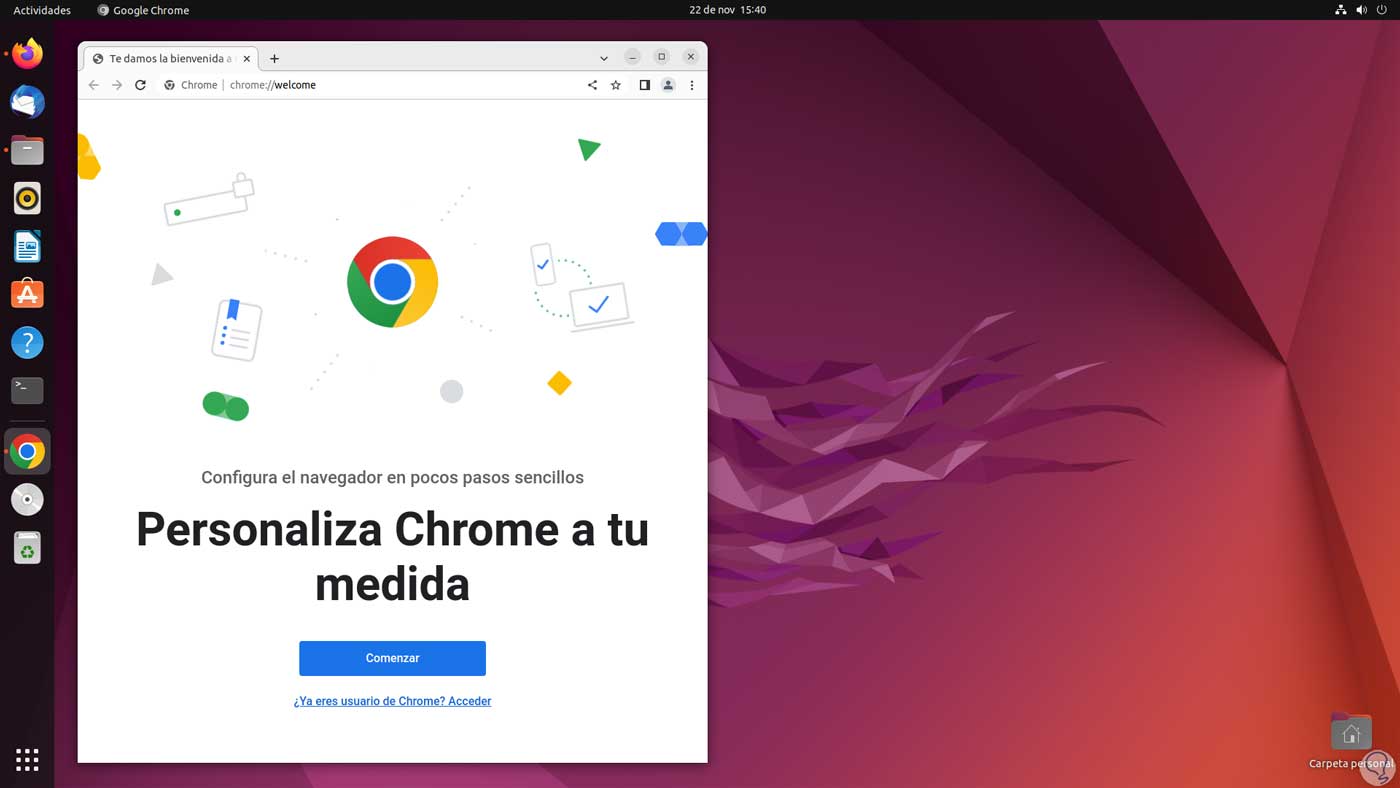
2 Install Google Chrome Ubuntu Using Flatpak
Flatpak has been developed as an extra means to distribute desktop applications in various Linux distributions being an open source project, with Flatpak we can create, distribute and run desktop applications in an isolated space in the used Linux distribution, some of its features are:
Flat Pack Features
- It is possible to install and run applications on multiple Linux distributions including non-GNU distributions, distributions without systemd, distributions with a read-only operating system (OS)
- Sandbox applications via sandboxing
- No elevated privileges are required to install a Flatpak app or runtime
- Native integration for major Linux desktops
- Delta updates with which only the files modified for the updates will be downloaded
Step 1
To install Flatpak we open the terminal and install the PPA:
sudo add-apt-repository ppa:alexlarsson/flatpak
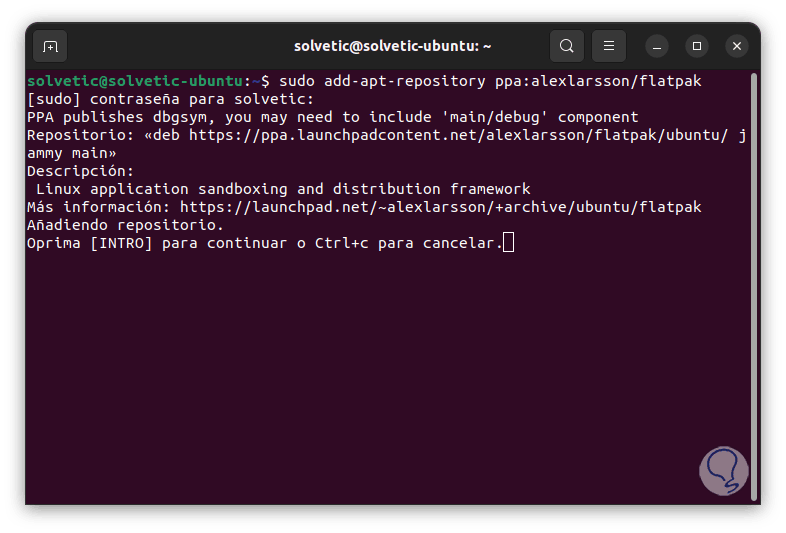
Step 2
Press Enter to confirm:
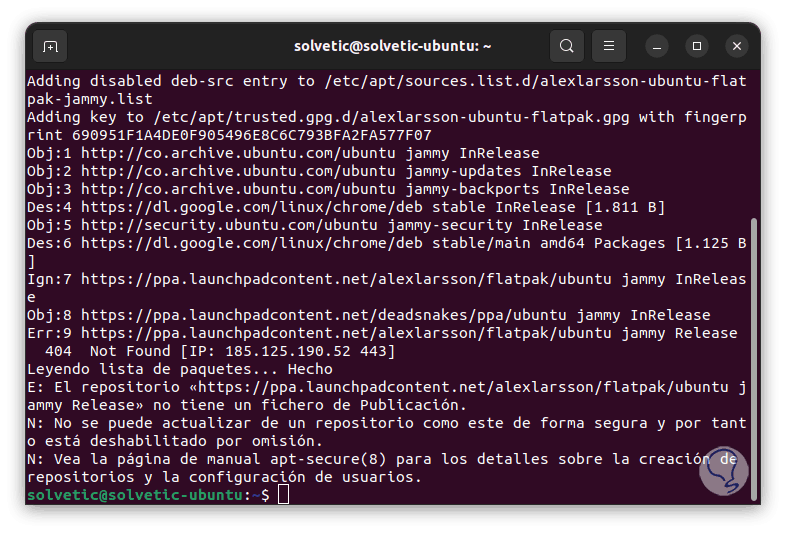
Step 3
We update the system:
sudo apt update
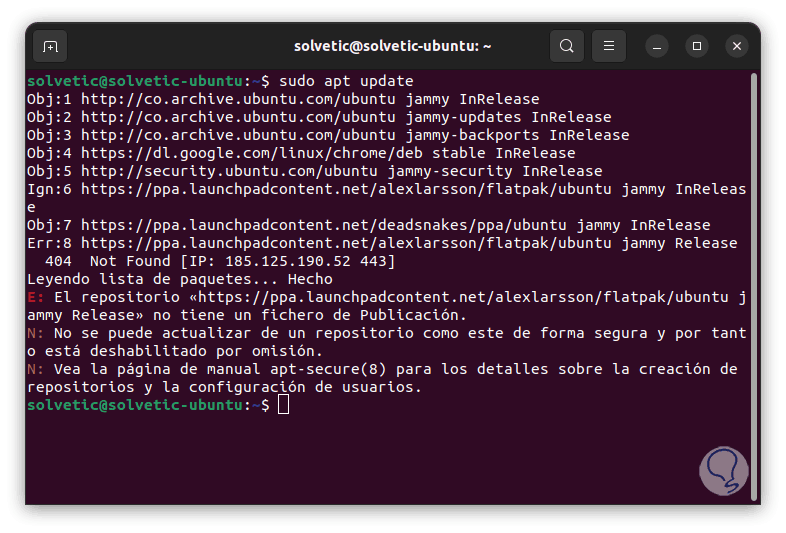
Step 4
We install Flatpak. Confirm the operation by entering the letter S.
sudo apt install flatpak
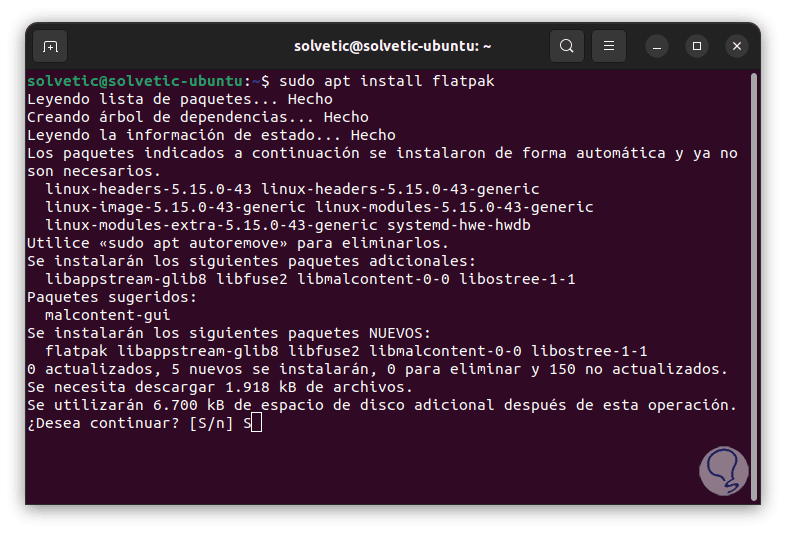
step 5
We install Google Chrome by running:
sudo flatpak install flathub com.google.chrome
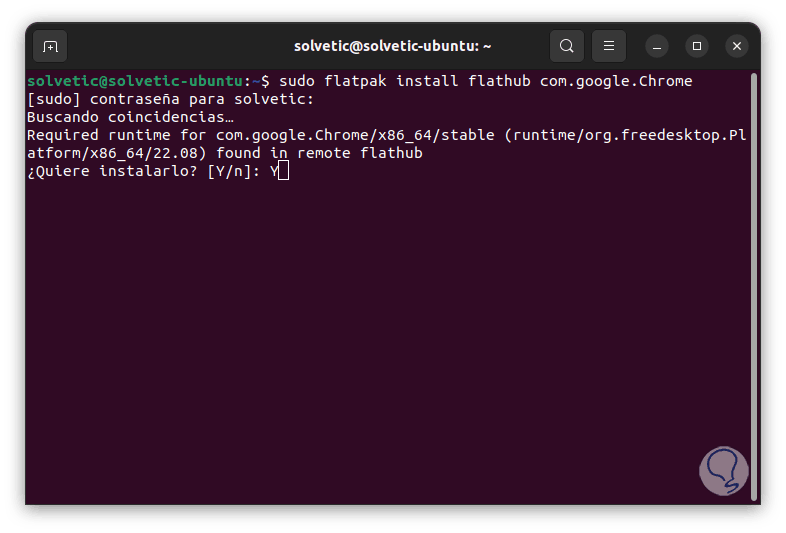
step 6
We confirm the questions displayed:
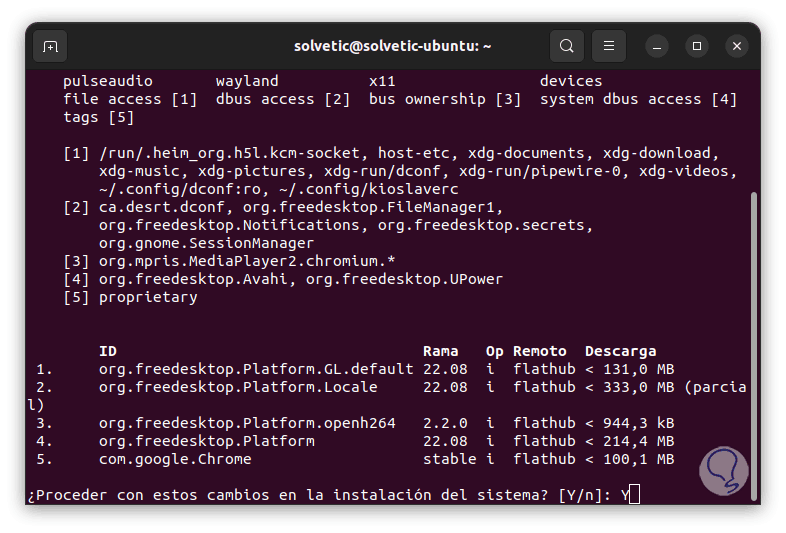
step 7
We wait for the download and installation to finish:
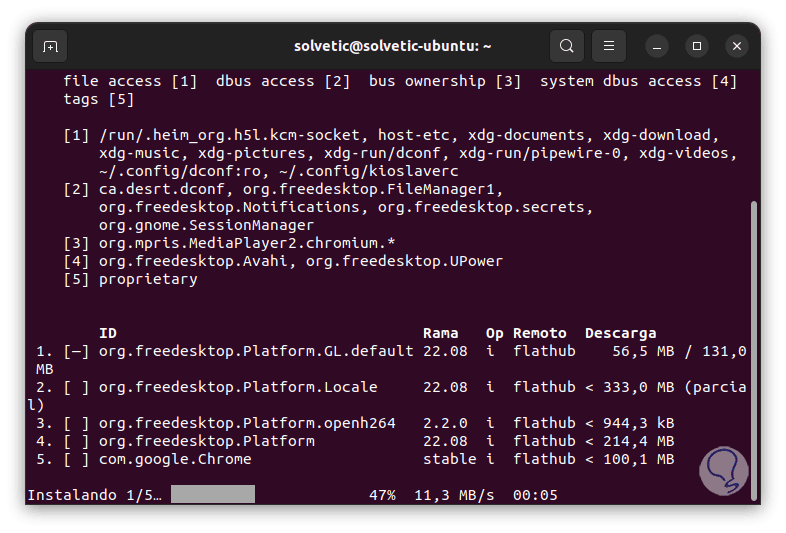
step 8
We see that this phase is divided into several stages:
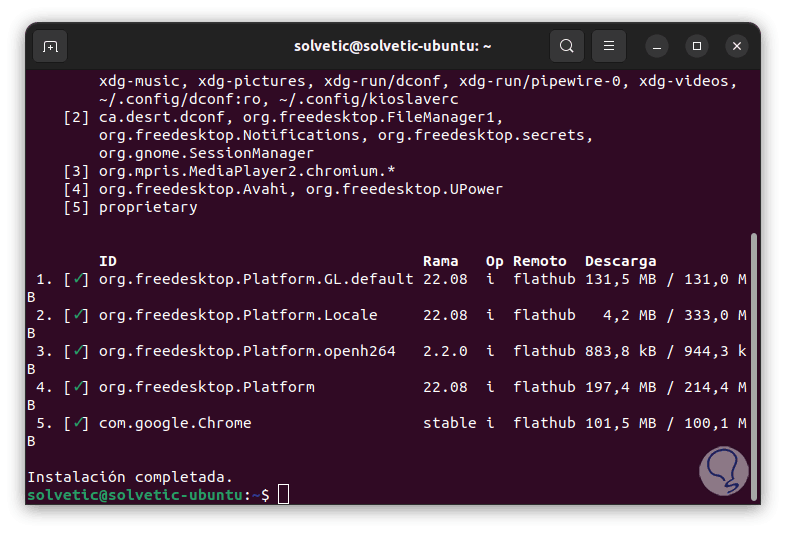
step 9
Once installed it is possible to open Google Chrome.
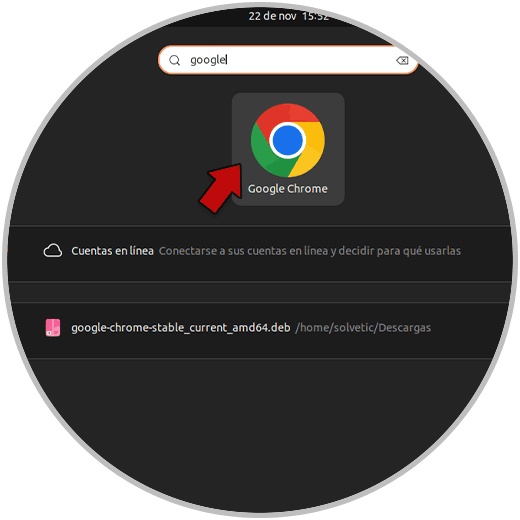
step 10
We will see the browser available to be used:
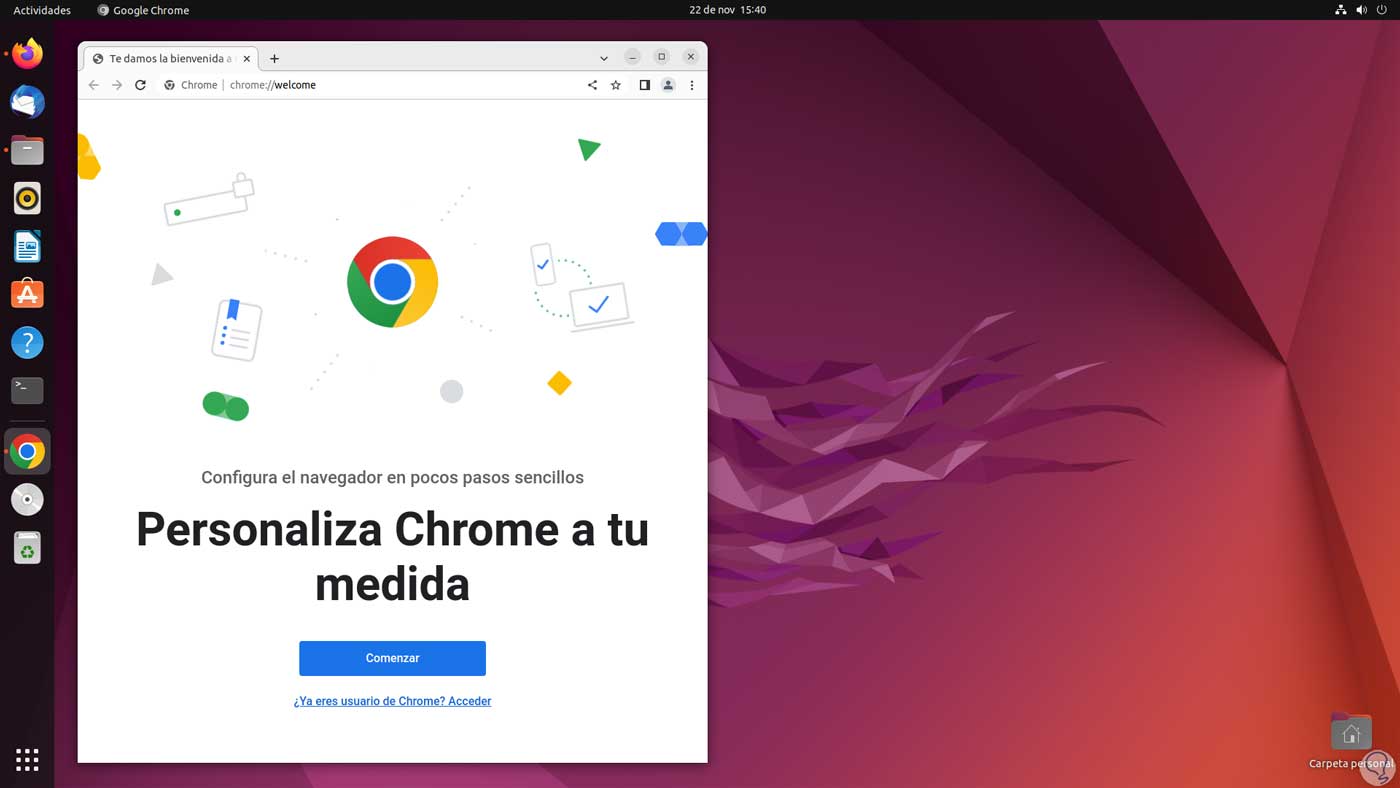
3 Update Google Chrome Ubuntu
Step 1
To update Google Chrome in Ubuntu we have several ways, first we open Ubuntu Software and in the "Updates" tab we validate that one is available:
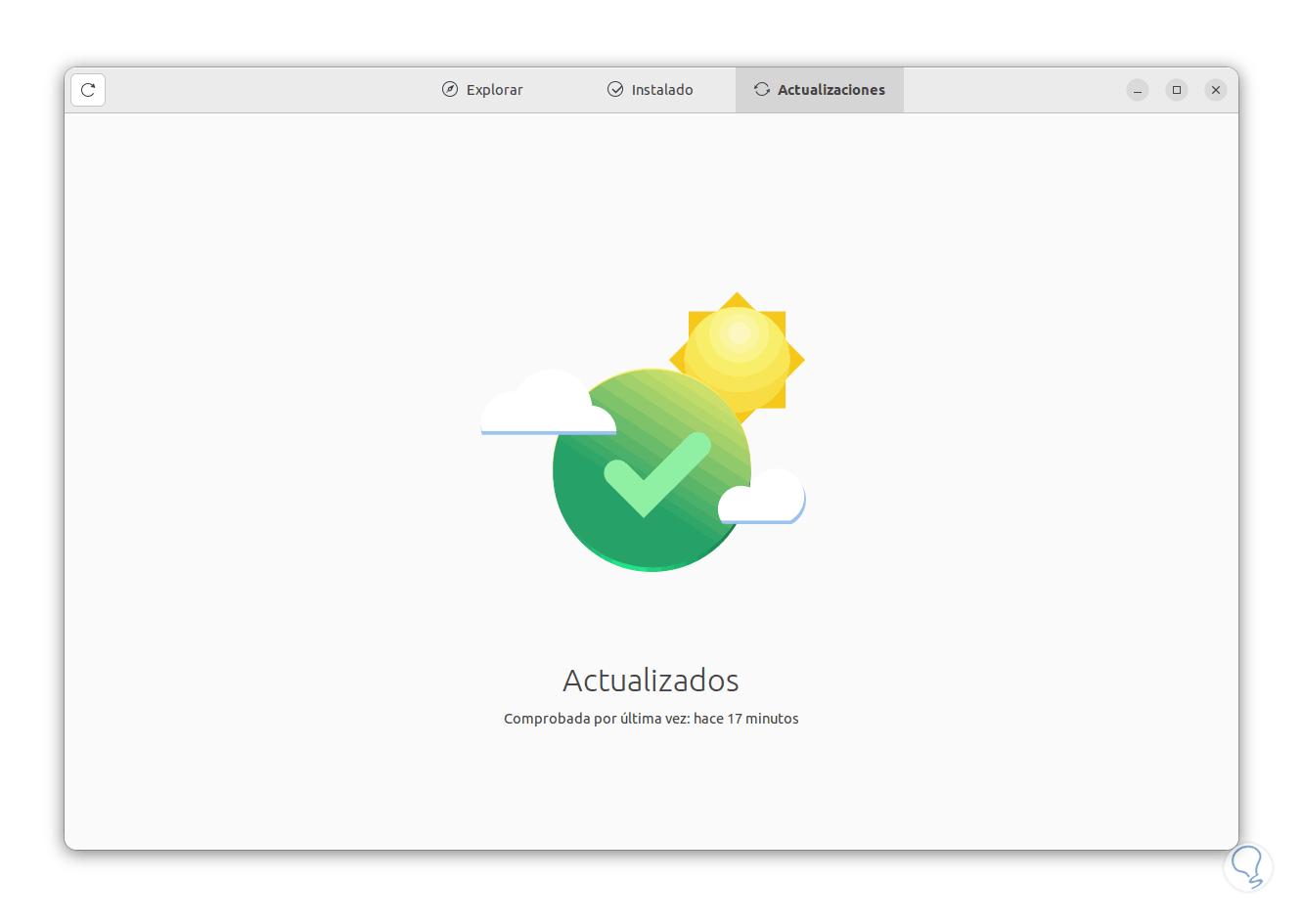
Step 2
Alternatively we can open the terminal and update the whole system:
sudo apt update
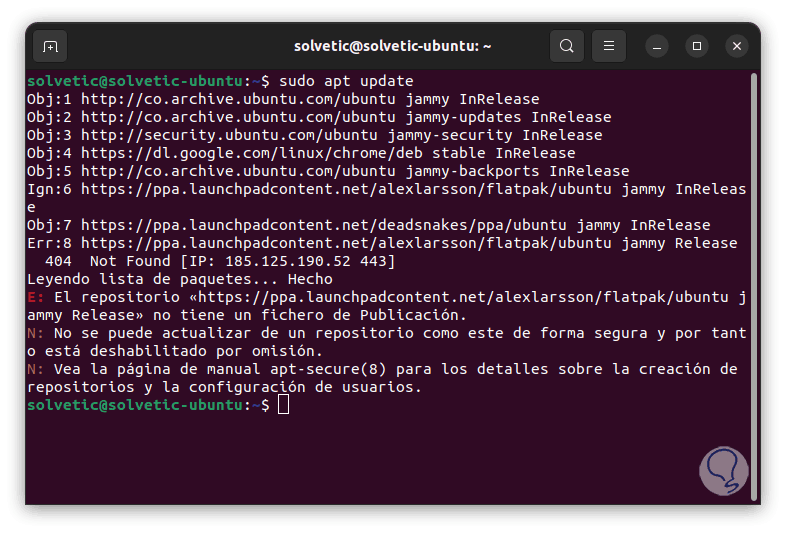
Step 3
It is possible to update only Google Chrome by running:
sudo apt --only-upgrade install google-chrome-stable
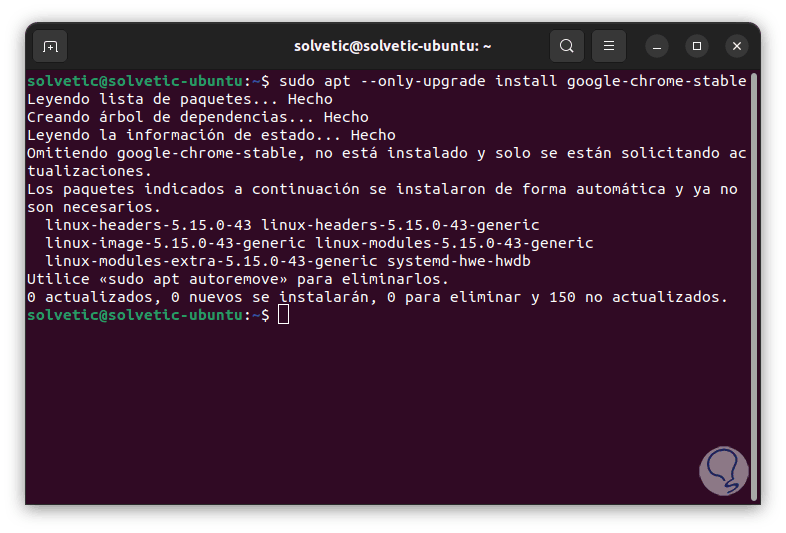
We see how each of the options that TechnoWikis has taught you is functional to install Google Chrome and thus have one of the most popular browsers..