Microsoft Edge is the default browser for Windows 11 which seeks every day to be at the forefront of the demands of modern users, for this reason we find various novelties and one of them is the sidebar, this bar is found on the right side of the browser and with it it is possible to have access to tools and functions in parallel within Edge such as the following..
Applications
But we can also add apps or extra functions such as:
With it, it will also be possible to search for something specific on the website that we are visiting or have access to a group of tools, all based on the need for use by the user.
Although this bar has been developed and integrated as a new browser customization mechanism, it is possible that some users do not want to have it there in order to have a better work environment or because they do not find it useful, TechnoWikis will explain how to hide said bar. or see it again if necessary or if you want to try..
To stay up to date, remember to subscribe to our YouTube channel!
SUBSCRIBE ON YOUTUBE
1 Hide Sidebar | Edge sidebar on Windows 11, 10 or Mac from Keyboard
Step 1
We open Microsoft Edge and we will see the sidebar:
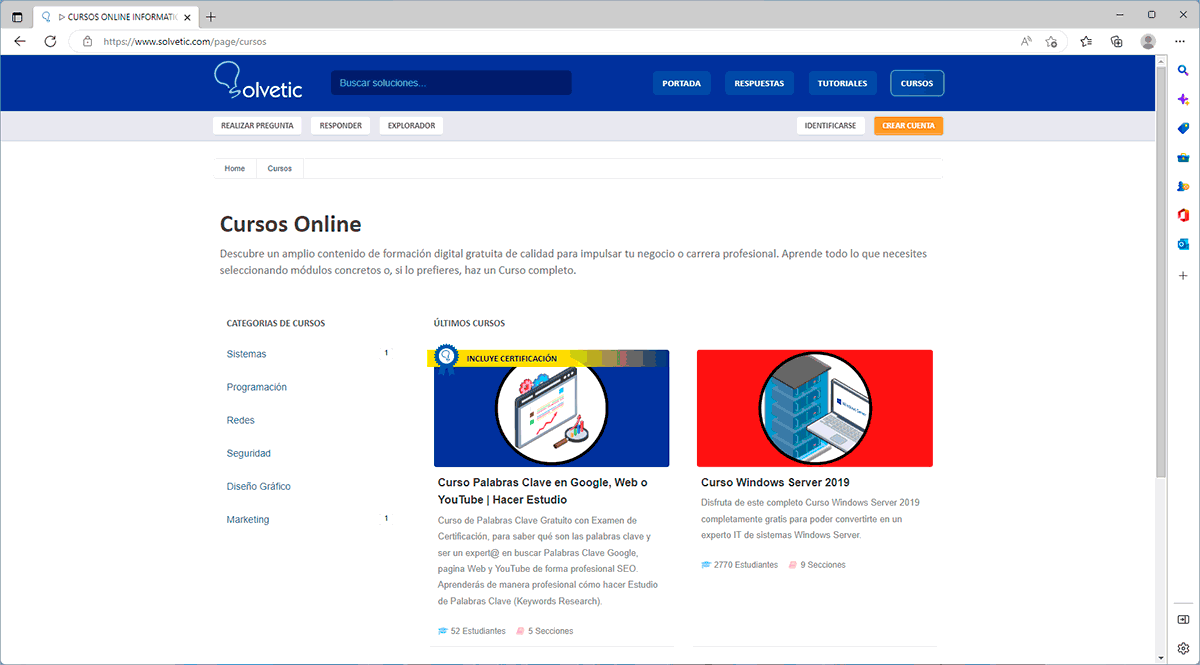
Step 2
We use the Ctrl + Alt + / keys to hide or see the sidebar in Edge:
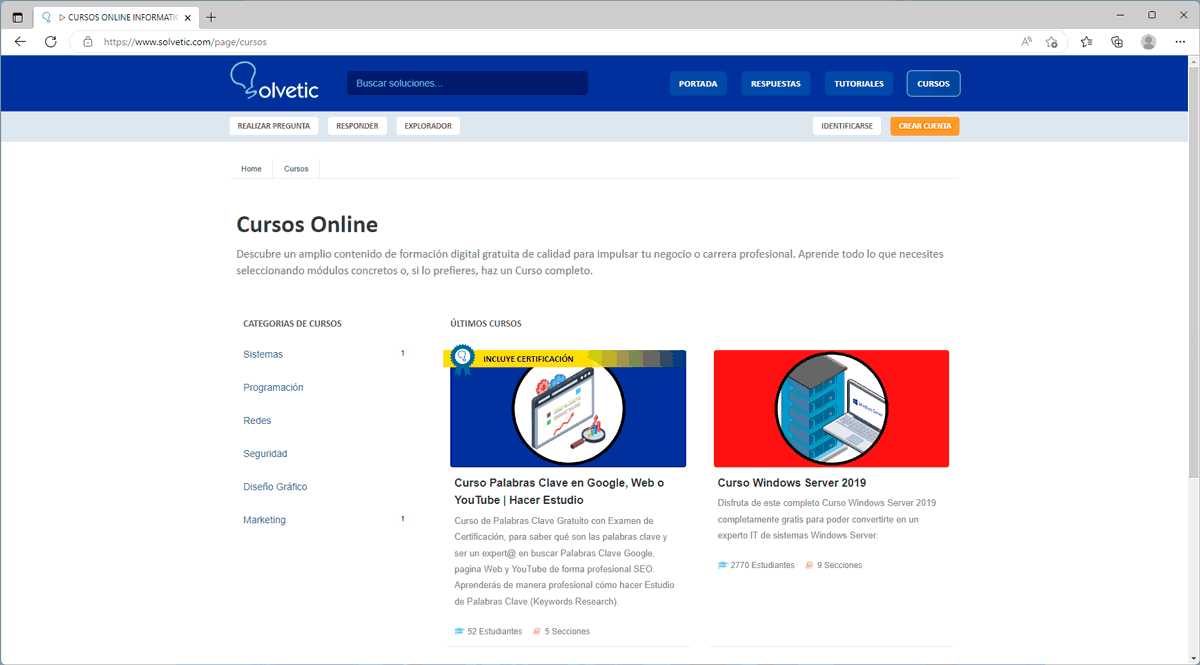
2 Hide Sidebar | Edge sidebar in Windows 11, 10 or Mac from the Sidebar itself
Step 1
This option is integrated into the various icons of the sidebar in Edge, to use it we open Edge and then click on the "Hide sidebar" icon at the bottom:
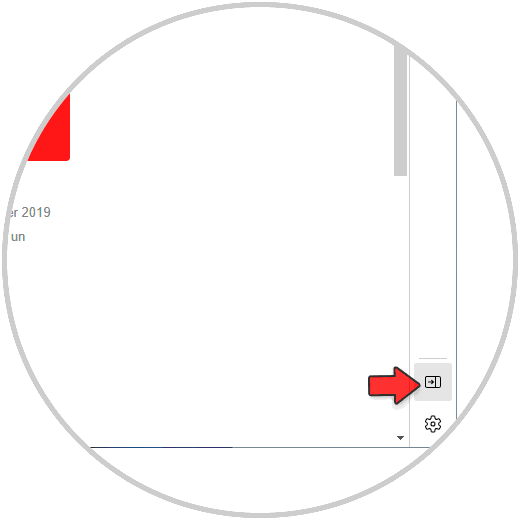
Step 2
Clicking there will hide the sidebar:
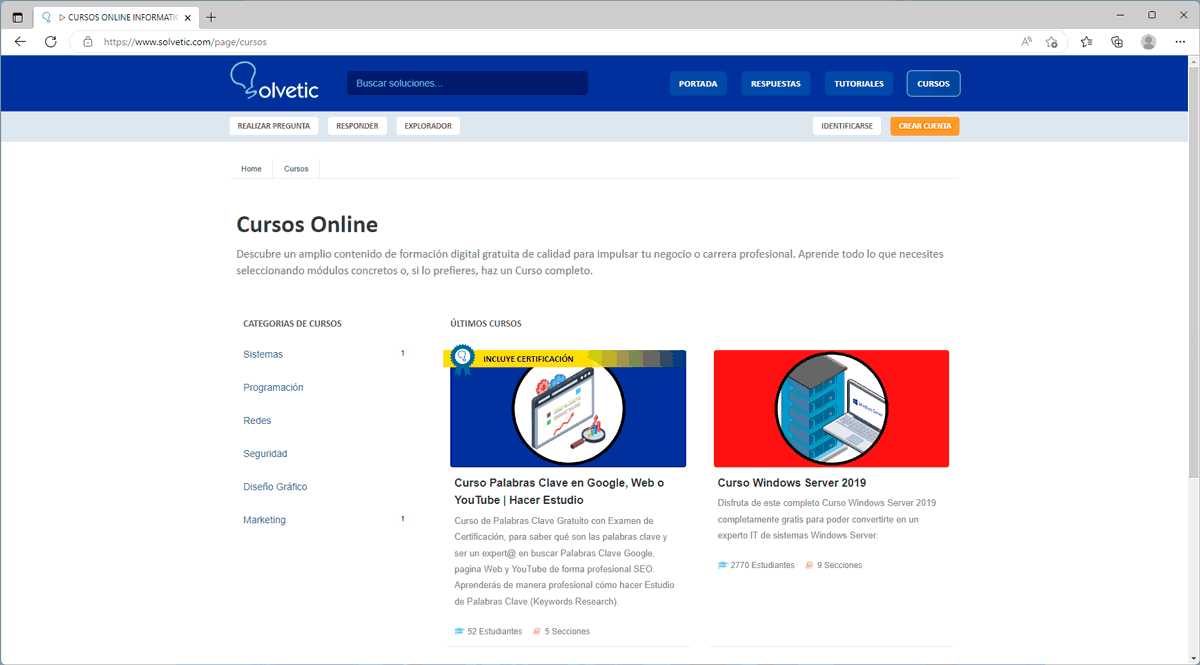
3 Hide Sidebar | Edge sidebar on Windows 11, 10 or Mac from Menu
Step 1
With this option we can hide or see the sidebar in a few steps, if we want to use this method we open Edge and to hide it we go to "Settings and more - hide sidebar":
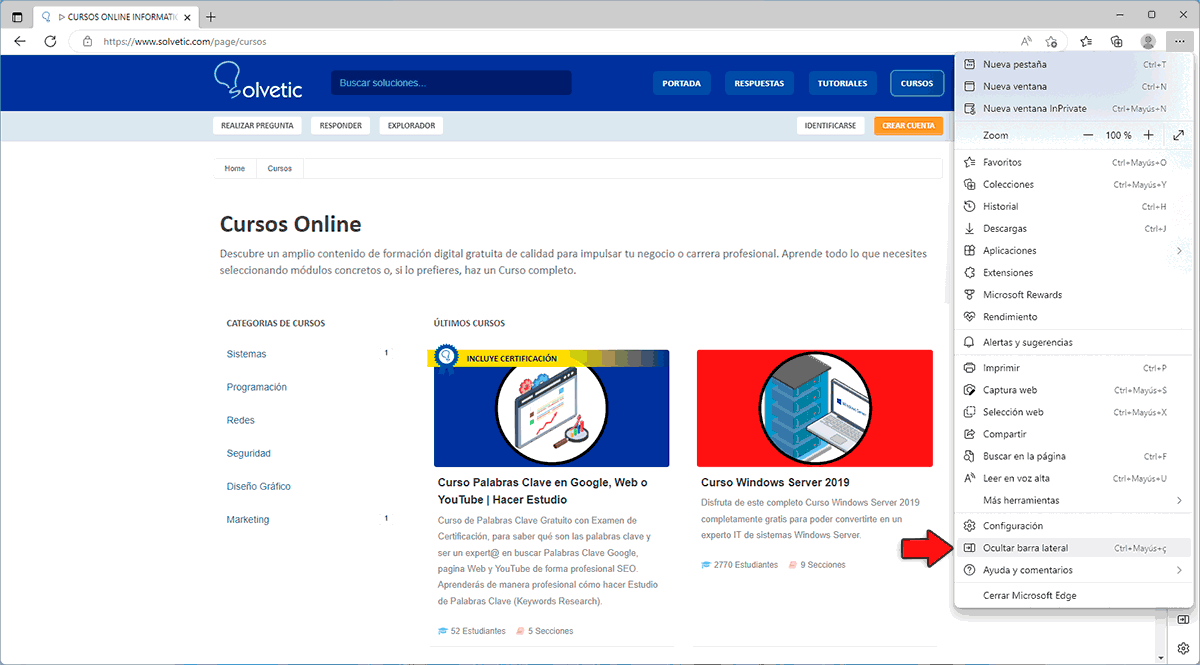
Step 2
We will no longer see the sidebar:
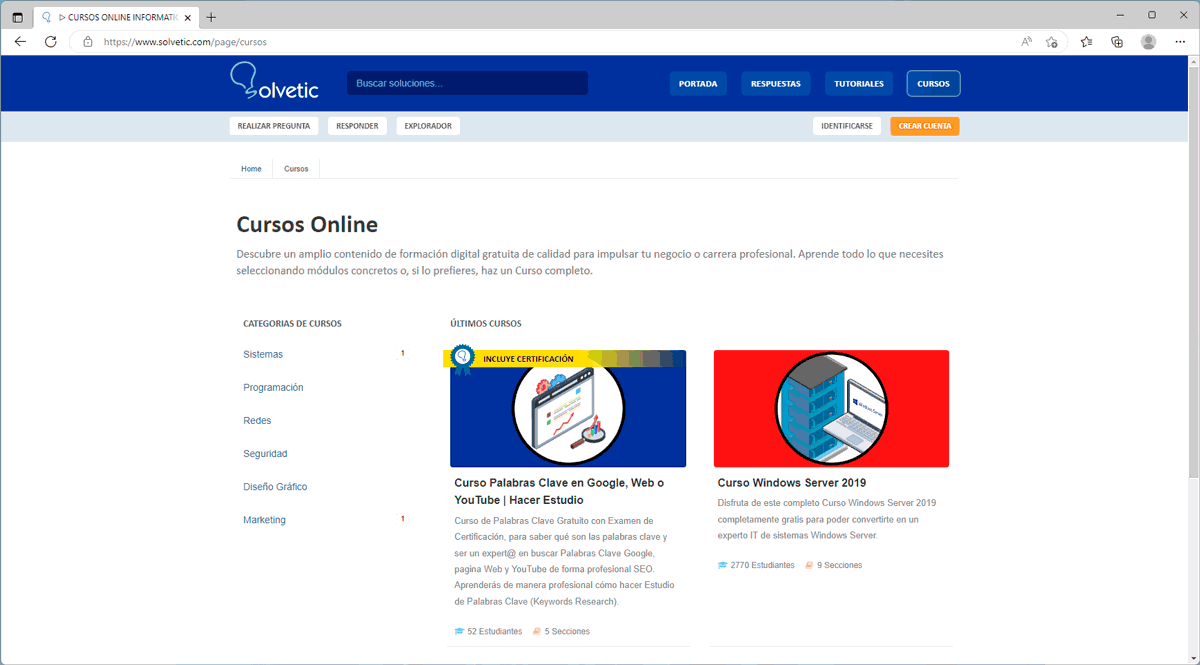
Step 1
To see it again we will go to "Settings and more - Show sidebar":
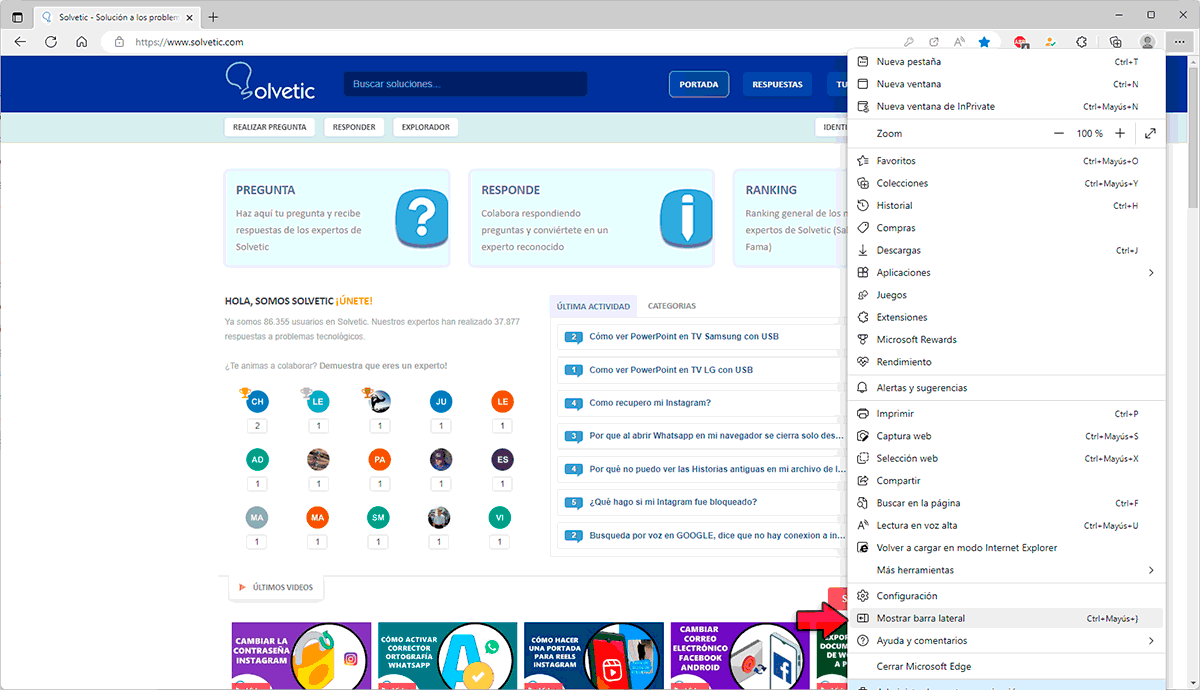
4 Hide Sidebar | Edge sidebar in Windows 11, 10 or Mac from Settings
Step 1
Finally in the Edge settings we can hide or see the sidebar, in this case we open Edge and go to "Settings and more - Settings":
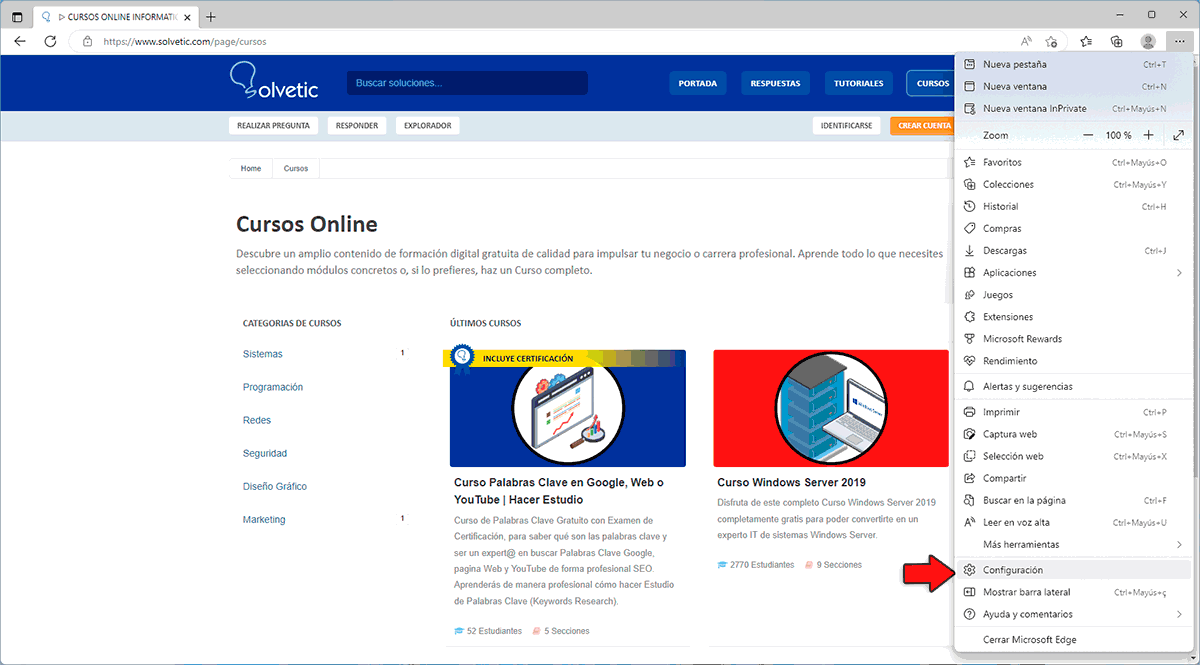
Step 2
In "Appearance" we activate or deactivate the "Show sidebar" switch in "Customize the toolbar":
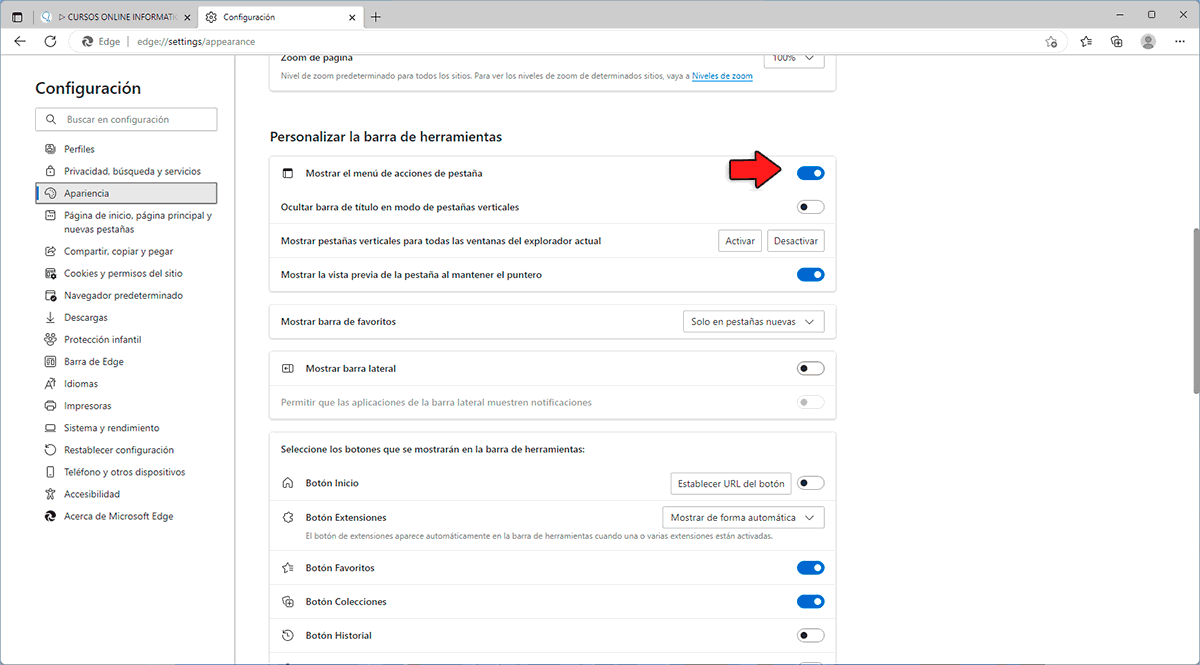
Step 3
When activated, the bar will be visible:
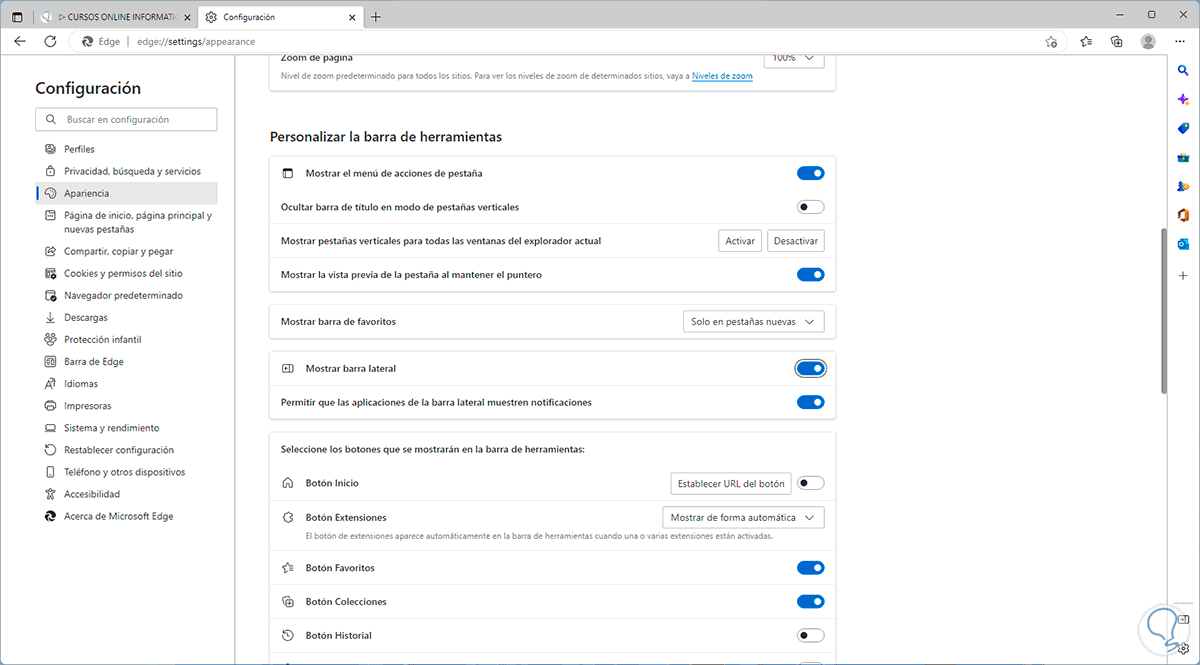
These options allow us to hide, or see, the Microsoft Edge sidebar and thus have or not access to its various functions that are focused on improving the end user experience.