Within Ubuntu we have numerous applications and options that allow us to do our daily work in a truly complete way. One of the most useful applications in Ubuntu is Configuration, from where we will be able to make different settings for our system in order to customize it to our user experience. It may happen to you that the Configuration icon does not appear and that is why it is something that today we want to solve from Ubuntu systems. Configuration is therefore a very important function from which you have access to functions such as:
Features Ubuntu Settings
- Configure and manage peripherals and much more
It is possible that for various reasons access to Configuration is not possible to perform affecting some administrative tasks, TechnoWikis will explain in a simple way how to correct this error in Ubuntu..
To stay up to date, remember to subscribe to our YouTube channel!
SUBSCRIBE ON YOUTUBE
Fix does not open Ubuntu Settings
The error is related to the Gnome Control Center, this Control Center is a graphical user interface that allows you to configure various aspects of GNOME.
Step 1
We tried to open Settings and it won't be possible on Ubuntu:
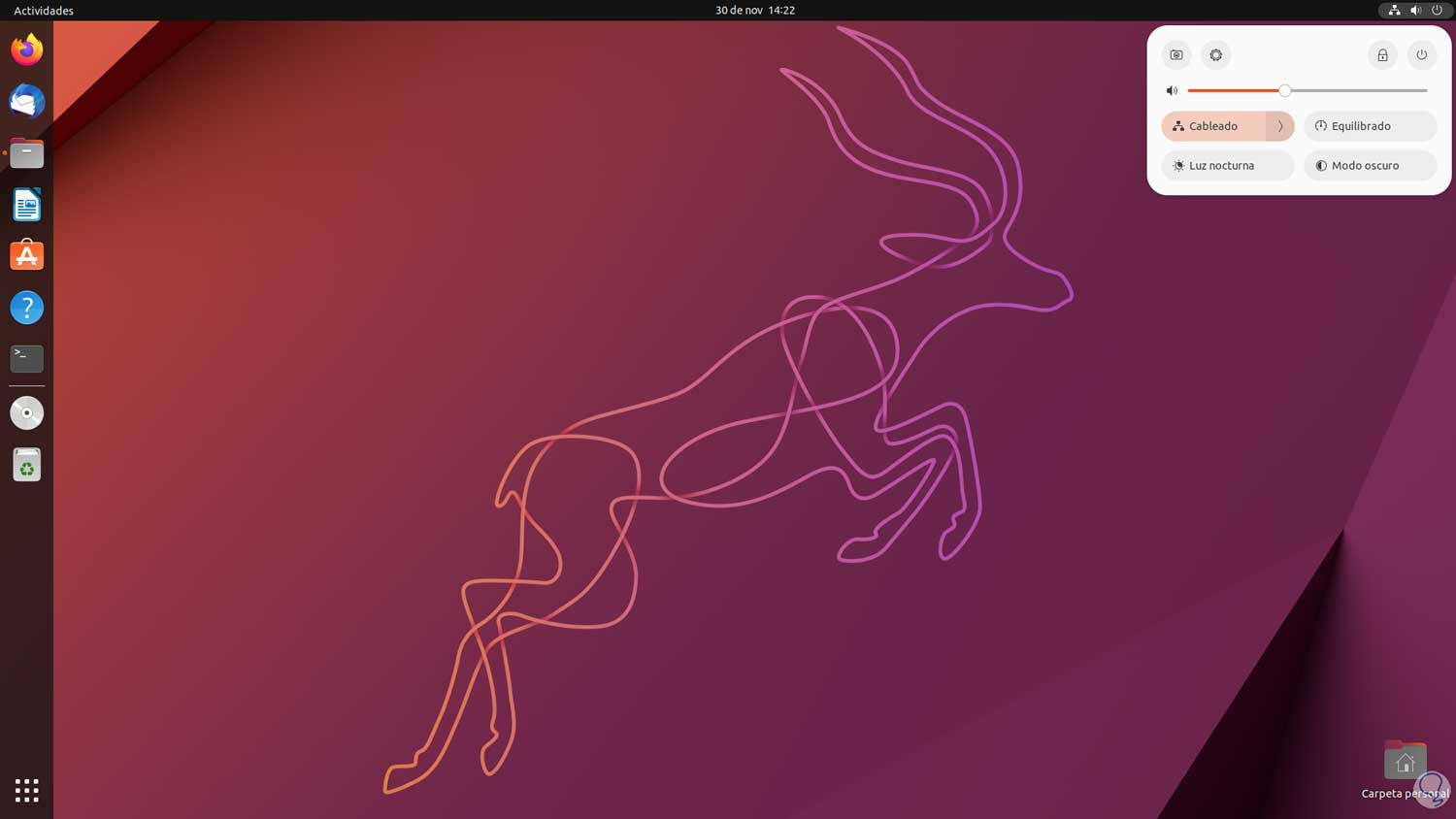
Step 2
To solve this we open the terminal and uninstall the Gnome Control Center by executing:
sudo apt remove gnome-control-center
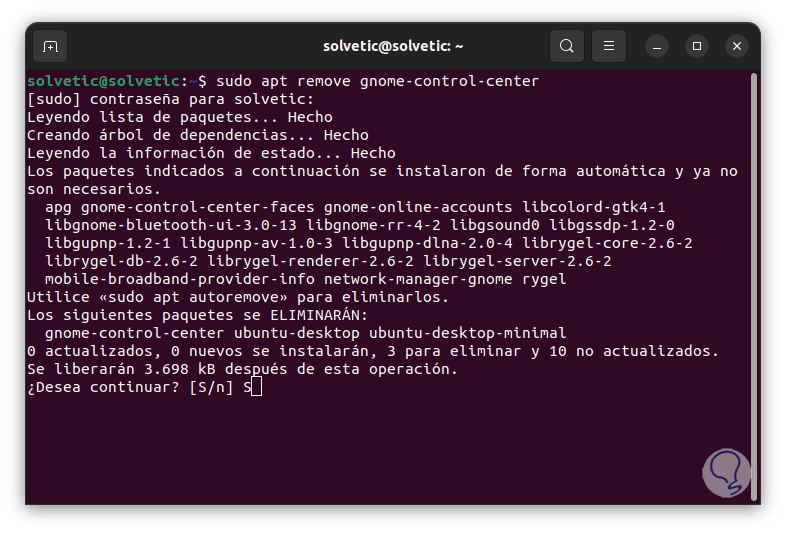
Step 3
We confirm the process by entering the letter S and wait for it to finish:
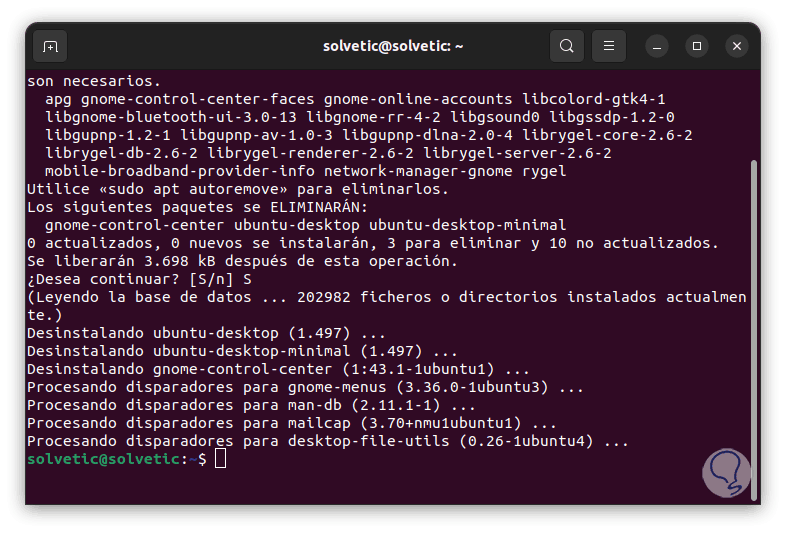
Step 4
We execute the following to completely remove those packages that were not removed:
sudo apt autoremove
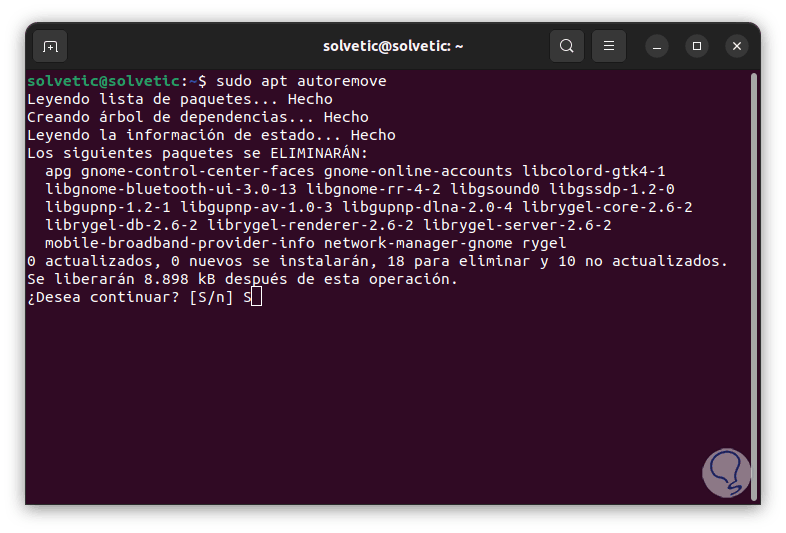
step 5
We enter the letter S to confirm this process.
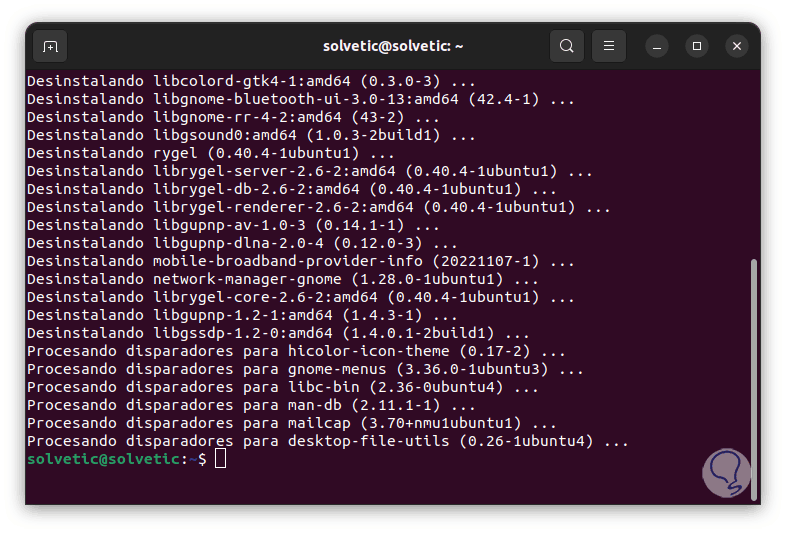
step 6
Now we install the Gnome Control Center:
sudo apt install gnome-control-center
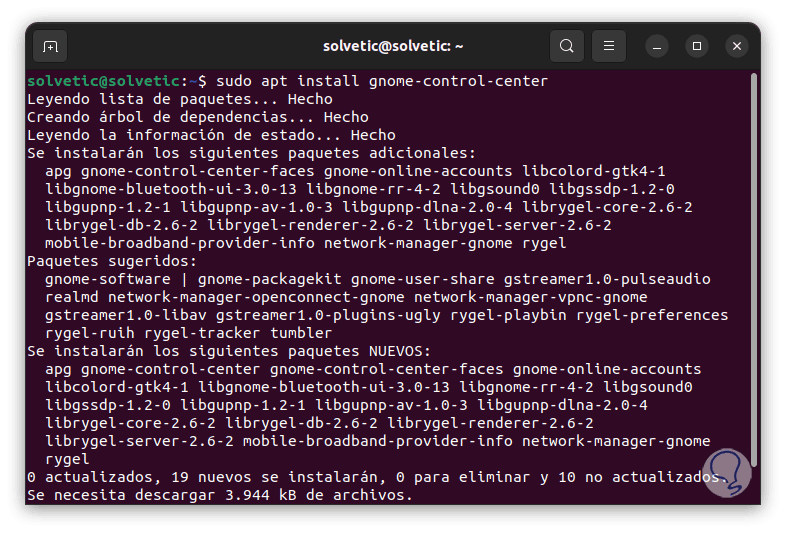
step 7
We will see the following:
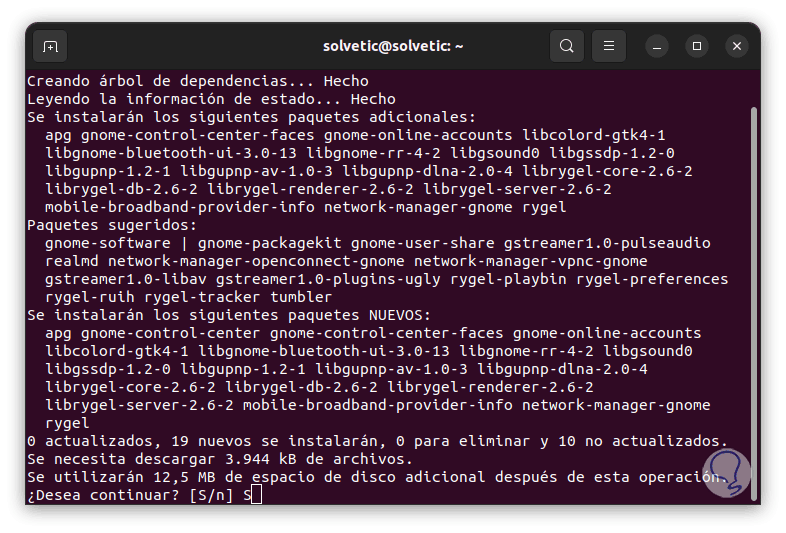
step 8
Again we enter the letter S to confirm and wait for this process to finish:
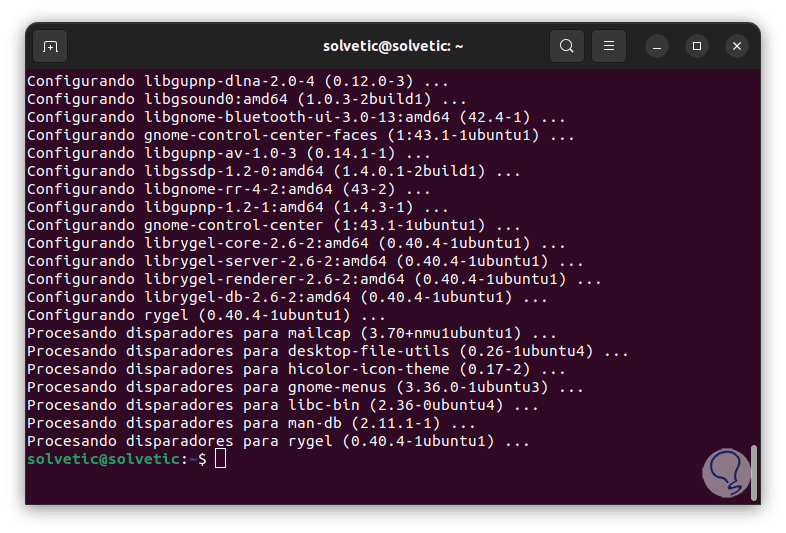
step 9
Open Settings again:
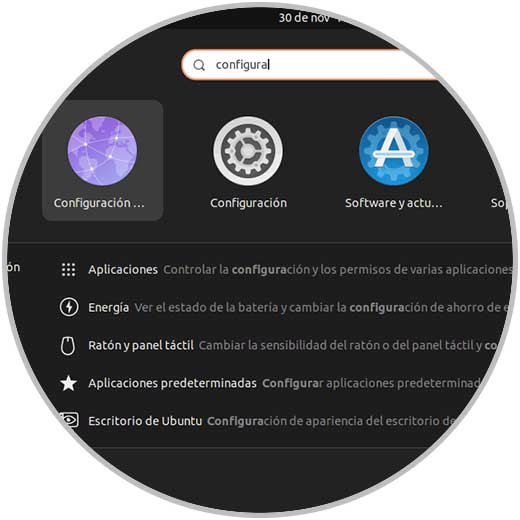
step 10
Now it will be possible to access its various usage options:
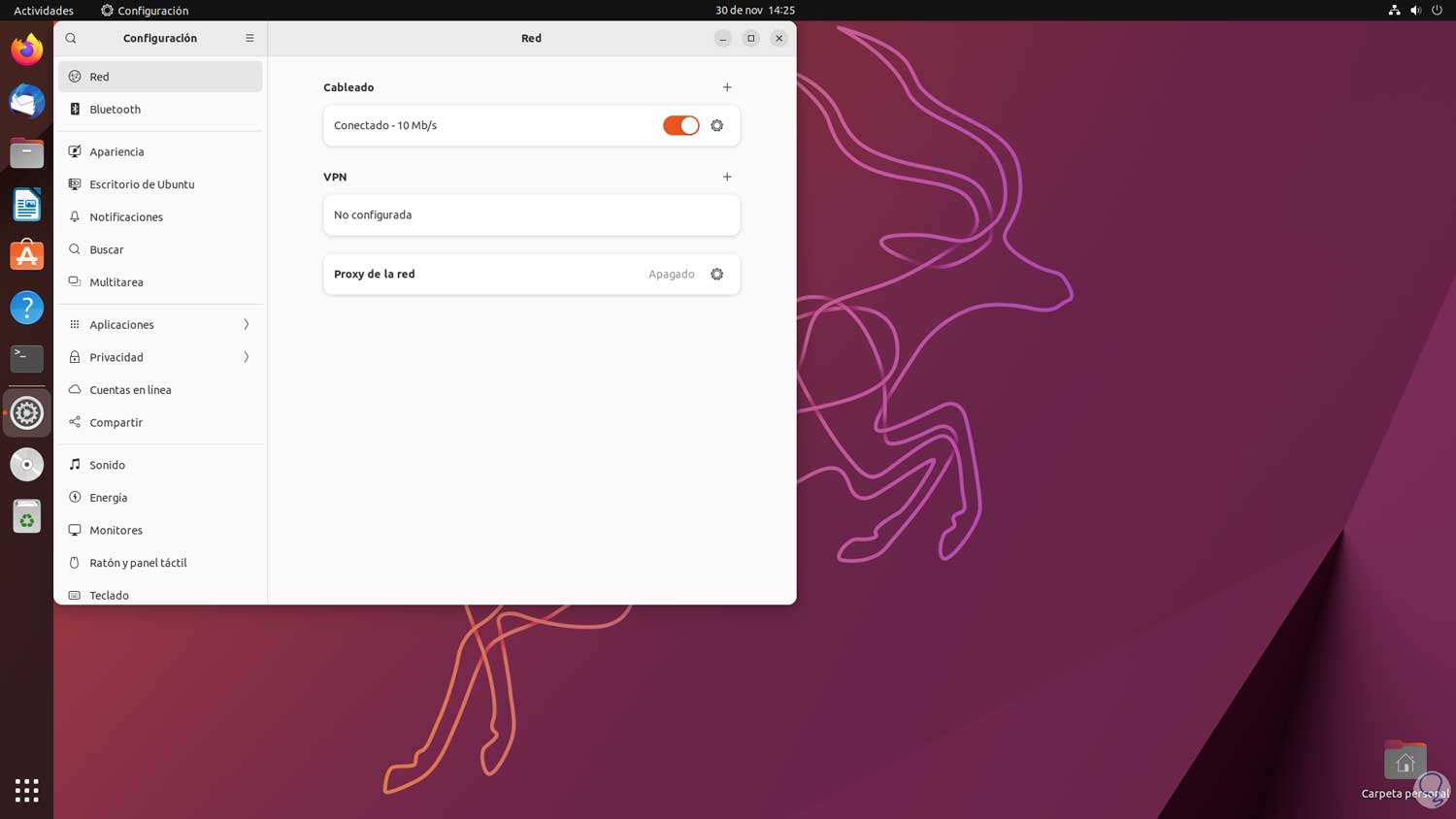
This is the entire process to recover using Settings in Ubuntu.