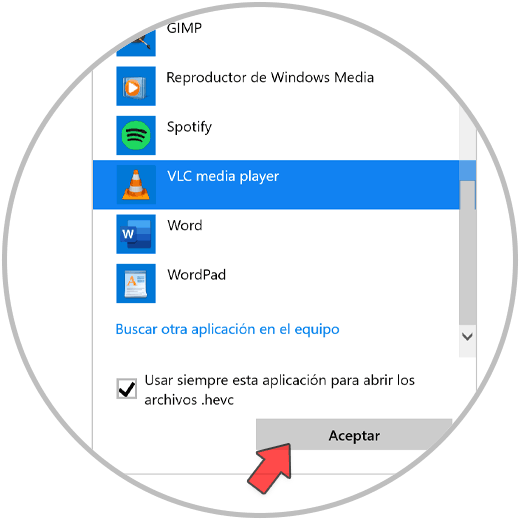Another option is that we use some kind of external player that allows us that compatibility with HEVC files. This is the case of VLC, a totally free and well-known video viewing tool that in recent updates has included the option to view HEVC files so it will be easier to view this type of file. We are going to install and use VLC to watch HEVC videos.
The first thing will be to install VLC from its official site if we don't have it yet. To do this we will go to the following link:
Install VLC Windows
We open VLC once installed. We click on "Media - Open file" or the following combination:
Ctrl + O
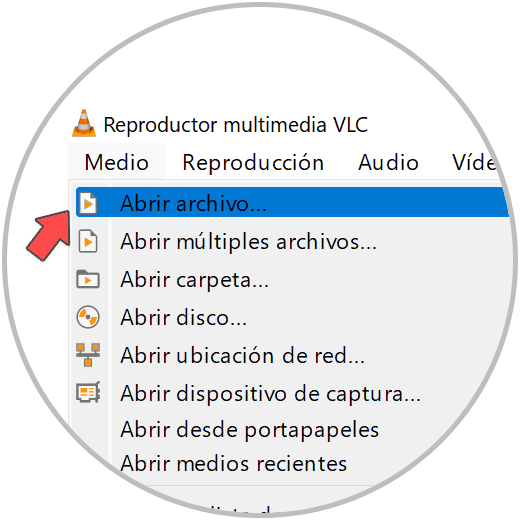
We choose the location of our file and open it. In order to find it you will have to activate the “All files” option in the lower right window.
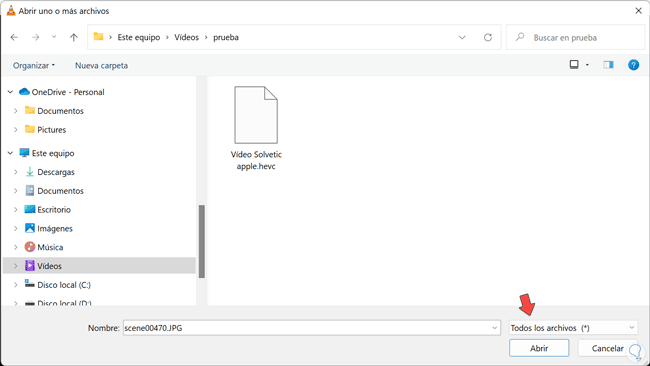
Our file will start playing:
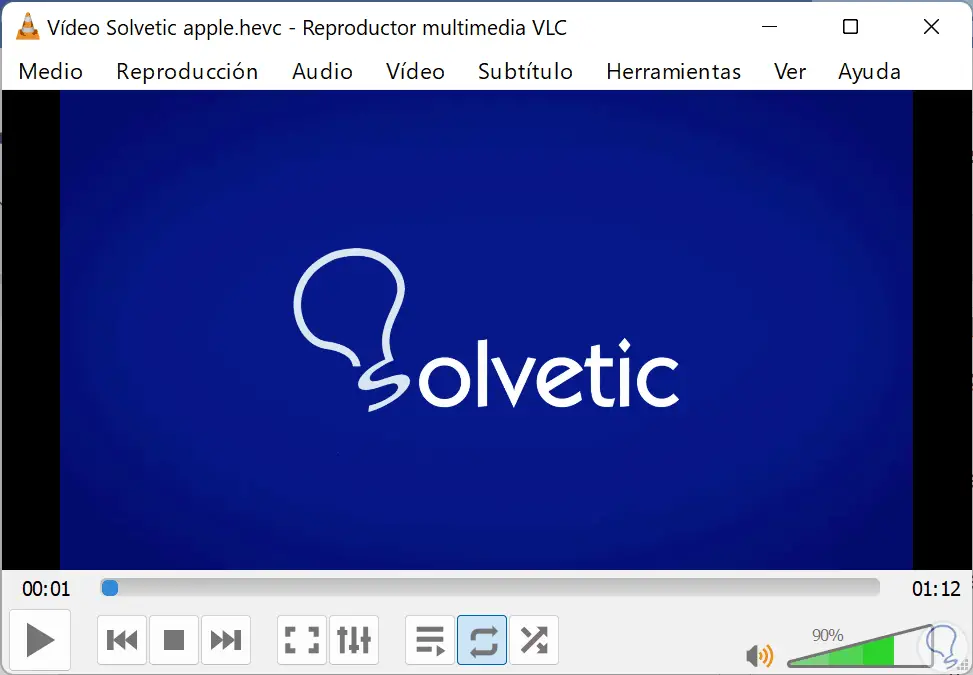
If we want these videos to open automatically with VLC, we right click on it and choose “Open with”.
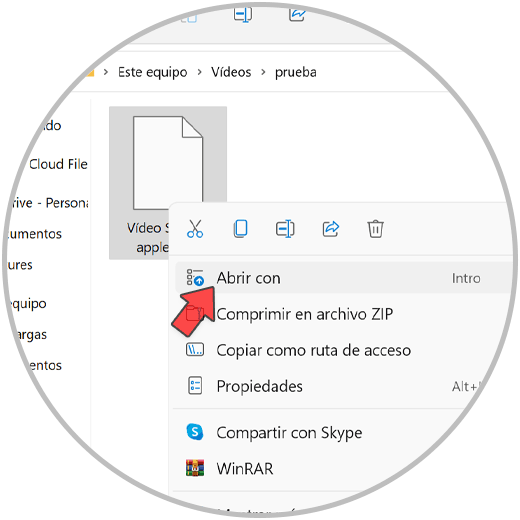
We will press and activate the option "Always use this application to open .hevc files"
Then click on "More applications" for the complete list.

We go down the list and select VLC. Then click "OK" to apply the changes. In this way, when opening this type of file, it will open with VLC as a player automatically.