In Windows 11 it is possible to connect both internal and external drives to increase the storage capacity of the computer or for certain tasks such as backups, but there is an error and it is that even though the drive is connected and active we do not see it in File Explorer, that is, Windows does not recognize it. This can be due to many causes and it will scare us to see that we do not have access to our data located on the hard drive..
This type of problem slows us down in our tasks because if we need a series of data immediately we will see that the problems prevent us from continuing with our workflow. Having incorrect access to our internal or external hard drives is quite common, but knowing how to fix it will allow us to avoid errors such as the hard drive is not detected or the external hard drive is not recognized that we can find. Correcting this error is very simple and TechnoWikis will explain it to you so that the process lasts 1 minute.
To stay up to date, remember to subscribe to our YouTube channel!
SUBSCRIBE ON YOUTUBE
How to fix Windows Hard Drive Not Detected
Step 1
We open the File Explorer to check the visible drives:
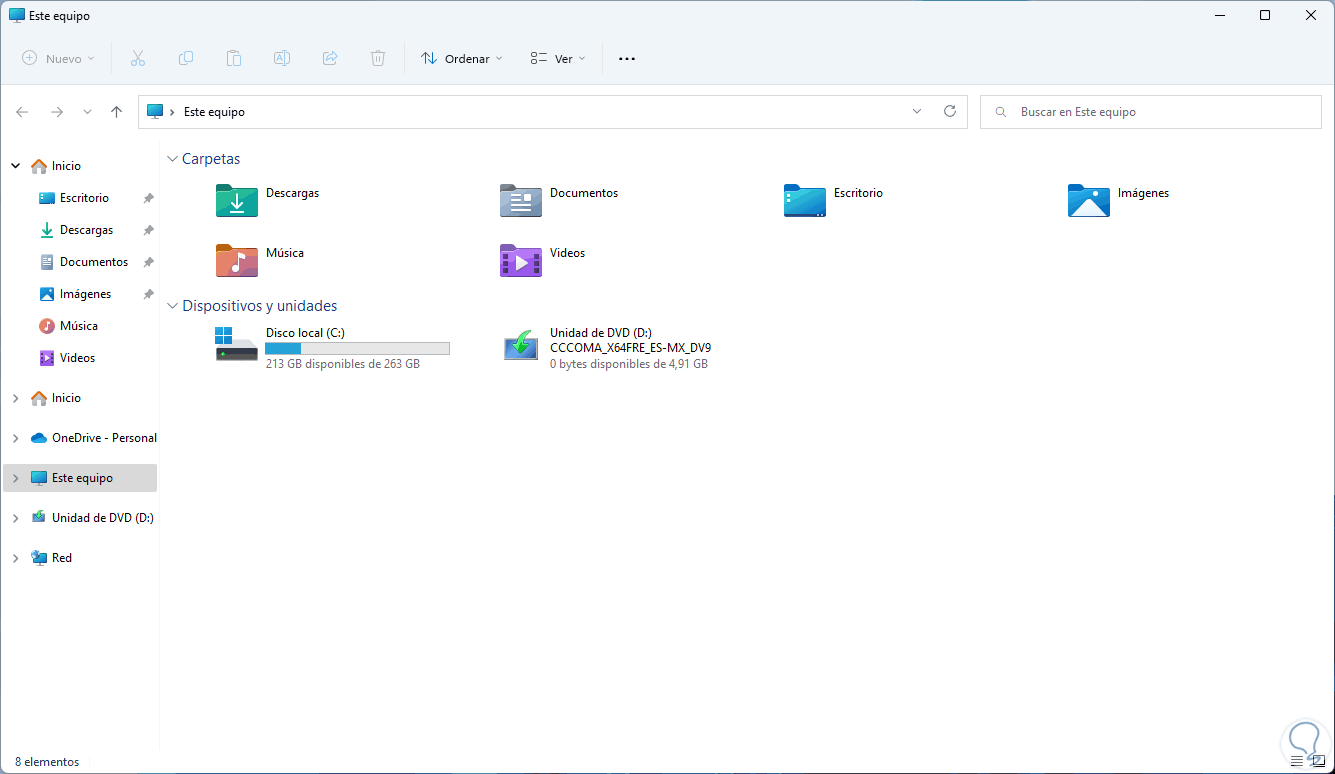
Step 2
We open the Terminal as administrator or we can carry out the process with CMD:
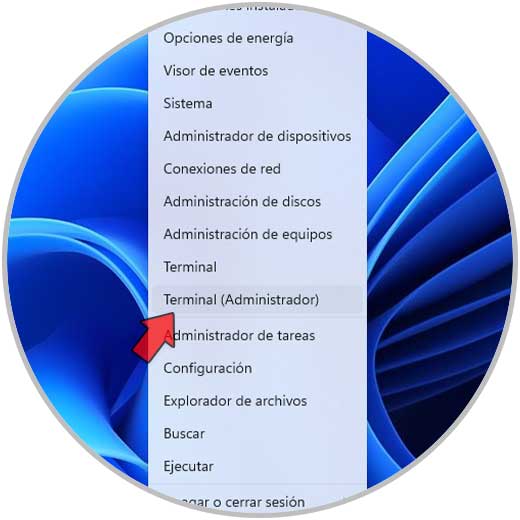
Step 3
In the terminal we access the disk utility using the following command:
diskpart
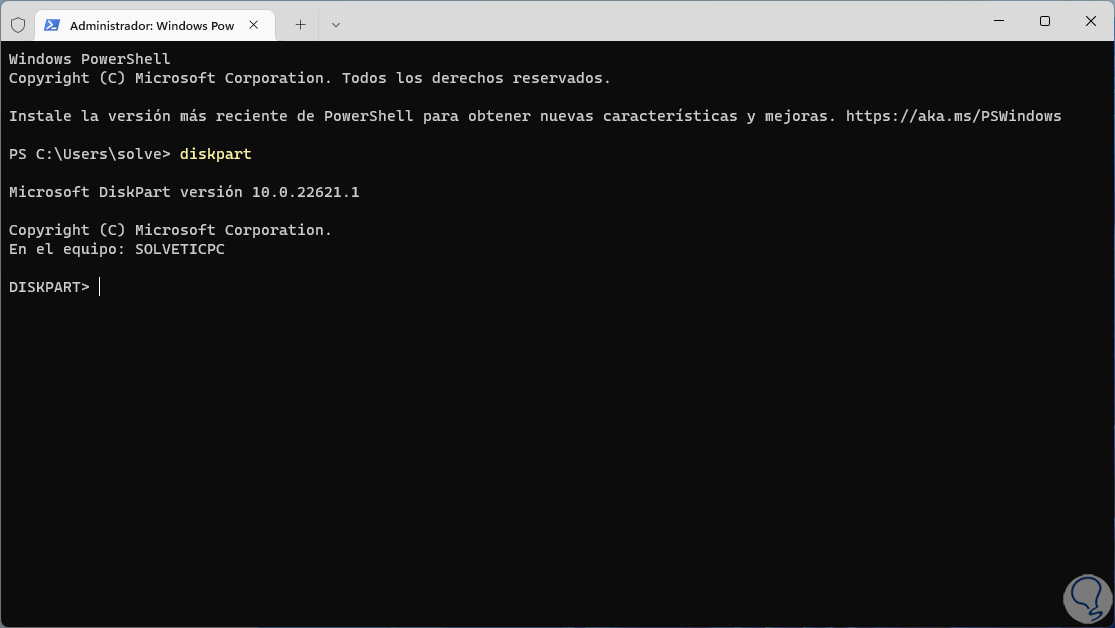
Step 4
We list the current volumes with the following command:
list volume
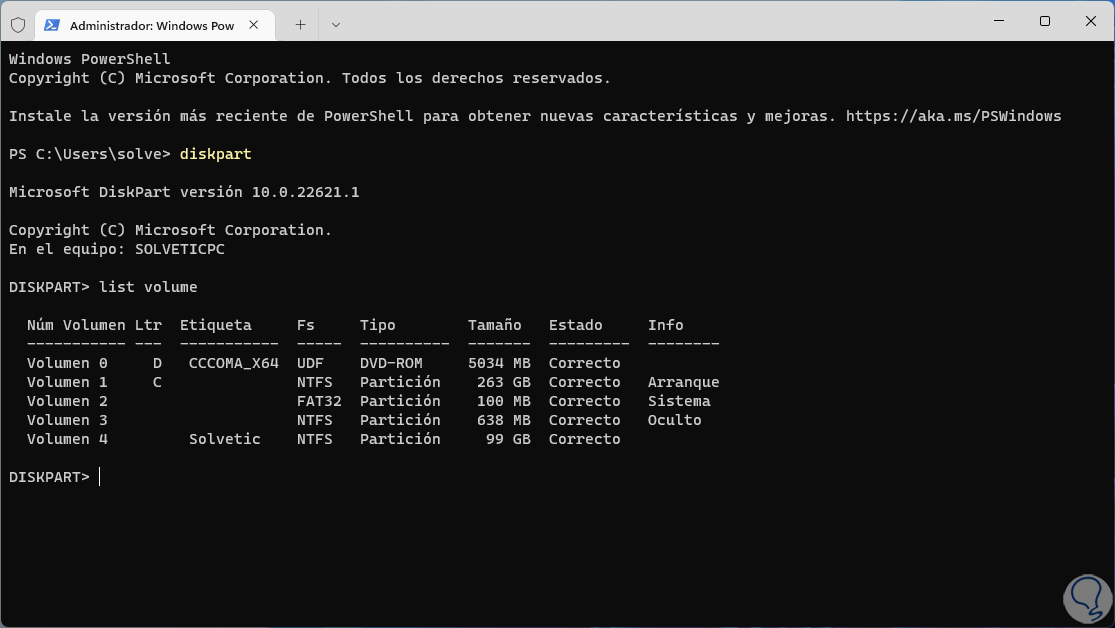
step 5
We select the disk that is not visible in Windows with this command:
select volume #
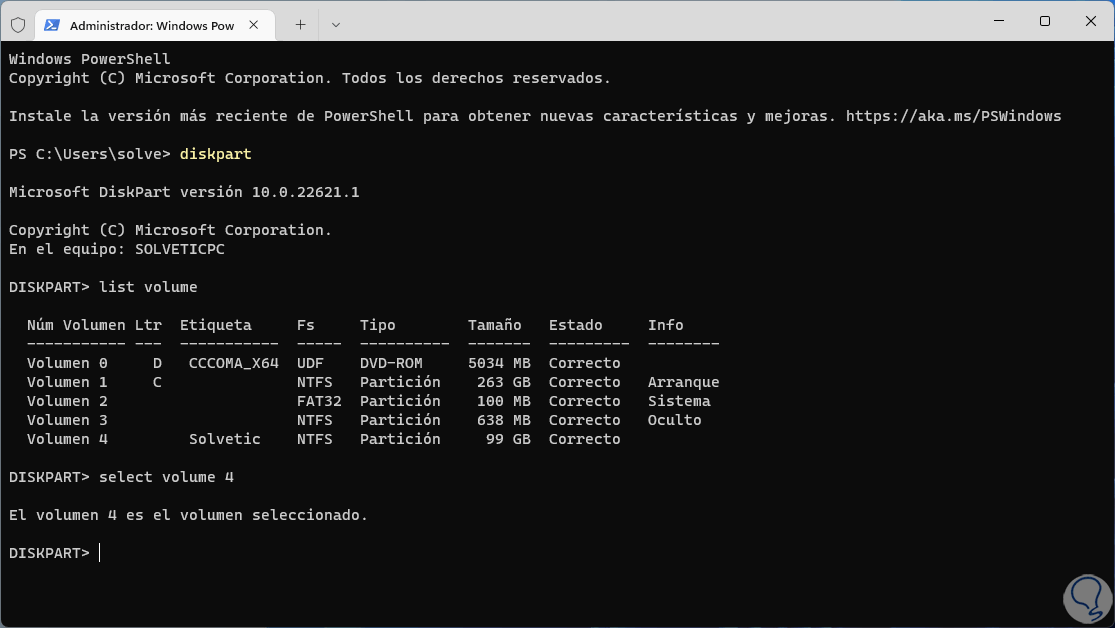
step 6
We assign a letter to that disk so that it is enabled in the system:
assign letter
step 7
The change will be applied immediately and we will see the result:
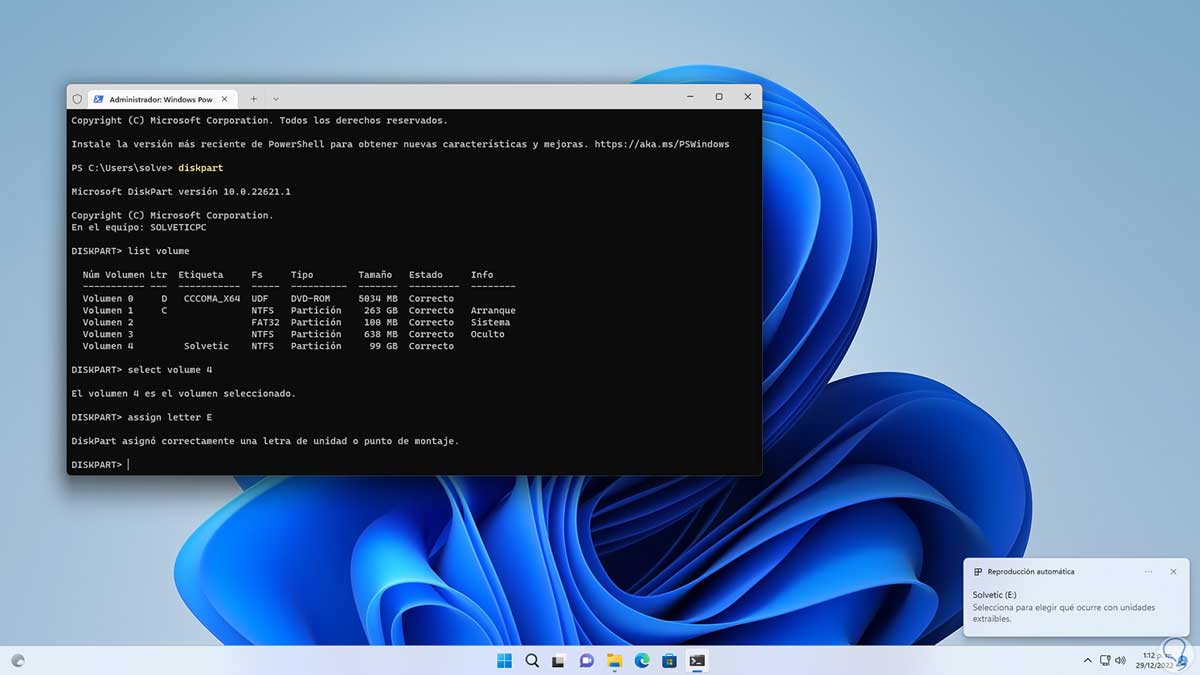
step 8
We open the File Explorer and update it to see the drive that was hidden and therefore we have already managed to make the external hard drive recognizable in Windows:
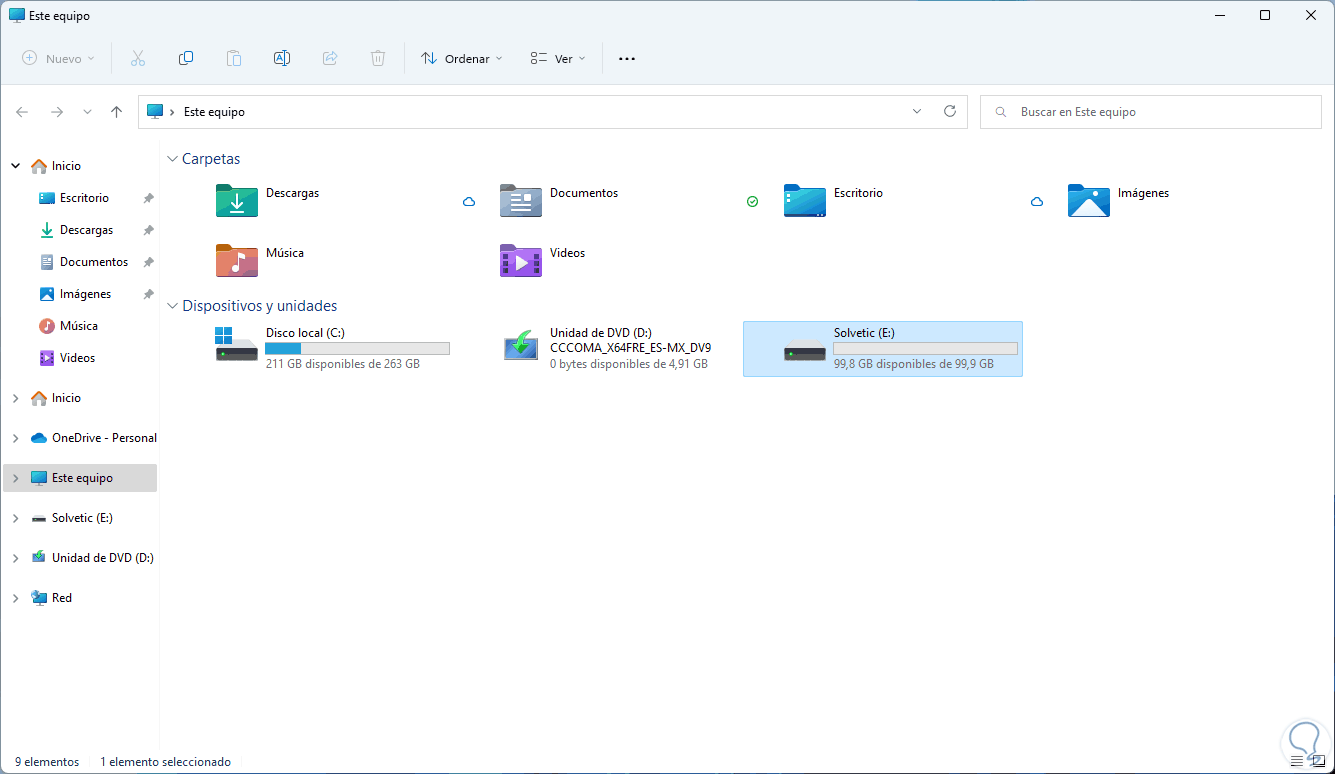
This is the entire process to perform to access the drives not visible in Windows..
does not detect hard drive, does not detect ssd hard drive, does not detect external hard drive, does not detect external hard drive windows 10, does not detect external hard drive windows 11, does not recognize hard drive, does not recognize external hard drive windows 10, does not recognize hard drive external windows 11, does not recognize external hard drive