The use of USB devices in Windows 10 grows more every day thanks to the different tasks that we can perform with them. It is possible to store information, configure them as an extra storage medium for the local computer and some other tasks, but there is a possibility that when connecting the USB medium to the computer we will see the descriptor request error..
Remember that when connecting any storage medium in Windows, the NTFS file system must have access to the descriptor (or name) of the medium in order to display it correctly in File Explorer and thus be able to work comprehensively on the medium. This error can be caused by failures in the USB itself or in the system configuration.
TechnoWikis will explain how to correct this error and thus work entirely with the USB. Below you will see all the steps you must follow to solve this problem in two different ways..
To stay up to date, remember to subscribe to our YouTube channel!
SUBSCRIBE ON YOUTUBE
1 Unknown USB Device (device descriptor request failed error 43 Windows 10 Solution from Power Plan
This is an option integrated into Windows 10 with which it is possible for the system to manage the power of the USB, when connected to the port it receives a certain charge of power and if Windows 10 manages it, the situation may occur that the system turns off the USB giving rise to the descriptor request error.
Step 1
For this solution in the Start search engine we enter "edit" and click on "Edit power plan":
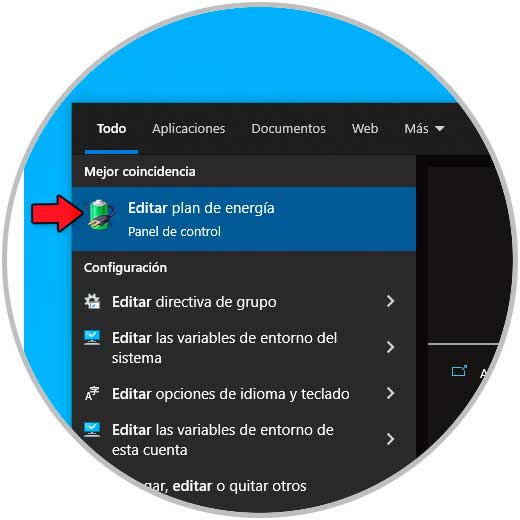
Step 2
We will see the following:
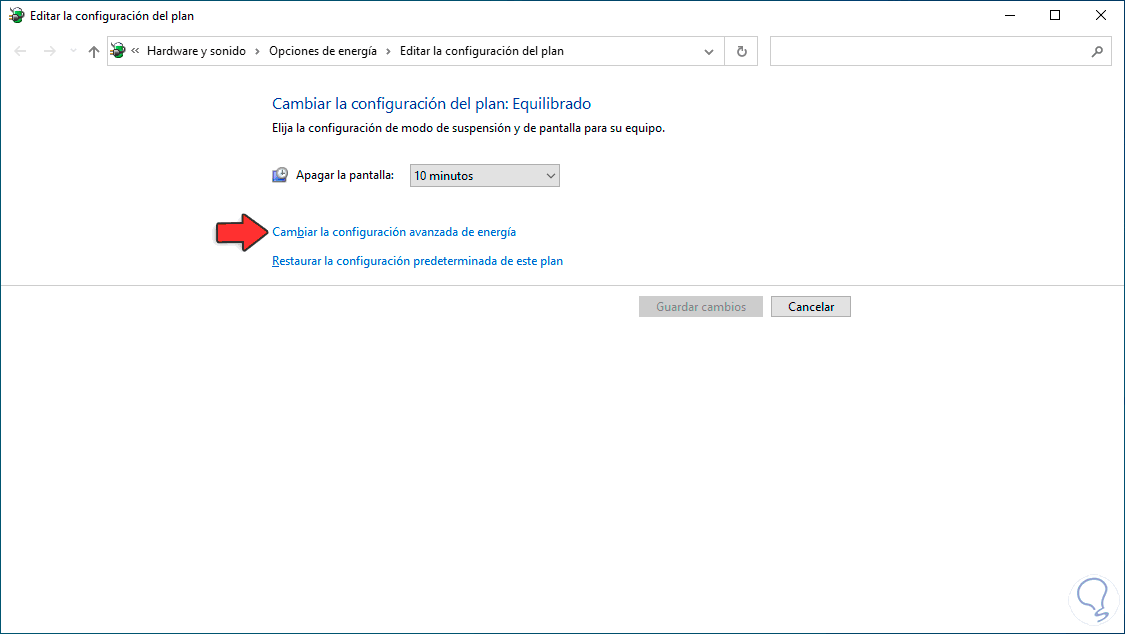
Step 3
We click on "Change advanced power settings", in the pop-up window we go to "USB Settings" and there we go to the "USB Selective Suspend Settings" option:
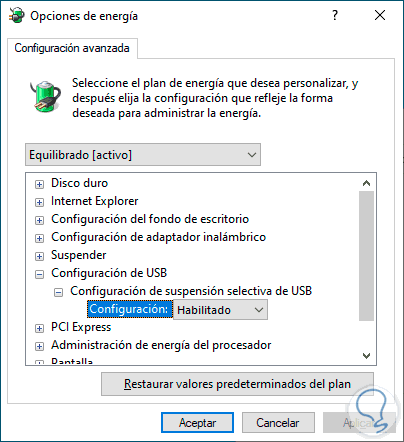
Step 4
We set "Disabled" in "Settings":
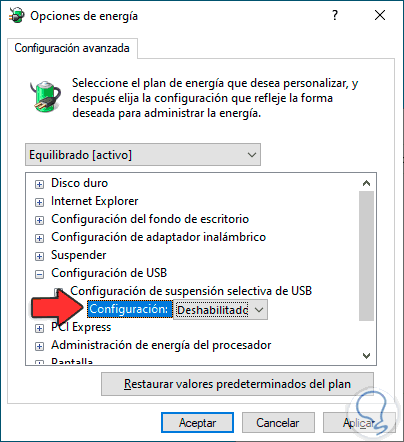
Apply the changes.
step 5
Now we restart Windows 10:
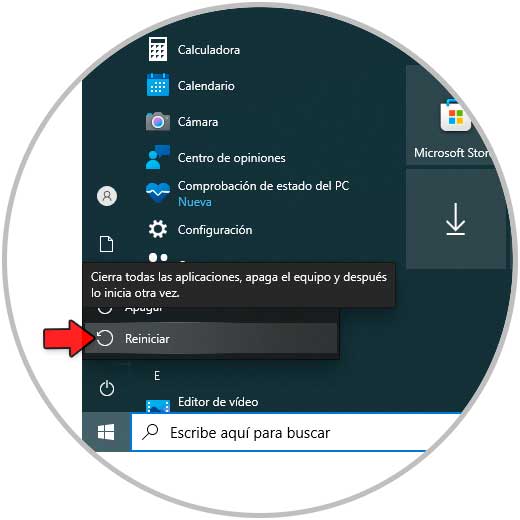
step 6
We wait for the system to be rebooted:
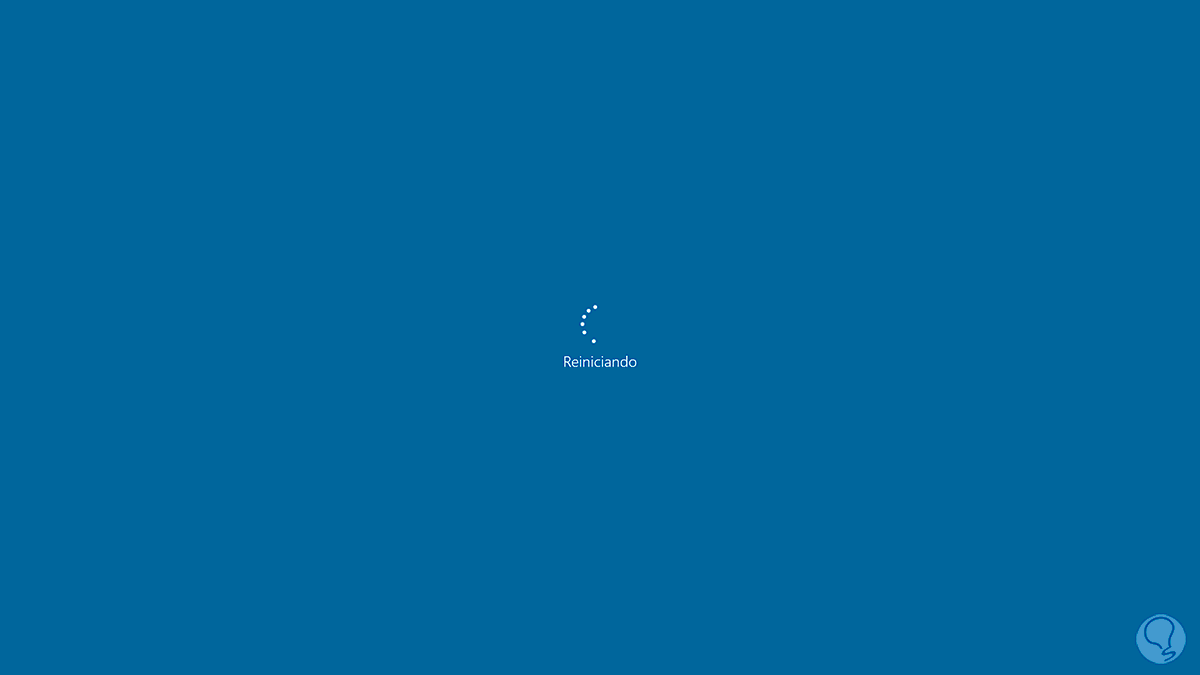
Now we check that the USB device works correctly..
2 Unknown USB device (device descriptor request failed error 43 Windows 10 Solution from Device Manager
It is possible to work directly on the driver by uninstalling it, this does not affect its operation, since Windows automatically takes care of installing the most recent version of the driver and thus its work will be fully usable.
Step 1
To uninstall the USB driver we open the Device Manager:
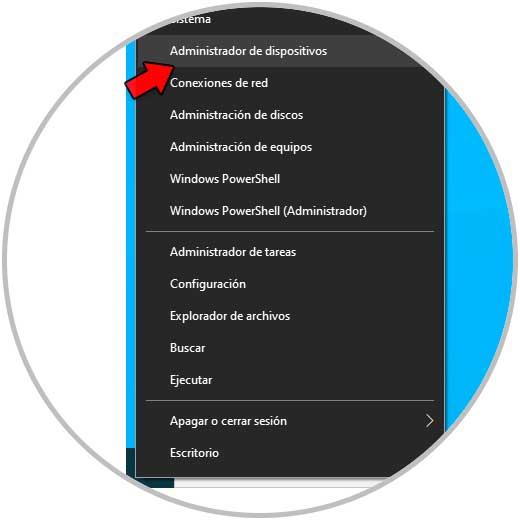
Step 2
In "Universal serial bus controllers" we right click on the USB with the error and there we select the "Uninstall the device" option:
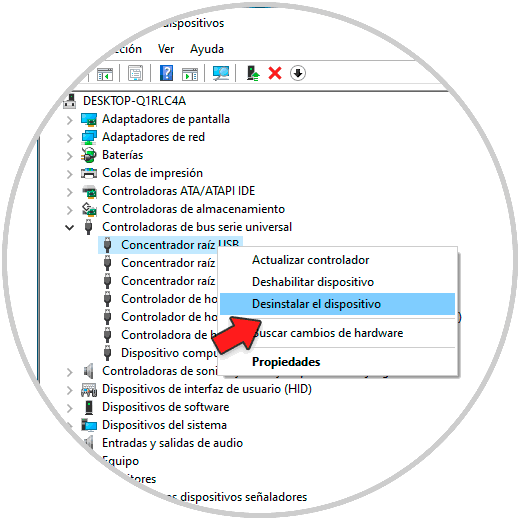
Step 3
We will see the following message:
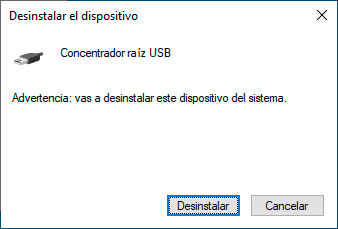
Step 4
Confirm the action and the driver will be uninstalled:
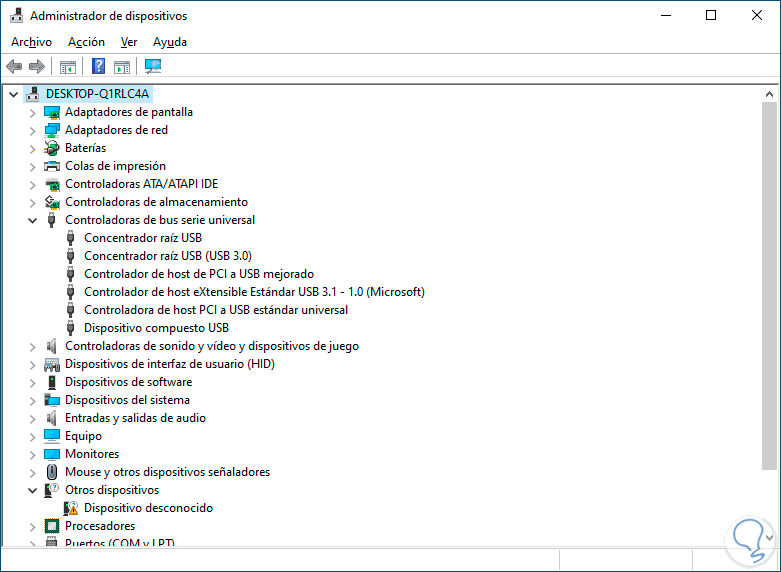
step 5
Now it is possible to restart the PC so that the drivers are automatically installed or go to the "Action - Scan for hardware changes" menu:
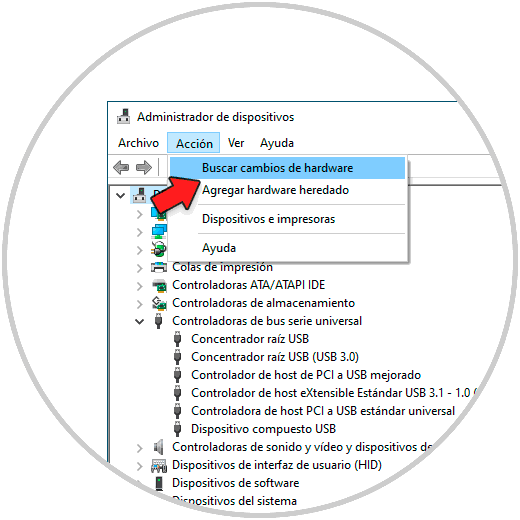
step 6
The recent driver will automatically be installed:
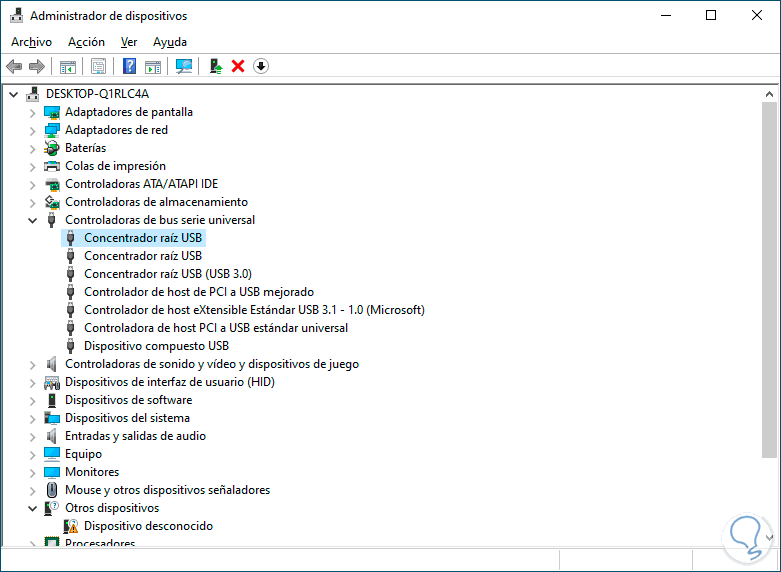
With these methods it will be possible for Windows 10 to detect the USB descriptor and thus work on it.