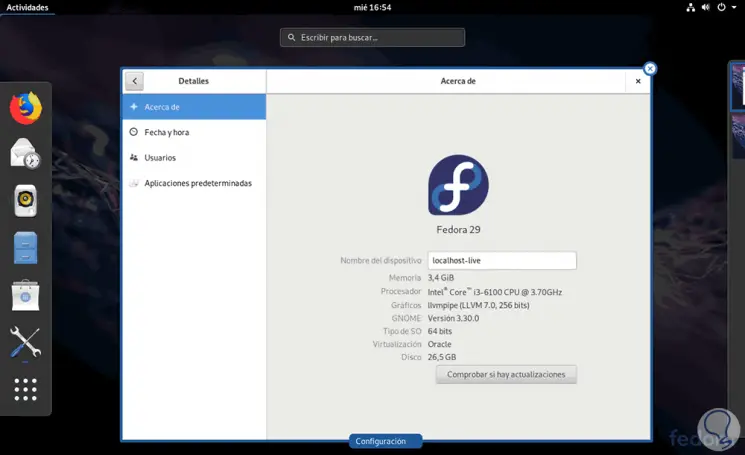With the launch of a new edition of an operating system regardless of its developer, as users we are always expectant about what new features will be included, what changes it will have and what functionalities will be removed since the goal of a new edition is to attract the attention of more and Strengthen existing users..
In the case of Linux distributions , it is remarkable that we have different options to choose from both business (Server) and personal (Workstation) and one of the best known distros for its versatility and functionality is Fedora. The Fedora development group recently announced Fedora 29 which promises new changes and features that will be focused on improving both the user experience and security within this operating system . TechnoWikis will explain how to install and what are the features that we will find in this new edition of Fedora.
What is fedora 29
Currently Fedora 29 is available in beta version, that is, we can download it to know its environment and functions, but it can present errors so it is not recommended to install it in a production environment. The final stable version for all users is scheduled for October 30, 2018.
In the case of Fedora 20 Workstation, one of the most striking developments is the integration of Gnome 3.30 “AlmerÃa†as a default desktop which gives us a new environment option and the ability to use Flatpak 1.0 and automatically update the Flatpaks installed using the Gnome package management software. Improvements to the basic Fedora 29 Beta packages include Python 3.7, Perl 5.28. glibc 2.28, Gloang 1.11 and MySQL 8 for all administration and data management tasks..
From this version of Fedora, developers can enjoy an update on the ARM platform which will be one of the main platforms in the future IT. When talking about Fedora 29 and its novelties, we can segment them as follows:
Modularity
It is one of the outstanding features available in all editions of Fedora 29. This modularity can be used in server environments, for example, to select different versions of the same software per system, using a parallel installation executed by means of containers. This results in the possibility of using software versions that have been tested and are reliable without affecting the overall stability of the Fedora 29 operating system.
The modularity in Fedora 29 will allow the use of multiple versions of packages that are available in parallel and this feature will work with the Dandified YUM (DNF) package. The key objective of modularity is to allow users the freedom to update the operating system to the latest version and to maintain the required version of an application for proper functionality, which is often not compatible with the new editions released. .
ARM integration
ARM microprocessors are focused on new technologies such as IoT since they are delivered in small energy factors to power the various devices associated with this technology, guaranteeing their functionality.
In the case of Fedora 29, there is an improved ZRAM support designed for exchange in ARMv7 and aarch64, which improves the performance and reliability of Fedora 29 Beta on ARM single board equipment.
Gnome Integration 3.30
Fedora 29 Workstation Beta is integrated with the latest version of GNOME called GNOME 3.30 which optimizes performance and adds a new special application for Podcasts and, as we have said, it is possible to automatically update Flatpaks in the Gnome Software Center.
Fedora Functions 29
These are 3 fundamental aspects to consider when using Fedora 29, but some of the other functions that we will find will be:
- New updates for MySQL, GNU C Library, Python and Perl
- Fedora Atomic Workstation has been renamed Fedora Silverblue
- Now, the GRUB menu is hidden in cases where only one operating system is installed
- NSS will load the p11-kit modules by default, so when the NSS database is created, the PKCS # 11 modules configured in the system p11-kit will be automatically registered and visible to NSS applications
- I686 compilations now include SSE2 support by default
- ZRAM support for ARM images
- OpenShift Origin was updated to version 3.10
- PPC64 is discontinued as an alternate architecture
- Update of the GNU C Library to version 2.28
- Now Ruby runs on Rails 5.2
- Golang will be in version 1.11
1. How to download the ISO image of Fedora 29 Linux
As we have mentioned, the Fedora 20 beta version is available in both the Server and Workstation edition at the following link:
Fedora 29
This image can be recorded on a USB or DVD media in order to install on a computer.
To install Fedora 29 we must access the BIOS of the computer and there configure the boot either from the CD drive or bootable media depending on the medium where the image was created:
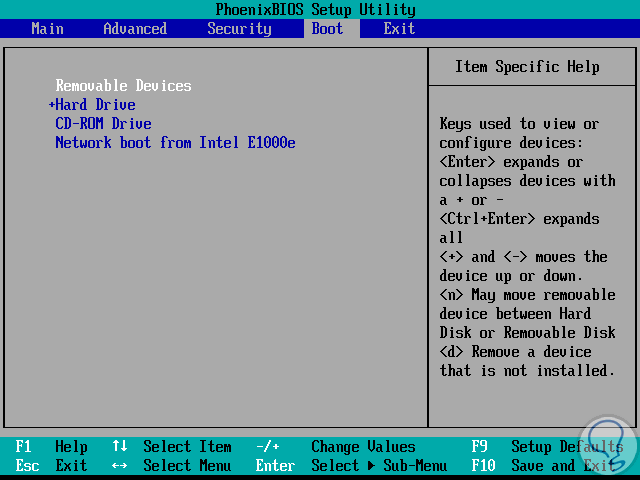
Press F10 to save the changes..
2. How to install Fedora 29 Linux
Step 1
Once the boot from there has been configured, the following Fedora 29 window will be displayed:
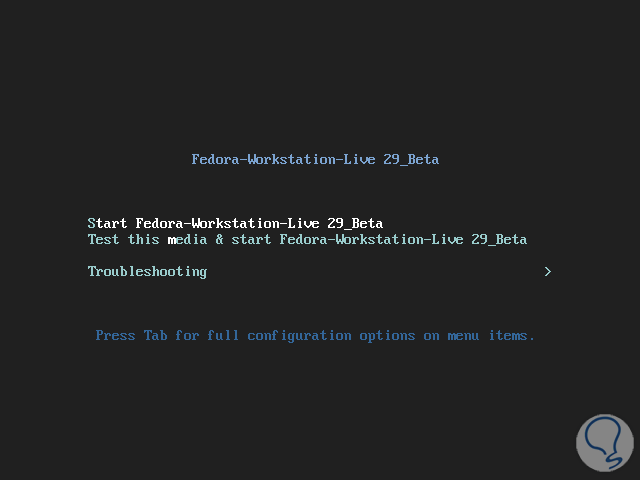
Options
There we have the following options:
- Start Fedora-Workstation-Live 29 Beta: this option allows us to perform the Fedora 29 test before it is installed locally, it is the option that we will select
- Test thismedia & start Fedora-Workstation-Live 29 Beta: With this option it will be possible to check the basic system requirements and proceed to run Fedora 29 if everyone passes the test
- Troubleshooting: This option allows us to solve problems associated with CPU, memory, disk, etc.
Step 2
Once we select the first option we will see the following:
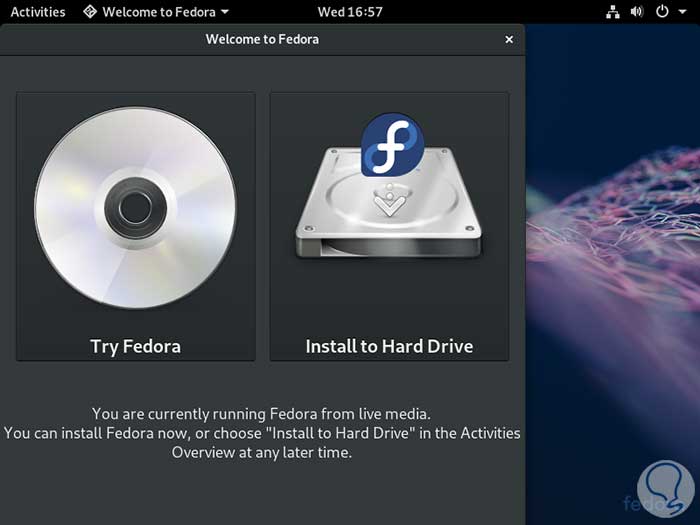
There we can click on the Try Fedora option to analyze the entire Fedora 29 environment but any changes we make automatically will be eliminated when the session is switched off or closed. If we choose to use the Install to Hard Drive option we will proceed to install Fedora 29 Beta locally and be able to make changes without losing them.
Step 3
Select the Install to Hard Drive option and we will be redirected to the following window where we will define the language to use with Fedora 29:
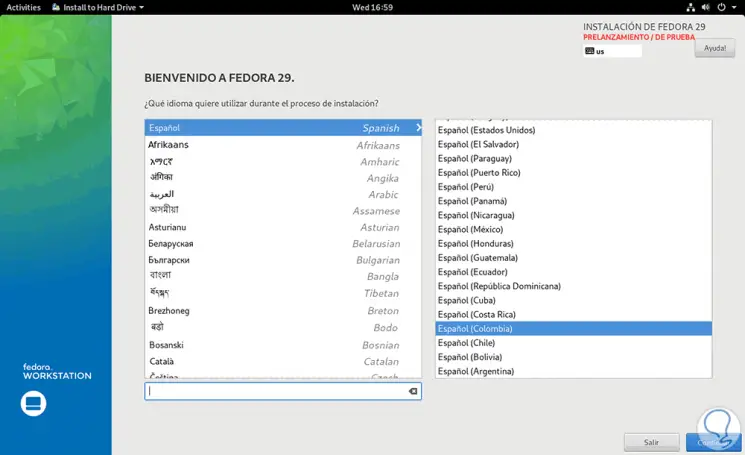
Step 4
Once defined, click on the Next button and we will receive the following warning:
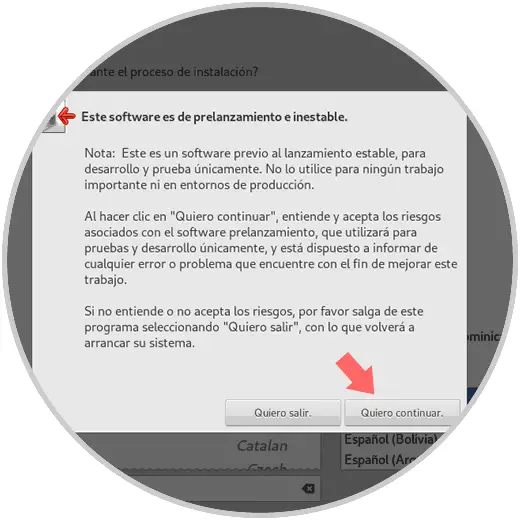
Step 5
There we click on the button I want to continue and we will see the following:
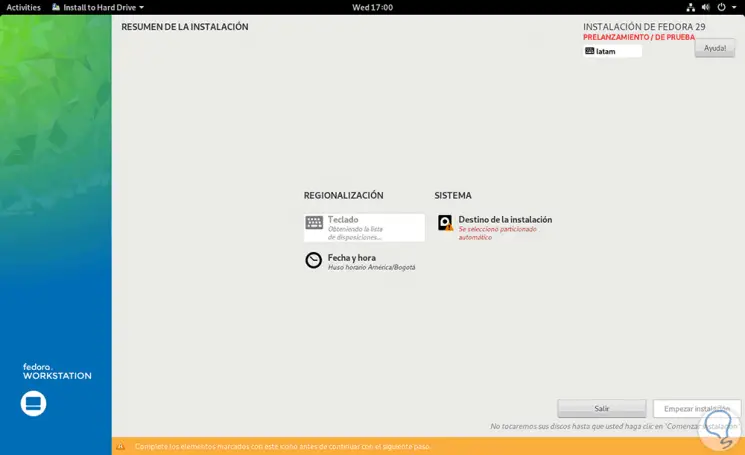
Options
There we can define the following:
- Keyboard language and settings
- Date and time to use in the system
- Disk where Fedora 29 is to be installed
Step 6
As we can see, we must manage the option Destination of the installation, when clicking there we will see the disk or the connected disks and we must select in which of them to be installed the Fedora 29 system:
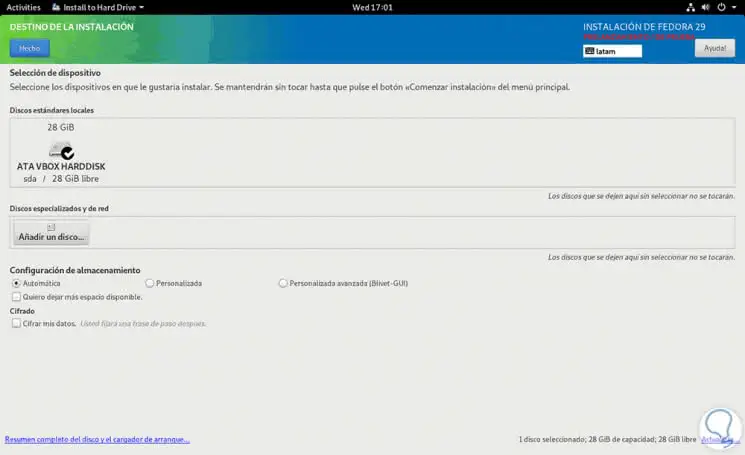
Step 7
We can add one more disk using the Add a disk option and it will also be possible to configure the way in which the selected disk is to be managed, the default option is Automatic. But if we want to partition the disk we can activate the Custom box and by clicking on the Done button we will see the disk with its free space, there we click on the + sign and the following will be displayed where we define the mounting point and ability to use for that point :
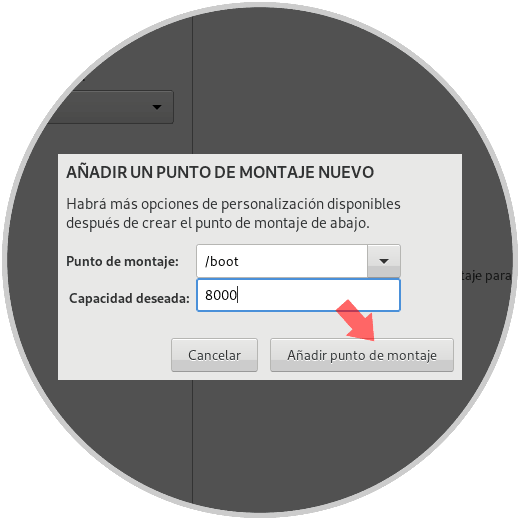
Step 8
Once this is defined, click on the Add mount point button and we will see a summary of this:
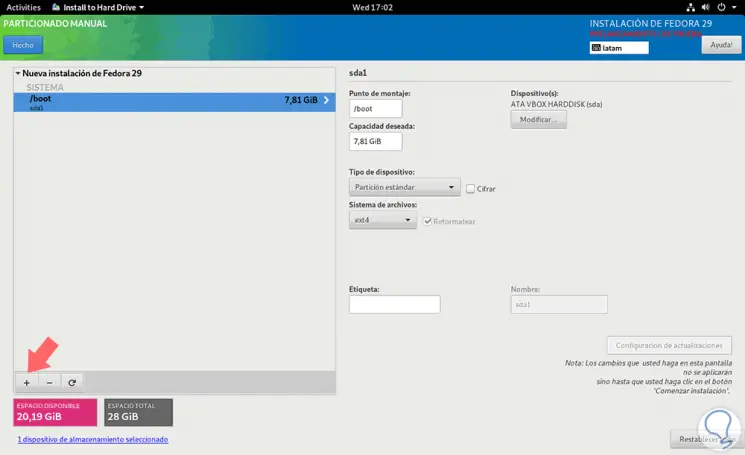
Step 9
Again click on the + sign and we can add mount points for both 8swap swap memory), home directory and root (/):
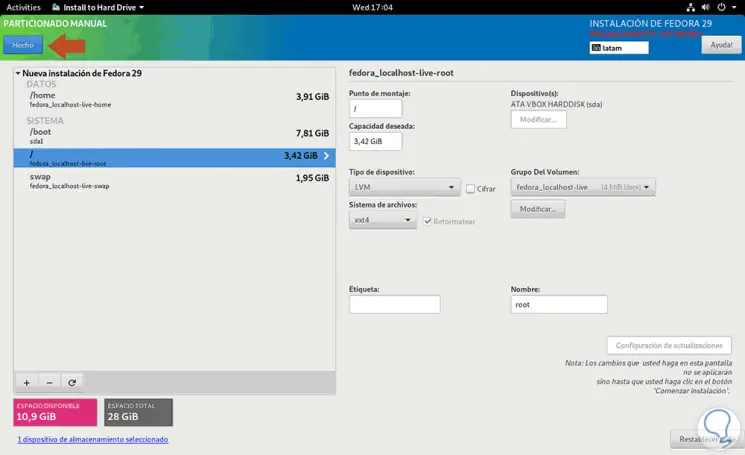
Step 10
Once these aspects have been configured, click on the Done button and the following window will be displayed where we will see the changes to be made:
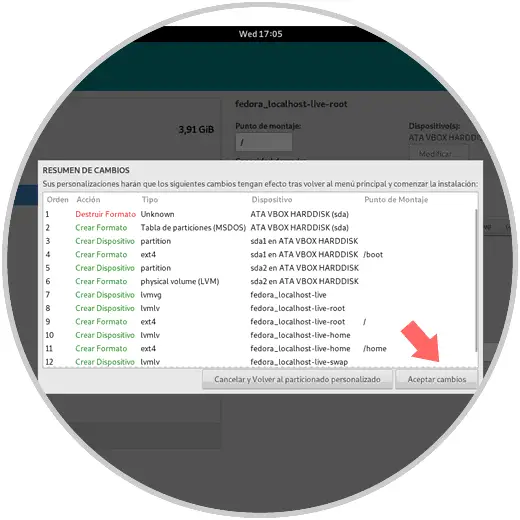
Step 11
If we agree, click on the Accept changes button and we will be redirected to the main window:
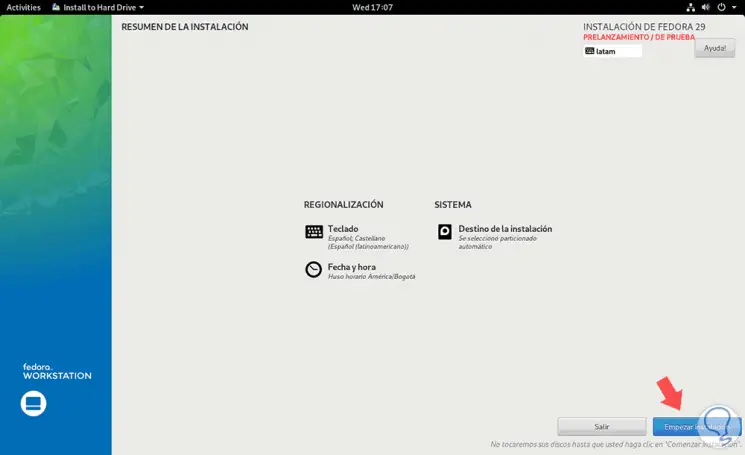
Step 12
Click on the Start installation button to start the Fedora 29 Beta installation process:
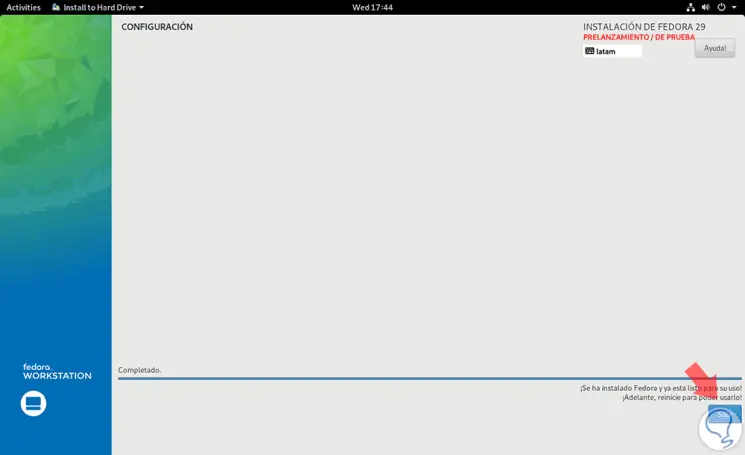
Step 13
Once this process is finished we will see the following message. There we click on the Exit button to close the wizard and restart the system to access the Fedora 29 Beta environment:
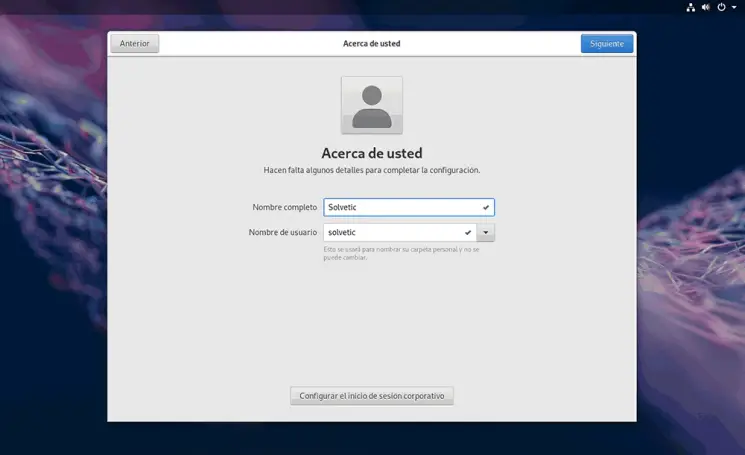
As we can see, it is possible to download and try this new edition of Fedora which will be available in a few days, but it is useful and practical to get to know its surroundings and its features.