When we work with PDF files, there are a number of options that allow us to customize their management and not only have more precise control, but also be able to use various options for a much more complete presentation. When using a PDF file, it may be necessary to keep track of the pages and the best way to do this is by listing the pages..
This allows us to know with certainty the number of sheets available and determine what to do with them, by default Adobe, which is the application created to open PDF files, does not offer us this option so we must resort to other options and that is what TechnoWikis will teach you. in this walkthrough. Also, do not worry because even when you have the pages already numbered, if you only need a sheet later, you can extract PDF pages in a specific way to separate the document.
To stay up to date, remember to subscribe to our YouTube channel!
SUBSCRIBE ON YOUTUBE
How to number PDF pages
Step 1
We will use a free online utility, for this we go to the following URL:
enumerate PDF
Step 2
We click on "Page numbers" and the following will open:
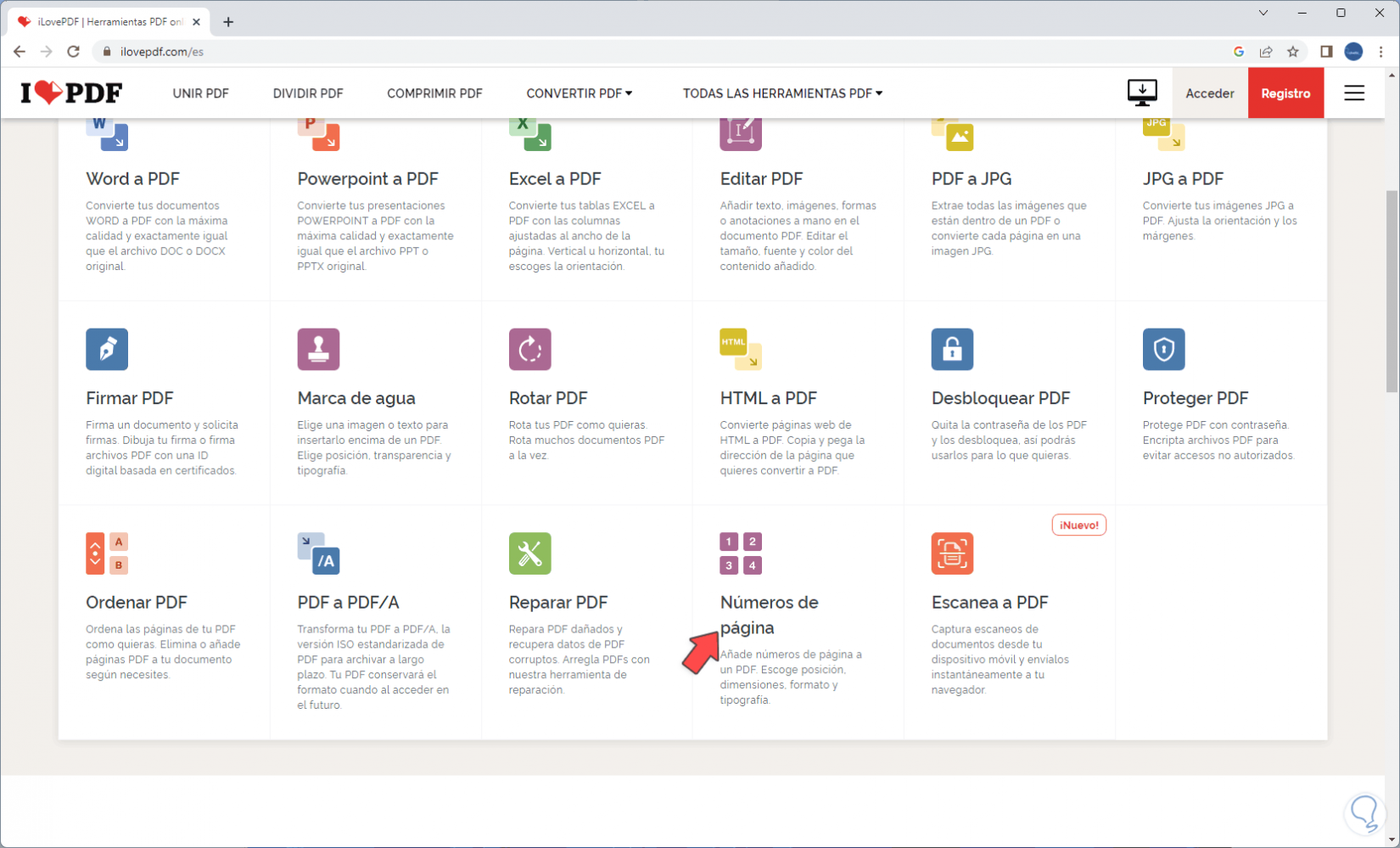
Step 3
We click on "Select PDF file",
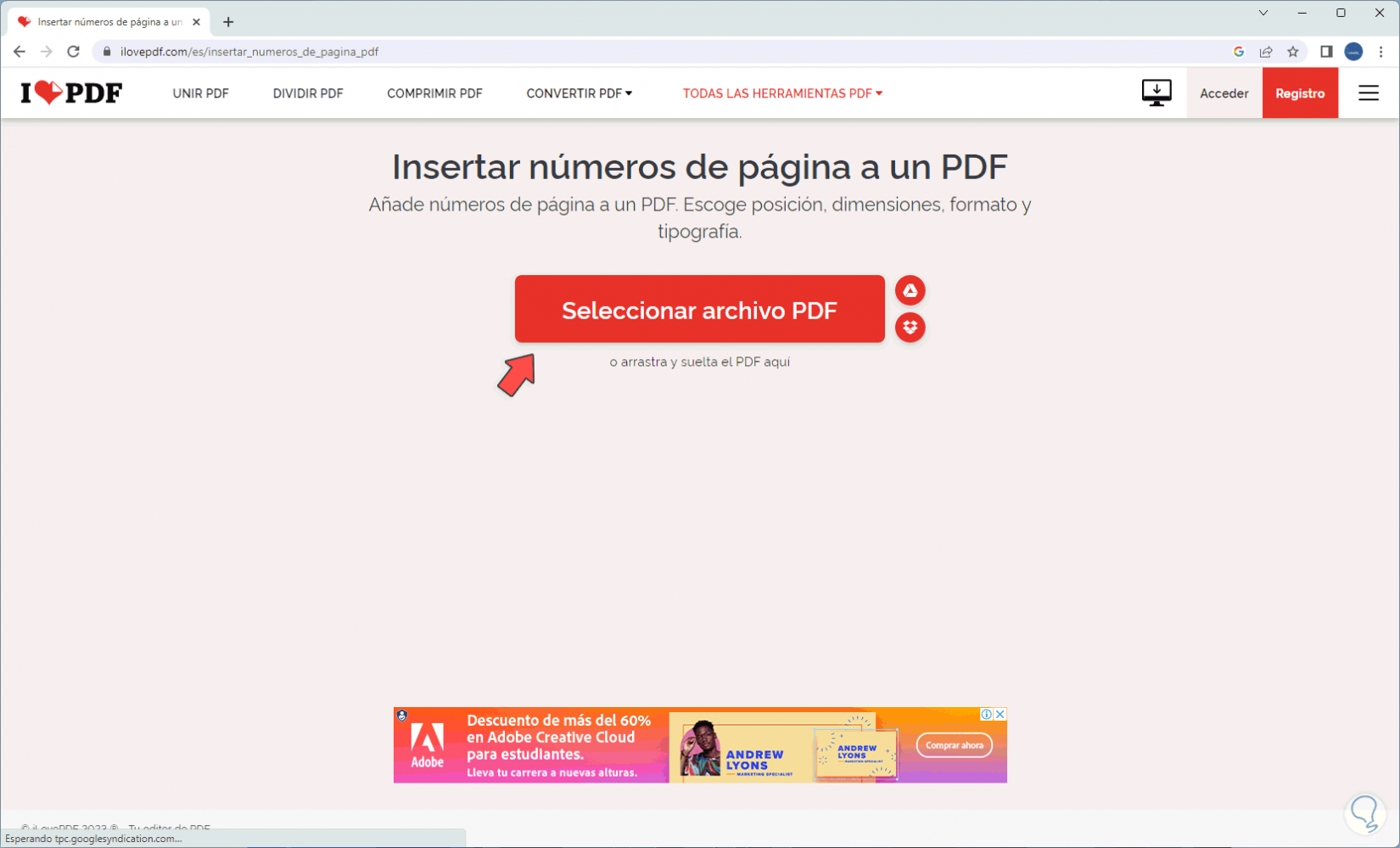
Step 4
Then we locate and select the PDF to list:
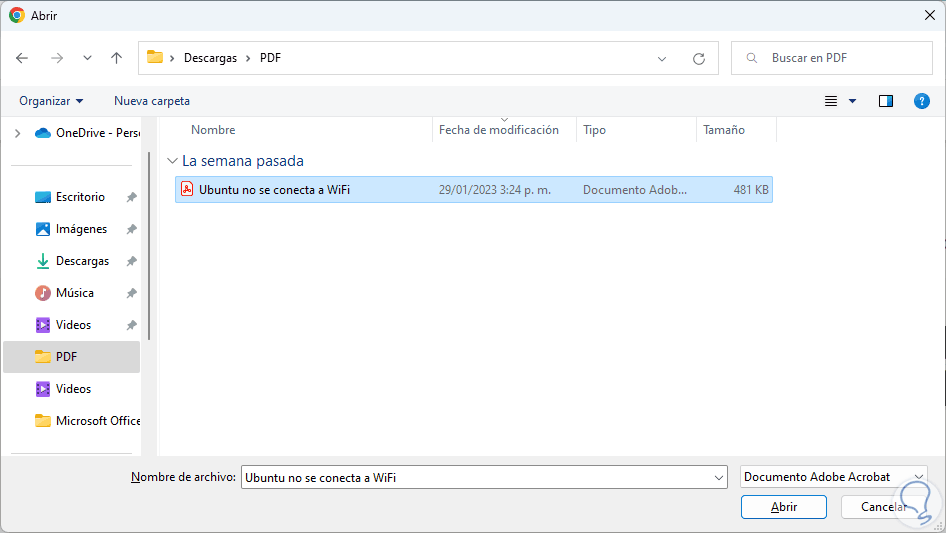
step 5
We click on Open and the sheets of this will automatically be distributed:
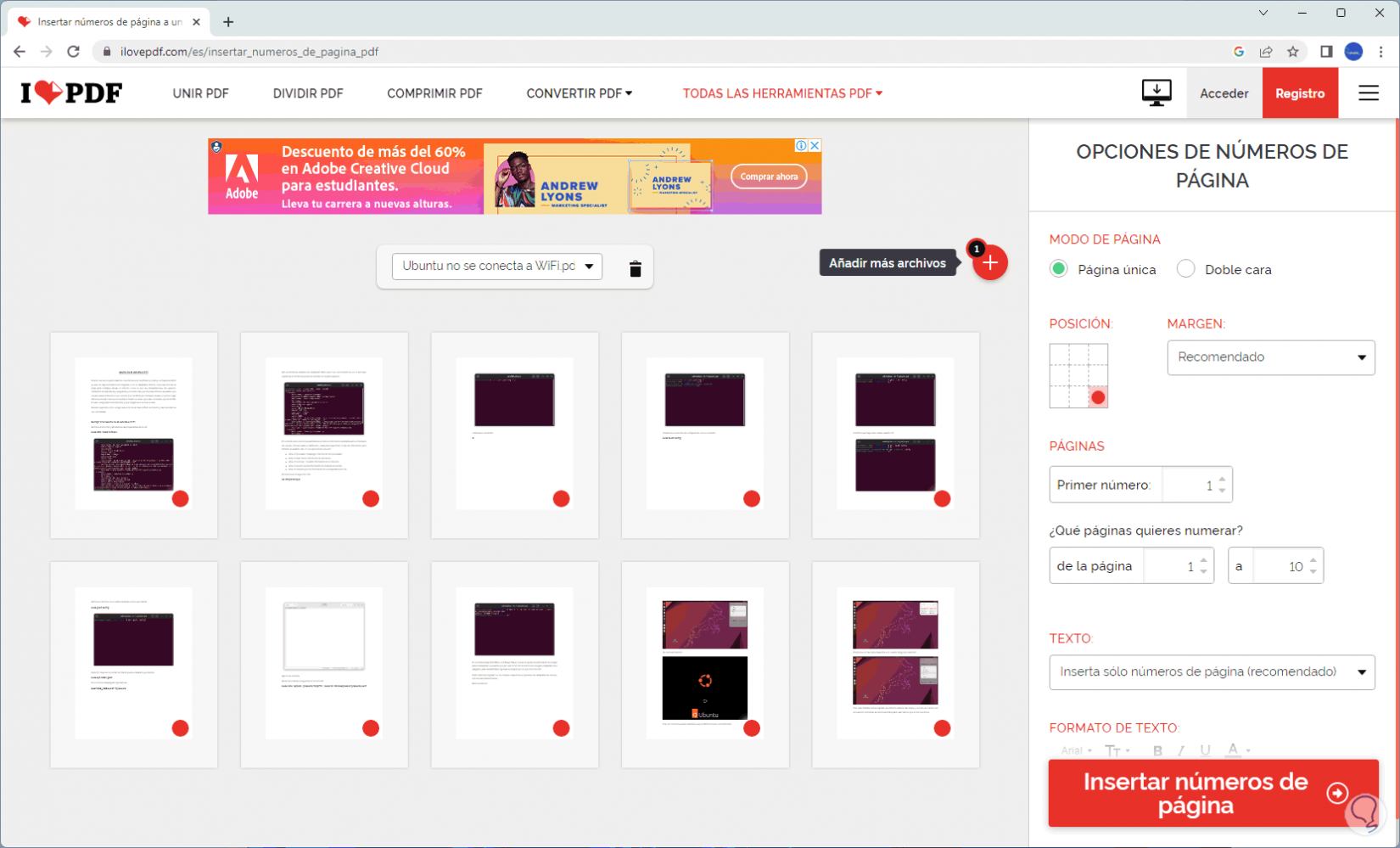
step 6
In the side panel it is possible to carry out actions such as:
- Define page number location
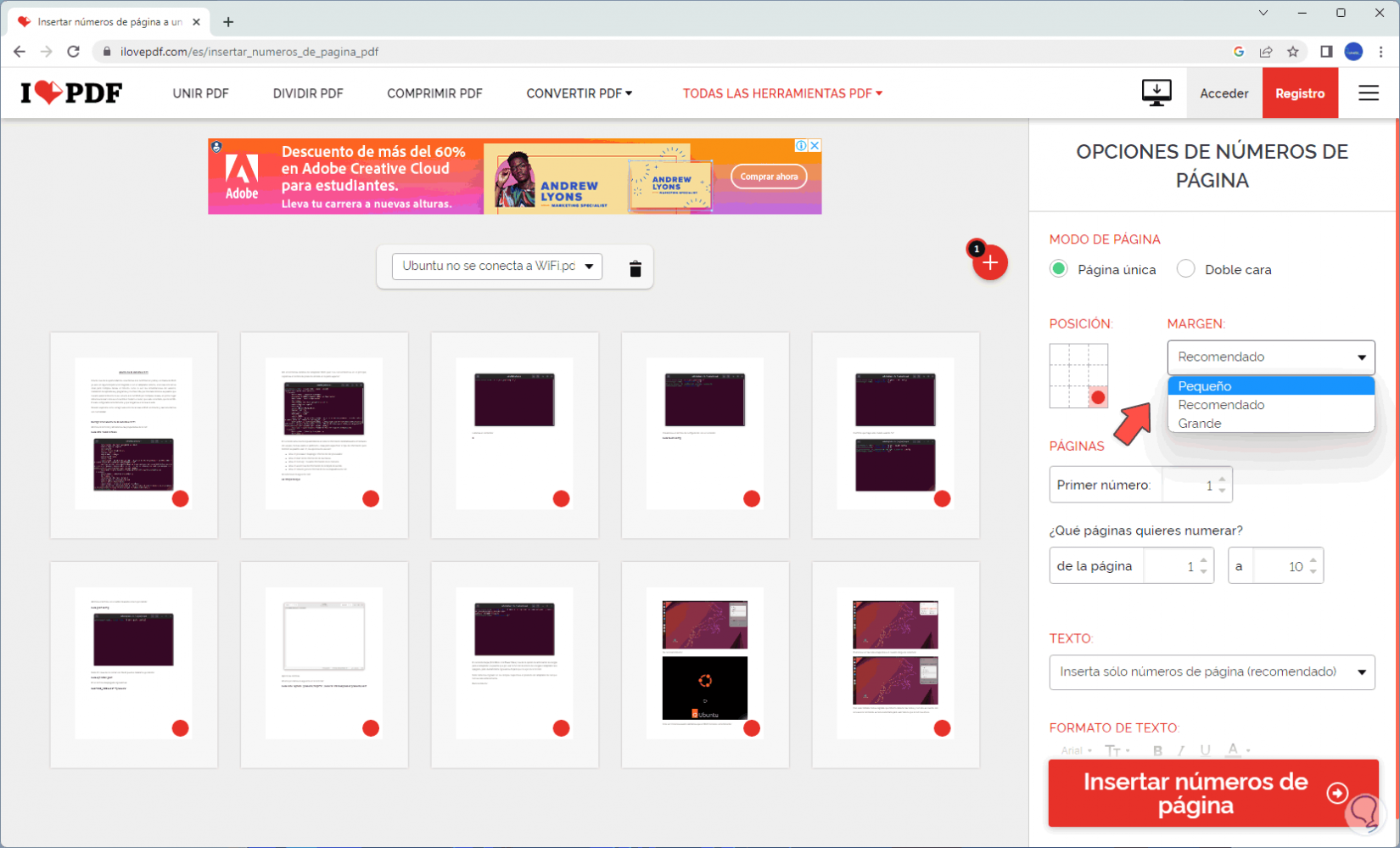
step 7
By changing the position, for example, we will see the preview of how it will look:
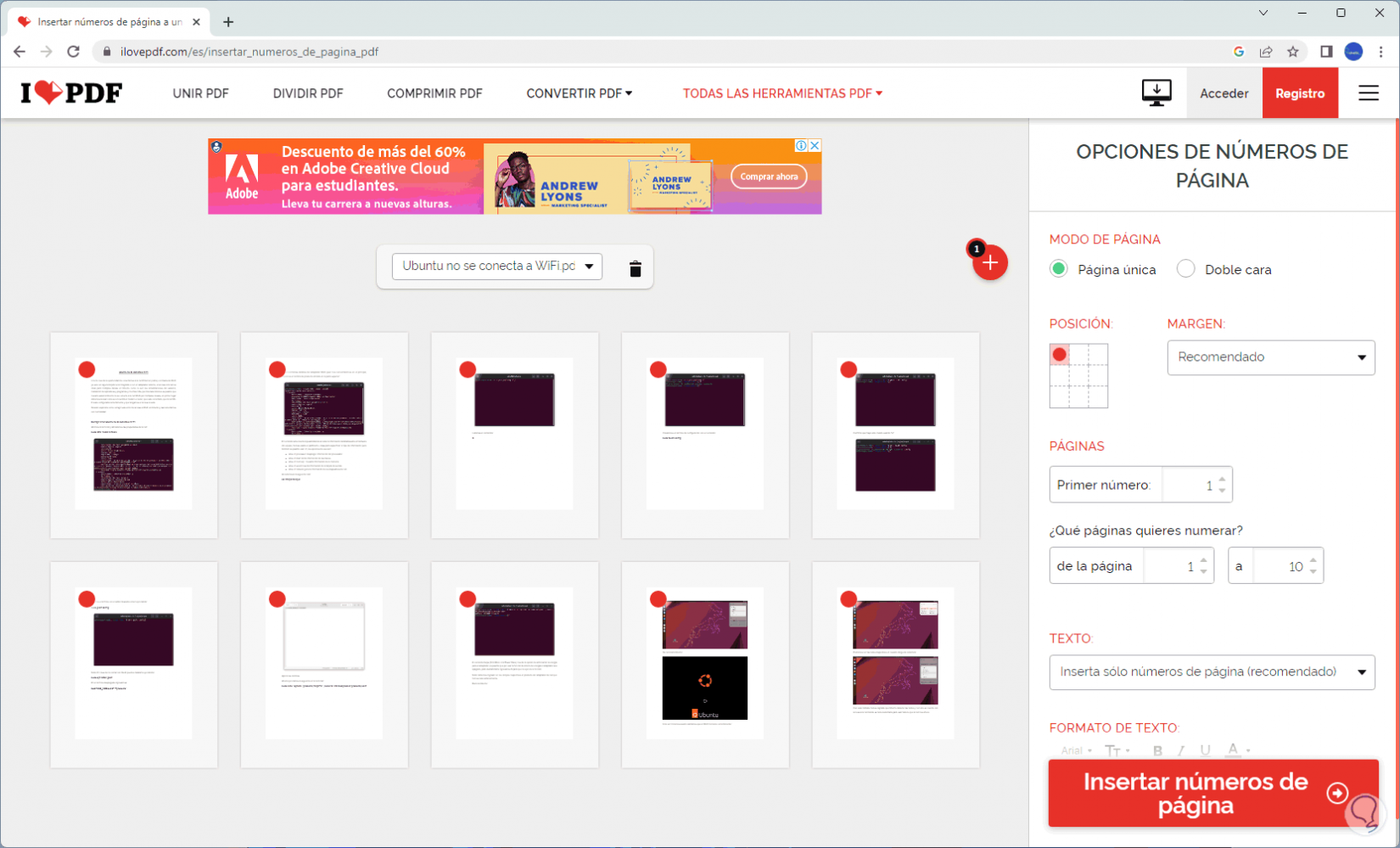
step 8
We can set the text format:
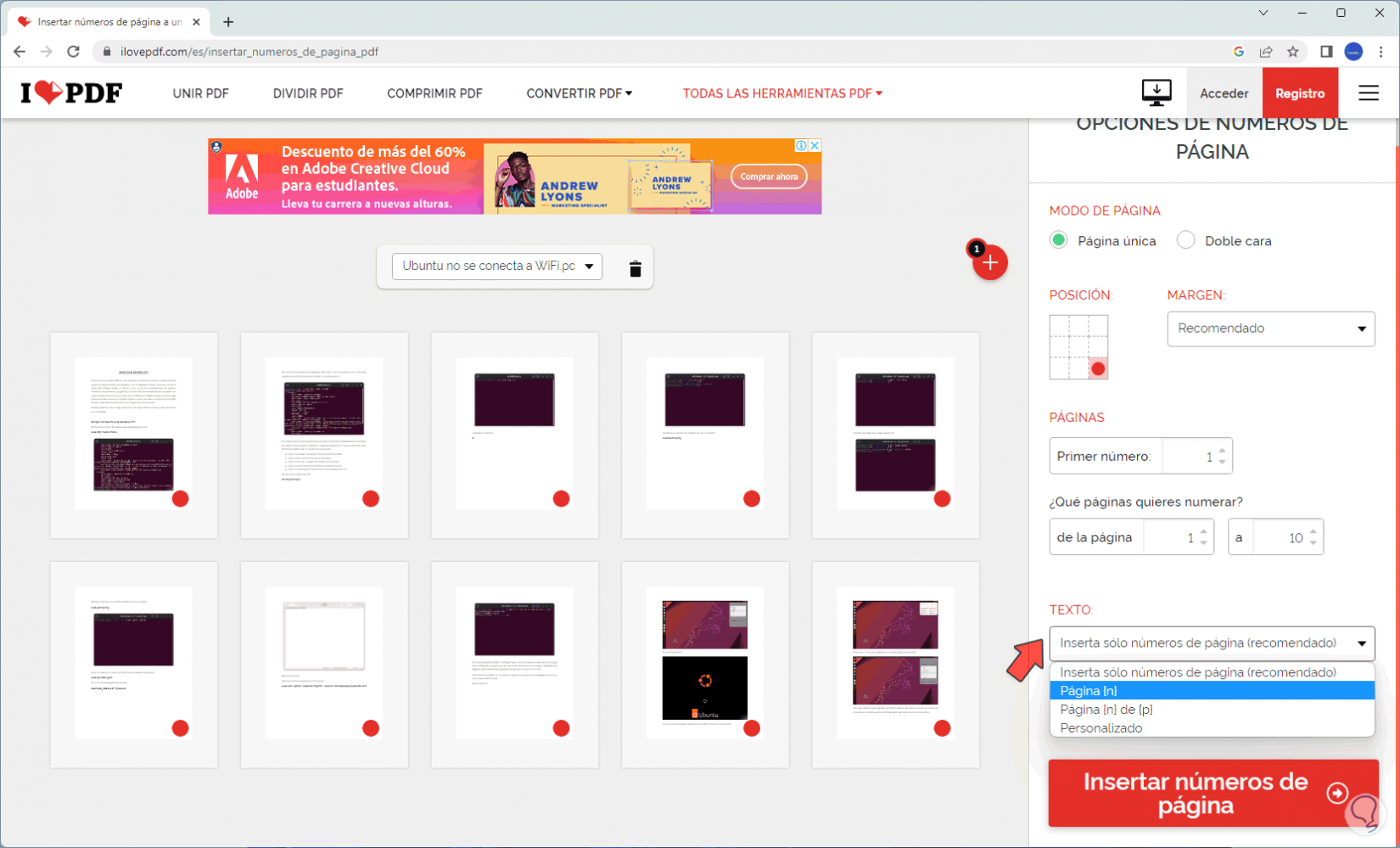
step 9
We click on "Insert page numbers":
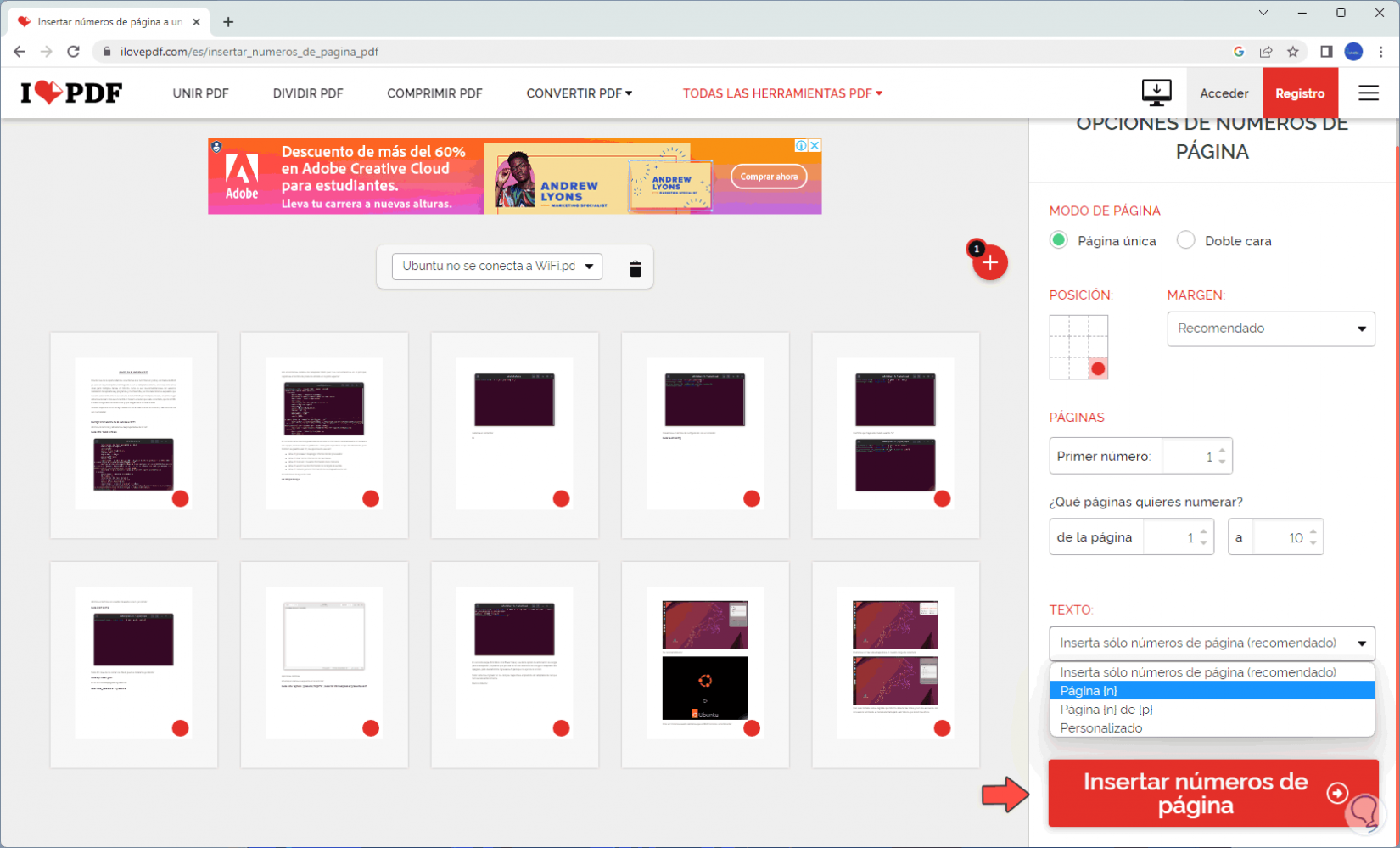
step 10
We wait for the process to finish:
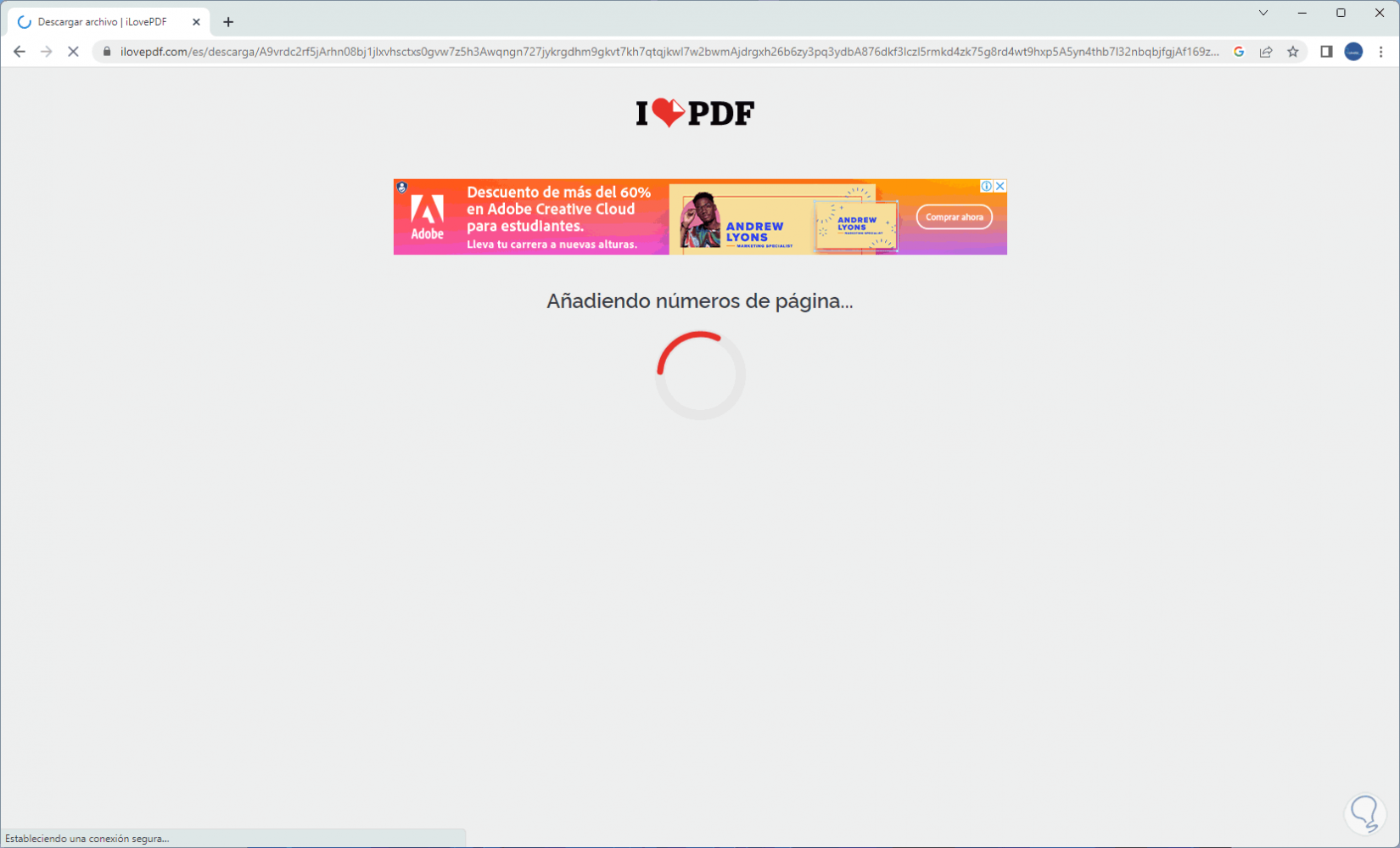
step 11
The file will be automatically downloaded, we click on the downloaded file and check the numbering of the pages:
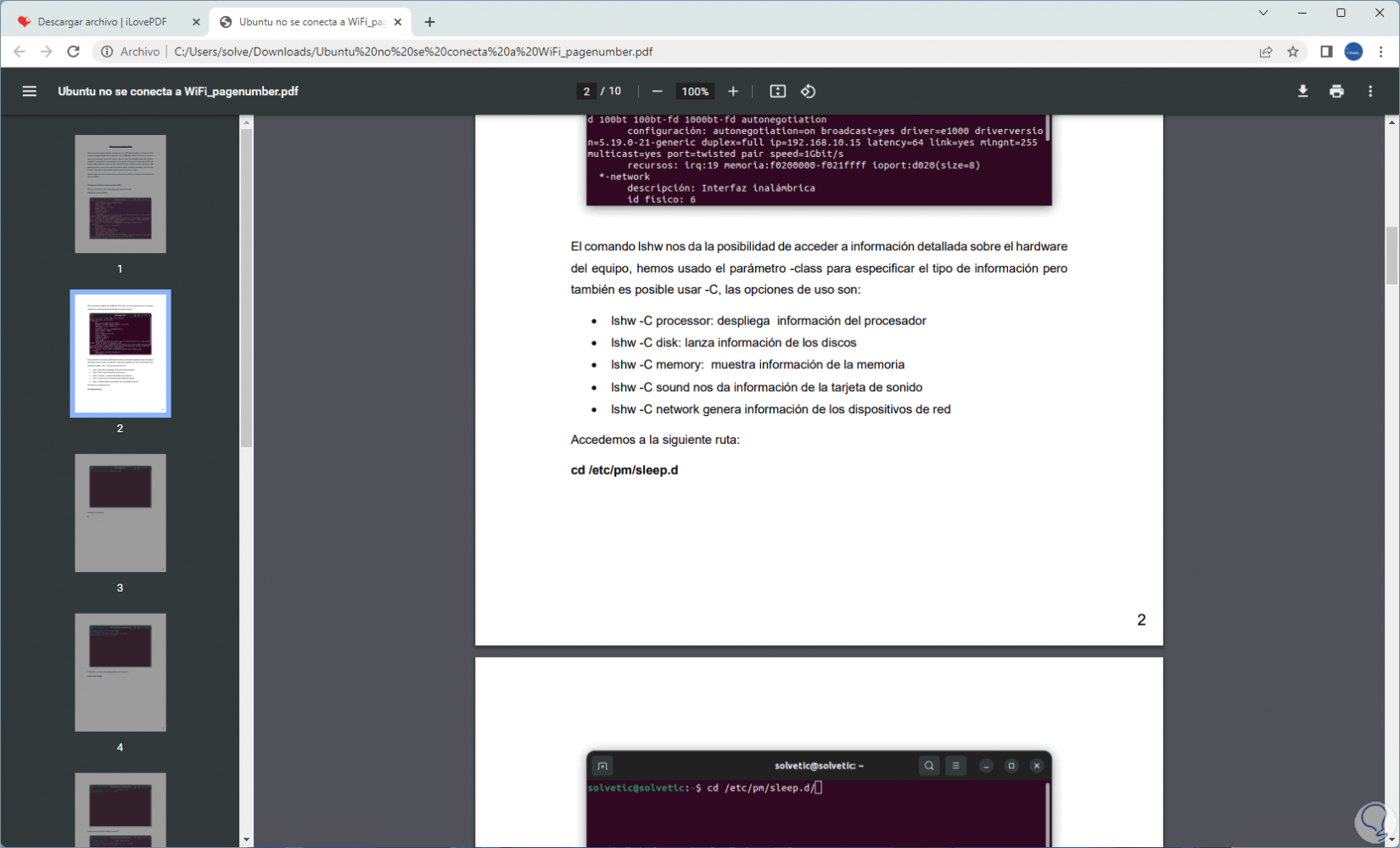
With this simple utility it will be possible to add numbers to the pages in PDF..