One of the most popular games today is Roblox which allows us to create different worlds using pieces of different sizes and materials. One of its advantages compared to similar games is the wide portfolio of options to play which substantially increases the levels, but in Windows we can find an error 268 which is linked to a direct error with the game server and therefore therefore connectivity is rejected..
Some of the causes of this error can be:
- Cheat Engine utility and extra software
- Direct failures on the server
- Conflict with browser or network properties
And before deleting our Roblox account, we must know that we can carry out different solutions. TechnoWikis will teach you some guidelines to correct this error in Windows. That is why below you will see all the steps you must follow to know how to solve Roblox error 268 in various ways, each of them explained step by step.
To stay up to date, remember to subscribe to our YouTube channel!
SUBSCRIBE ON YOUTUBE
1 How to fix Roblox error 268 by disabling antivirus and Firewall
Many times our antivirus, whether Windows Defender or a third party, can be the cause of the error since our antivirus or the Firewall itself can detect Roblox packages as a threat and proceed to block them, preventing the application from opening as it should.
Step 1
In this case we can temporarily disable both the antivirus and the Firewall to determine if the error is there, open Windows Security:
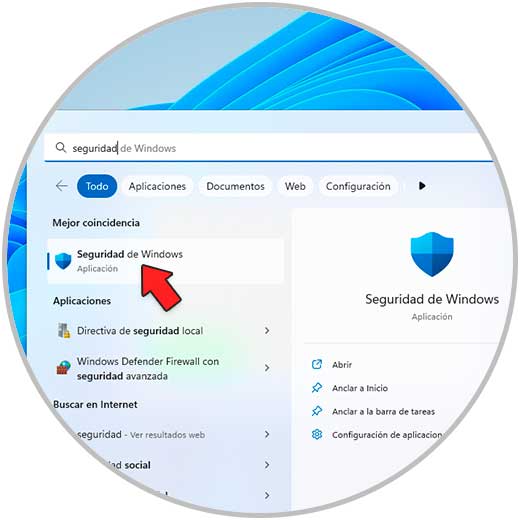
Step 2
The following will open. In "Protection against viruses and threats" we click on "Manage settings" to see the following:
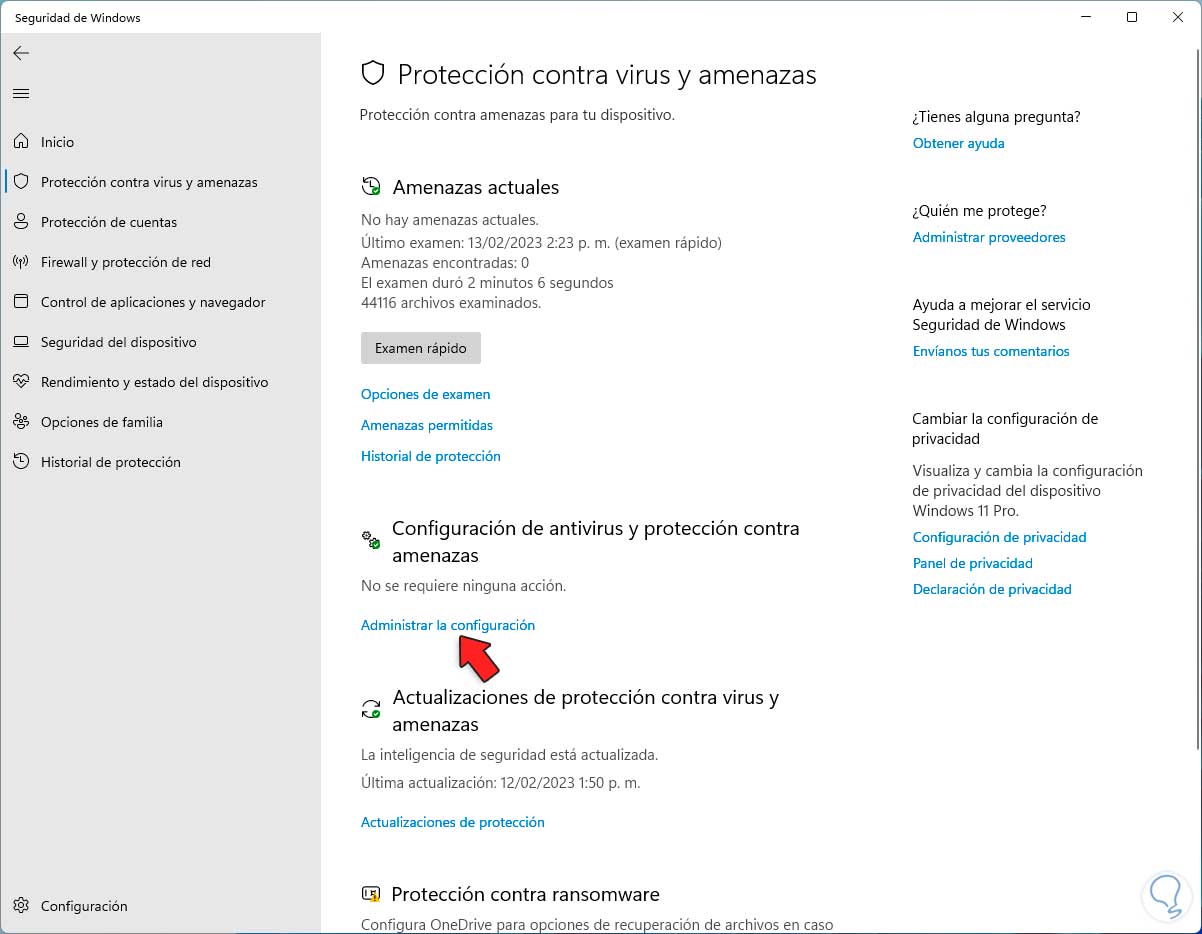
Step 3
We deactivate the switch "Protection in real time"
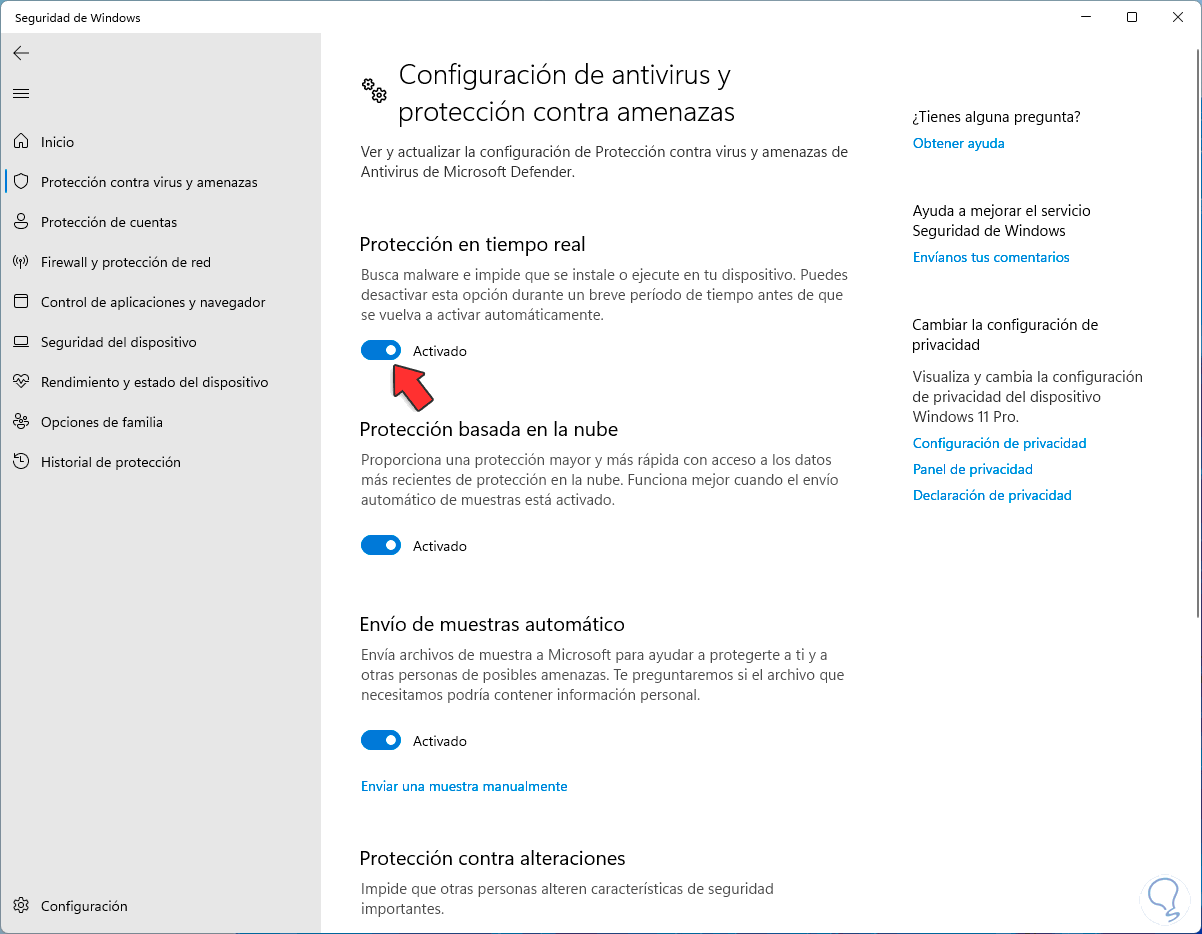
Step 4
We will see the following message:
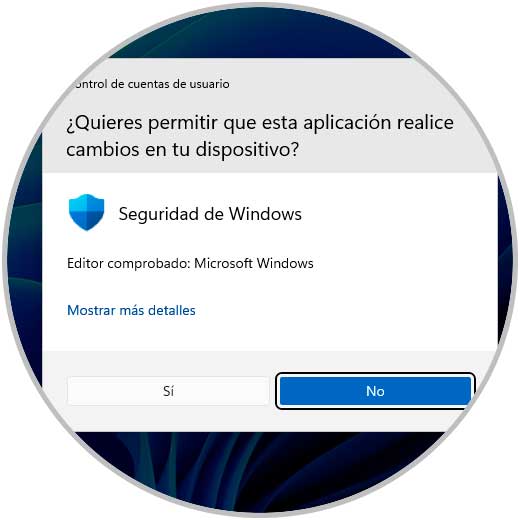
step 5
Confirm the process to see the deactivation of the integrated antivirus in Windows:
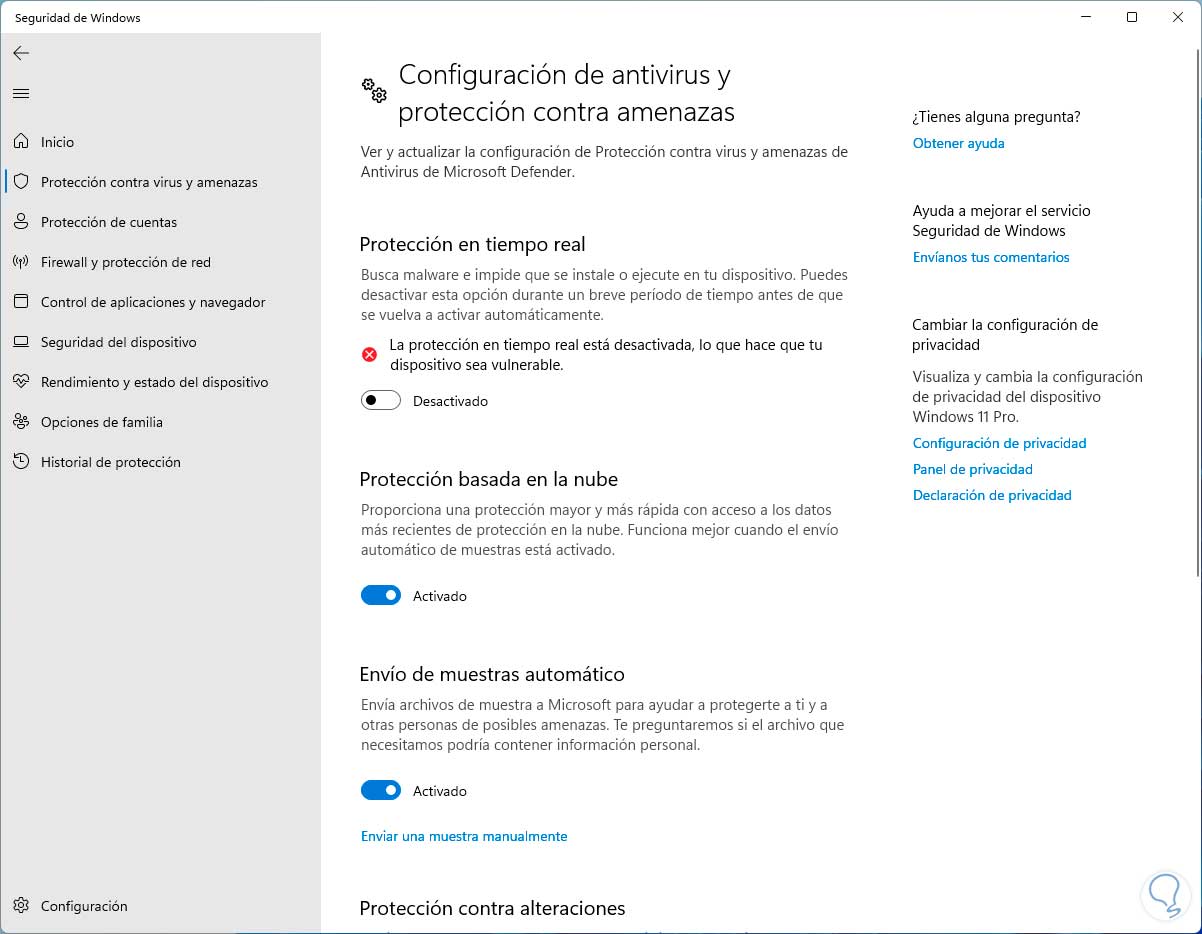
step 6
Now we go to "Firewall and network protection":
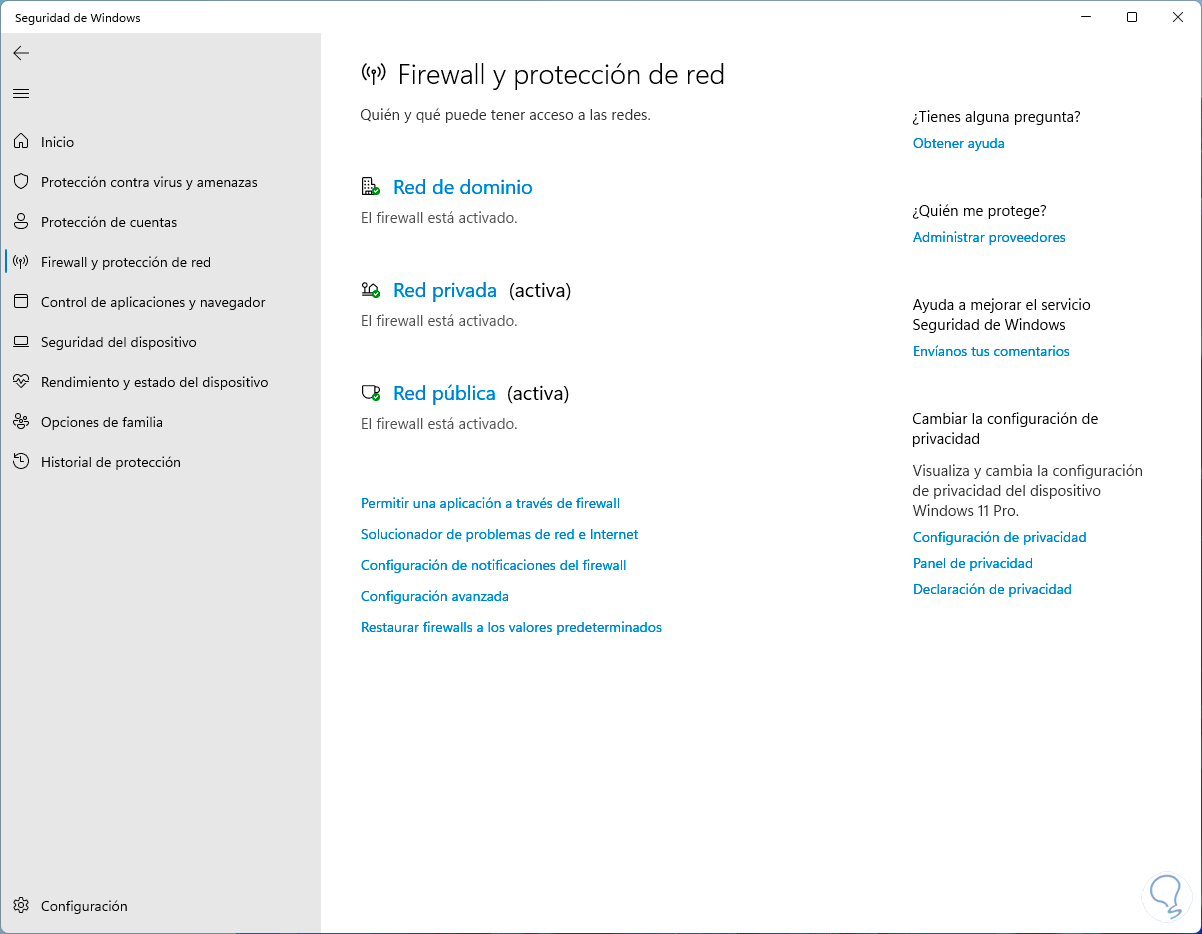
step 7
We click on the current Windows network which in home environments will be the private network:
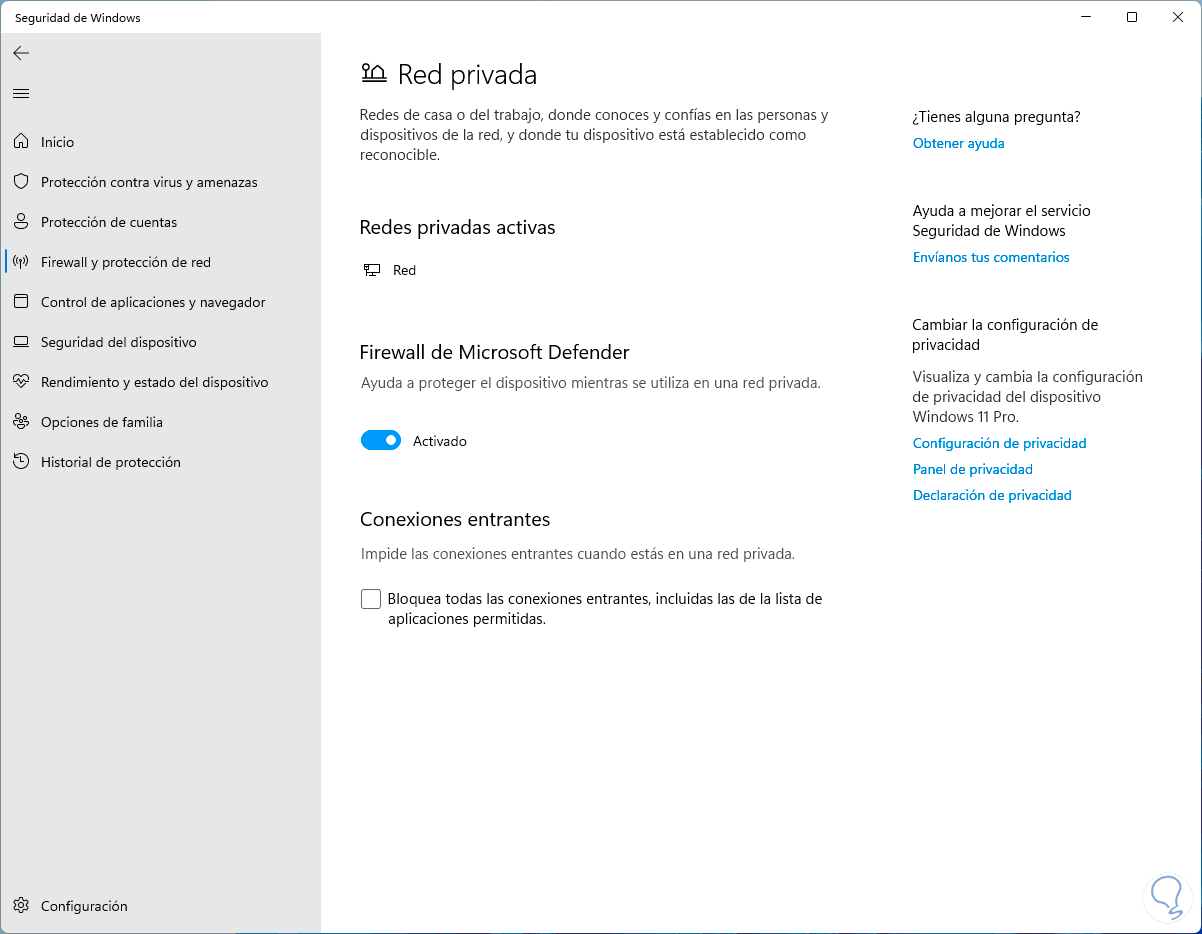
step 8
We deactivate the "Microsoft Defender Firewall" switch and confirm the process:
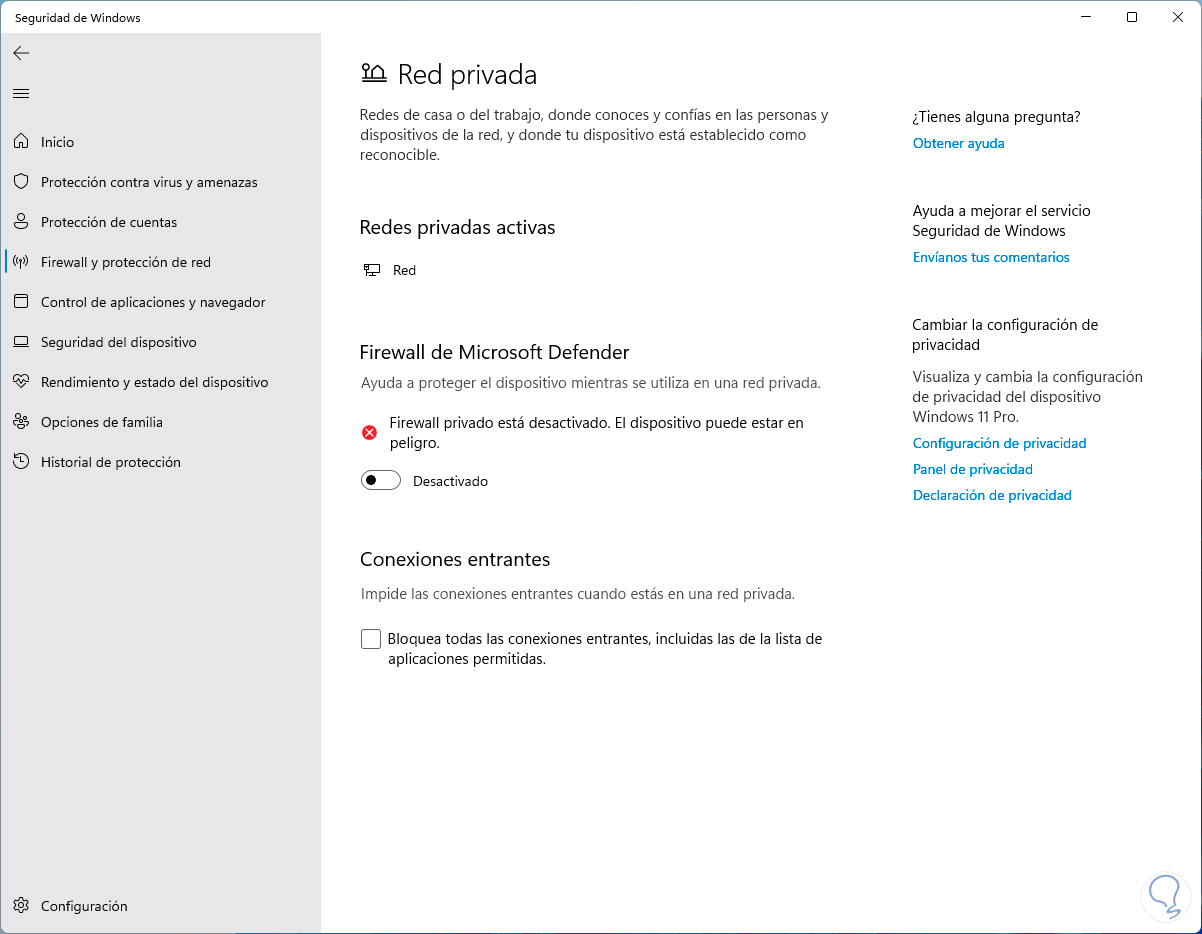
step 9
After this we open Roblox:
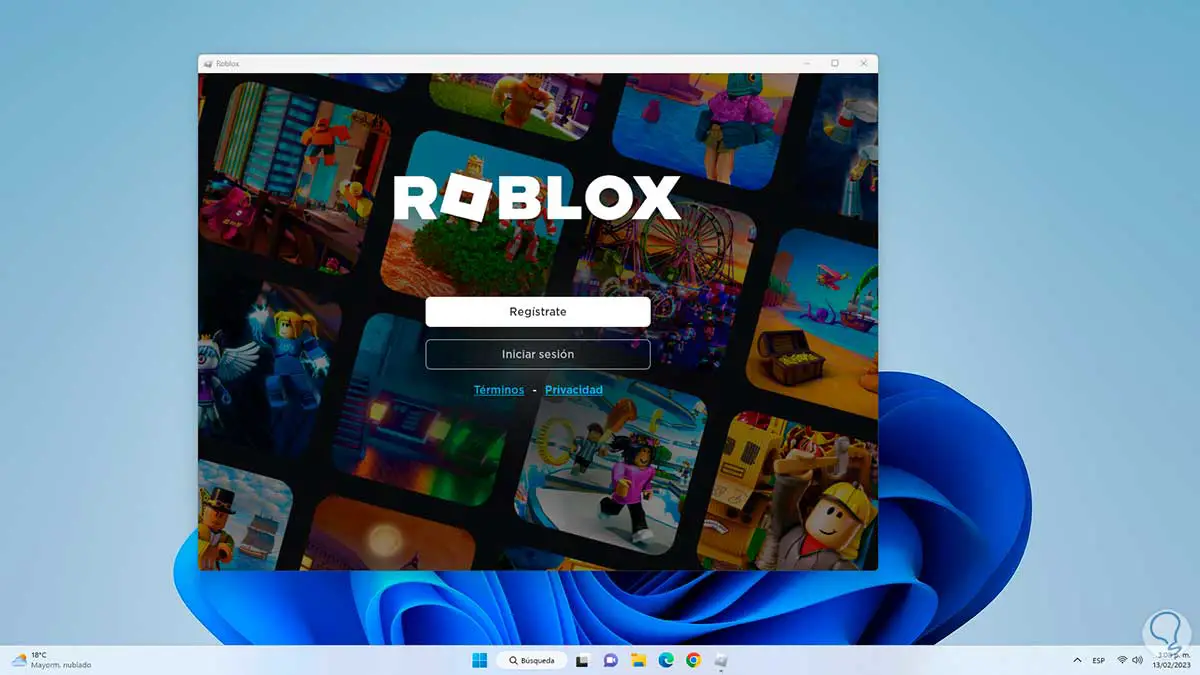
step 10
We will see that it opens correctly:
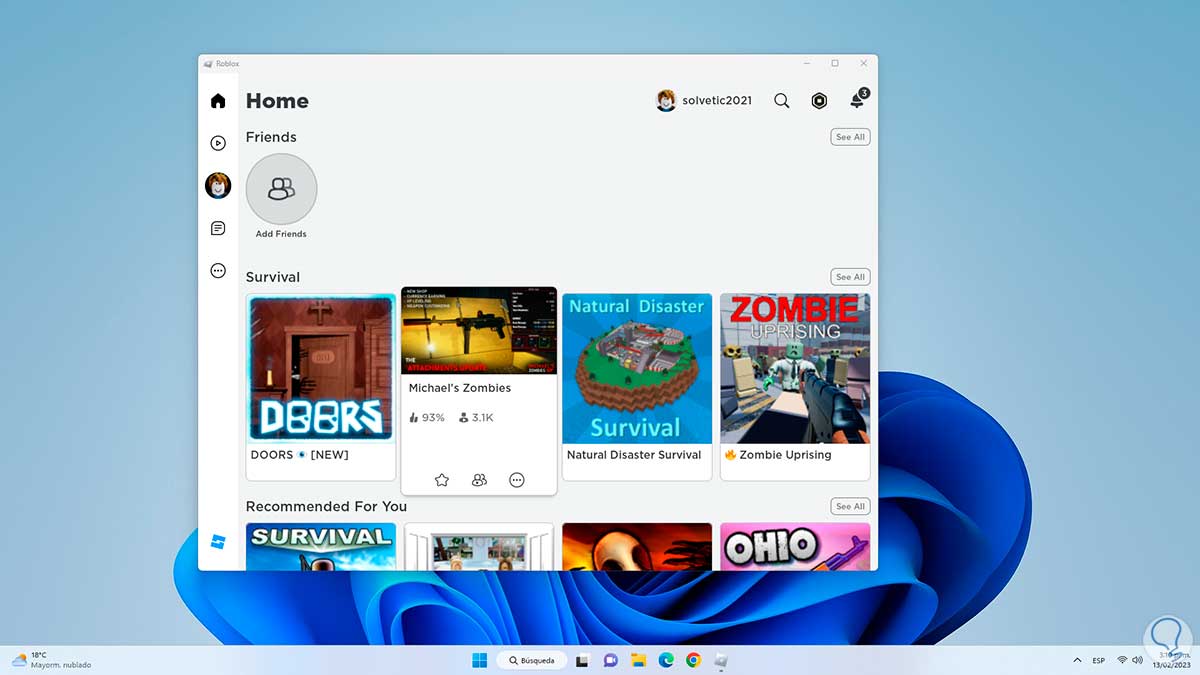
2 How to fix Roblox error 268 from Control Panel
With this step we seek to uninstall, if it exists, the Chat Engine utility, this is a utility with which it will be possible to modify single-player games without Internet connection to improve their difficulty levels, in addition to this it has functions to protect the system analyzing memory modifications by backdoors but its use can have a negative repercussion in the use of Roblox.
Step 1
To uninstall it we open the Control Panel:

Step 2
We click on "Uninstall a program" and in the next window select "Chat Engine":
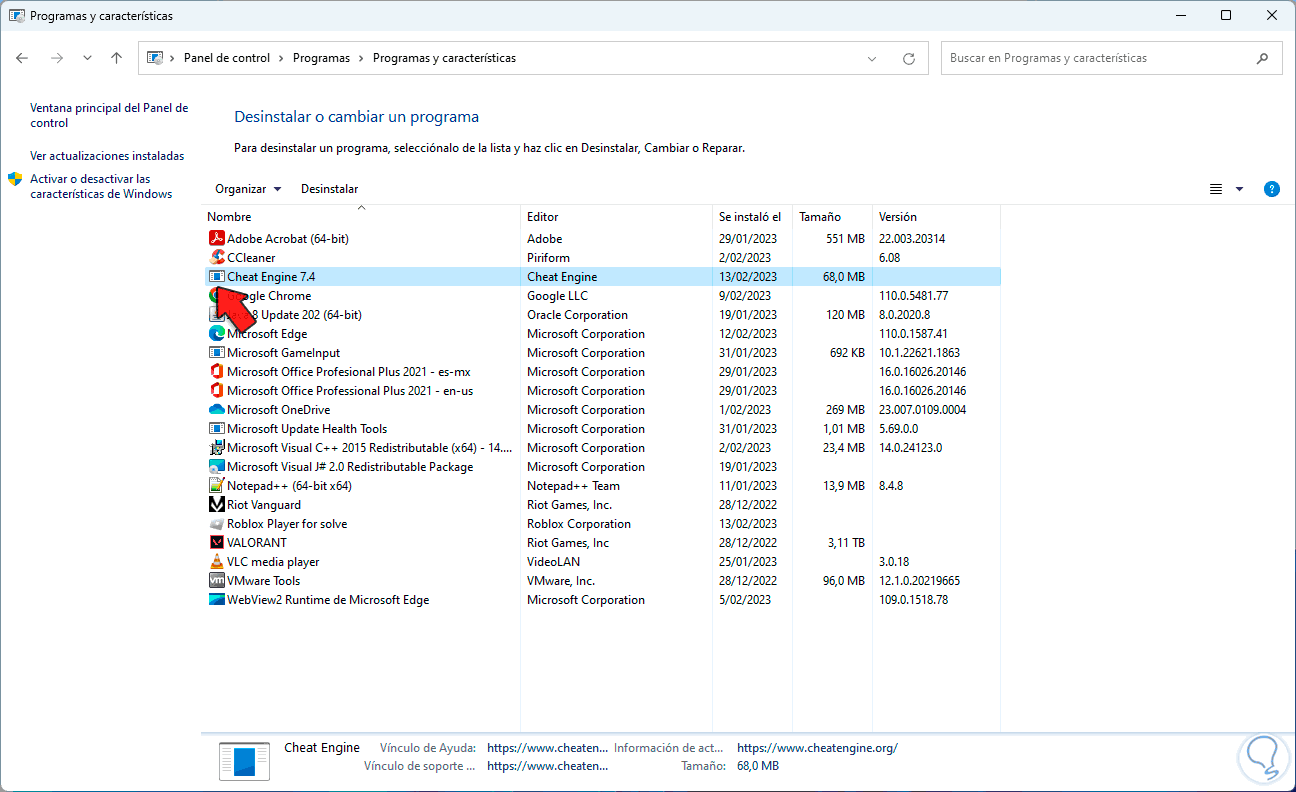
Step 3
Click on "Uninstall" and we will see the UAC message:
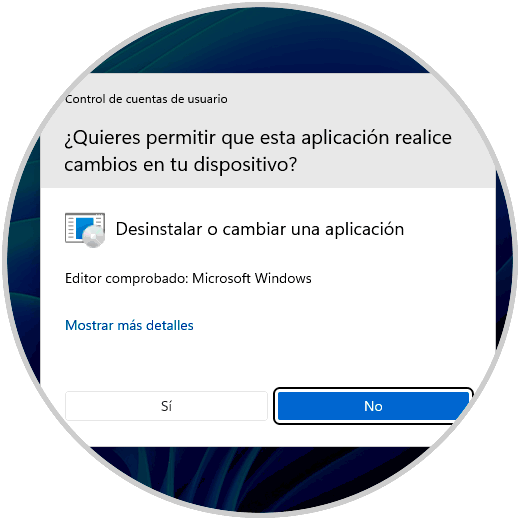
Step 4
We confirm the process to uninstall the utility:
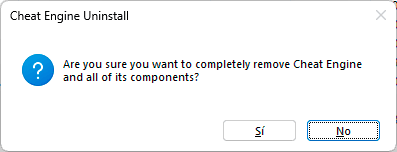
step 5
We click on Yes and wait for it to come to an end:
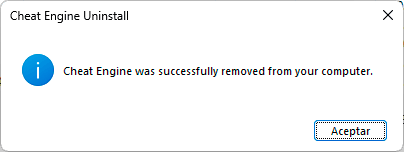
step 6
We confirm that it has been uninstalled:
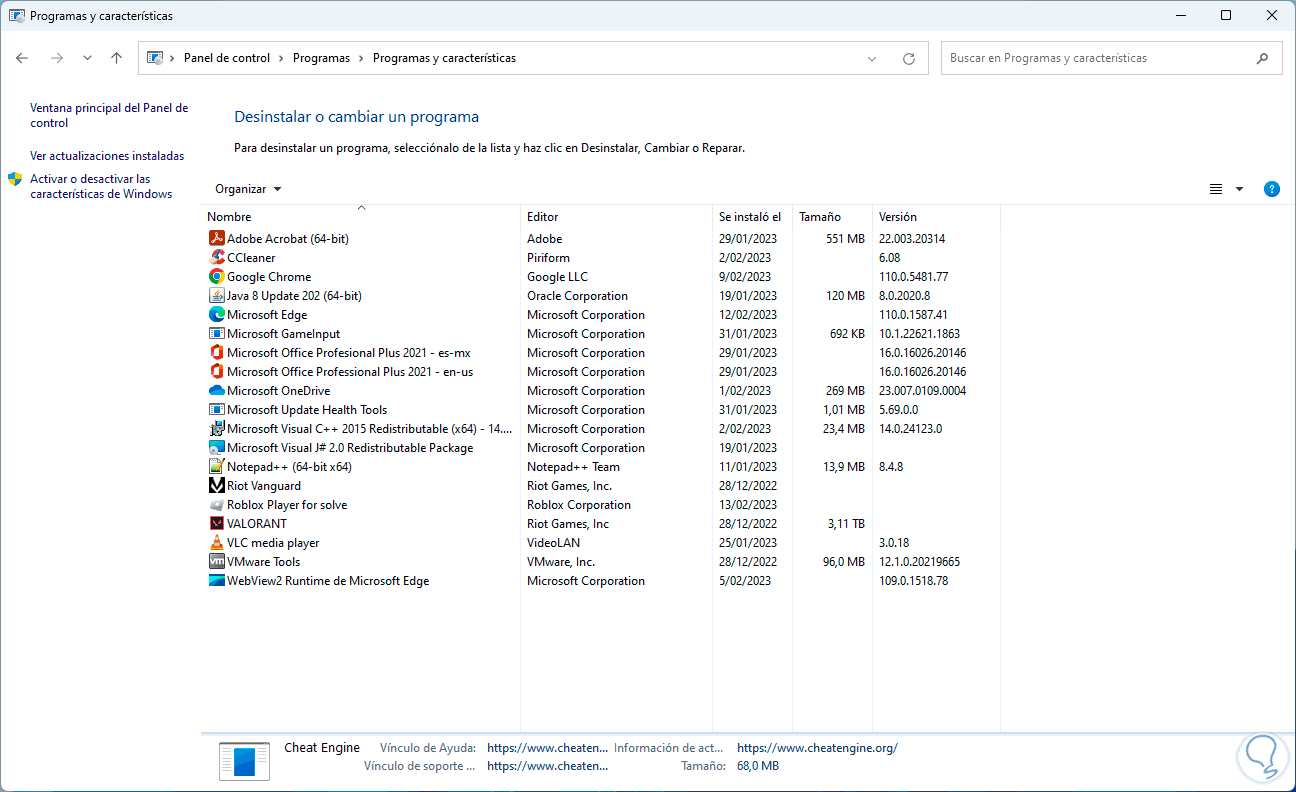
step 7
Open Roblox:
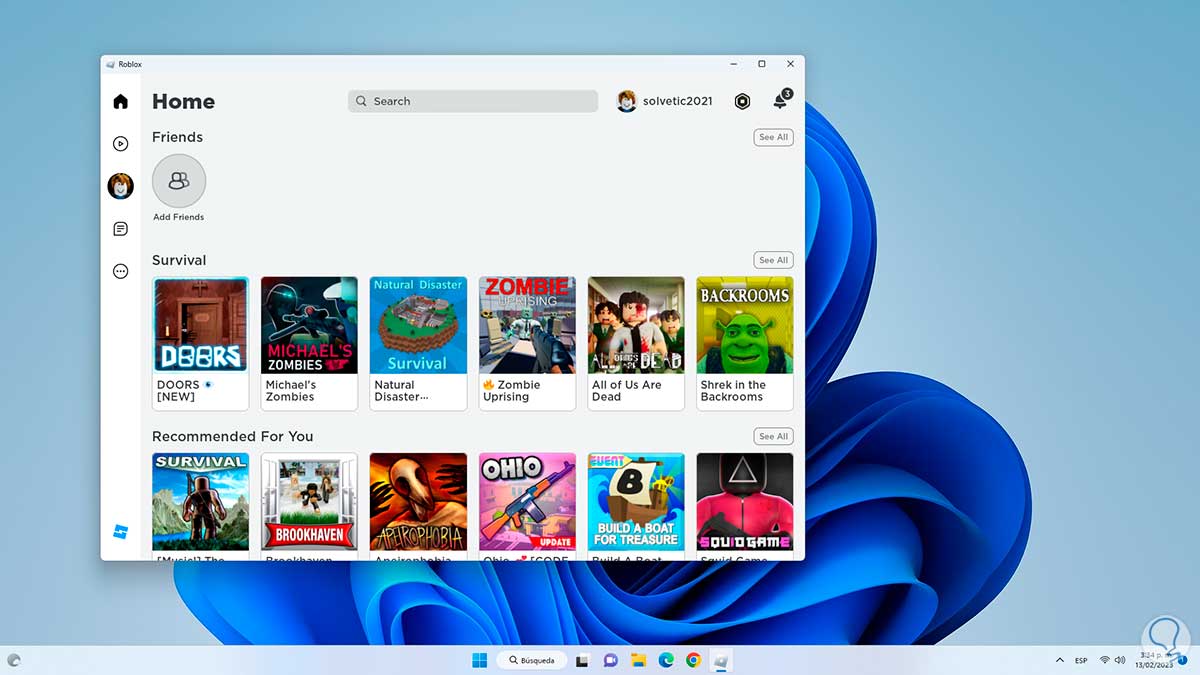
3 How to fix Roblox error 268 releasing files
At this point we want to delete temporary files and Roblox-specific folders that may interfere with the app's operation.
Step 1
In the Start search engine we enter "% temp%" and open the folder:
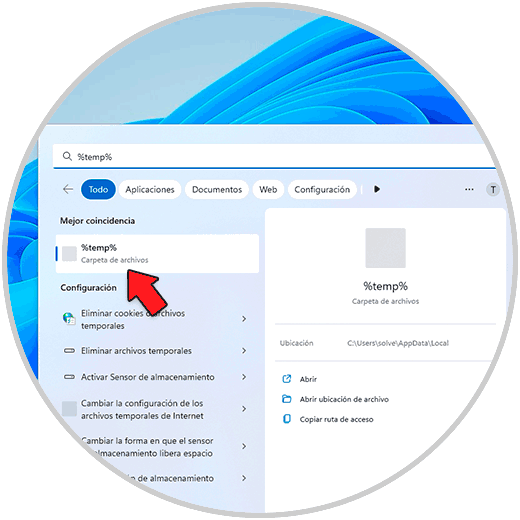
Step 2
In the folder select all files:
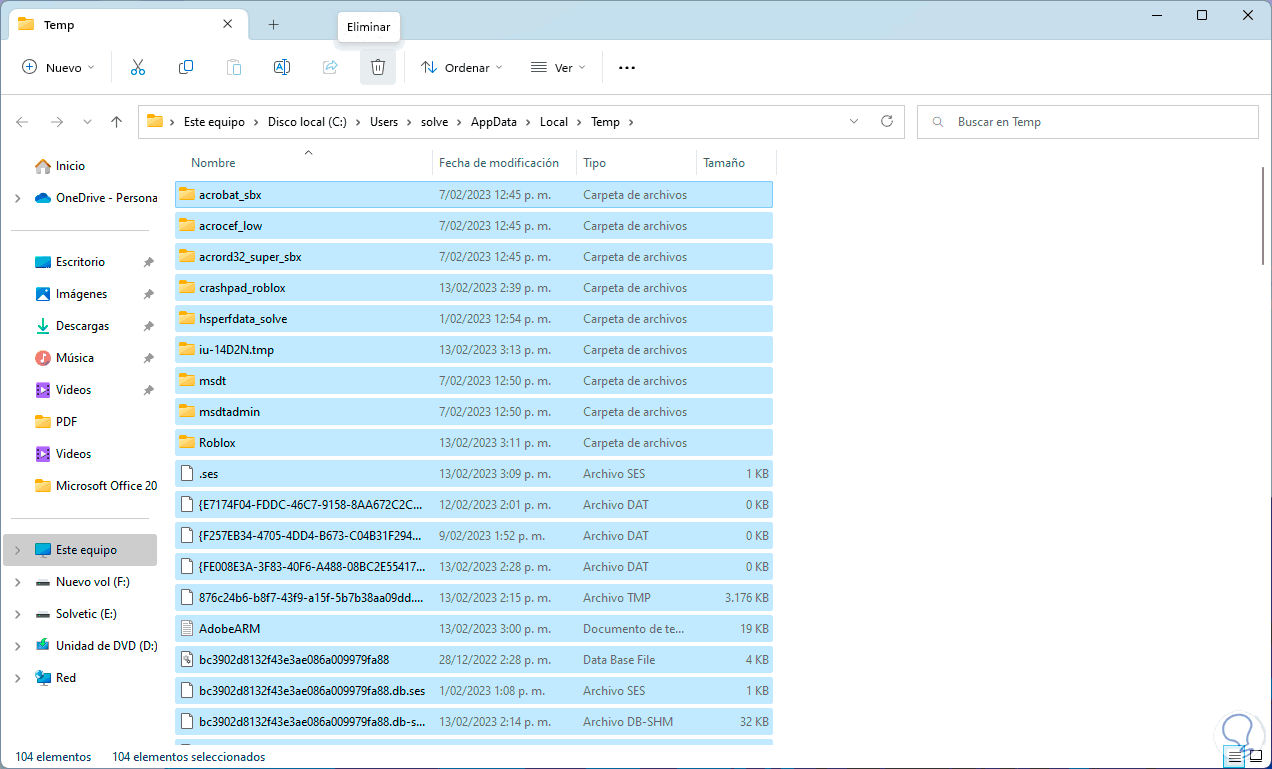
Step 3
We click on "Delete" and it will be necessary to confirm the process:

Step 4
Some files may remain there:
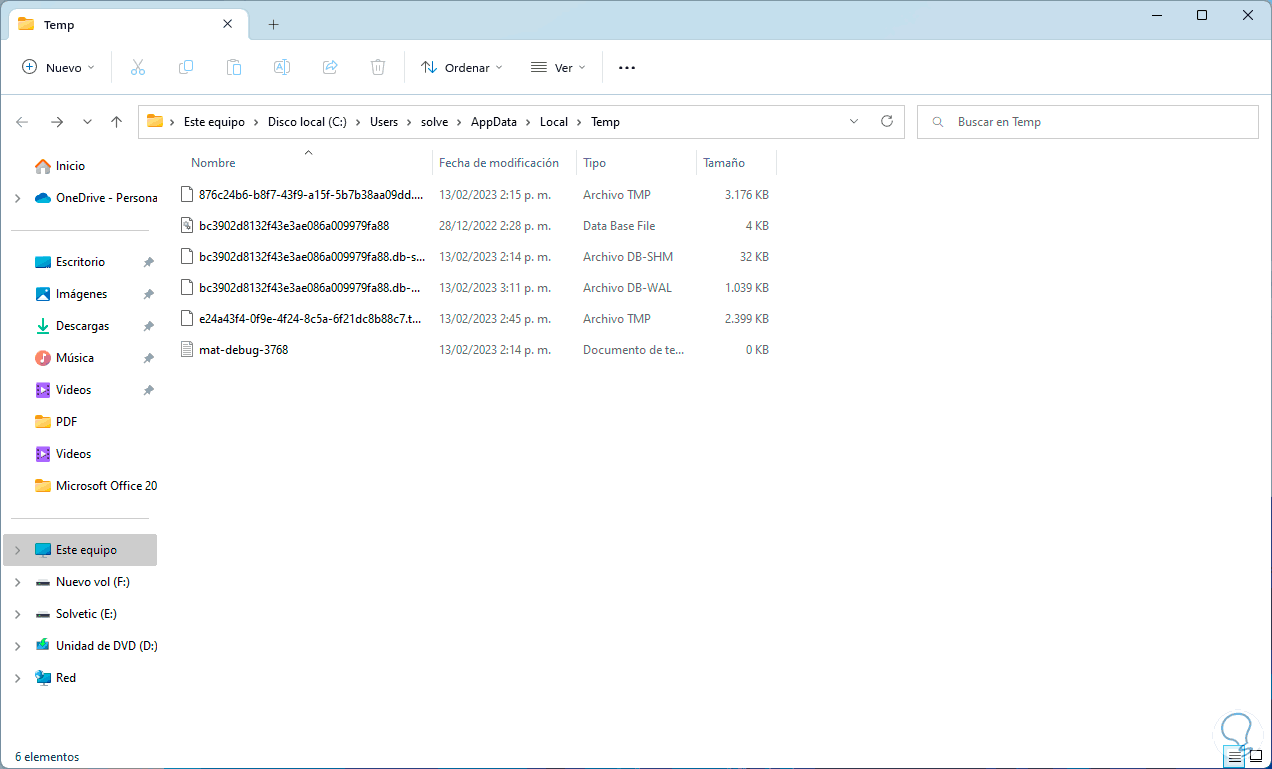
step 5
In the Start search engine we enter "% localappdata%" and open the folder:
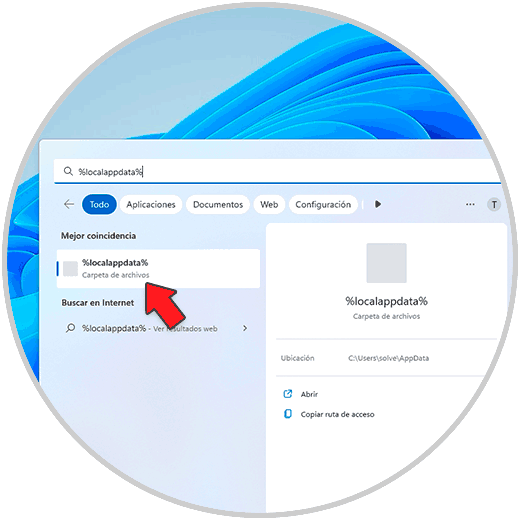
step 6
We deleted the Roblox folder specifically:
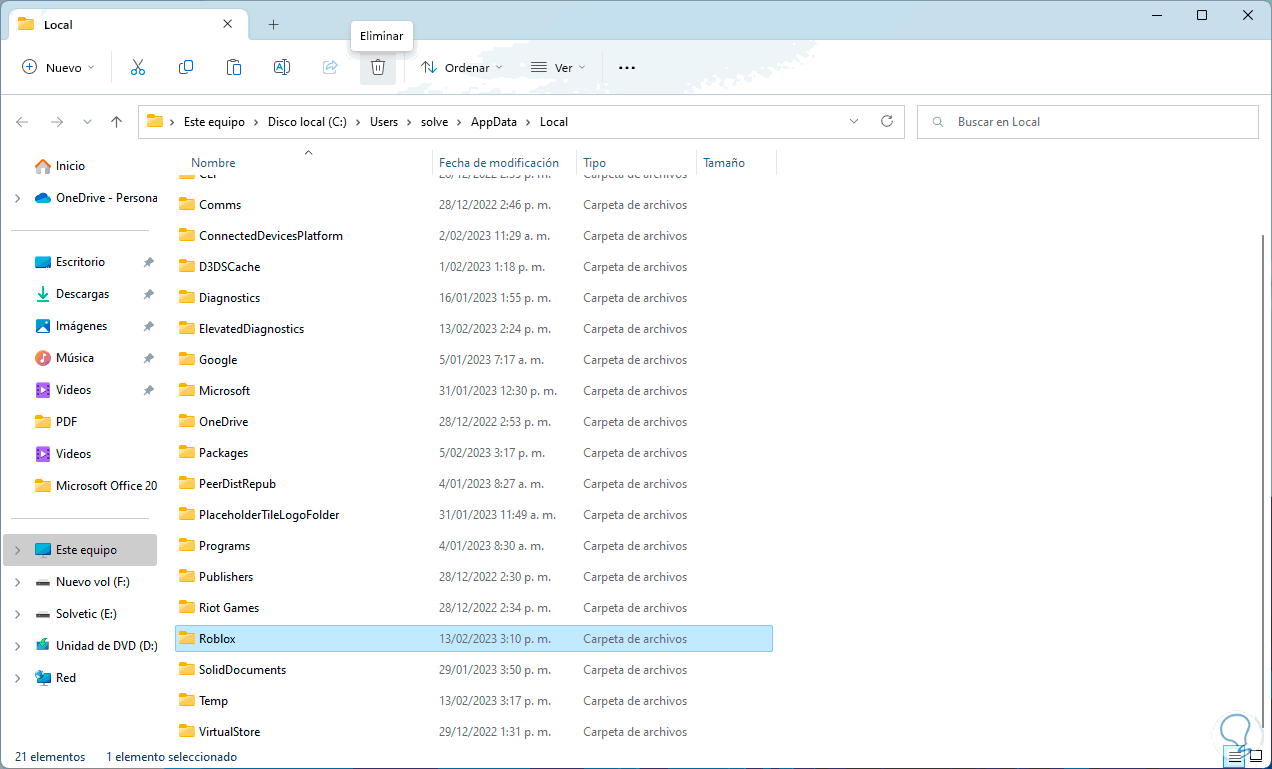
step 7
We expect this process to take place:

step 8
We will see that the folder has been deleted:
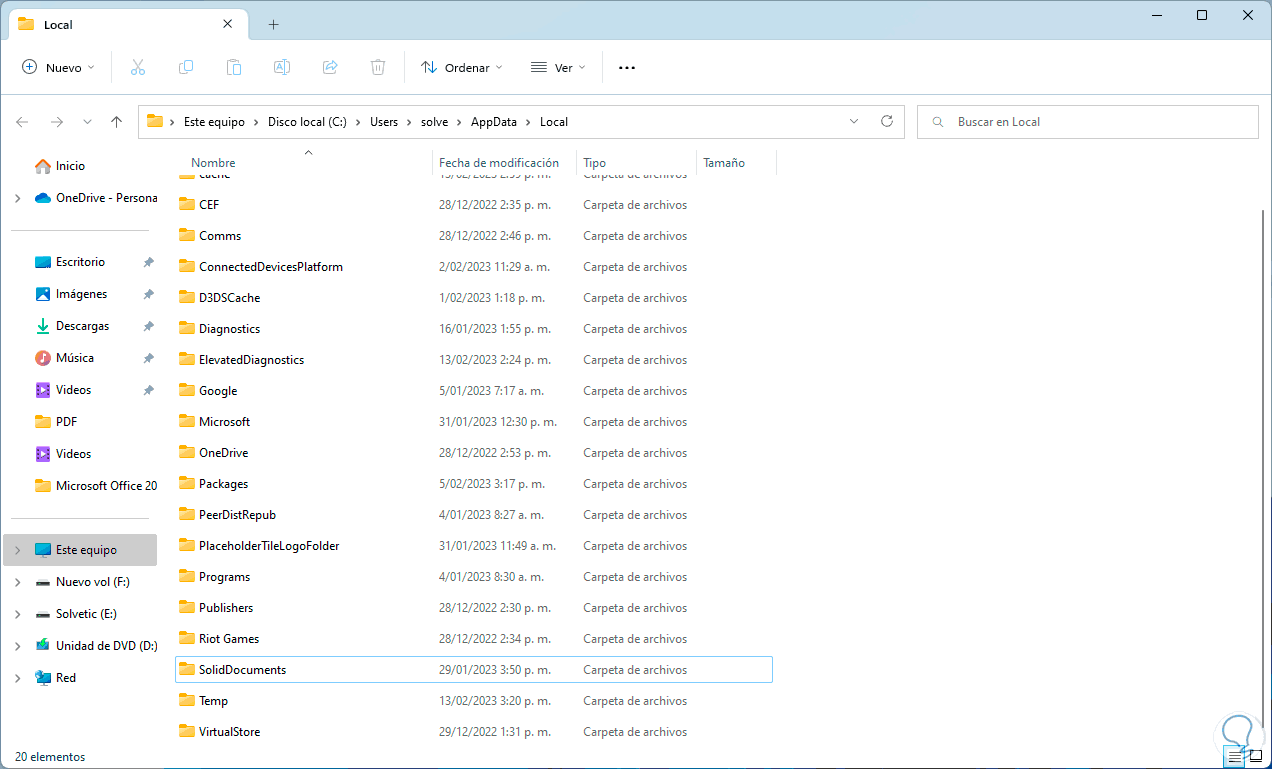
step 9
Let's go to "AppData - LocalLow":
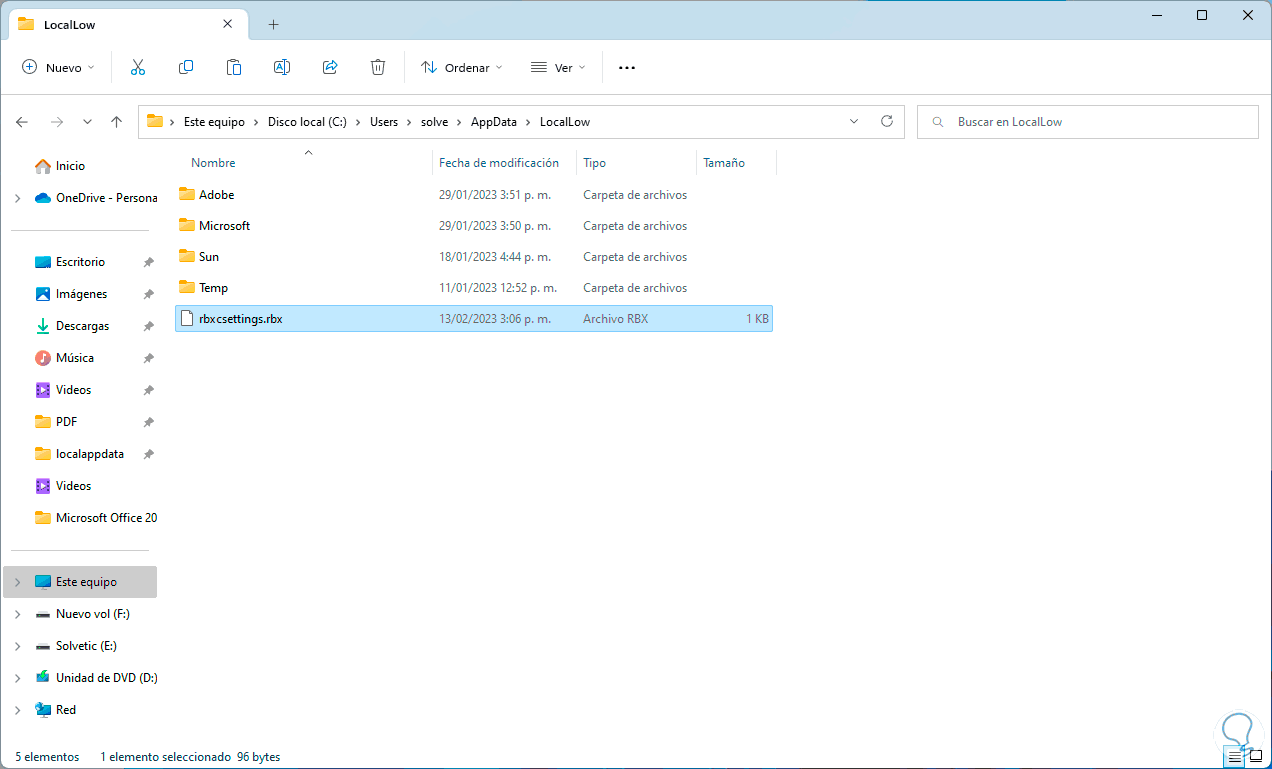
step 10
Delete the file "rbx cssettings.rbx":
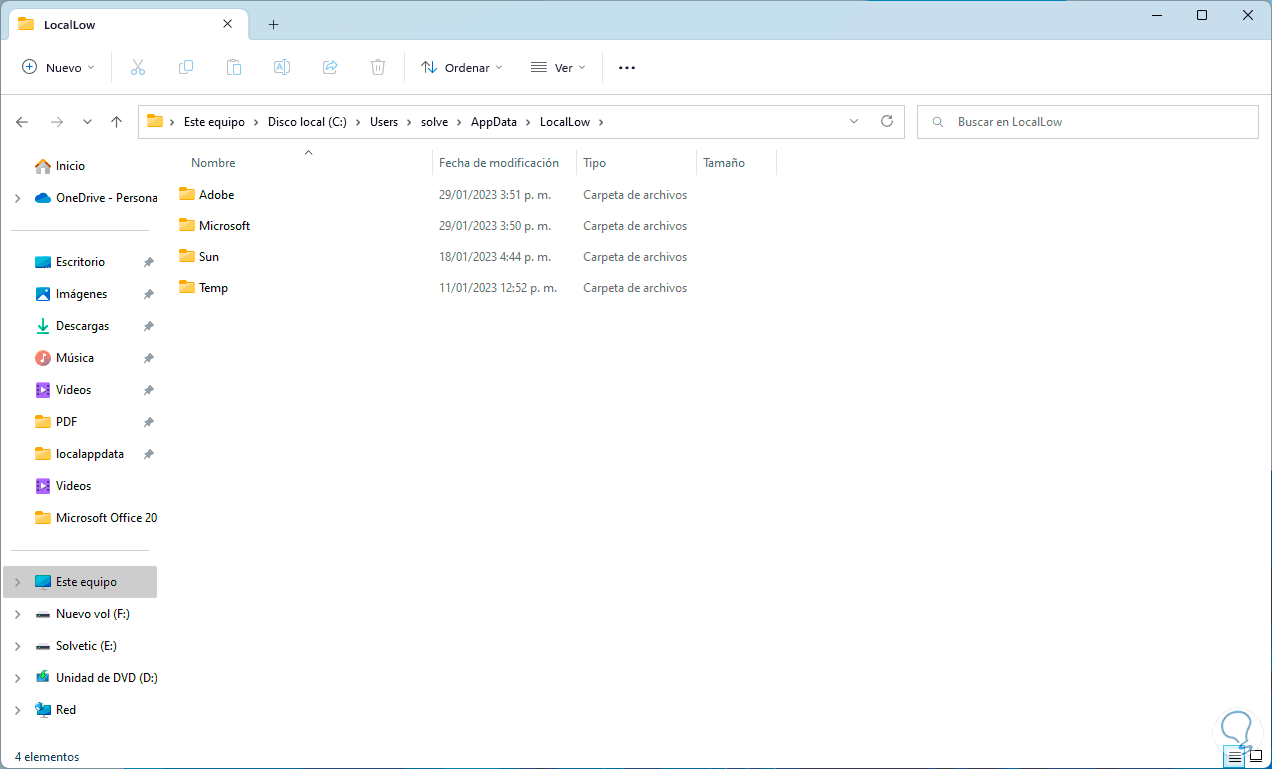
step 11
Open Roblox:
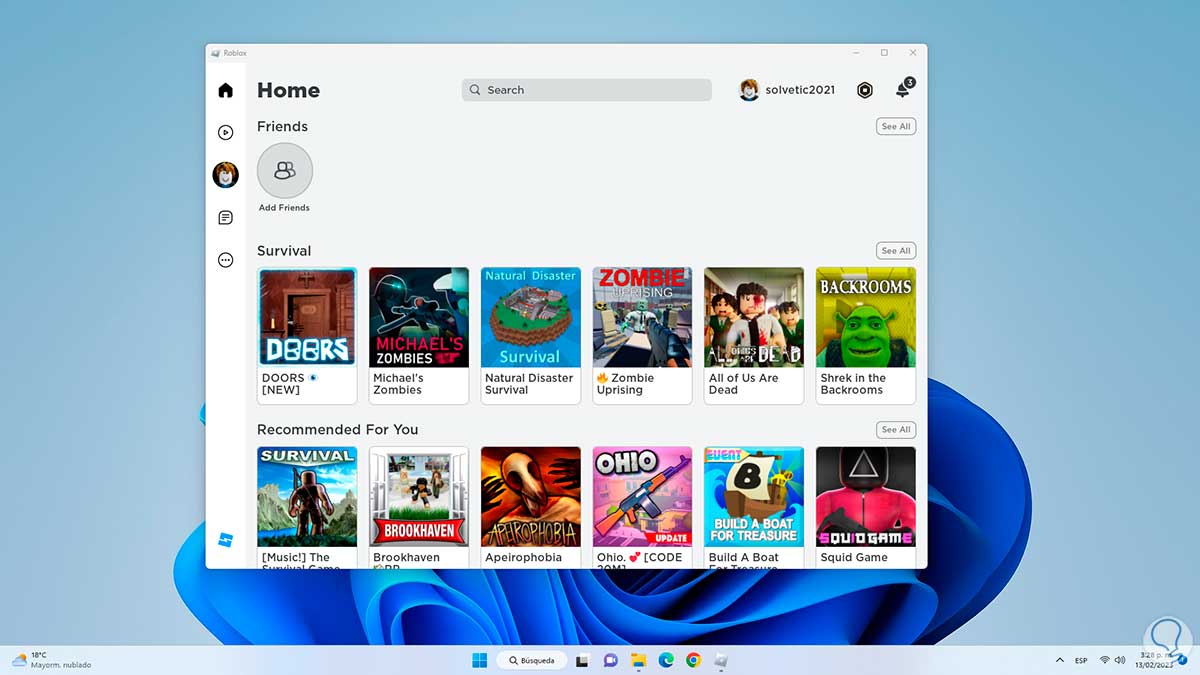
4 How to fix Roblox error 268 from CMD
It will finally be possible to regain access to Roblox from the Command Prompt console.
Step 1
In this case we must open CMD as administrator:

Step 2
We release the DNS cache which, being accumulated, can create conflicts with the browser's DNS requests, for this we execute:
ipconfig/flushdns
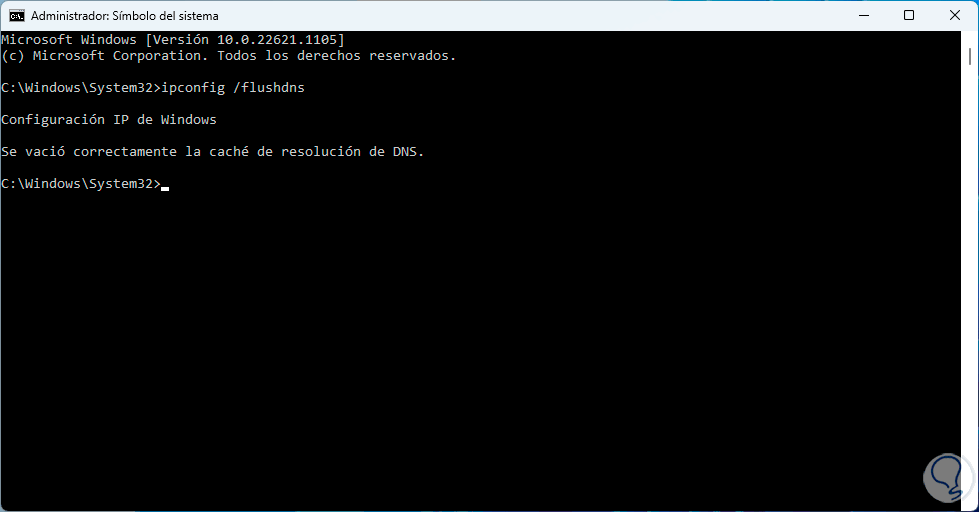
Step 3
Now we reset the Winsock catalog:
netsh winsock reset

Step 4
Restart Windows:
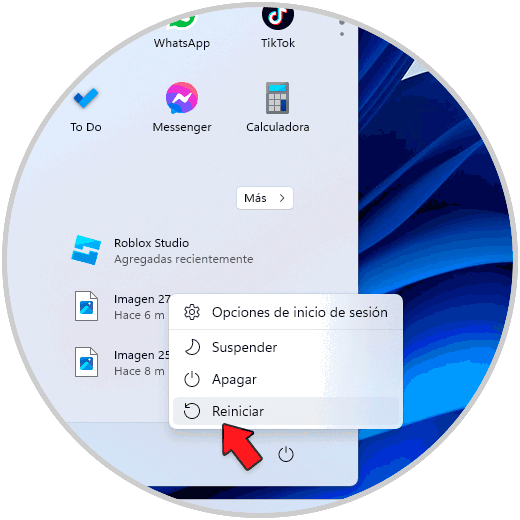
step 5
We wait for the system to be rebooted:
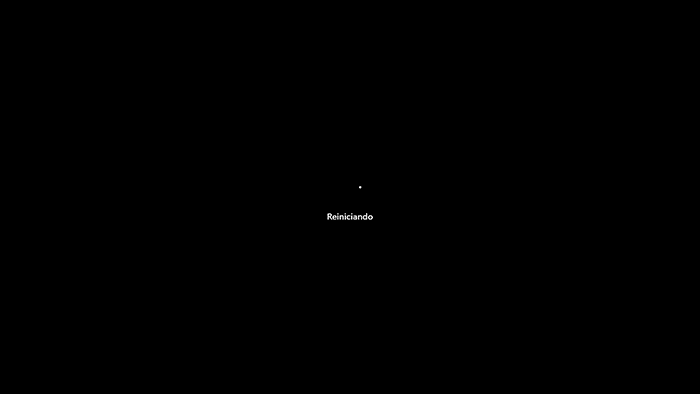
step 6
When logging in we check that Roblox opens correctly:
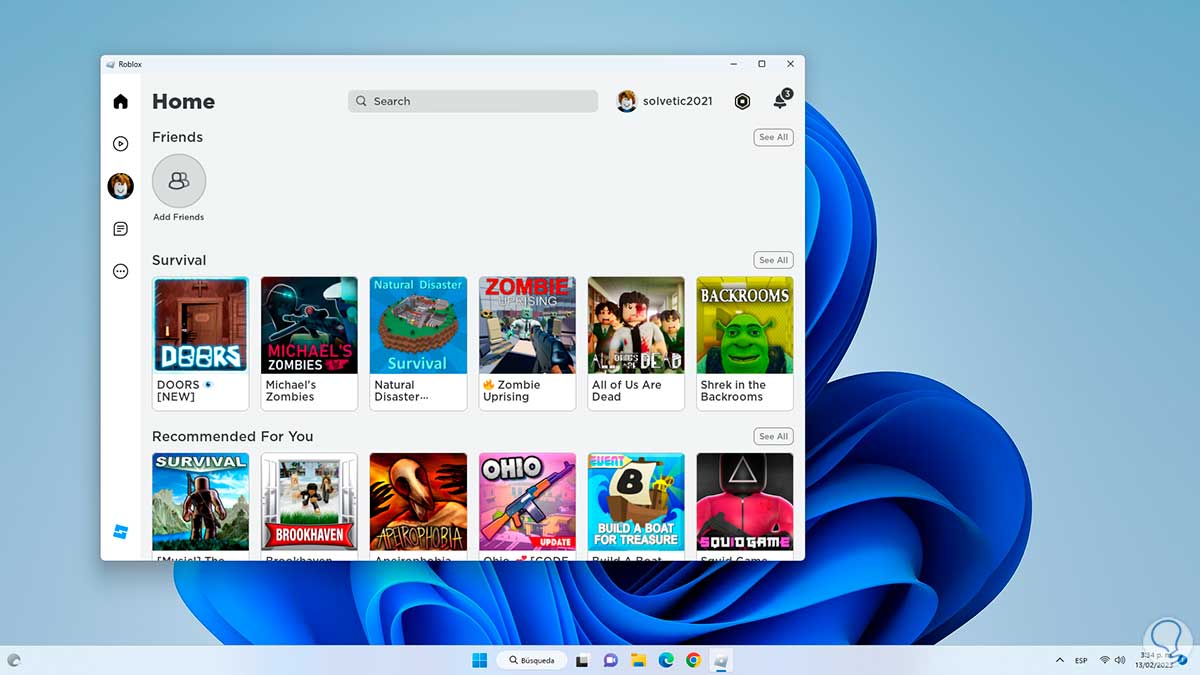
Each of these steps will help us to recover the proper functioning of Roblox and have full access to each of the functions of the application in Windows 10/11..