The Windows Update service will allow us to start or stop it to make the system run the updates correctly or not. Although many users prefer to remove automatic updates, the truth is that this is how we make sure that we always have the system up-to-date in Windows 11. Therefore, if the Windows Update service does not appear in Services, we cannot manage it correctly and can even stop it or reboot..
Sometimes we encounter problems with the Windows Update services that can cause me not to receive Windows 11 updates, causing our system to become out of date. One option may be to know what updates we already have installed and for this it is useful to consult or search the Windows 11 update history to see what we have installed and what not.
To stay up to date, remember to subscribe to our YouTube channel!
SUBSCRIBE ON YOUTUBE
1 Repair Windows Update Windows 11 with Automatic Resolver
Step 1
We go to the start search engine and look for the option “Solve other problems”. We click on it.

Step 2
Here we look for the "Windows Update" option and click on "Run" to start its solver.
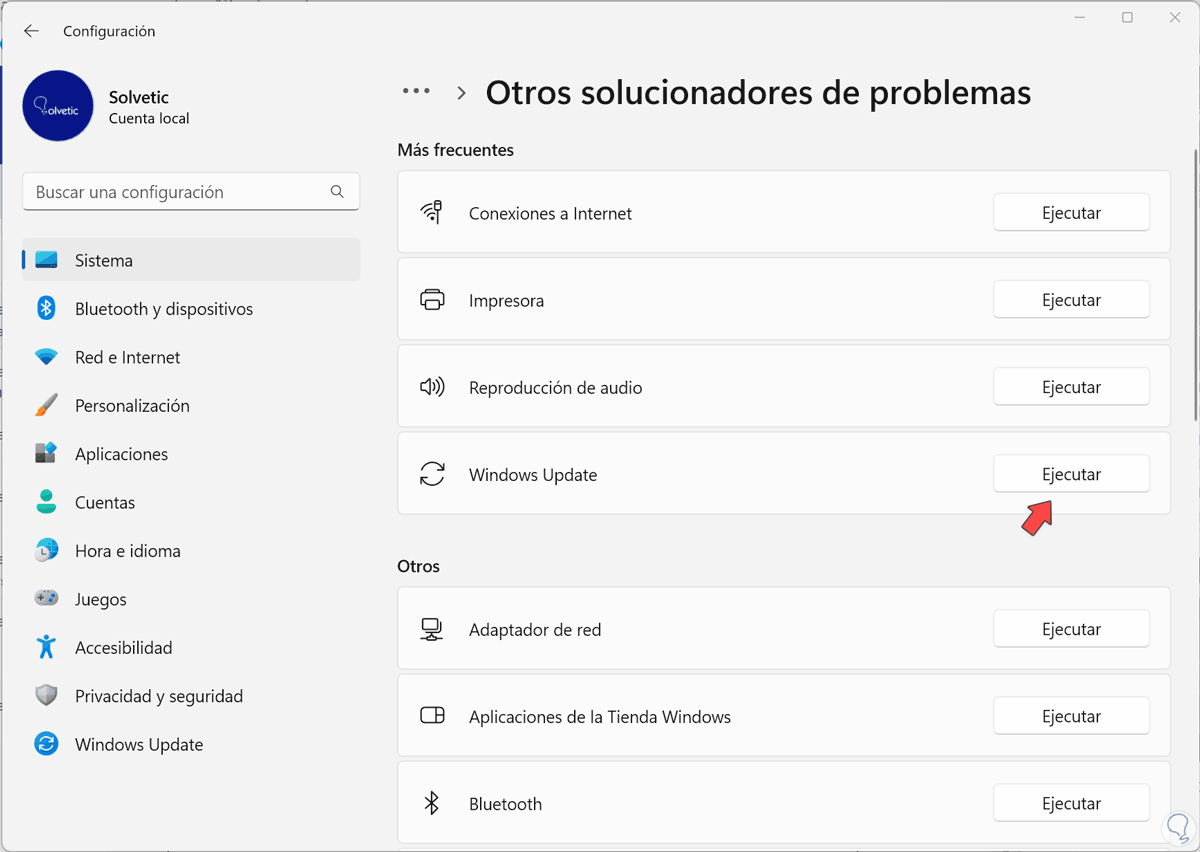
Step 3
The Windows Update related troubleshooter will launch and attempts to repair. When it is finished, the verdict of the repair will appear, if it is not repaired we will continue with the following options.
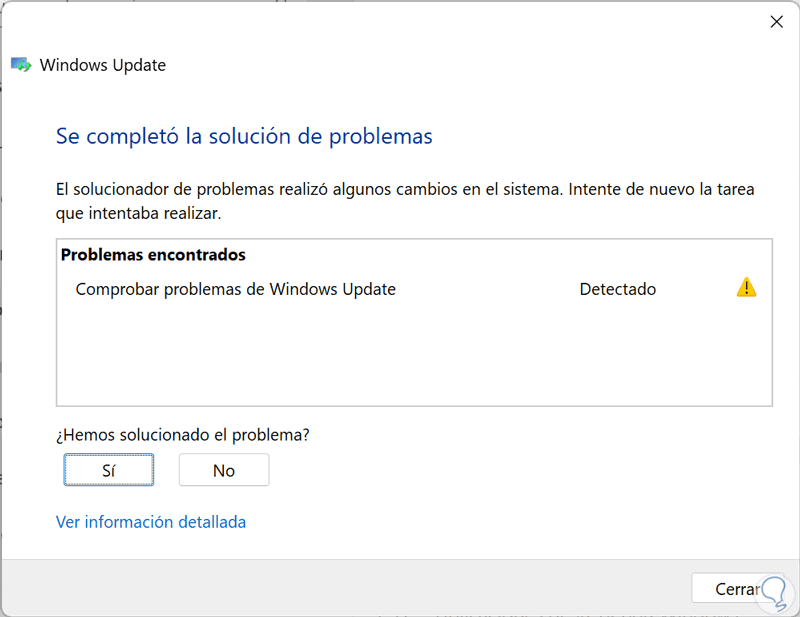
2 Repair Windows Update Windows 11 analyzing disk
Step 1
We are going to open CMD as administrators from the Windows 11 start menu.
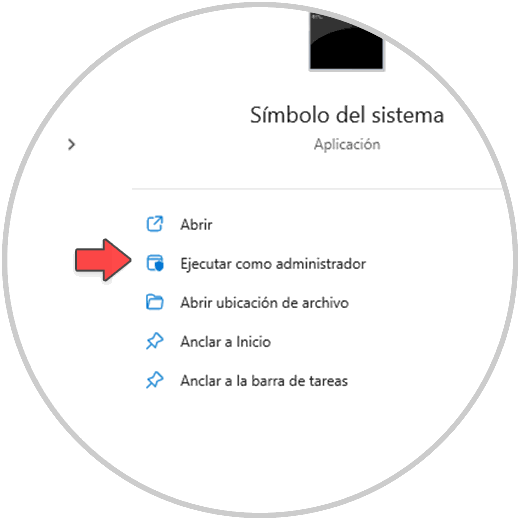
Step 2
Now we are going to execute the following analysis command on our computer, thereby restoring the Windows 11 image:
Dism.exe /Online /Cleanup-Image /Restorehealth
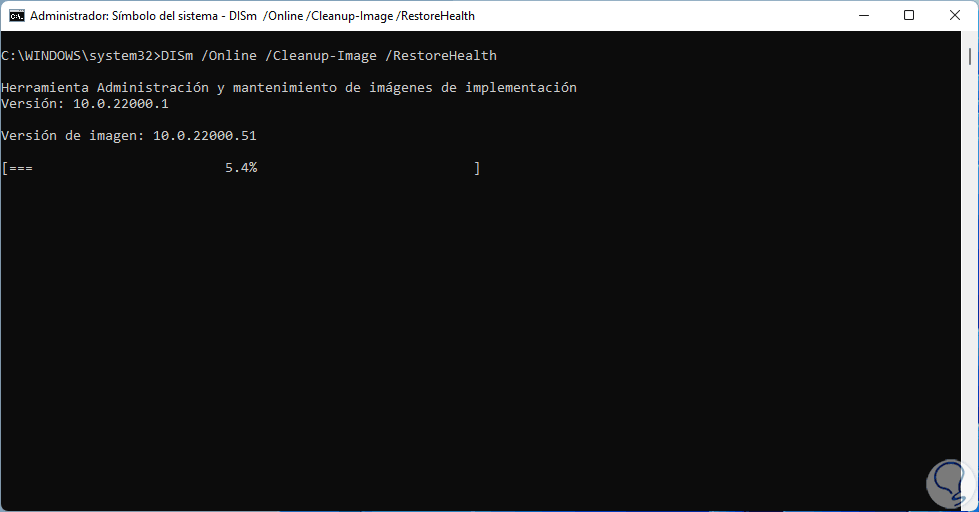
Step 3
After this command we are going to execute the following to continue repairing and analyzing possible errors in the file system that may have caused this error with Windows Update:
sfc /scannow
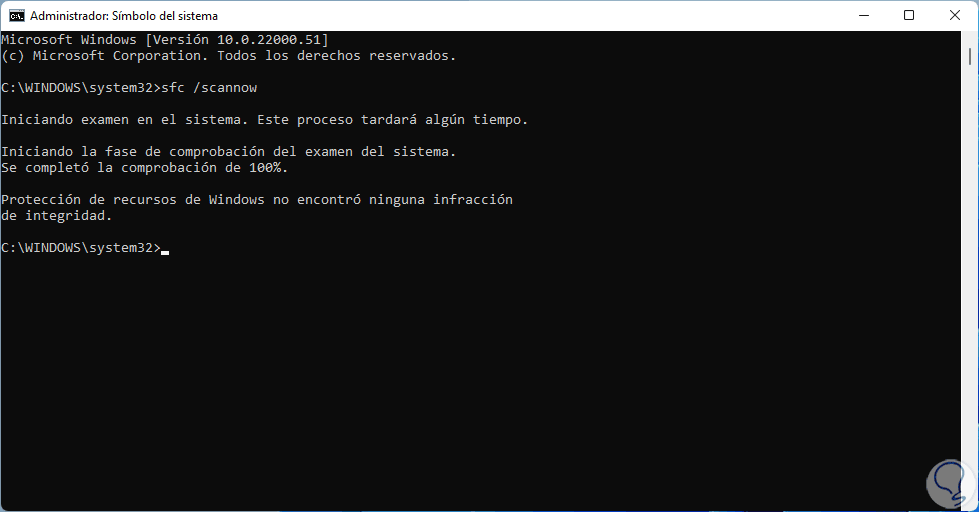
3 Fix Windows Update Windows 11 by restarting registry
Step 1
We open the Registry Editor from the Windows 11 start menu.
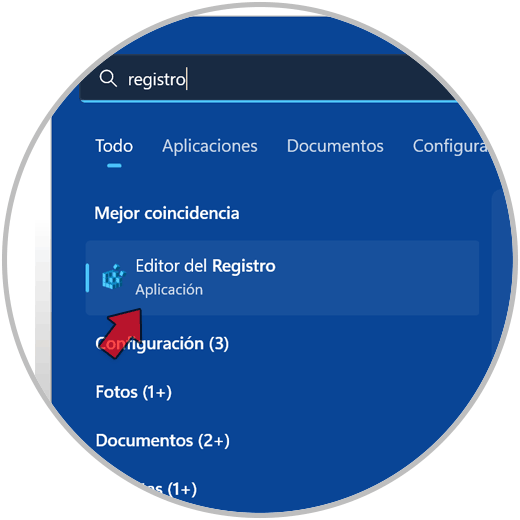
Step 2
The first thing we are going to do is a backup to make sure that in case of an error we will be able to recover the current configuration. To do this we will go to “File – Export”.
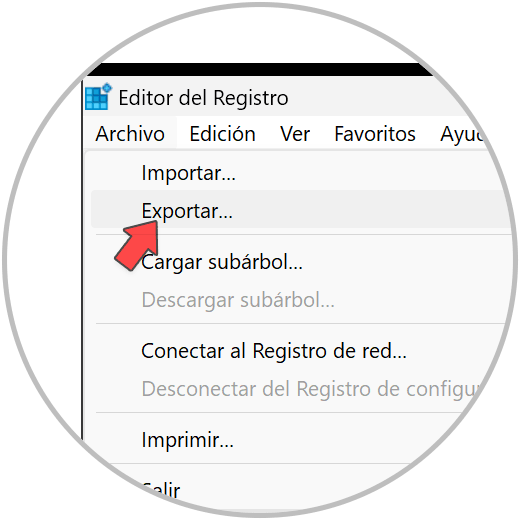
Note
Another security measure is to create a system restore point to return to when we have a problem.
Step 3
Here we will choose a destination path and give our log copy a name.
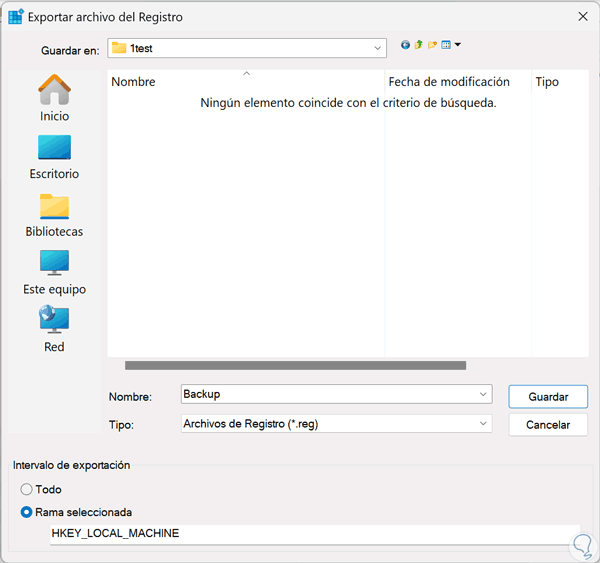
Step 4
Now we will go to the next route. You can copy and paste it into the path bar to get there faster:
Computer\HKEY_LOCAL_MACHINE\SYSTEM\CurrentControlSet\Services\wuauserv
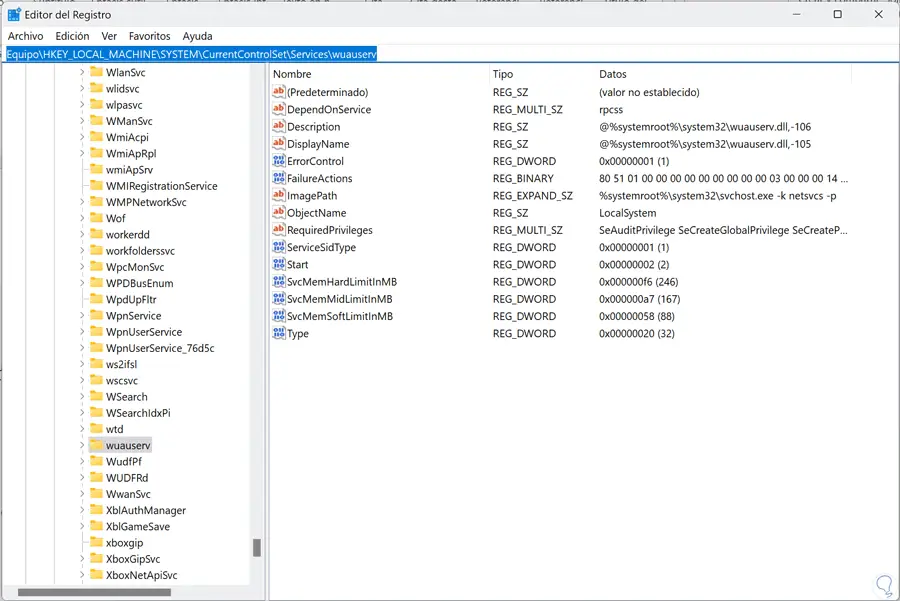
step 5
Now we will right click on the “wuauserv” folder and choose “Delete”.
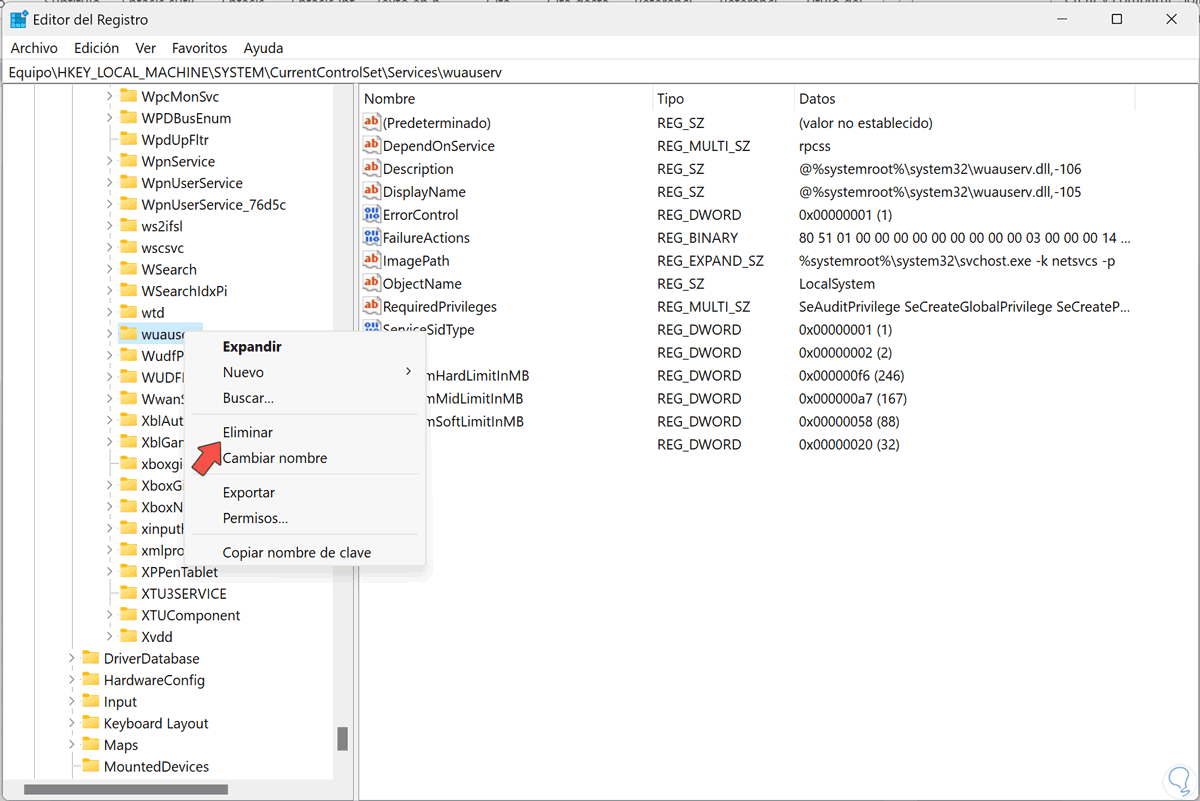
step 6
Now we are going to create a new registry key ourselves manually. To do this we open Notepad:
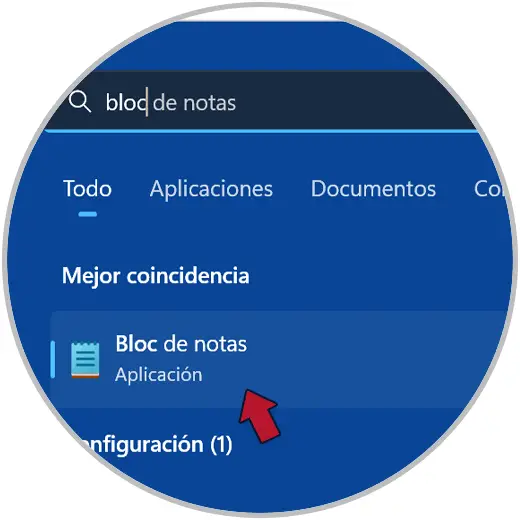
step 7
Then copy and paste all of this code into the Notepad file:
Windows Registry Editor Version 5.00 [HKEY_LOCAL_MACHINE\SYSTEM\CurrentControlSet\Services\wuauserv] "DependOnService"=hex(7):72,00,70,00,63,00,73,00,73,00,00,00,00 ,00 "Description"="@%systemroot%\\system32\\wuaueng.dll,-106" "DisplayName"="@%systemroot%\\system32\\wuaueng.dll,-105" "ErrorControl"=dword: 00000001 "FailureActions"=hex:80,51,01,00,00,00,00,00,00,00,00,00,03,00,00,00,14,00,00,\ 00,01, 00,00,00,60,ea,00,00,00,00,00,00,00,00,00,00,00,00,00,00,00,00,00,00 "ImagePath"=hex (2):25,00,73,00,79,00,73,00,74,00,65,00,6d,00,72,00,6f,00,6f,00,\74,00,25 ,00,5c,00,73,00,79,00,73,00,74,00,65,00,6d,00,33,00,32,00,5c,00,73,\ 00,76, 00,63,00,68,00,6f,00,73,00,74,00,2e,00,65,00,78,00,65,00,20,00,2d,00,\6b,00 ,20,00,6e,00,65,00,74,00,73,00,76,00,63,00,73,00,20,00,2d,00,70,00,00,\00 "ObjectName"="LocalSystem" "RequiredPrivileges"=hex(7):53,00,65,00,41,00,75,00,64,00,69,00,74,00,50,00, 72,\00,69,00,76,00,69,00,6c,00,65,00,67,00,65,00,00,00,53,00,65,00,43,00,72 ,00,\ 65,00,61,00,74,00,65,00,47,00,6c,00,6f,00,62,00,61,00,6c,00,50,00,72, 00,69,\ 00,76,00,69,00,6c,00,65,00,67,00,65,00,00,00,53,00,65,00,43,00,72,00 ,65,00,\ 61,00,74,00,65,00,50,00,61,00,67,00,65,00,46,00,69,00,6c,00,65,00, 50,00,72,\00,69,00,76,00,69,00,6c,00,65,00,67,00,65,00,00,00,53,00,65,00,54 ,00,63,00,\ 62,00,50,00,72,00,69,00,76,00,69,00,6c,00,65,00,67,00,65,00,00, 00,53,00,65,\ 00,41,00,73,00,73,00,69,00,67,00,6e,00,50,00,72,00,69,00,6d,00 ,61,00,72,00,\ 79,00,54,00,6f,00,6b,00,65,00,6e,00,50,00,72,00,69,00,76,00, 69,00,6c,00,65,\00,67,00,65,00,00,00,53,00,65,00,49,00,6d,00,70,00,65,00,72 ,00,73,00,6f,00,\ 6e,00,61,00,74,00,65,00,50,00,72,00,69,00,76,00,69,00,6c,00,65,00,67,00,65,\00,00,00,53,00,65,00,49 ,00,6e,00,63,00,72,00,65,00,61,00,73,00,65,00,51,00,\ 75,00,6f,00,74,00,61, 00,50,00,72,00,69,00,76,00,69,00,6c,00,65,00,67,00,65,\ 00,00,00,53,00,65,00 ,53,00,68,00,75,00,74,00,64,00,6f,00,77,00,6e,00,50,00,\ 72,00,69,00,76,00, 69,00,6c,00,65,00,67,00,65,00,00,00,53,00,65,00,44,00,65,\00,62,00,75,00,67 ,00,50,00,72,00,69,00,76,00,69,00,6c,00,65,00,67,00,65,00,\ 00,00,53,00,65, 00,42,00,61,00,63,00,6b,00,75,00,70,00,50,00,72,00,69,00,76,\ 00,69,00,6c,00 ,65,00,67,00,65,00,00,00,53,00,65,00,52,00,65,00,73,00,74,00,\ 6f,00,72,00, 65,00,50,00,72,00,69,00,76,00,69,00,6c,00,65,00,67,00,65,00,00,\00,53,00,65 ,00,53,00,65,00,63,00,75,00,72,00,69,00,74,00,79,00,50,00,72,00,\ 69,00,76, 00,69,00,6c,00,65,00,67,00,65,00,00,00,53,00,65,00,54,00,61,00,6b,\00,65,00 ,4f,00,77,00,6e,00,65,00,72,00,73,00,68,00,69,00,70,00,50,00,72,00,\ 69,00,76,00,69,00,6c,00,65,00,67,00 ,65,00,00,00,53,00,65,00,4c,00,6f,00,61,\ 00,64,00,44,00,72,00,69,00,76,00, 65,00,72,00,50,00,72,00,69,00,76,00,69,00,\ 6c,00,65,00,67,00,65,00,00,00,53 ,00,65,00,4d,00,61,00,6e,00,61,00,67,00,65,\ 00,56,00,6f,00,6c,00,75,00,6d, 00,65,00,50,00,72,00,69,00,76,00,69,00,6c,00,\ 65,00,67,00,65,00,00,00,00,00 "SERVICESIDTYPE" = DWORD: 00000001 "START" = DWORD: 00000003 "SVCHOSTSPLITDISABLE" = DWORD: 00000001 "SVCMEMHARDLIMITINMB" = DWORD: 000000F6 "SVCMEMMIDLIMITINMB" = DWORD: 000000A7 " HKEY_LOCAL_MACHINE\SYSTEM\CurrentControlSet\Services\wuauserv\Parameters] "ServiceDll"=hex(2):25,00,73,00,79,00,73,00,74,00,65,00,6d,00,72 ,00,6f,00,6f,\ 00,74,00,25,00,5c,00,73,00,79,00,73,00,74,00,65,00,6d,00,33,00,32,00,5c,00,\ 77,00,75,00,61,00,75 ,00,65,00,6e,00,67,00,2e,00,64,00,6c,00,6c,00,00,00 "ServiceDllUnloadOnStop"=dword:00000001 "ServiceMain"="WUServiceMain" [HKEY_LOCAL_MACHINE \SYSTEM\CurrentControlSet\Services\wuauserv\Security] "Security"=hex:01,00,14,80,78,00,00,00,84,00,00,00,14,00,00,00,30 ,00,00,00,02,\ 00,1c,00,01,00,00,00,02,80,14,00,ff,00,0f,00,01,01,00,00,00, 00,00,01,00,00,\ 00,00,02,00,48,00,03,00,00,00,00,00,14,00,9d,00,02,00,01,01 ,00,00,00,00,00,\ 05,0b,00,00,00,00,00,18,00,ff,01,0f,00,01,02,00,00,00,00, 00,05,20,00,00,00,\ 20,02,00,00,00,00,14,00,ff,01,0f,00,01,01,00,00,00,00,00 ,05,12,00,00,00,01,\ 01,00,00,00,00,00,05,12,00,00,00,01,01,00,00,00,00,00, 05,12,00,00,00 [HKEY_LOCAL_MACHINE\SYSTEM\CurrentControlSet\Services\wuauserv\TriggerInfo] [HKEY_LOCAL_MACHINE\SYSTEM\CurrentControlSet\Services\wuauserv\TriggerInfo\0] "Type"=dword:00000005 "Action"=dword:00000001 "Guid"=hex ,ca,9f,65,db,5b,a9,4d,b1,ff,ca,2a,17,8d,46,e0 [HKEY_LOCAL_MACHINE\SYSTEM\CurrentControlSet\Services\wuauserv\TriggerInfo\1] "Type"=dword :00000005 "Action"=dword:00000001 "Guid"=hex:c8,46,fb,54,89,f0,4c,46,b1,fd,59,d1,b6,2c,3b,50Guid"=hex:c8,46,fb,54,89,f0,4c,46,b1,fd,59,d1,b6,2c,3b,50Guid"=hex:c8,46,fb,54,89,f0,4c,46,b1,fd,59,d1,b6,2c,3b,50
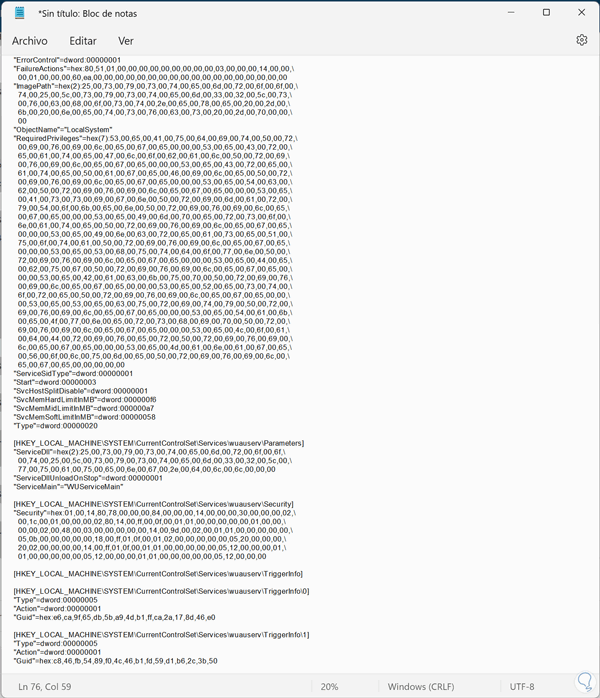
Note
We also leave you the .reg file so you can download it directly in this compressed file:
 WindowsUpdate.zip 1.22K 0 Downloads
WindowsUpdate.zip 1.22K 0 Downloads
step 8
We are going to save the file by entering the “File – Save” menu.
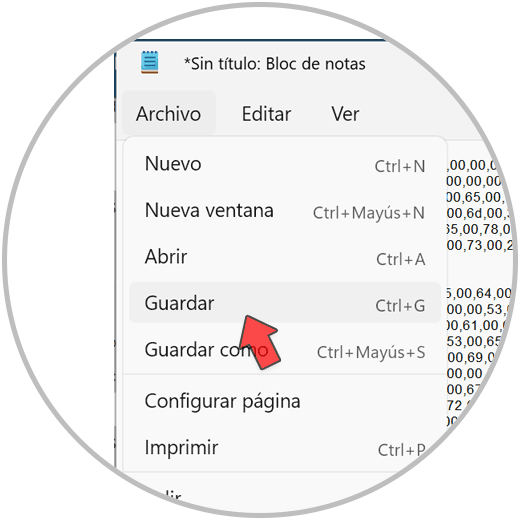
step 9
We give the file a name and it will be important that it ends with the “.reg” extension. Also in "Encoding" we will choose "ANSI".
We save the file..
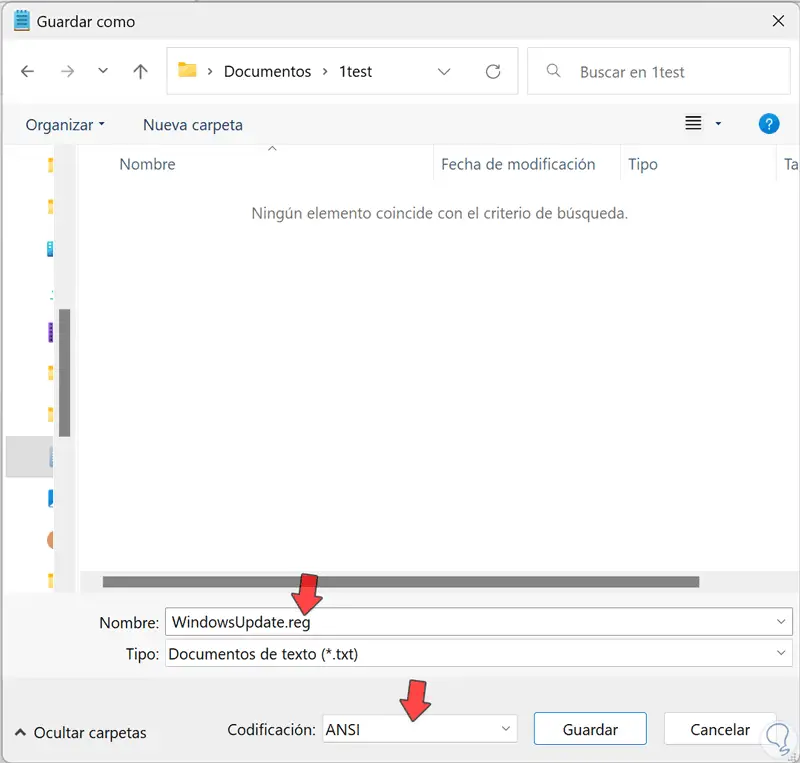
step 10
Once we have created our file, we can double click on it to execute it.
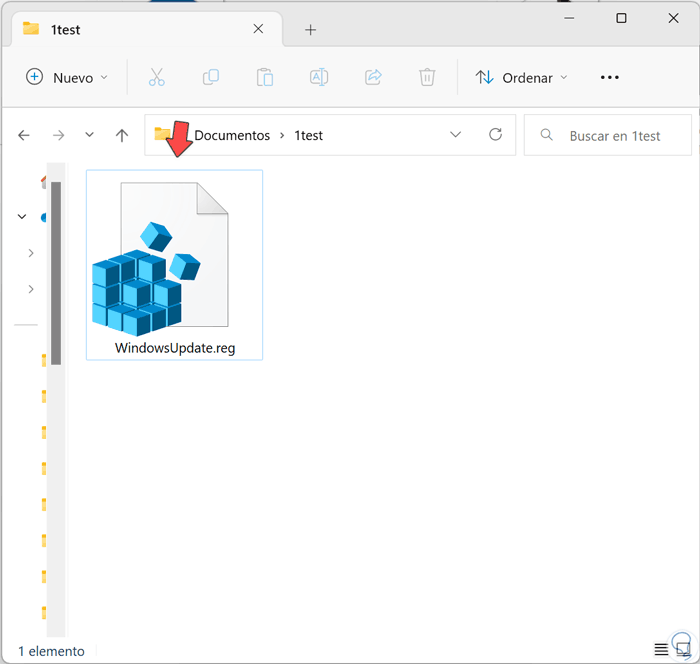
step 11
Accept the notice to run the created file and fix problems with Windows Update.
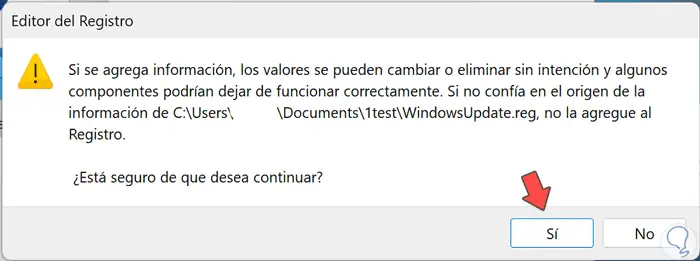
step 12
Finally, we will restart the system from the start menu to apply the changes.
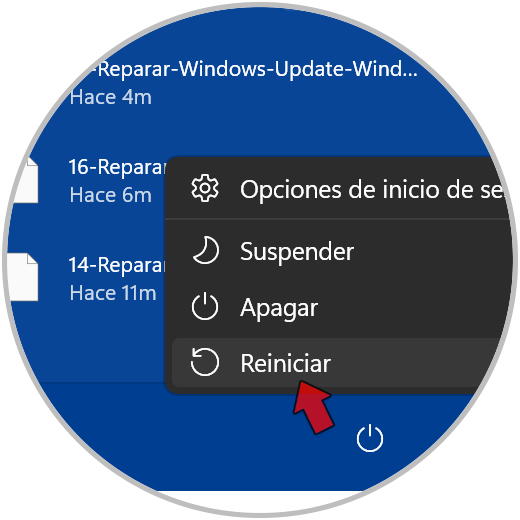
In this way we can solve the problem that Windows Update does not appear in our Services panel in Windows 11.