The use of USB devices is something that is frequently done in Windows 10 since we can connect hardware devices such as keyboards, cameras, mice, as well as external drives such as external hard drives or USB memories, for example, USB ports are normally enabled to allow the communication between the equipment and the USB medium but in Windows 10 we can notice that the system does not recognize the USB and the cause of this error may be a system issue itself but it is worth ruling out that the failure is from the USB medium and We check this by connecting the device to another PC or another port..
Sometimes when we are going to connect a removable medium we see that it is not recognized well and throws errors such as Windows unknown USB, so it is better to keep in mind different possibilities that have caused this error. If you are having the problem with a high-speed flash drive and what happens to you is that it does not recognize USB 3.0, you can also try to solve it with these options. Let's see how to correct this error.
To stay up to date, remember to subscribe to our YouTube channel!
SUBSCRIBE ON YOUTUBE
1 Configure USB from Power Plan Windows 10
This step is essential since the power plan is responsible for managing various elements of the system based on the selected plan, but within these options we also find a special one that manages USB media and can be the cause of our errors..
Step 1
To discard this in the Start search engine we enter "energy" and click on "Edit power plan":
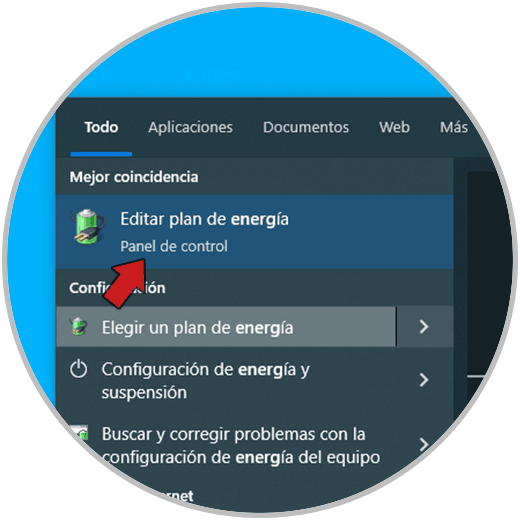
Step 2
The following will open. We click on "Change plan settings" in the current power plan to now see the following window:
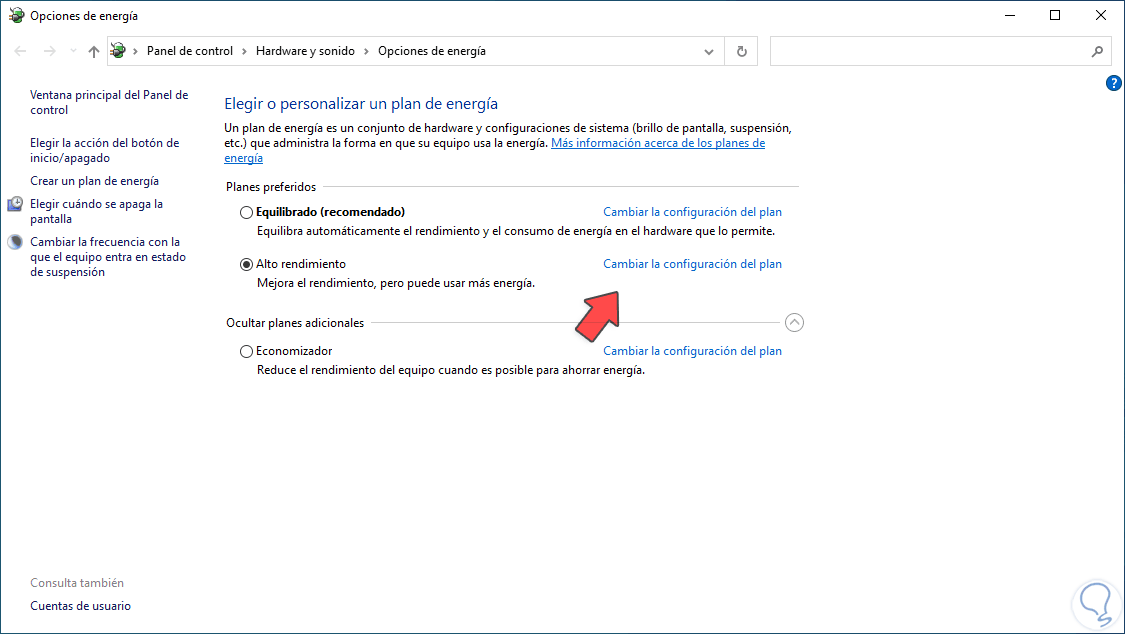
Step 3
We click on "Change advanced power settings":
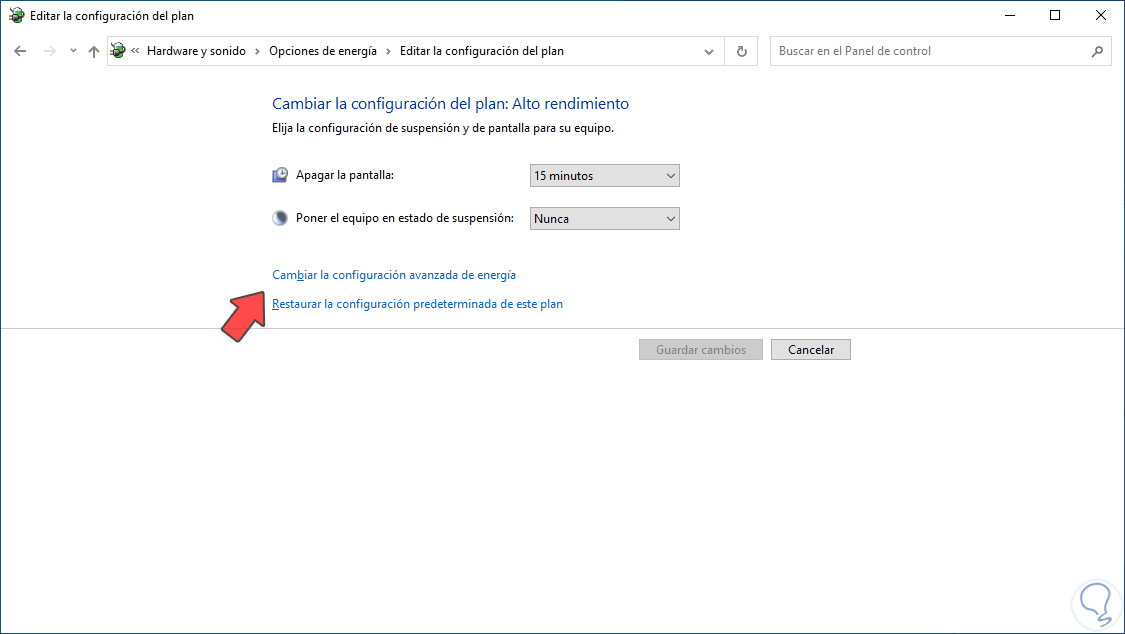
Step 4
In the pop-up window we display the "USB Configuration" option:
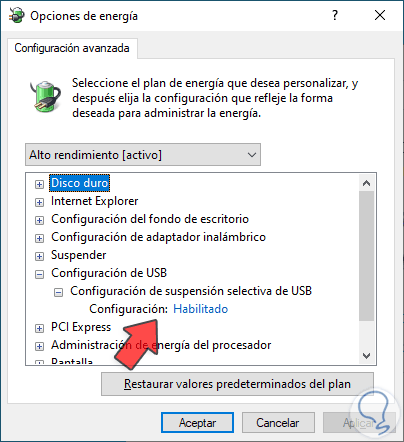
step 5
In "USB Selective Suspend Settings" we set the "Disabled" option:
Apply the changes.
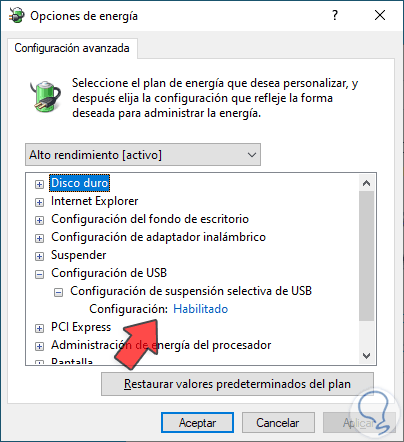
2 Update Windows 10 USB Driver
Step 1
This option also allows us to manage a dedicated power option of the equipment, we open the Device Manager:
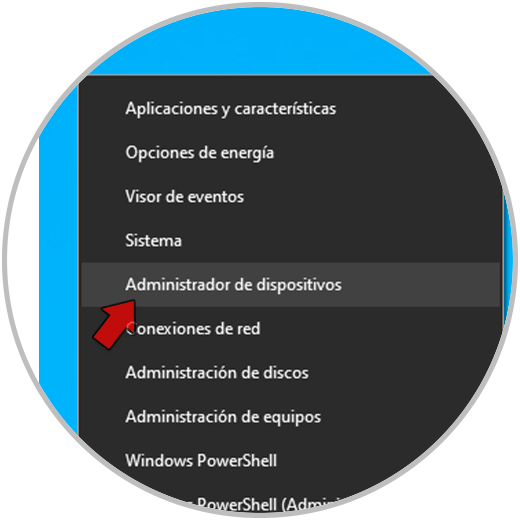
Step 2
Display the "Universal Serial Bus Controllers" section and then right-click on the controller and select the "Update driver" option:
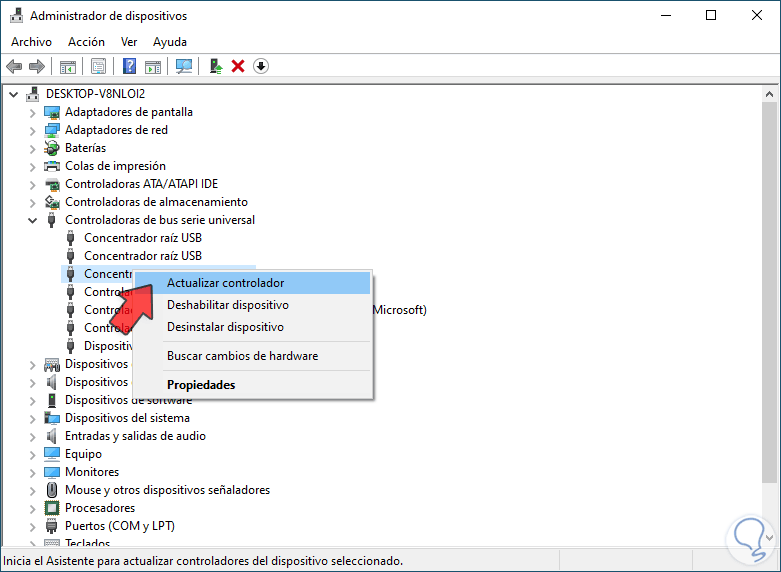
Step 3
We will see the following window. We click on "Search drivers automatically"
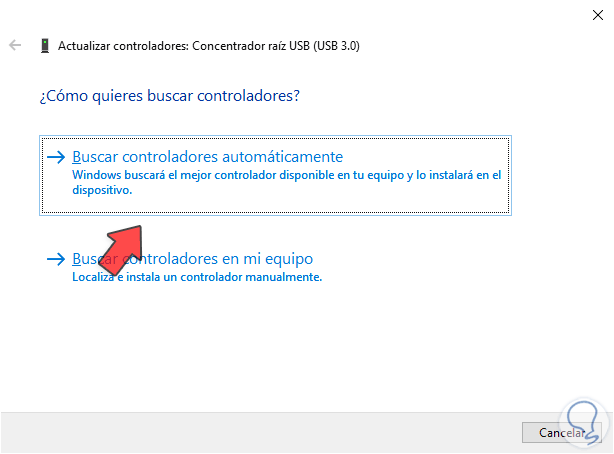
Step 4
and wait for the process to finish:
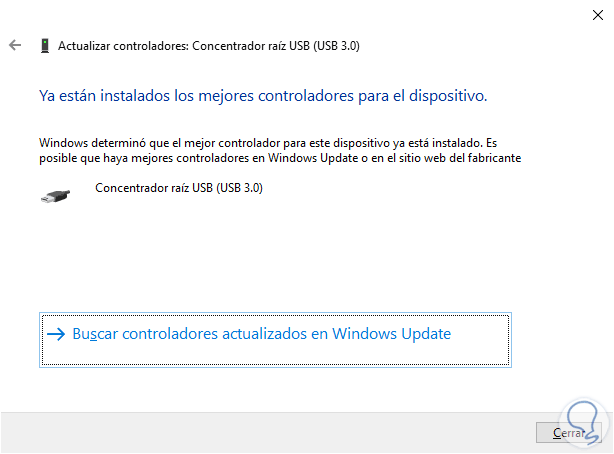
step 5
Now we double click on the controller and we will go to the "Power Management" tab. We deactivate the box "Allow the computer to turn off this device to save energy":
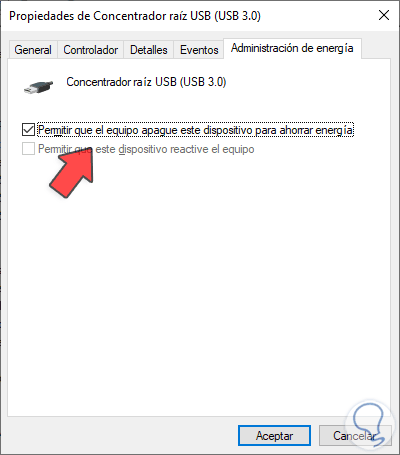
step 6
We apply the changes and repeat this process for all available USB devices.
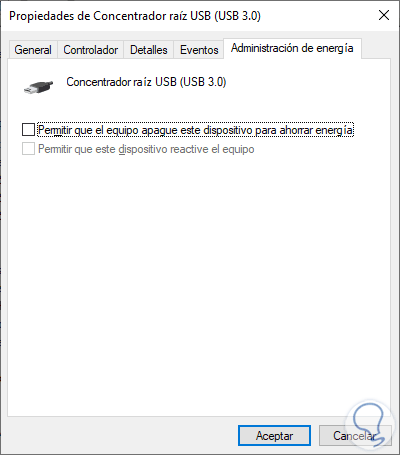
With this we can use USB media without error in Windows 10..