Windows 11 offers the user various mechanisms to access the system and the most common of all is the use of strong passwords for login. Let's remember not to use essential data to assign the password such as phone numbers, birthdays, etc. The password is the first security method when using Windows 11..
In a world where the use of passwords is required for most online activities, it is possible that for some reason we forget the password to access the system and this represents a serious failure since if we do not remember the password we simply will not have access to Windows eleven.
TechnoWikis will explain how we can either remove the startup password or assign it in a simple way. For this it will be necessary to have the ISO image of Windows 11 which can be downloaded at the following link:
Windows 11
There it will be possible to directly download the Windows 11 ISO or create an installation medium as a bootable USB..
To stay up to date, remember to subscribe to our YouTube channel!
SUBSCRIBE ON YOUTUBE
How to remove startup password Windows 11
Step 1
We start Windows 11 from the ISO image to access the installation menu:
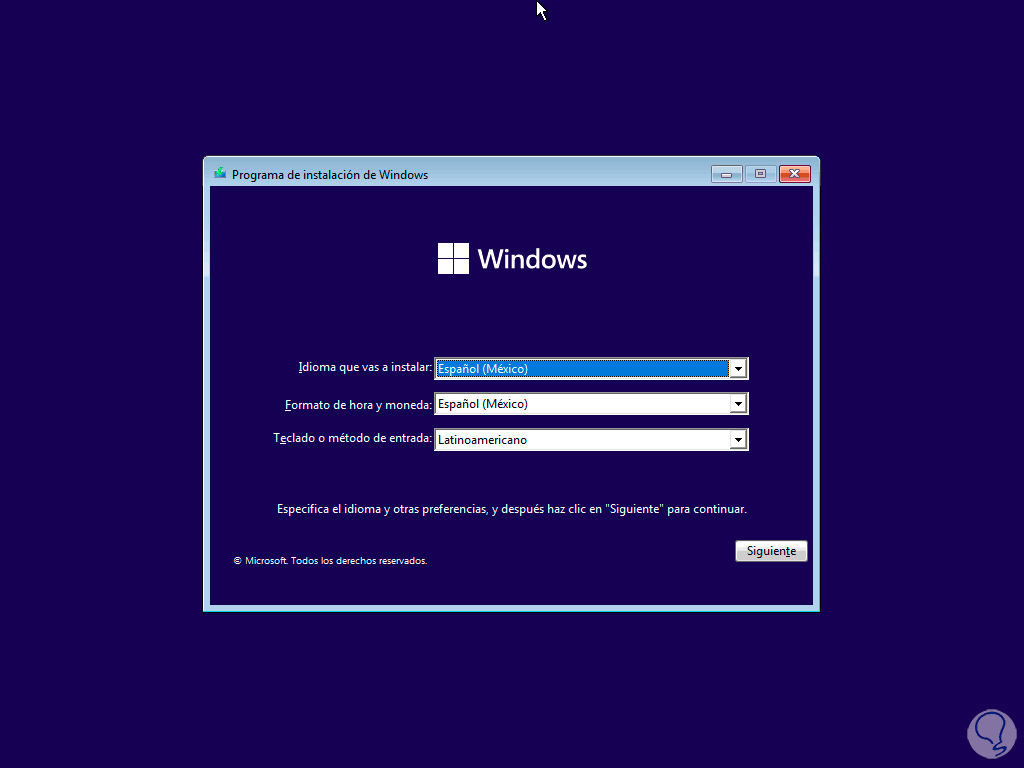
Step 2
On the start screen press the Shift + F10 keys to access the console, there we run the "diskpart" utility and list the volumes:
list vol
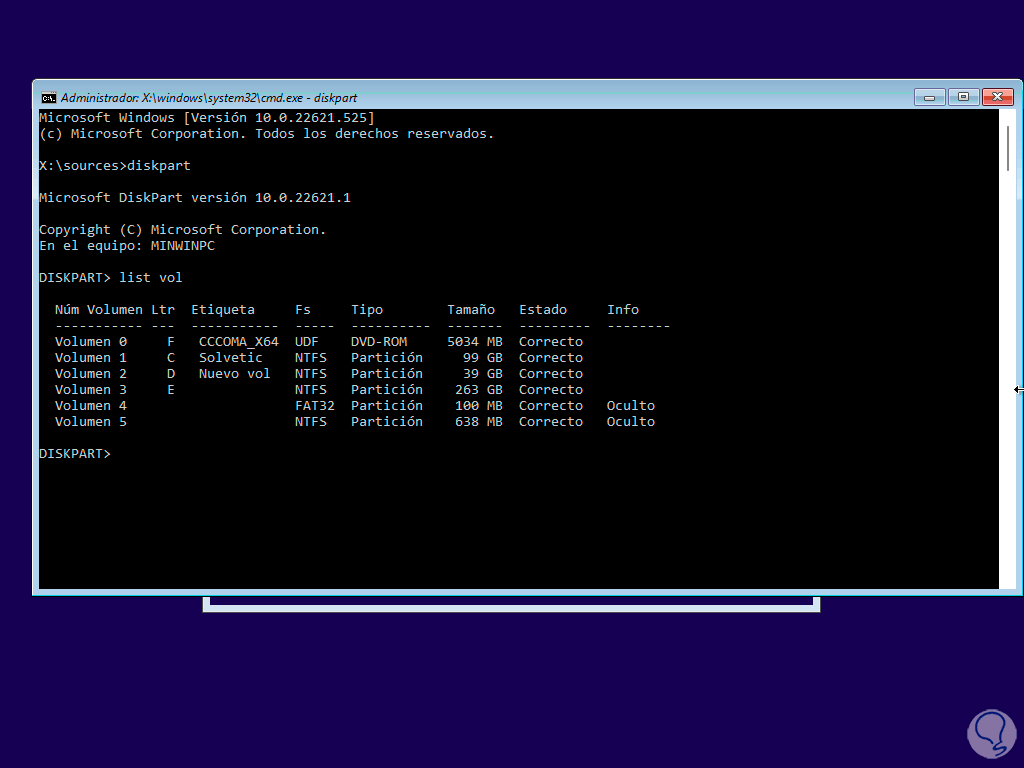
We must take into account the largest volume that is where Windows 11 is installed, we exit the console using the "exit" command.
Step 3
We access the drive where Windows 11 is installed using the "letter:" syntax, then we access Windows and then System32 with the commands:
cd Windows cd System32

Step 4
Copy the accessibility utility by running:
copy utilman.exe new_name.exe
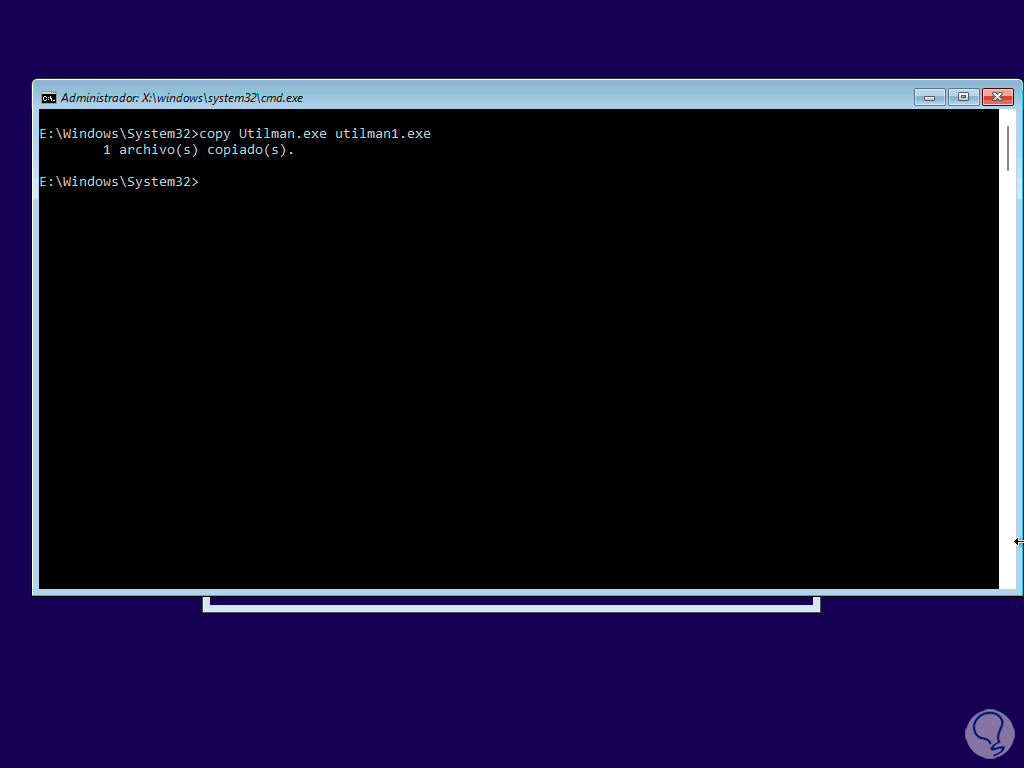
step 5
We copy the CMD console with the command:
copy cmd.exe new_name.exe
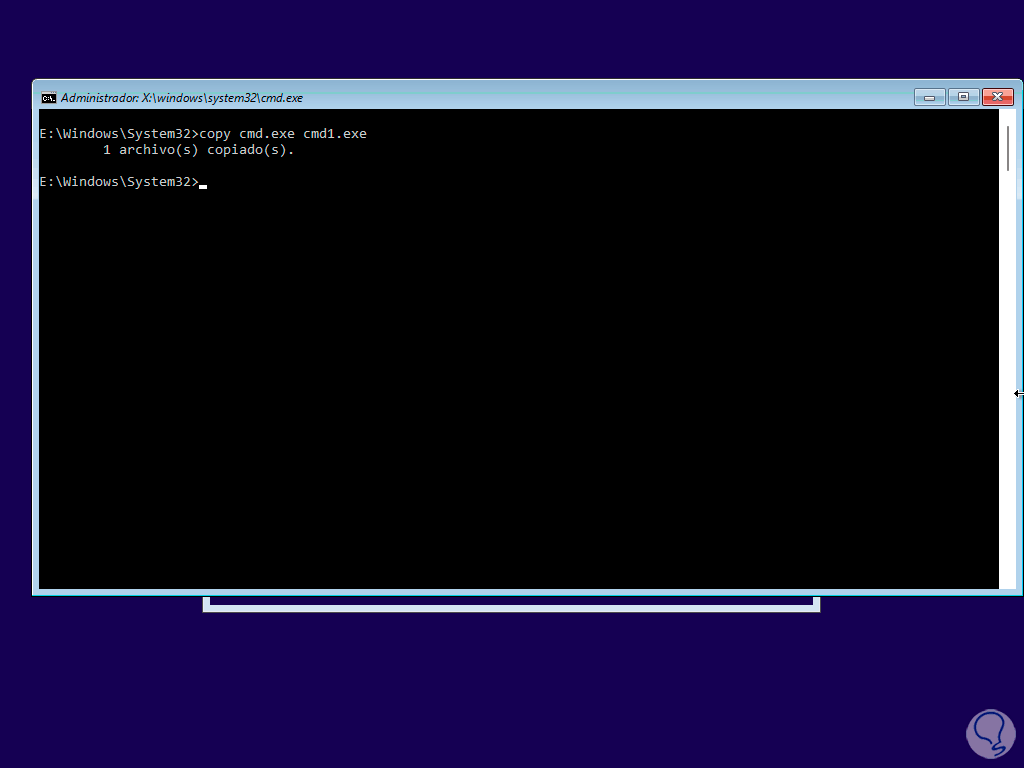
step 6
Now we are going to delete the accessibility utility with the command:
del utilman.exe
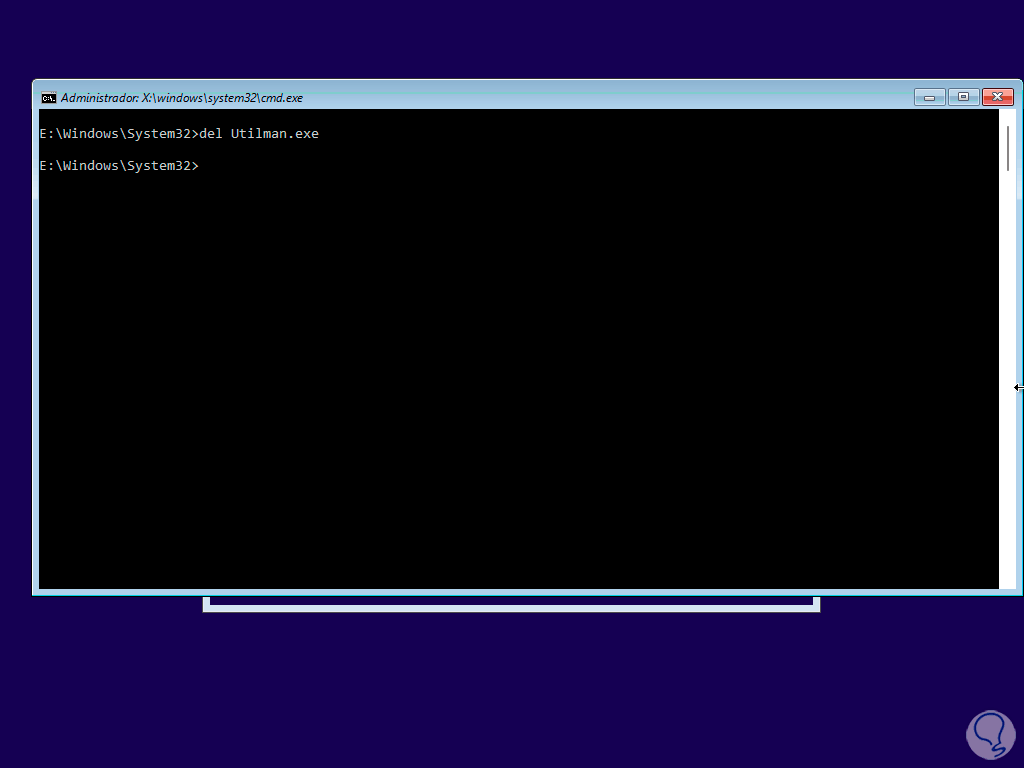
step 7
We replace the utility with the console to be able to perform our task correctly:
rename cmd.exe utilman.exe
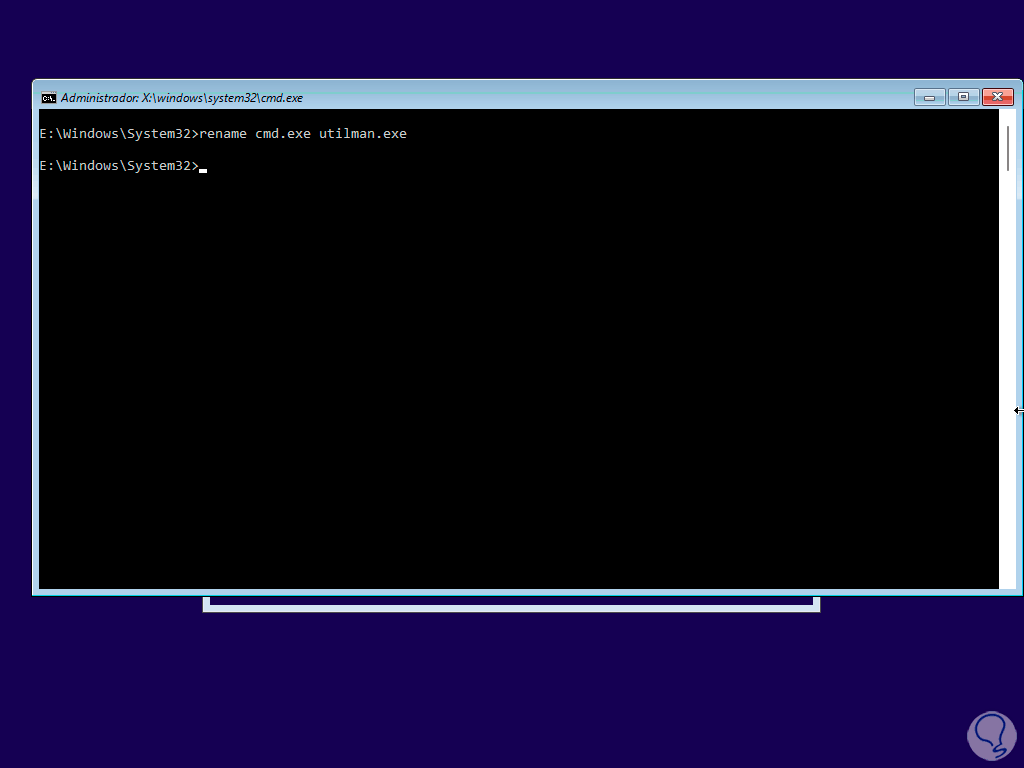
step 8
We exit the console with the "exit" command, then close the installation wizard to see the following:
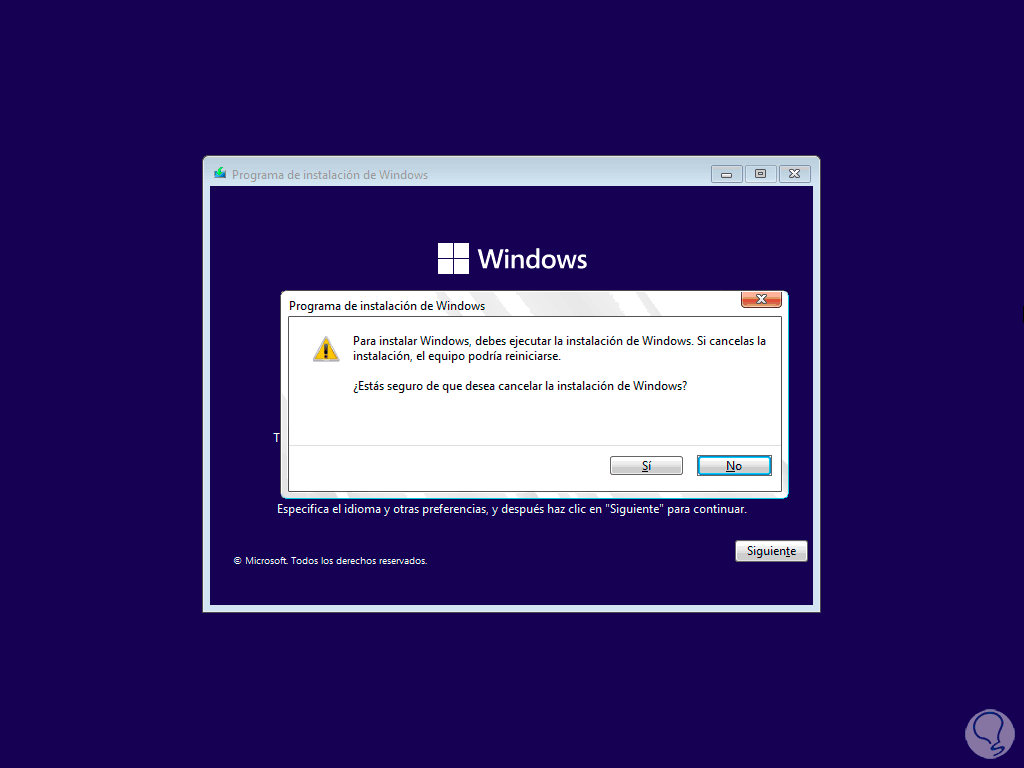
step 9
We confirm by clicking "Yes" to restart Windows 11:
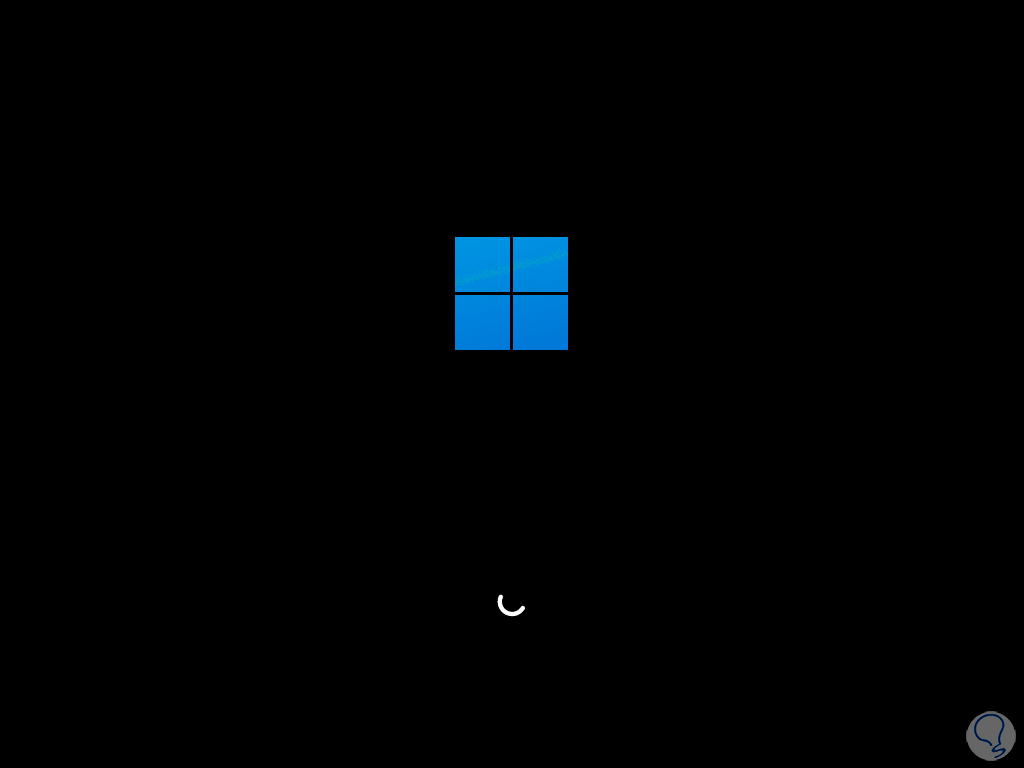
step 10
We will see the home screen:
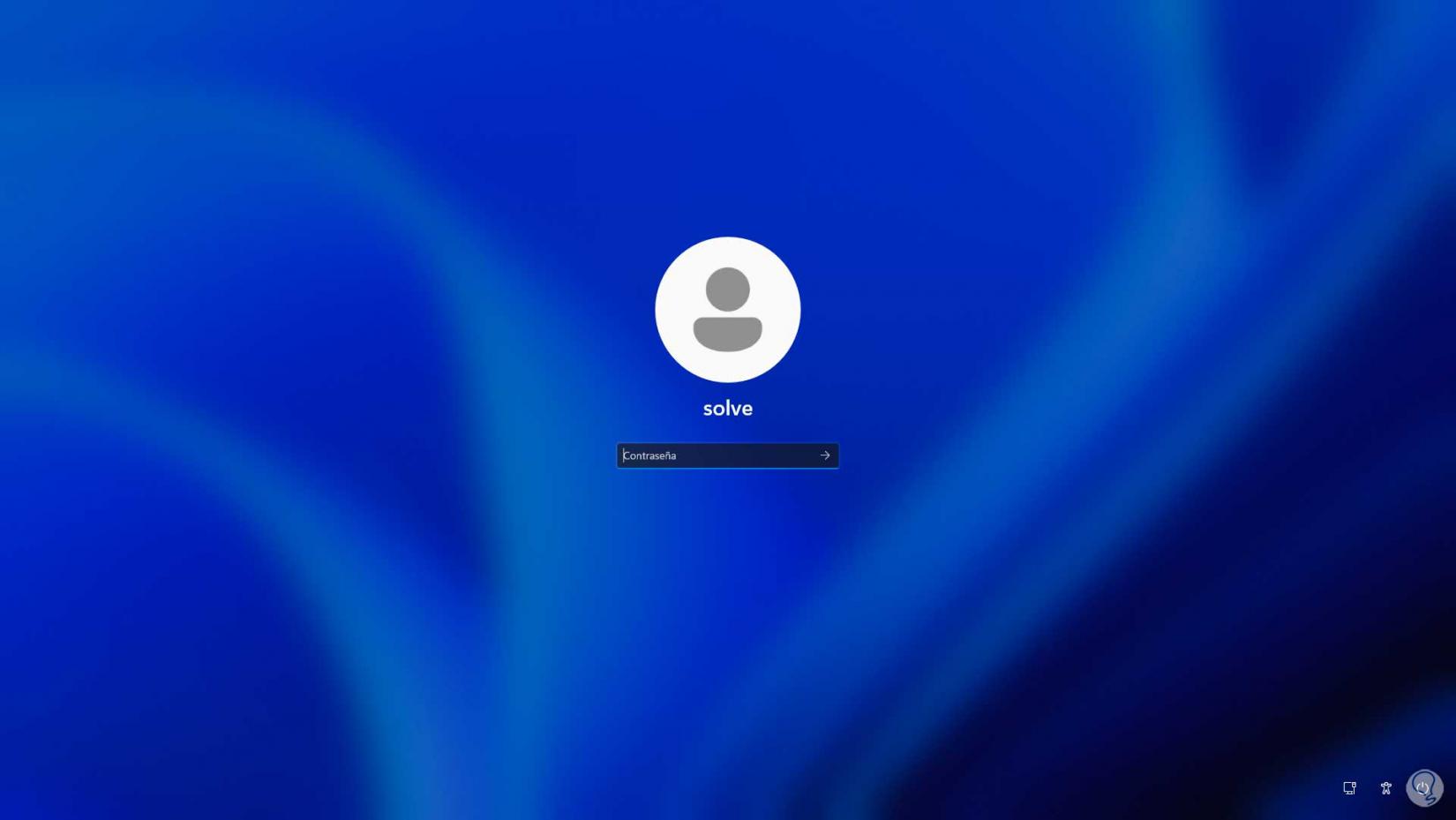
step 11
On the login screen we click on the accessibility icon and the CMD console will open:
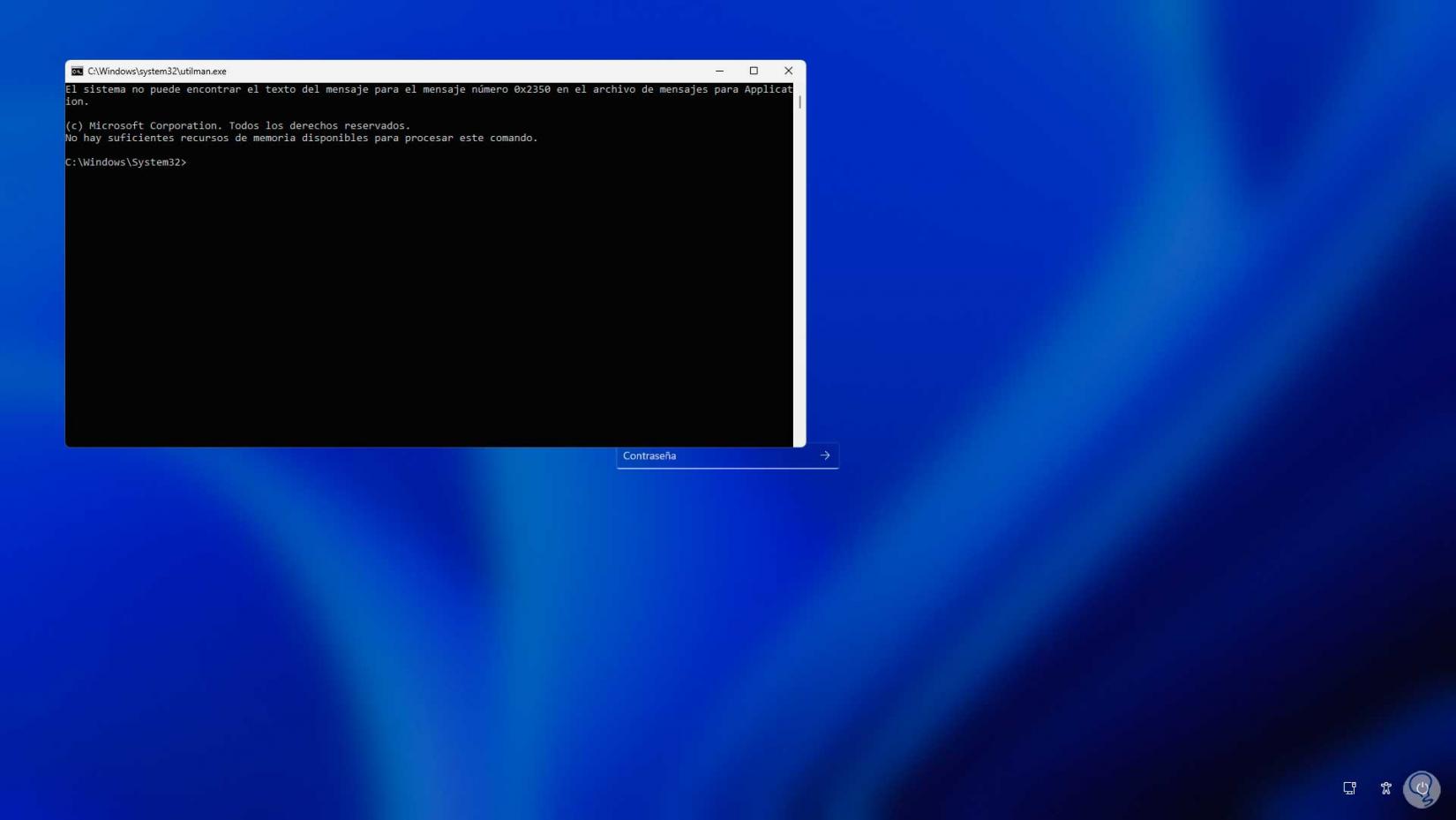
step 12
We execute the following:
control userpasswords2
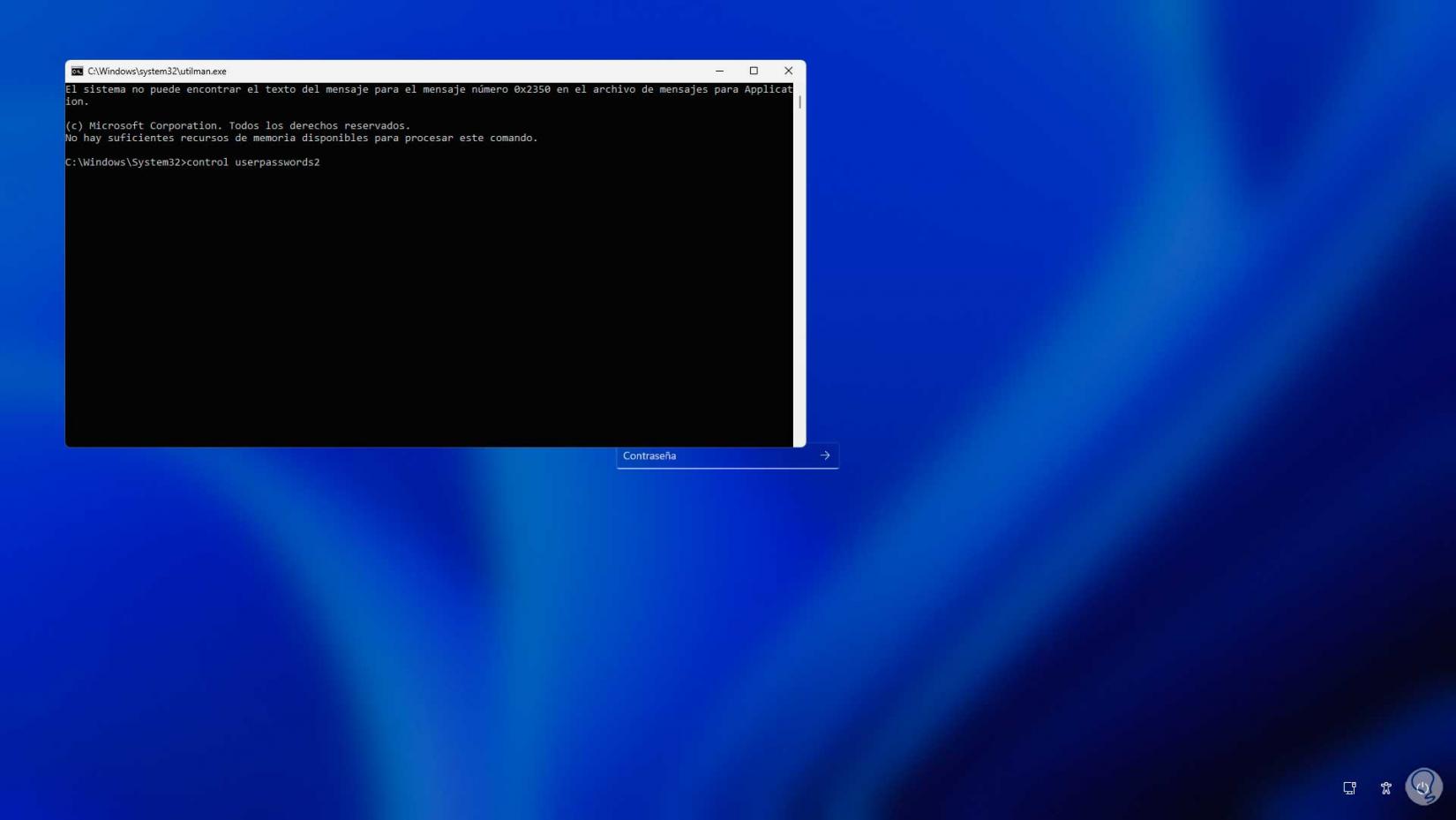
step 13
Running it will open the following:
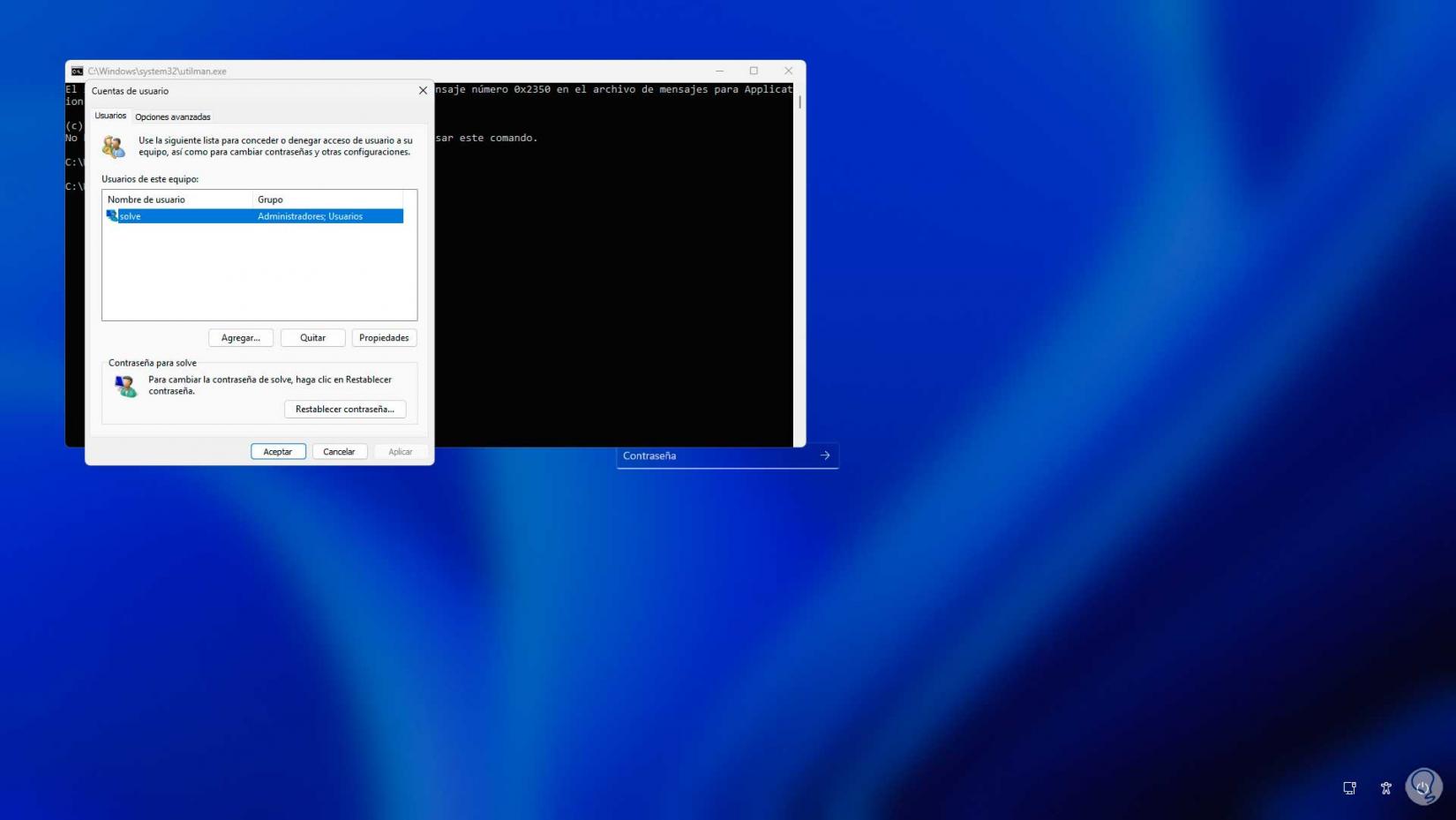
step 14
We select the user, click on "Reset password" and then assign the new password:
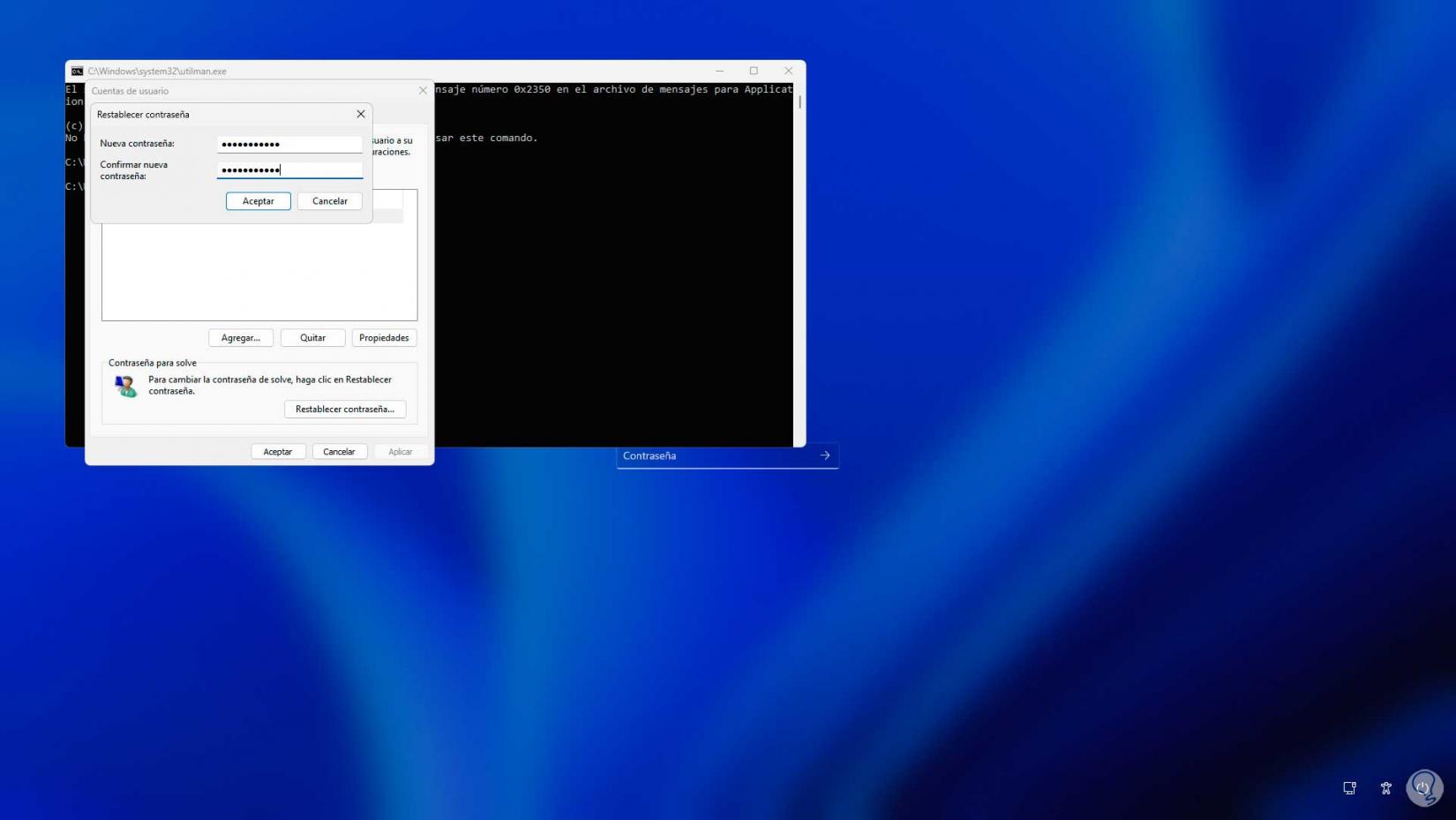
Apply the changes..
Note
To remove the password and access automatically leave the fields blank.
step 15
Close the console and sign in to Windows 11 with the assigned password:
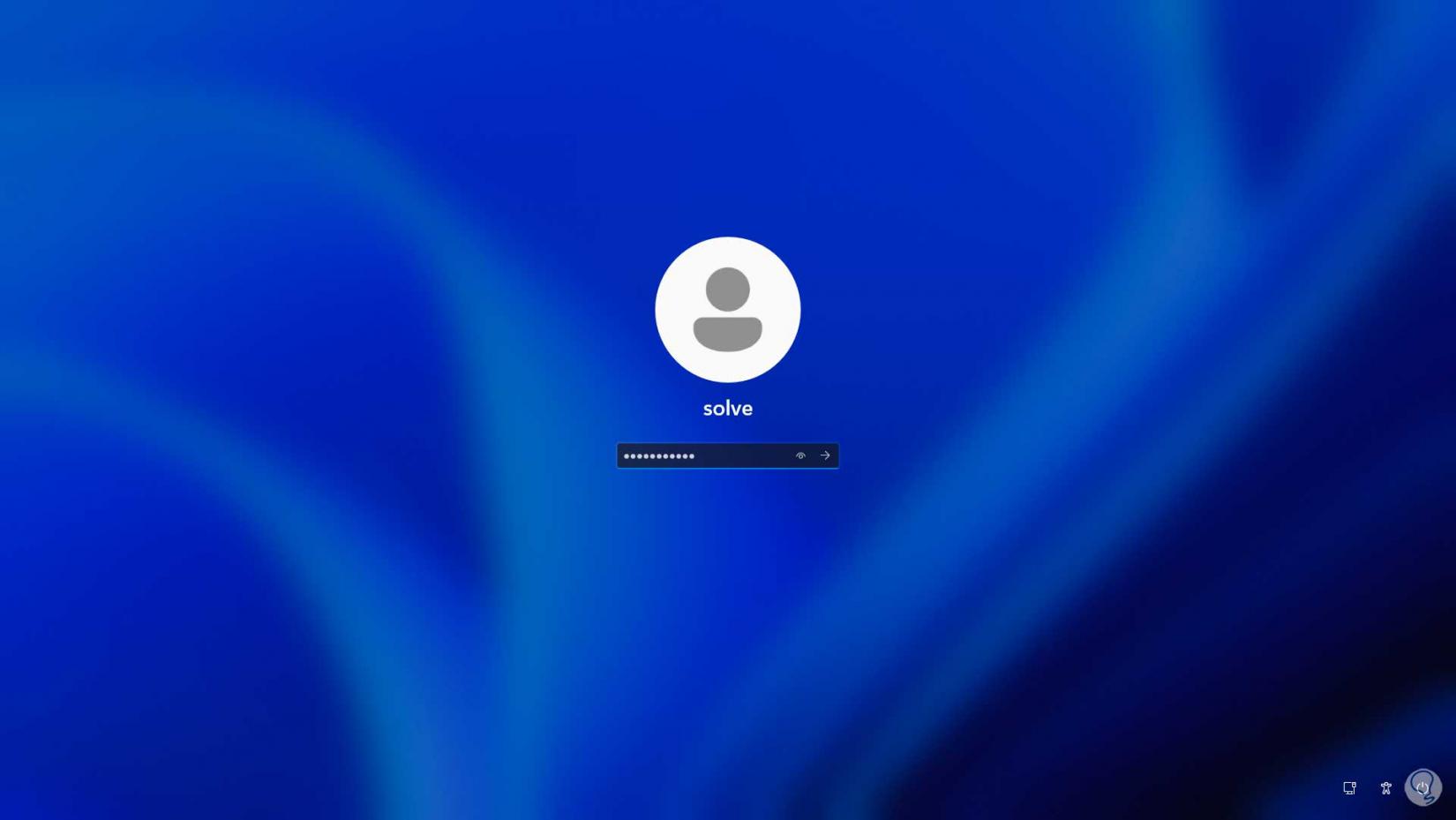
step 16
We will have access to the system without any problem:
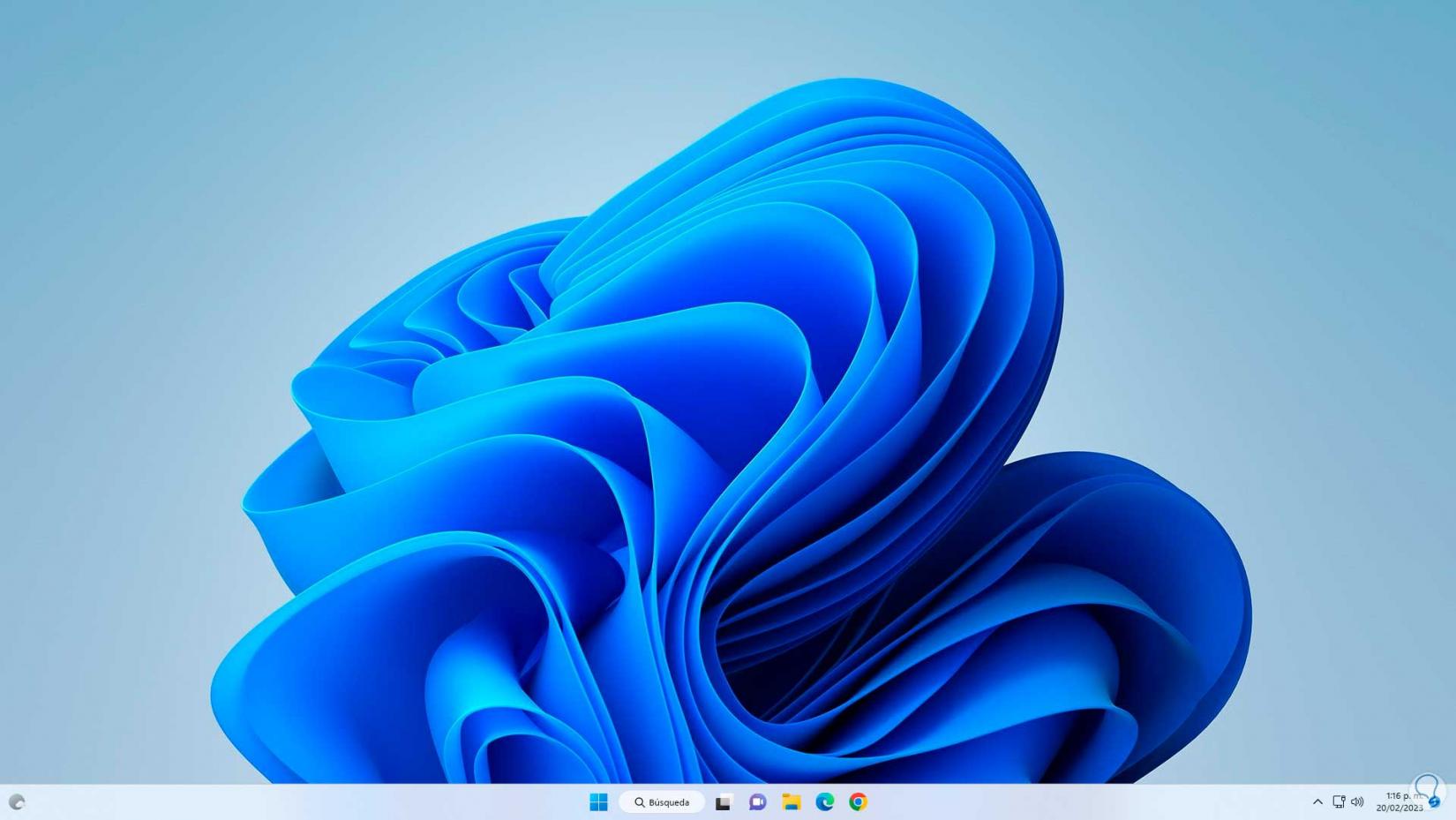
This is the entire process that we must carry out to remove or assign a startup password in Windows 11 and thus have access to the system.