Email has become one of the essential elements when it comes to communicating, especially in labor and more professional issues. It is also a simple and fast way to send different documents and files, which is why most of us today have an email address..
Another of the uses of mail is from our mobile phones since we will not be able to configure them completely, if we do not have one. It is for all these reasons that knowing how to manage them is important so that we can make the best use of them on a day-to-day basis.
And among the most famous day-to-day applications, we find Gmail. Gmail allows us to send emails not only to a specific user but in a massive way, this is useful when it is necessary to send some type of information or tasks to a specific group of people, Gmail allows this process to be carried out fully and TechnoWikis will explain how to do it ..
To stay up to date, remember to subscribe to our YouTube channel!
SUBSCRIBE ON YOUTUBE
1 How to send an email to several Gmail recipients
Step 1
Open Gmail at the following link:
gmail
Step 2
In "Google Applications" we click on "Contacts":
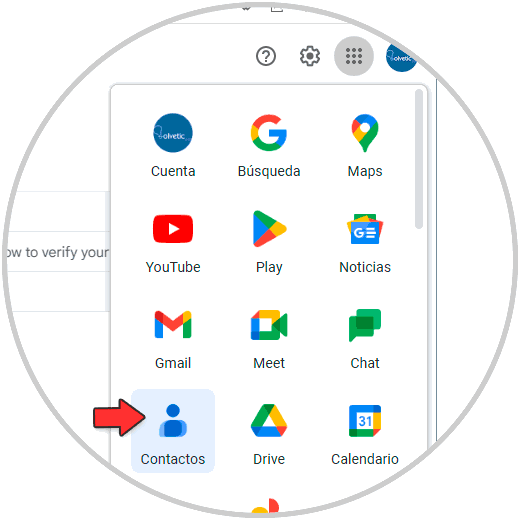
Step 3
We will see the following:
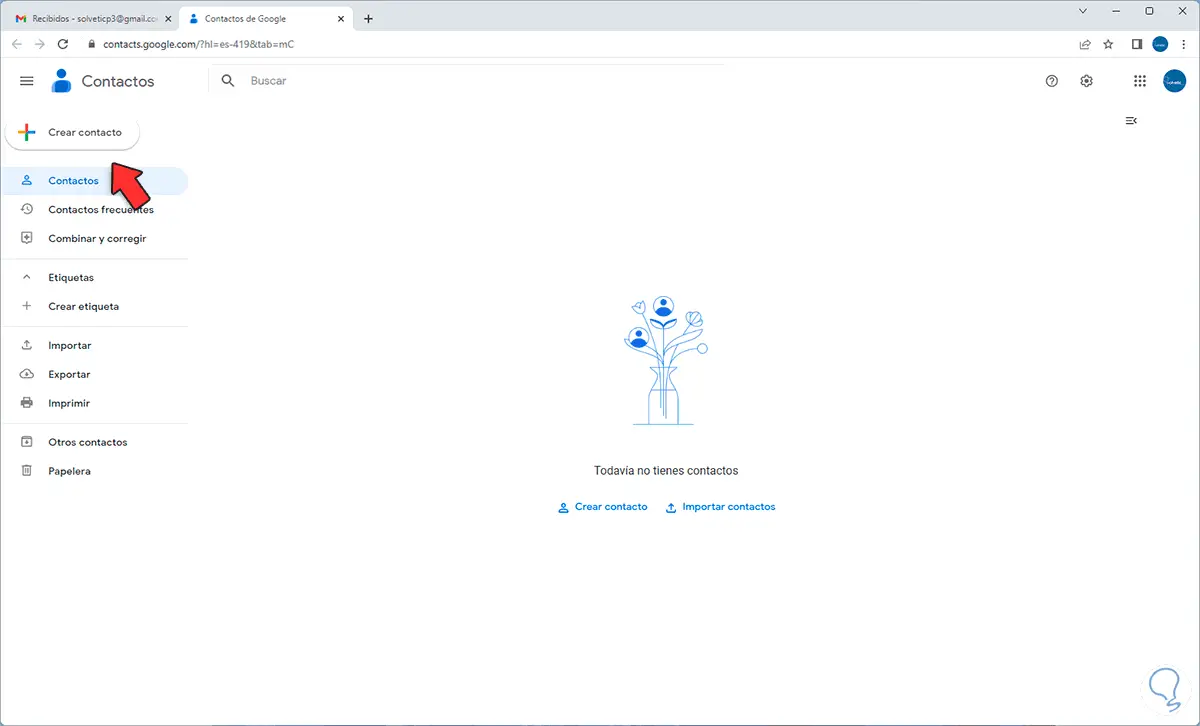
Step 4
We click on "Create contact" and define if it will be a single user or multiple:
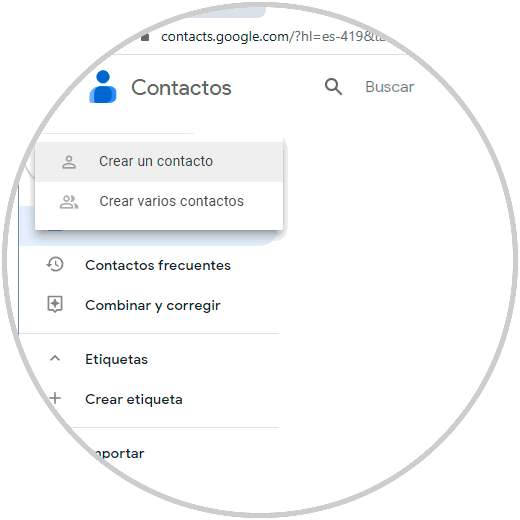
step 5
In this case we click on "Create a contact" and then enter the name and email of the contact:
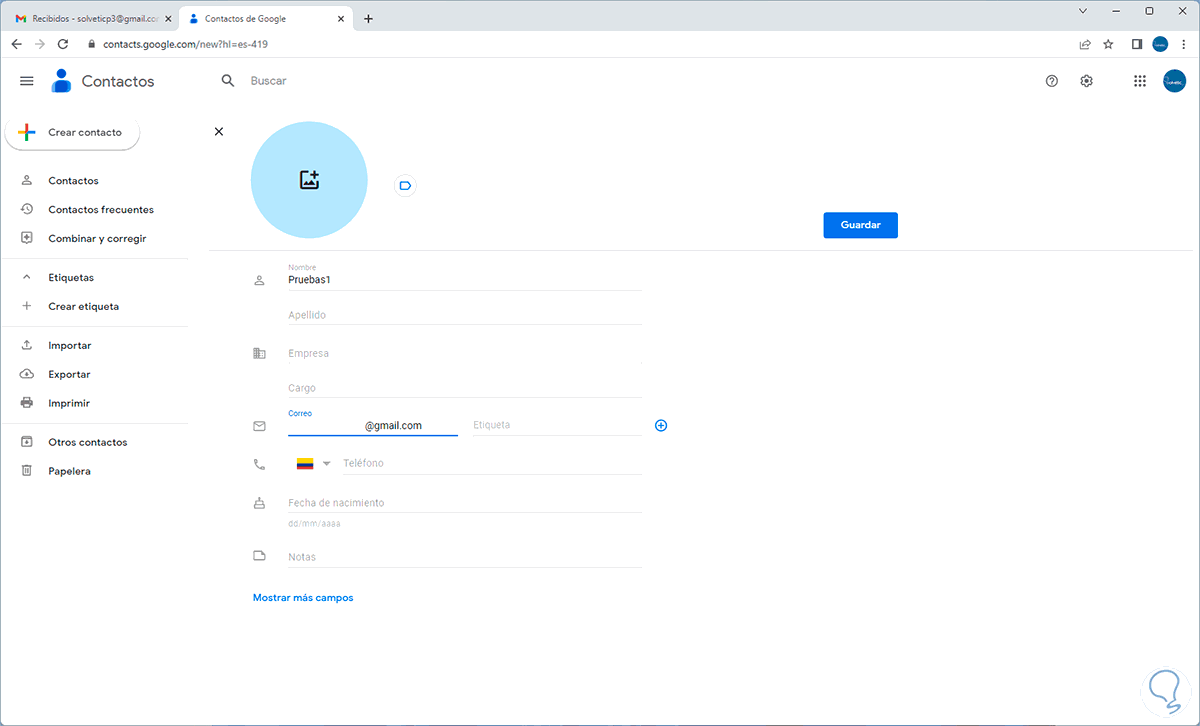
step 6
We apply the changes and we will see the contact created:
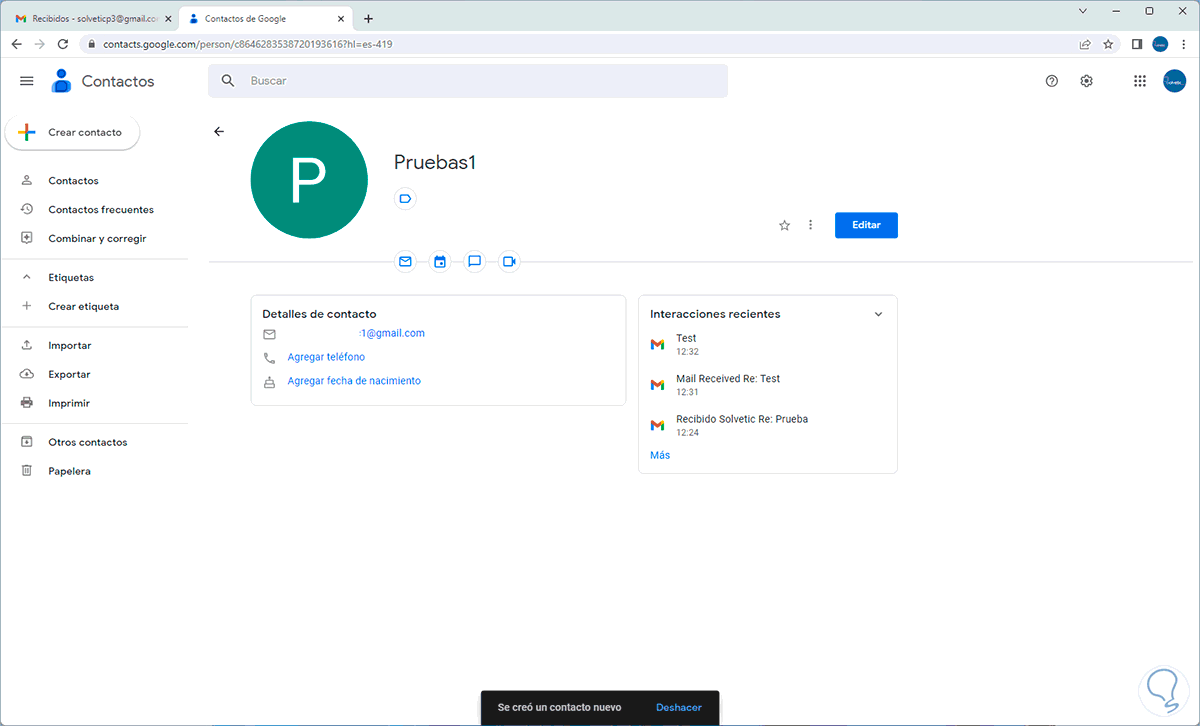
step 7
We create an additional contact:
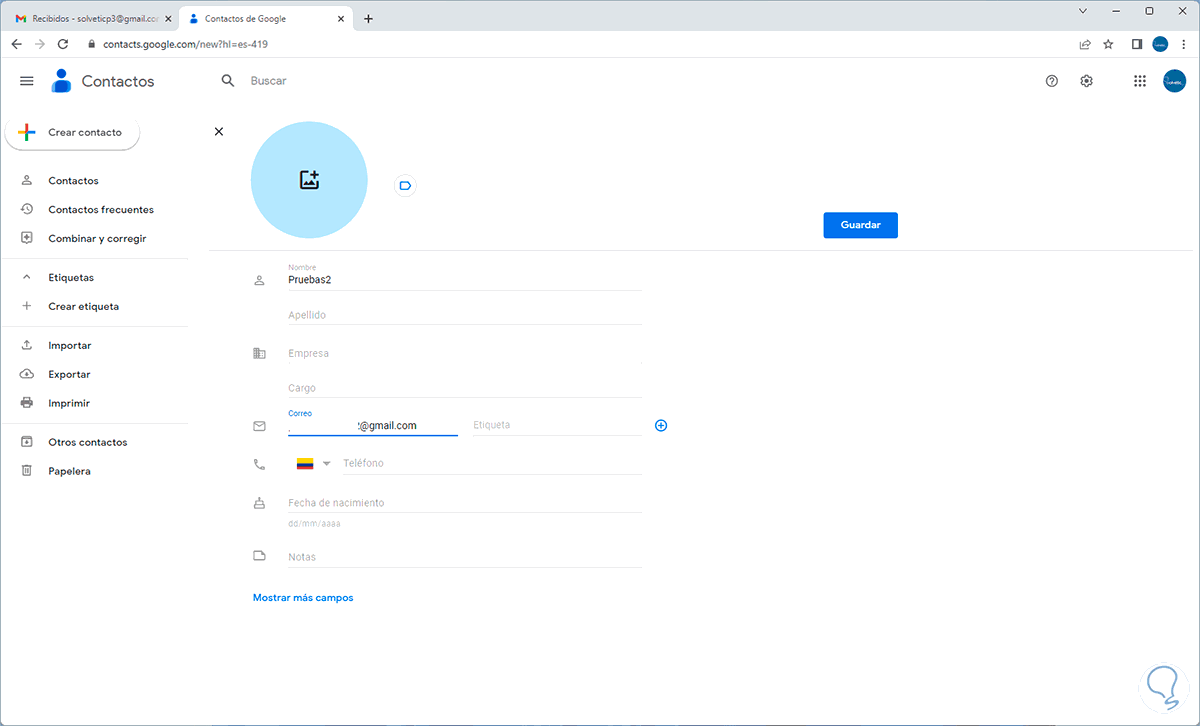
step 8
We apply the changes:
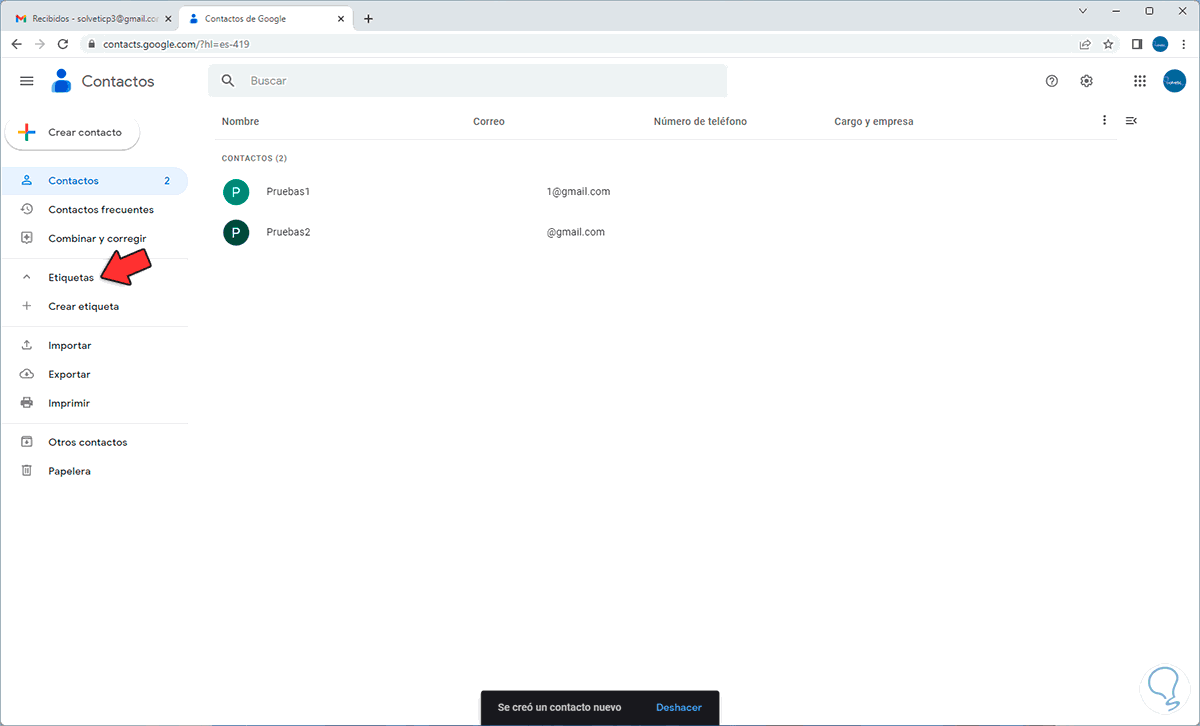
step 9
We click on "Labels":
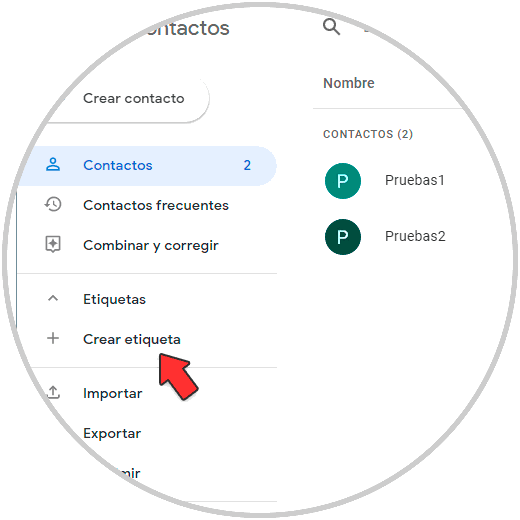
step 10
Create a new label to send the bulk mail:
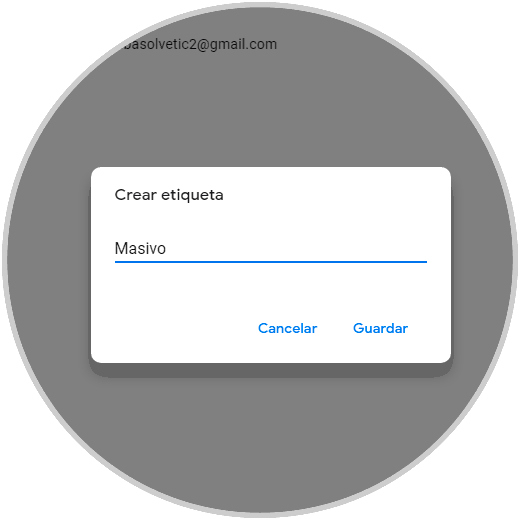
step 11
Click "Save" to create it:
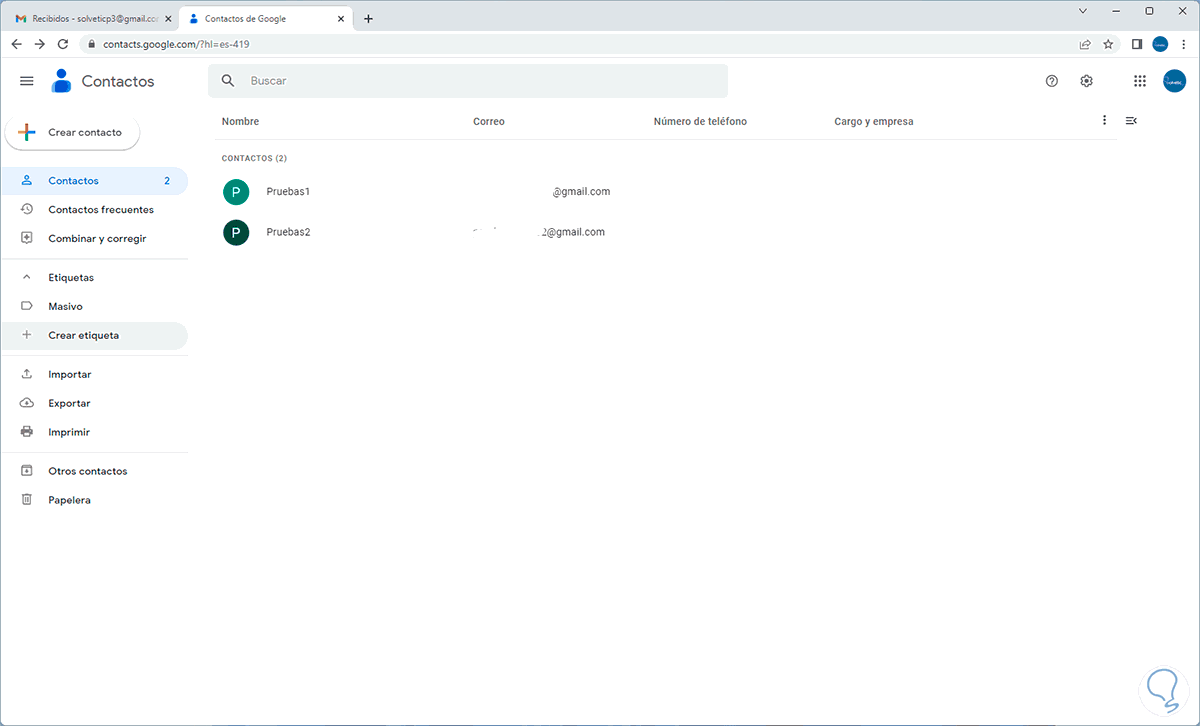
step 12
Drag the created users to that label:
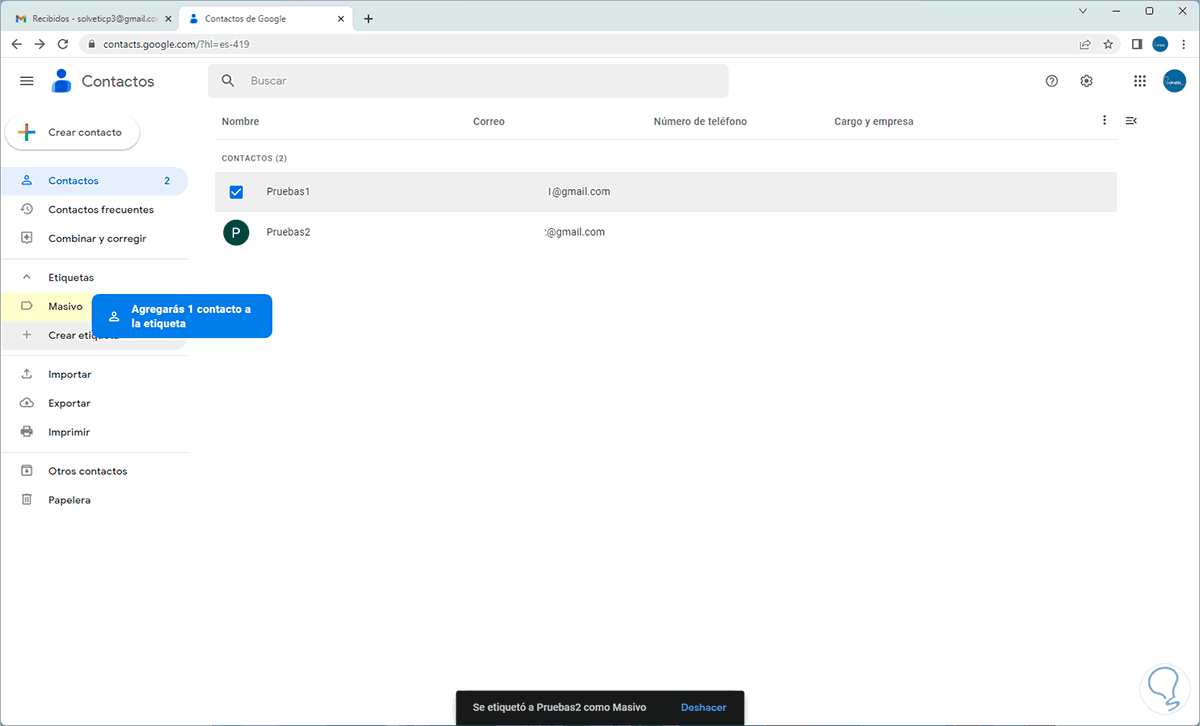
step 13
By clicking on the label we will see the added users:
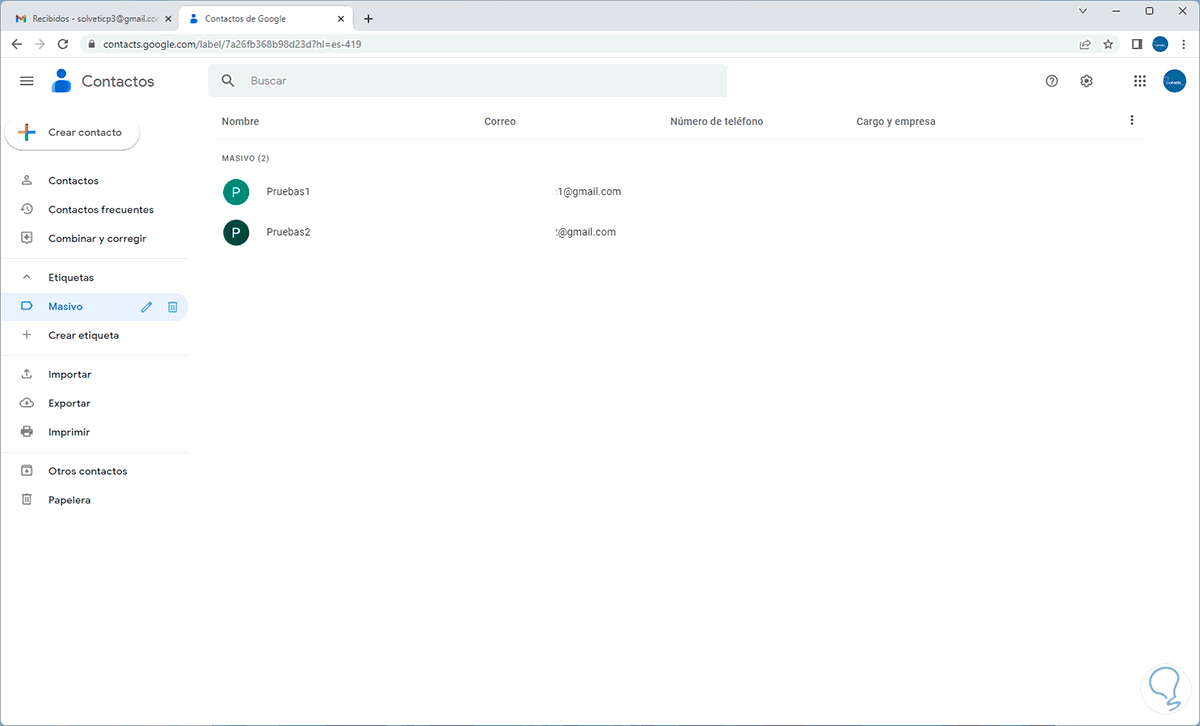
step 14
In Gmail we click on "Compose":
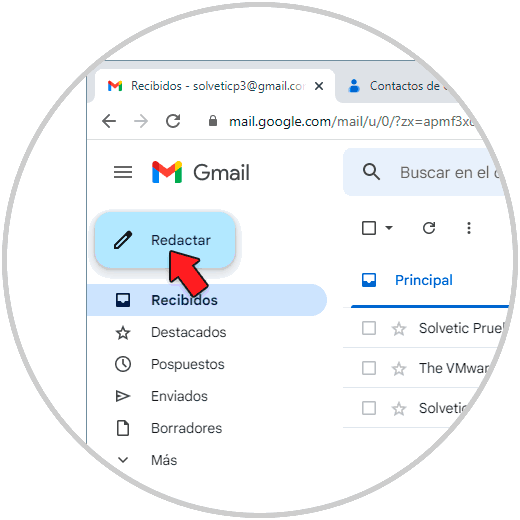
step 15
We will see the following:
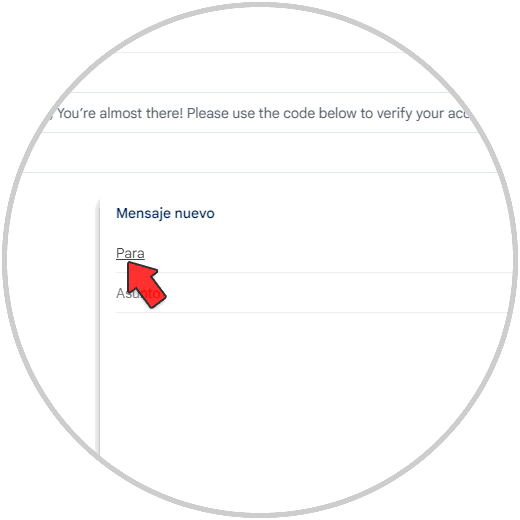
step 16
In the To section, click on "To" and the following will open:
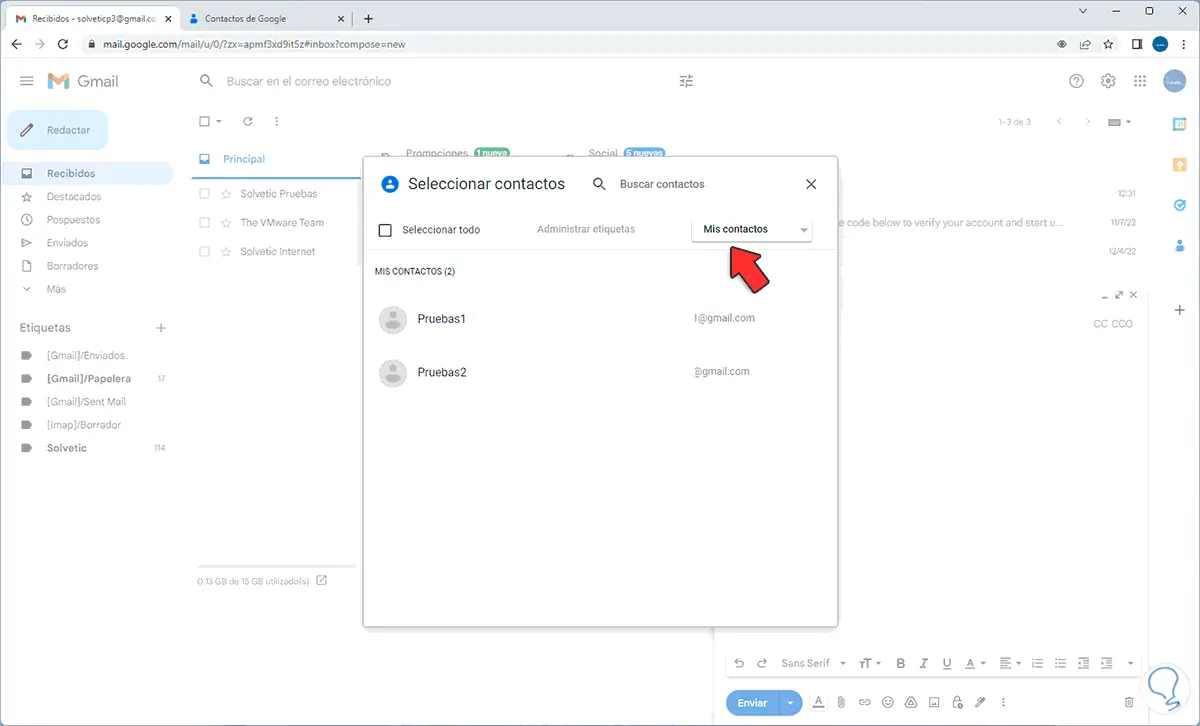
step 17
In the pop-up window, display the options and select the created label:
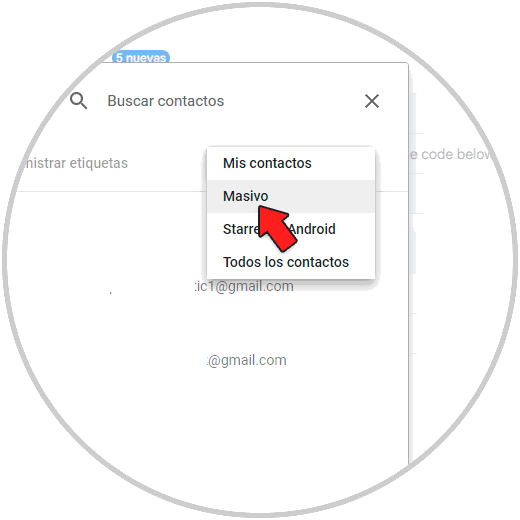
step 18
When selecting the label we will see the users:
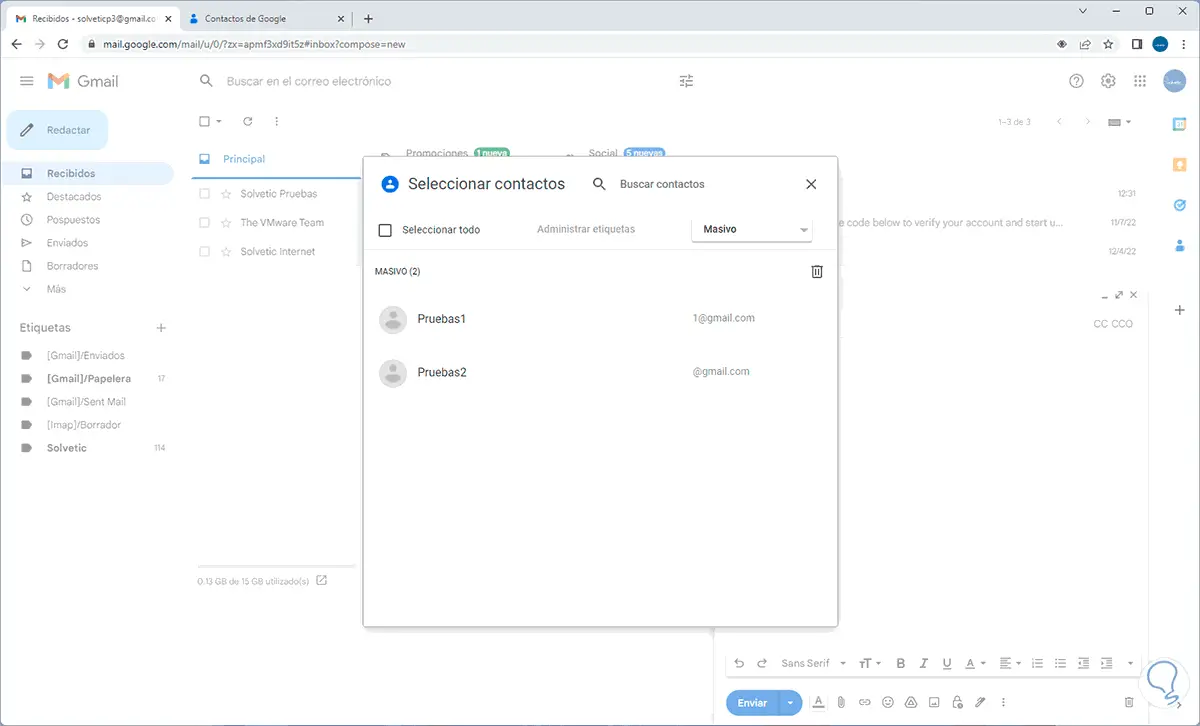
step 19
Select all users (or the desired ones):
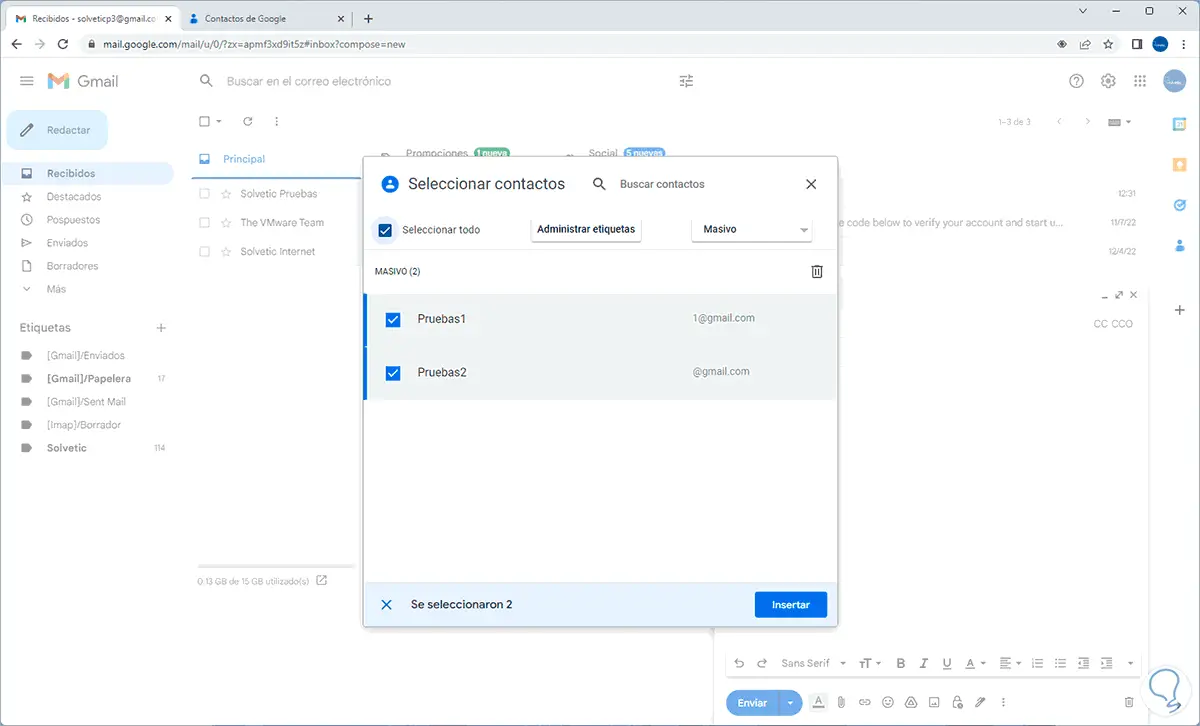
step 20
We click on "Insert" and these users will be as recipients of the mail:
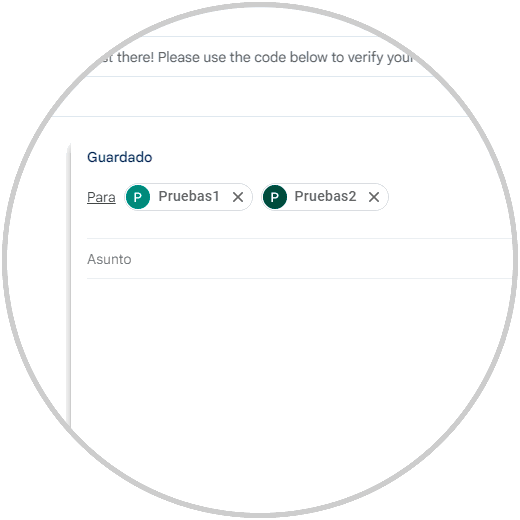
step 21
We enter subject and body of the message:
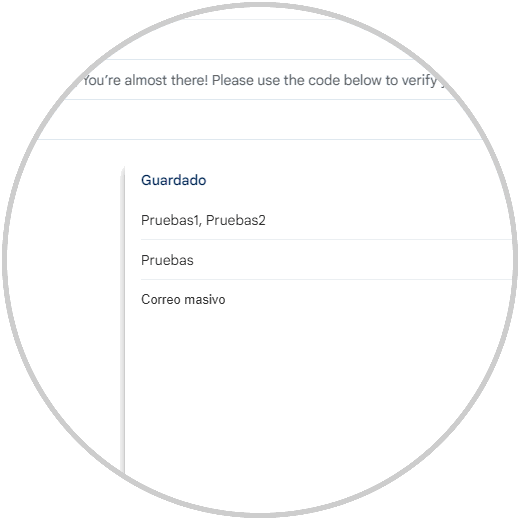
step 22
For security it is possible that we do not want all users to know the accounts of others, for this we delete the current users:
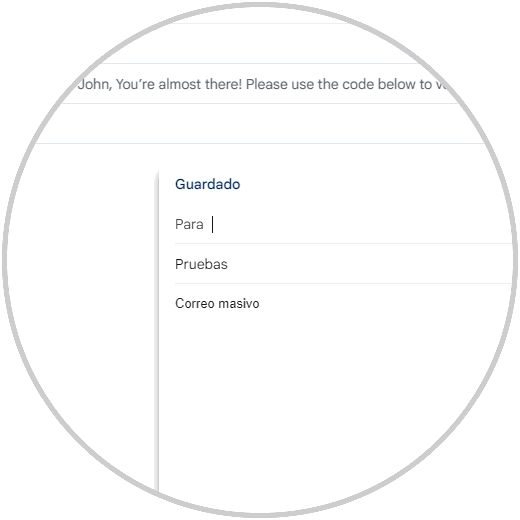
Step 23
We click on "Bcc" and again we click on "Bcc":
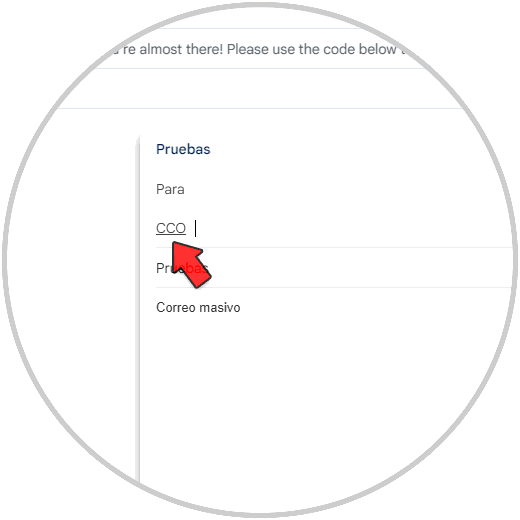
step 24
BCC means With Blind Copy so that the mail will reach everyone but no one will be able to see the email addresses of others for privacy reasons, clicking on BCC will open the pop-up window where we display the options to select the label created and then We select all the users (or the desired ones):
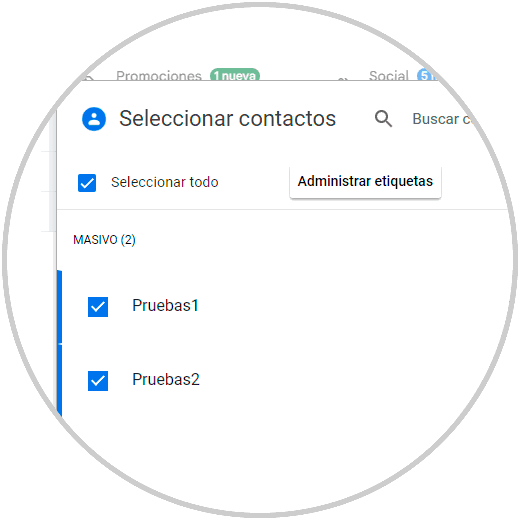
step 25
Click "Insert" and now they will be on the BCC line:
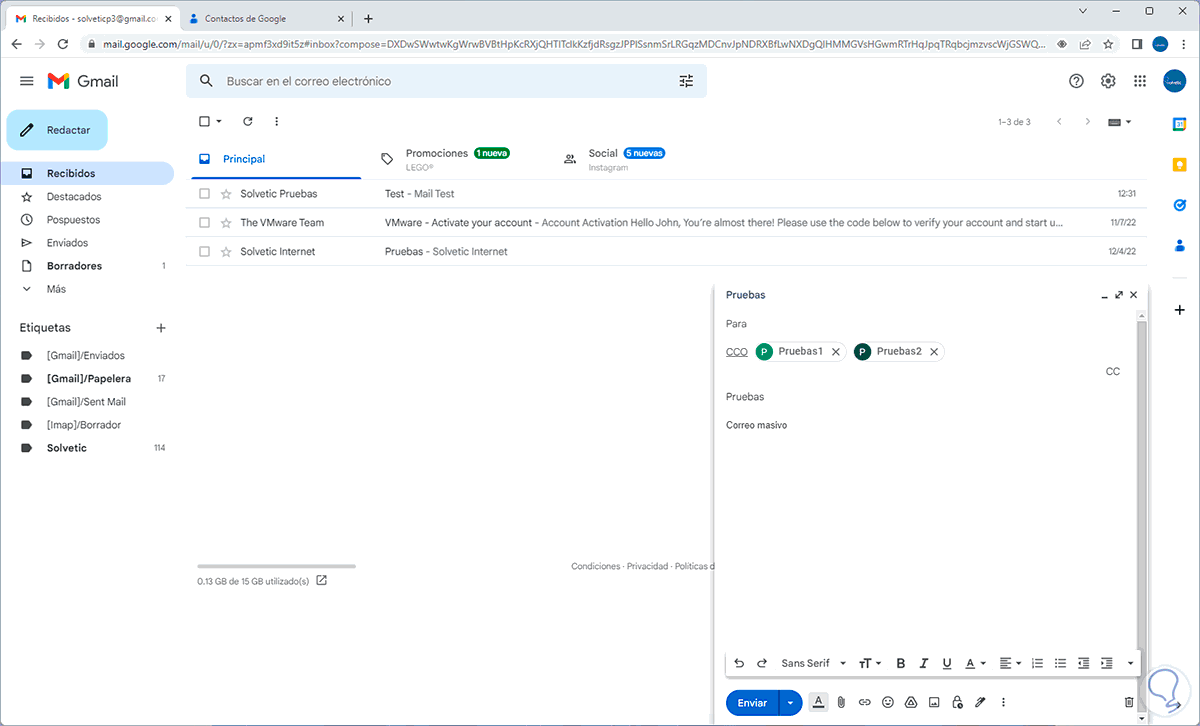
step 26
This will be a more secure method of sending our mass mail, we click on "Send" to send the mail in Gmail:
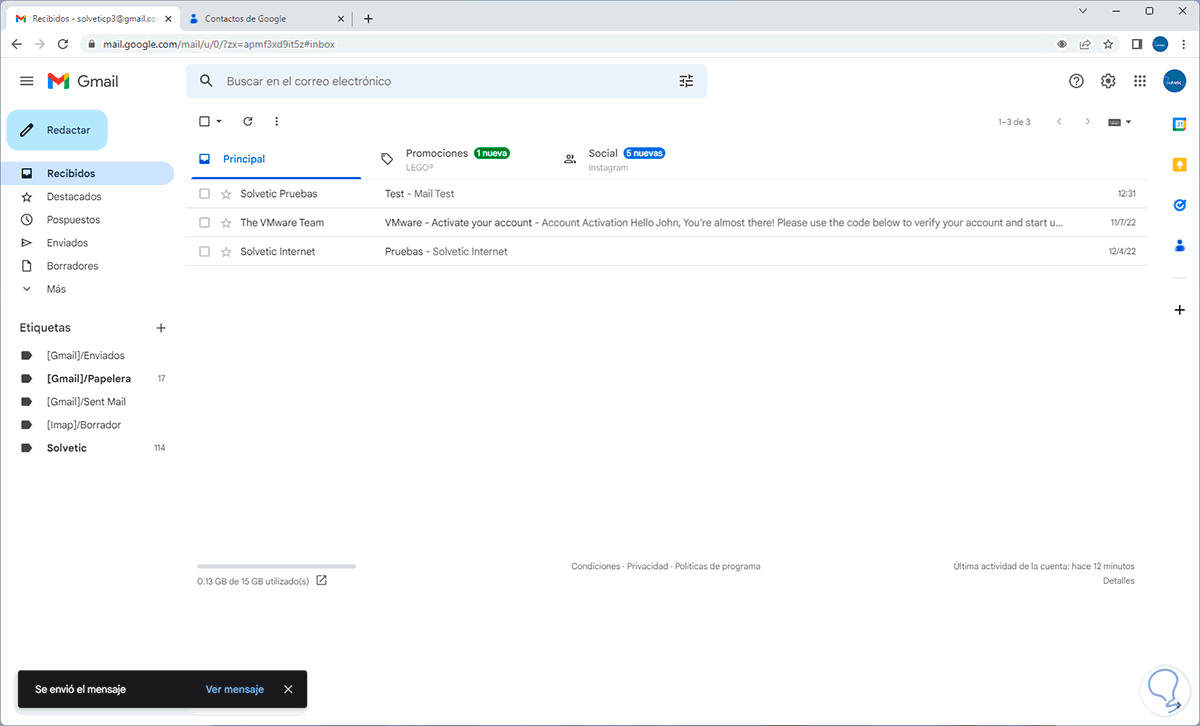
With these options we can send mass emails in Gmail with the best security and configuration measures.