Gmail is Google's email provider which delivers and offers the user an important group of features and functions that have been developed so that the user does not only have an email alternative but extra elements such as contacts, calendar, etc. , but a problem that can happen is that the following happens as users:
Gmail account problems
Some problems that we can have when trying to enter our Gmail account are:
- Forgot the password to access the account
- Let's forget, it's not common but it happens, the email account
But as we are seeing many times after adding a Gmail account we find that we do not remember the password or login data and we will need to recover our account to do so. For both scenarios in TechnoWikis we have a solution and we will explain it to you in this tutorial..
To stay up to date, remember to subscribe to our YouTube channel!
SUBSCRIBE ON YOUTUBE
1 How to recover my Gmail account by validating the saved password Chrome
First of all we will have the option of resorting to the passwords that have been saved in Chrome, as long as we have saved it, and with this in a simple way to be able to access the password and thus log in.
Step 1
To use this method we open Gmail in Google Chrome in the following link:
gmail

Step 2
Let's go to "Customize and control Google Chrome - Settings":
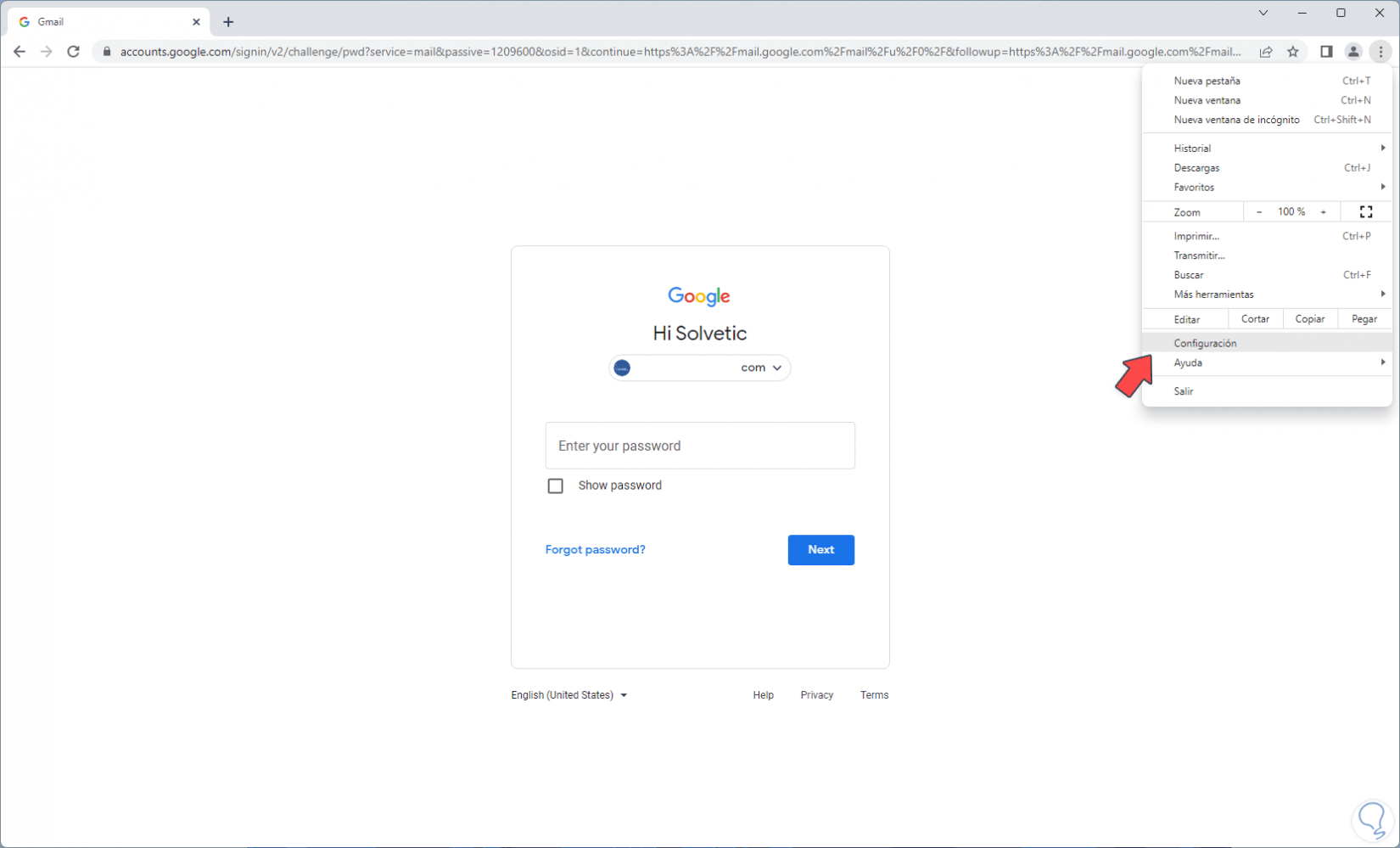
Step 3
Let's go to "Autofill - Password Manager":
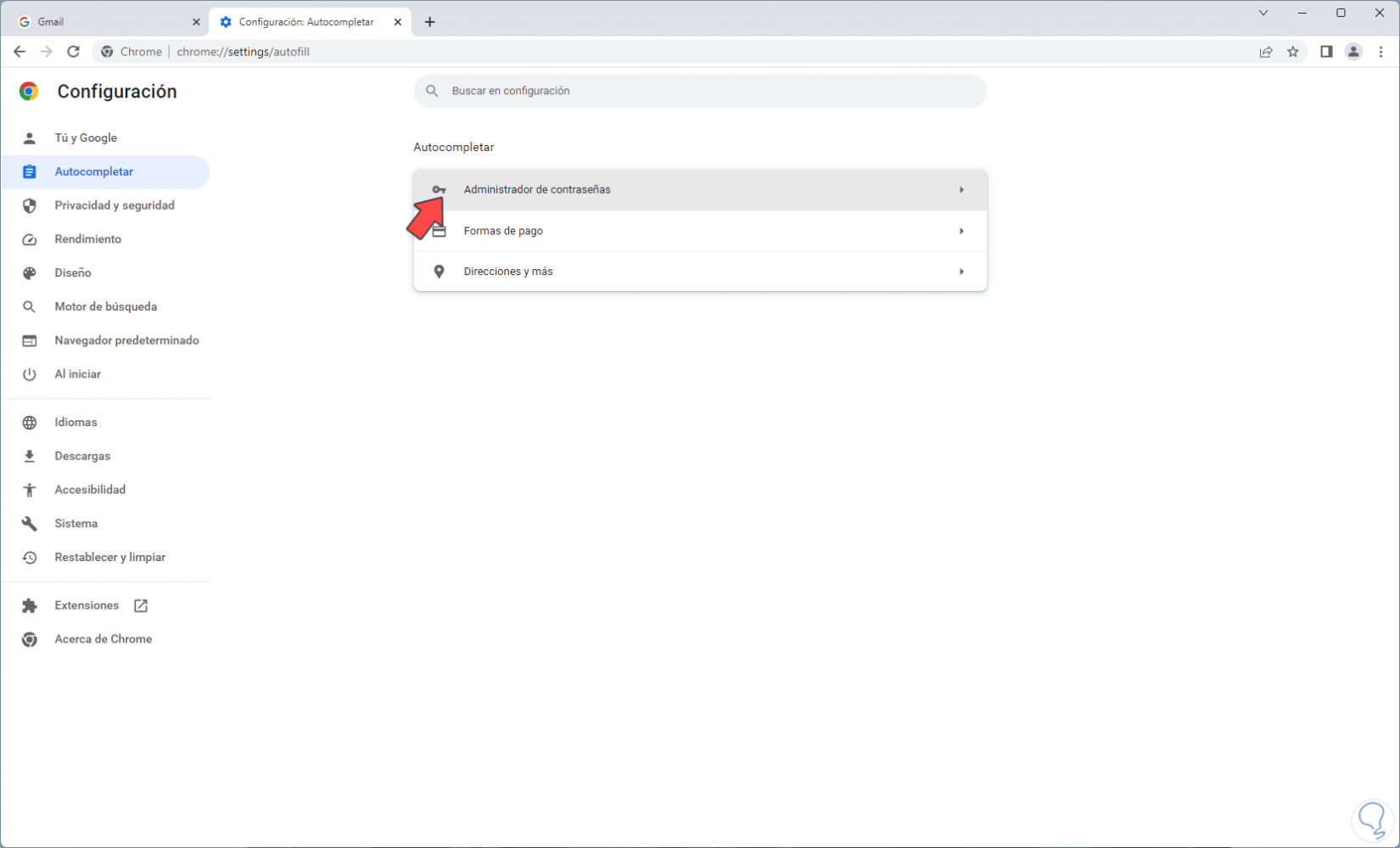
Step 4
Then we will have access to the passwords saved in the browser:
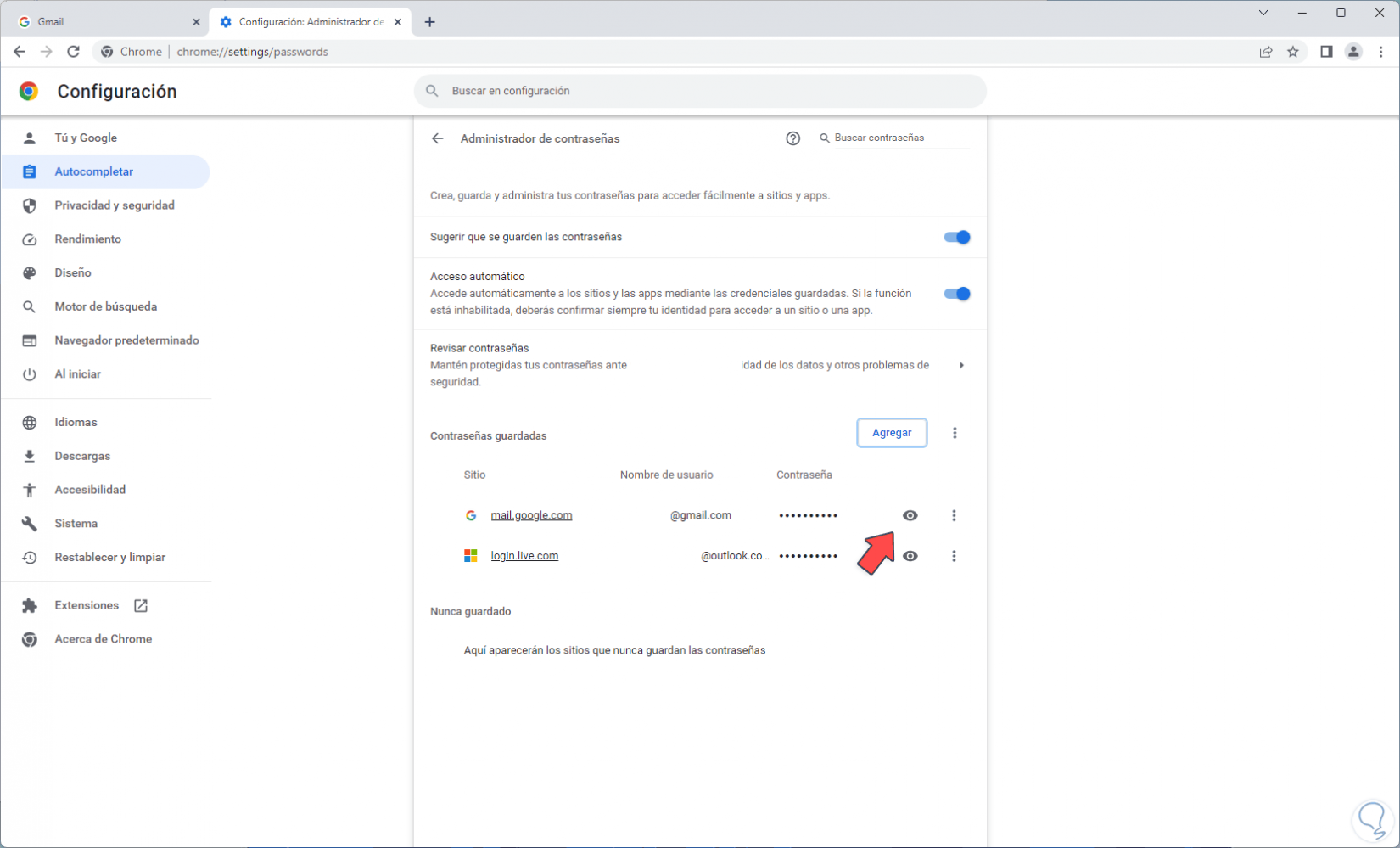
step 5
We click on the view icon in the Gmail account and enter the system password to see it:
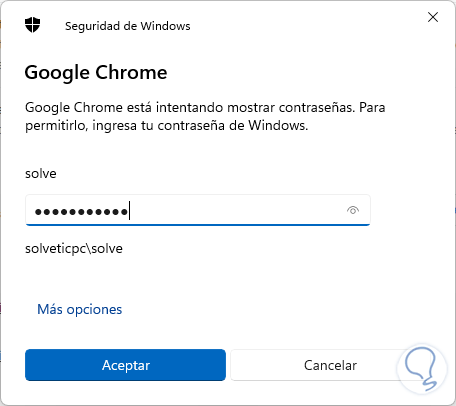
step 6
We click OK and we will see the password of our Gmail account:
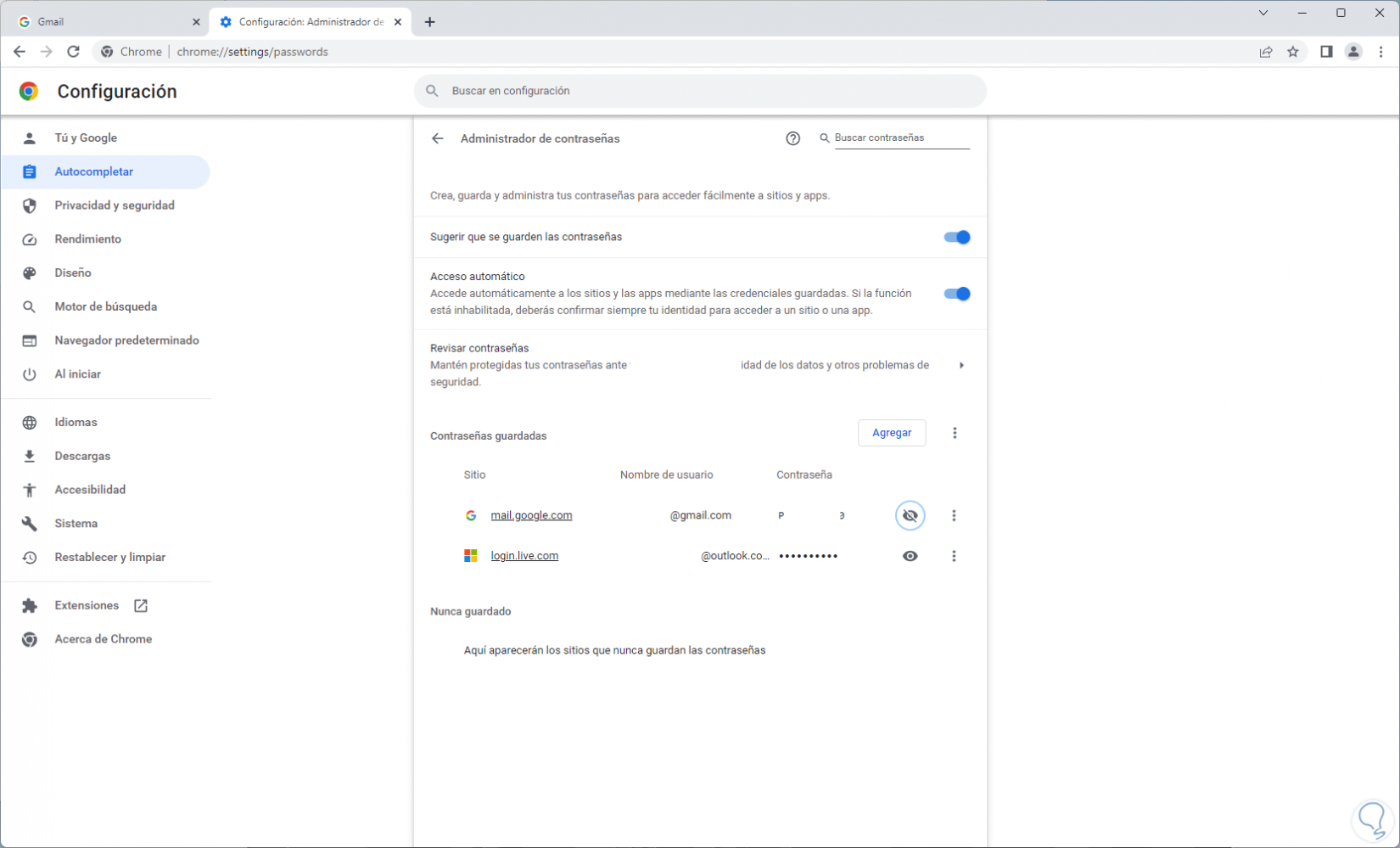
step 7
Log in by entering the respective password:

step 8
We start session:
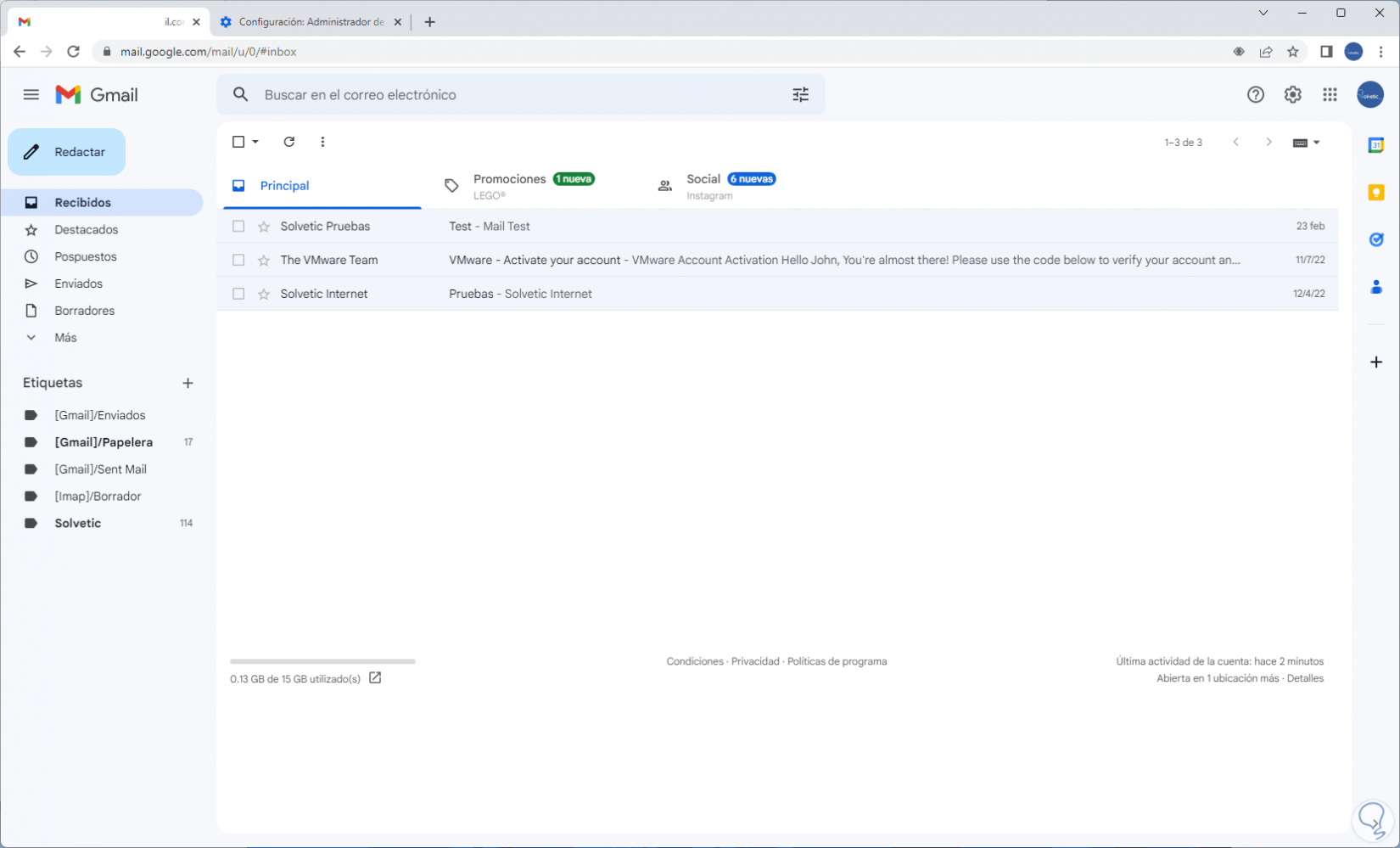
2 How to recover my Gmail account validating saved password Firefox
Step 1
We can use Gmail in the Gmail browser, the process is identical to the previous one, we open Gmail in Firefox in the following link:
gmail
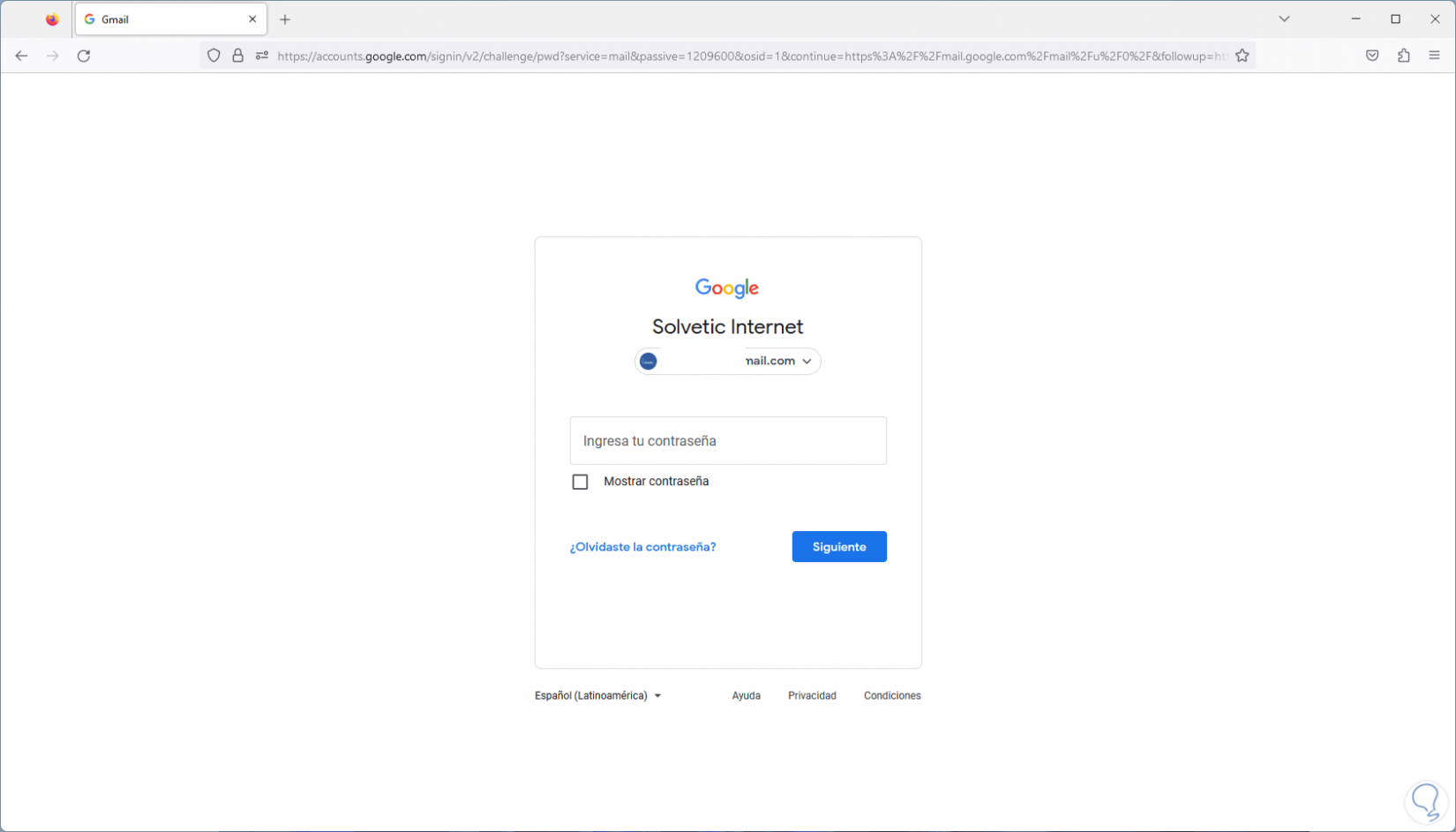
Step 2
We go to the menu "Open the application menu - Settings":
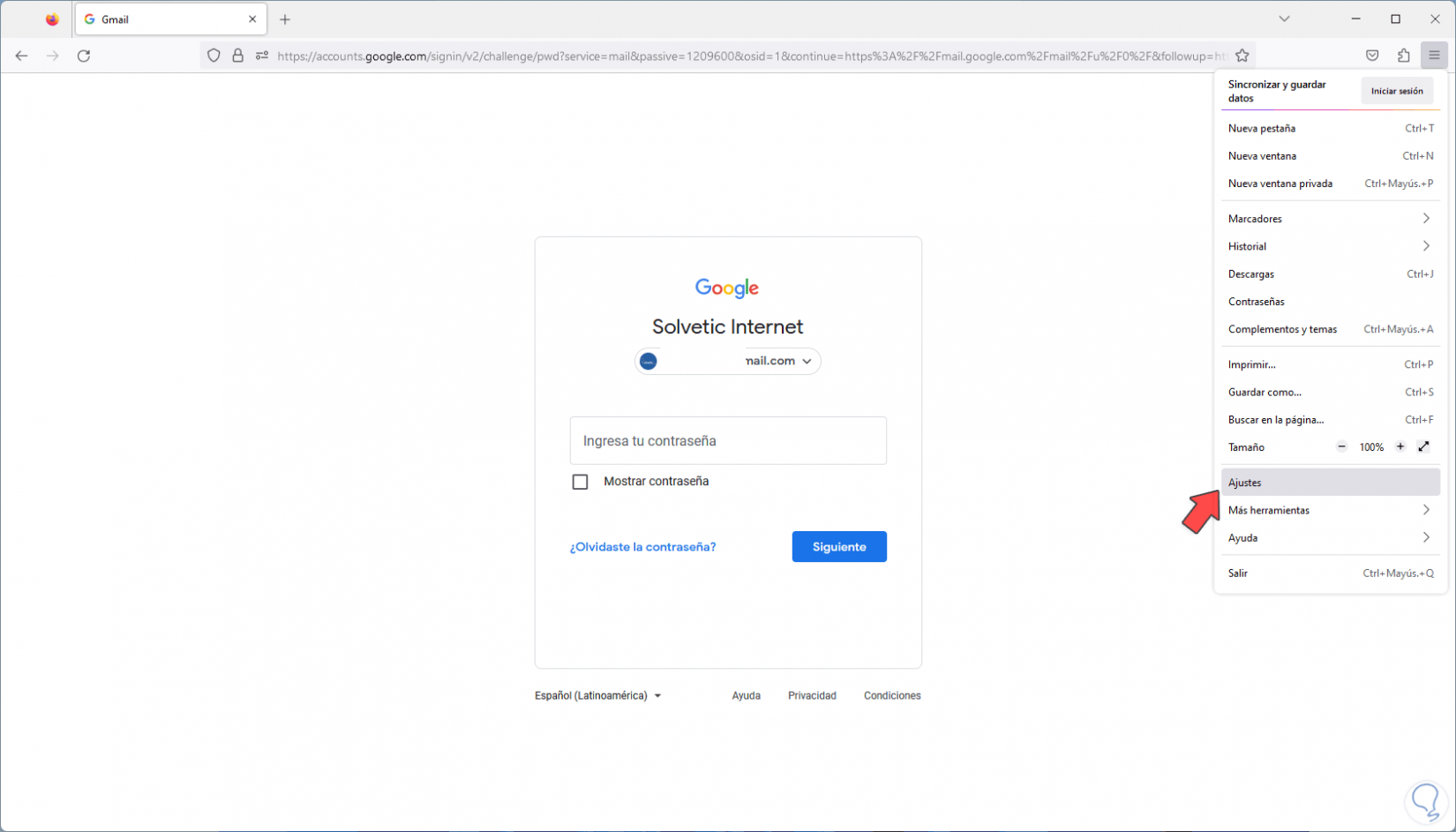
Step 3
Go to "Privacy & security - Saved accounts":
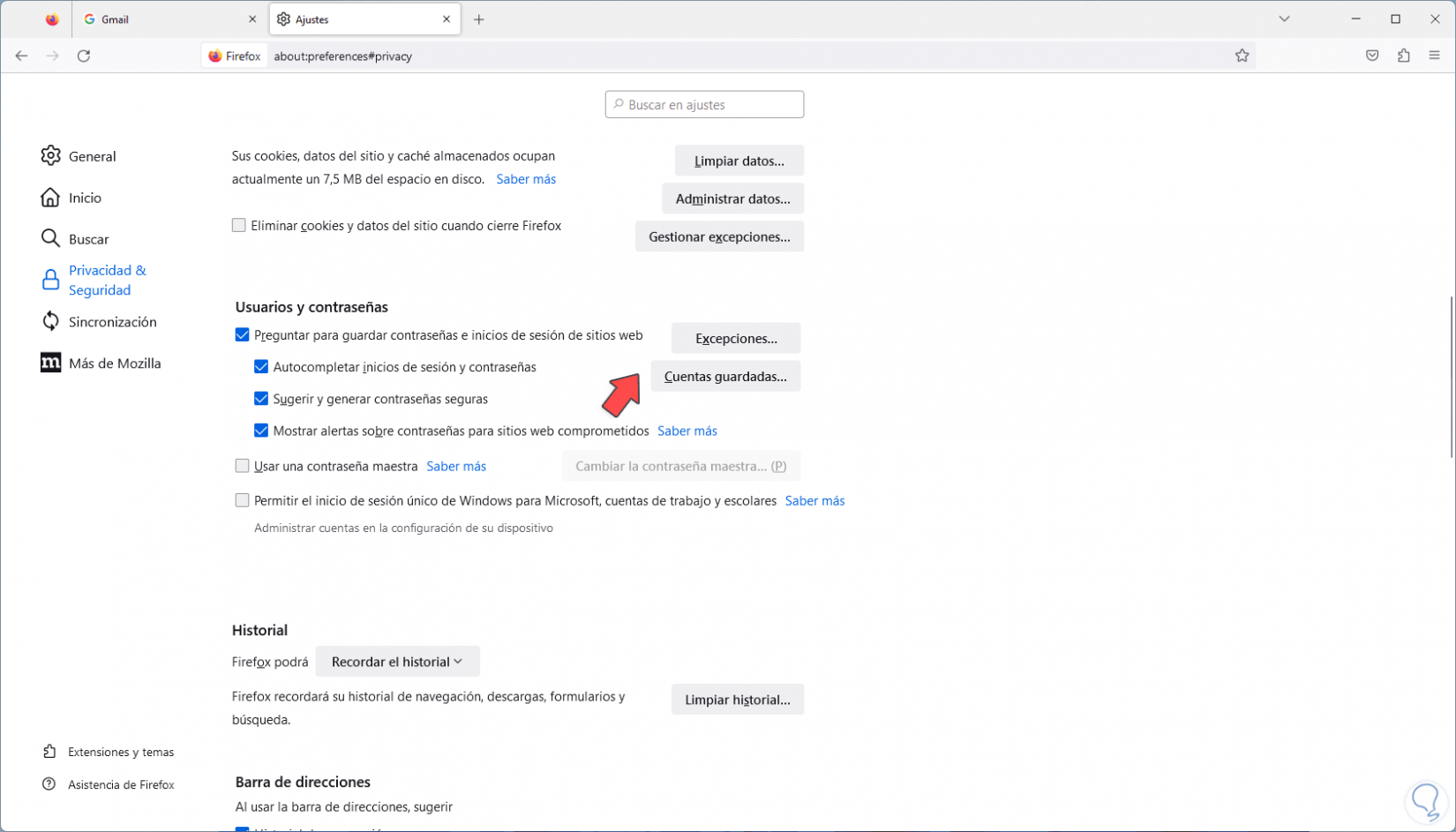
Step 4
By clicking there we will see the accounts with the passwords stored in Firefox:

step 5
We click on the view icon to view the password:
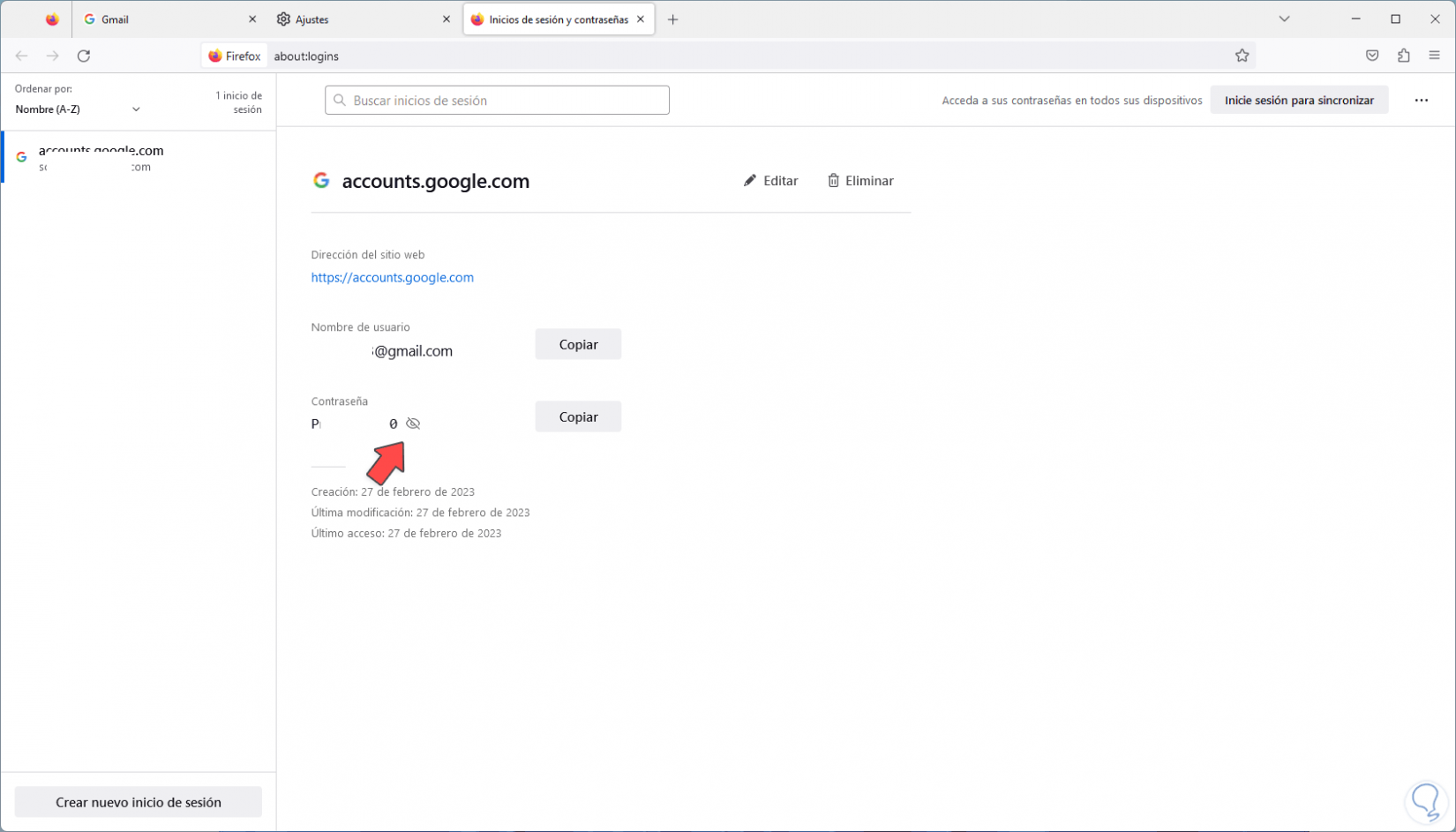
step 6
Log in by entering the password that has been seen:
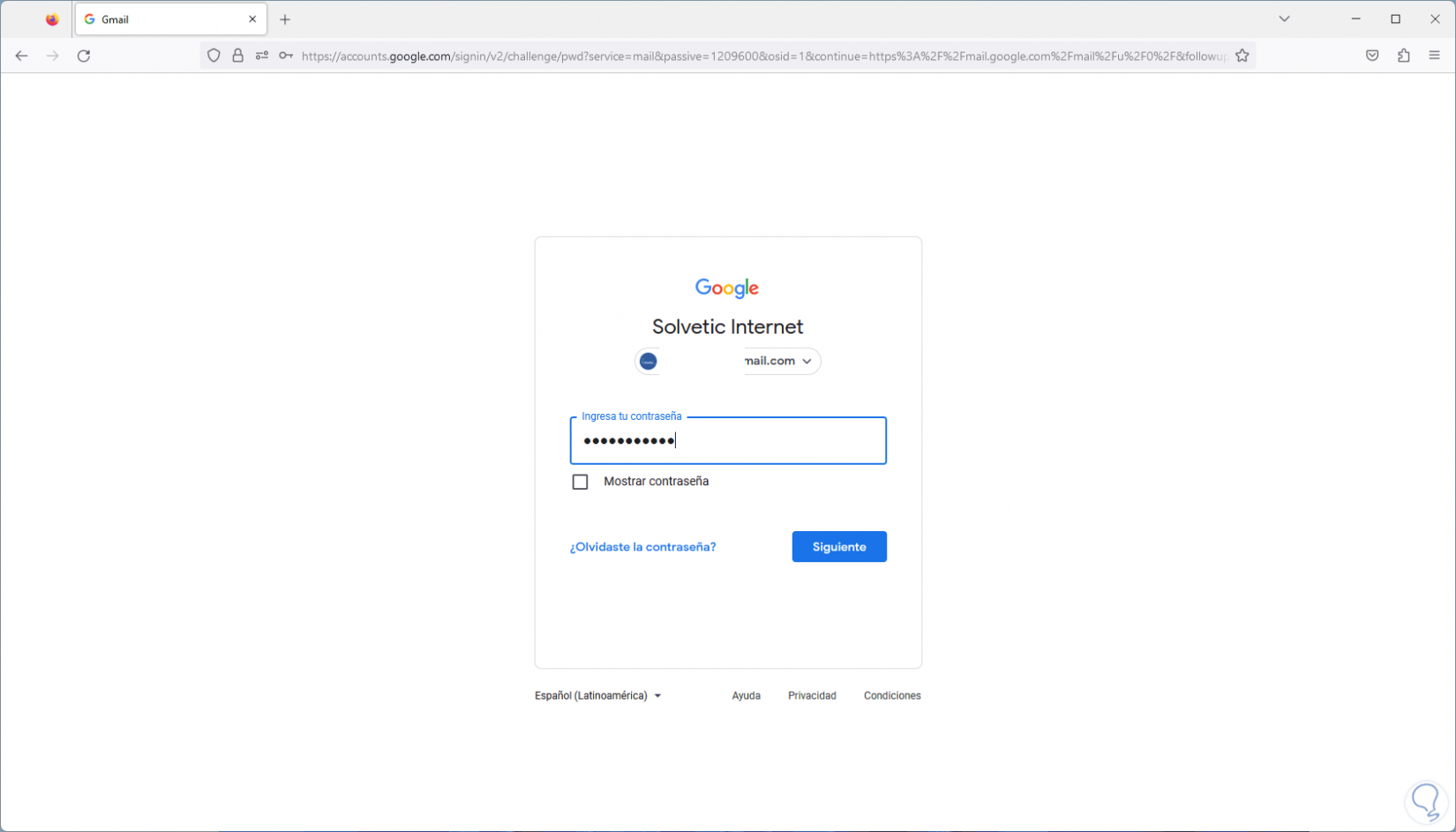
step 7
We will have access to Gmail:
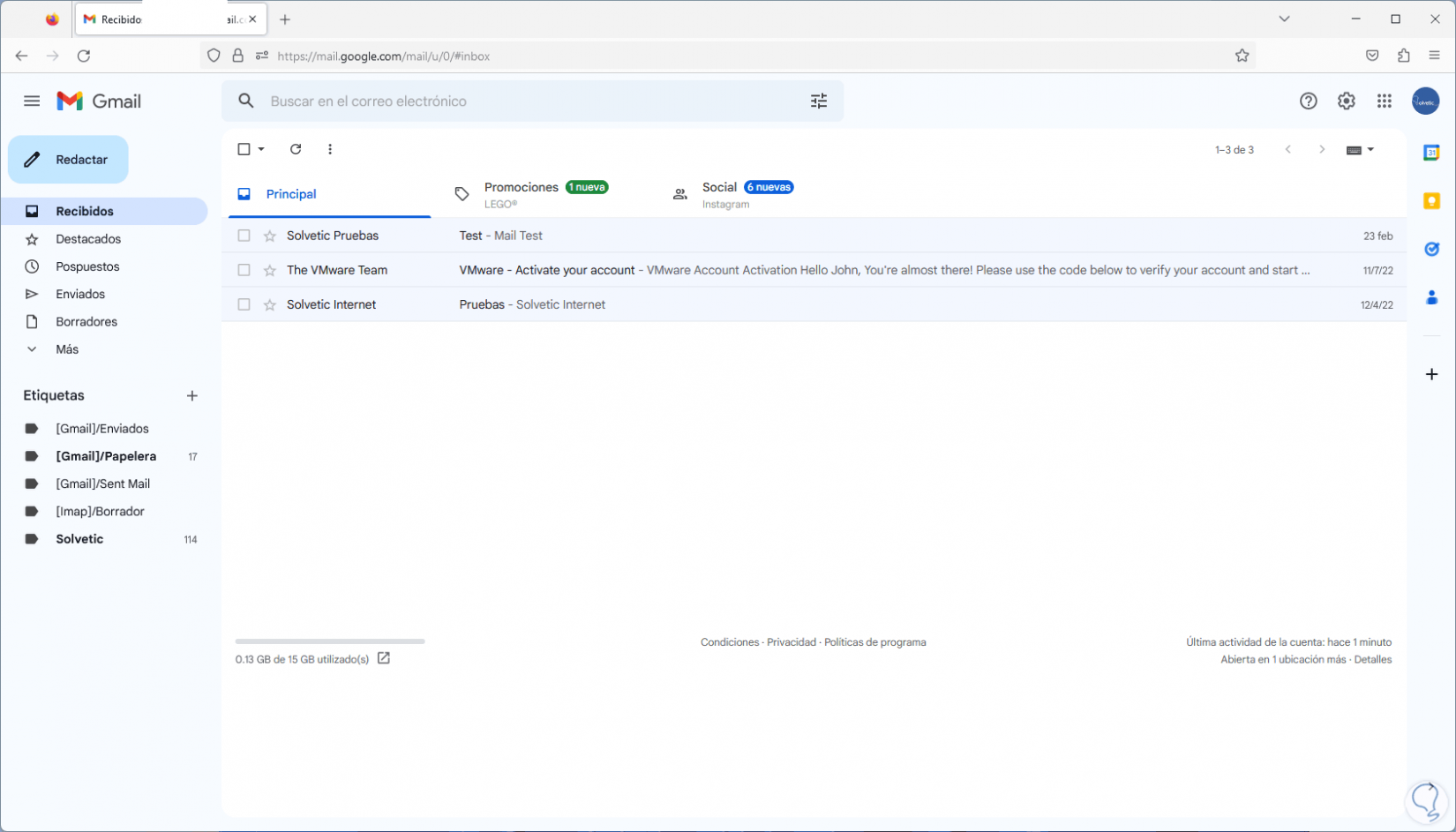
3 How to recover my Gmail account by recovering the mail
Step 1
As we mentioned, it is not common, but it may happen that at some point we forget the email account, for this it will be necessary that the account to be searched for has been assigned a mobile number or another email account as a backup, on the Gmail website We click on "Have you forgotten your email?":
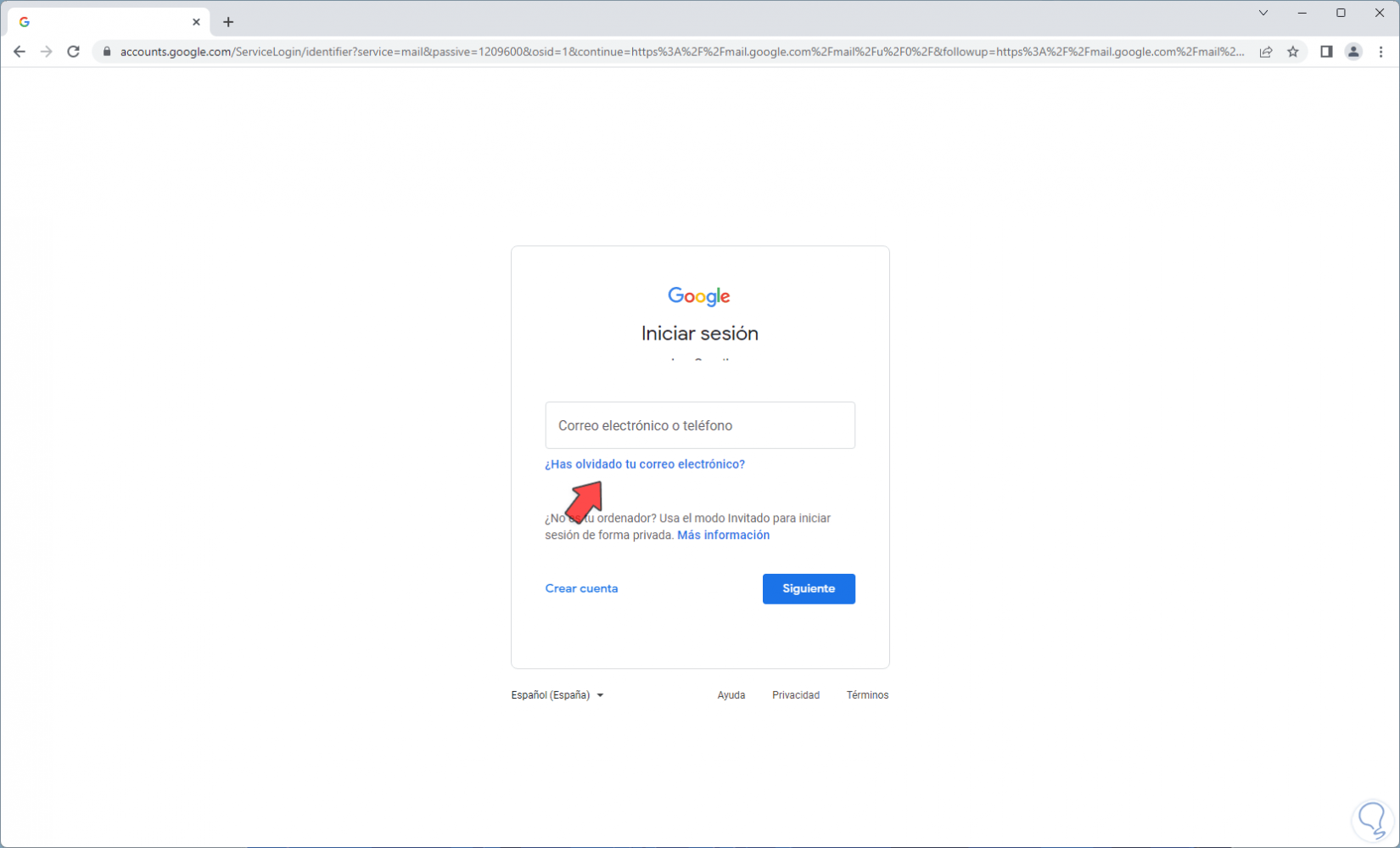
Step 2
Then we must enter the alternative email or backup mobile number:
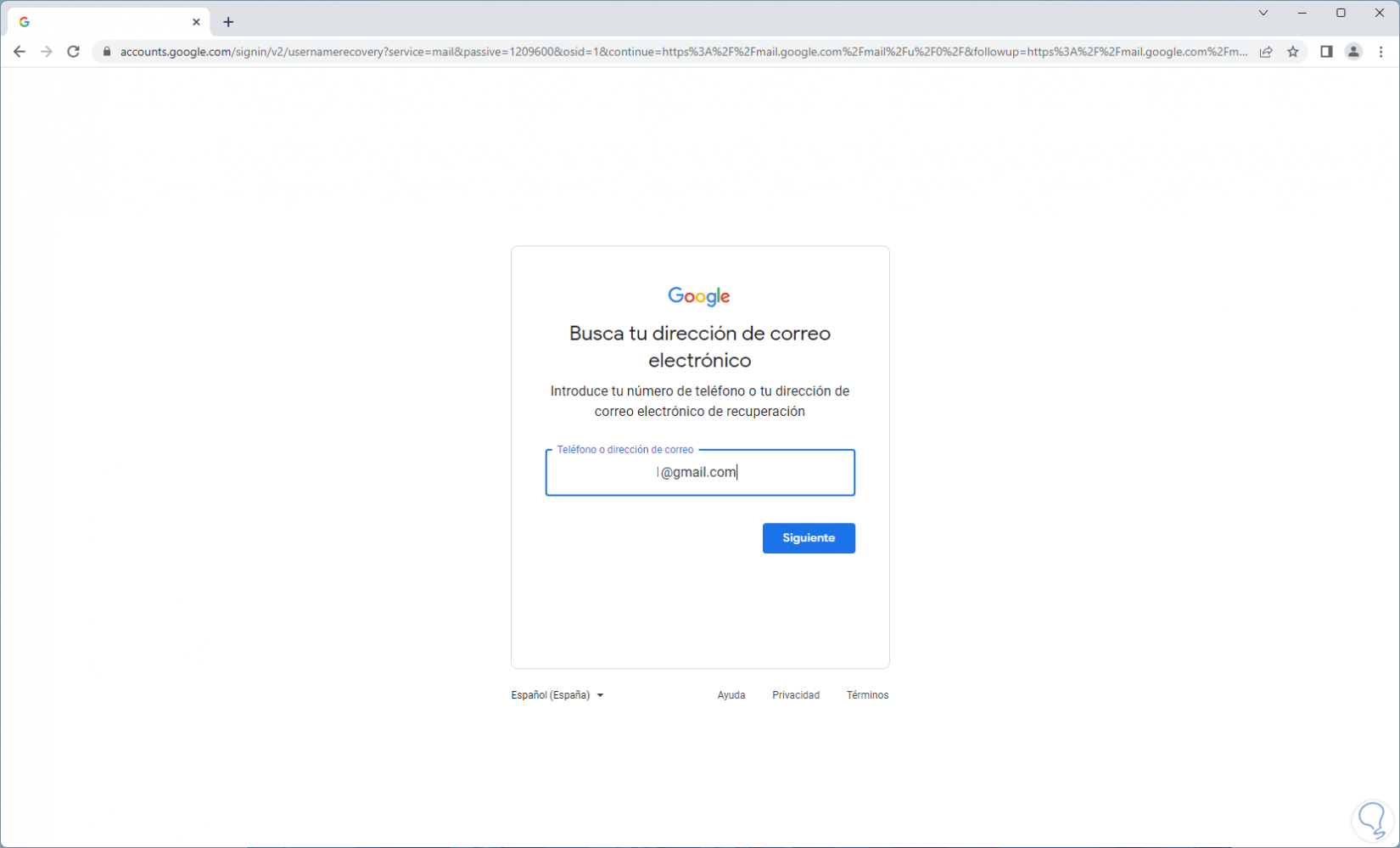
Step 3
We click "Next" and enter the basic data of the account that must match those of the account:
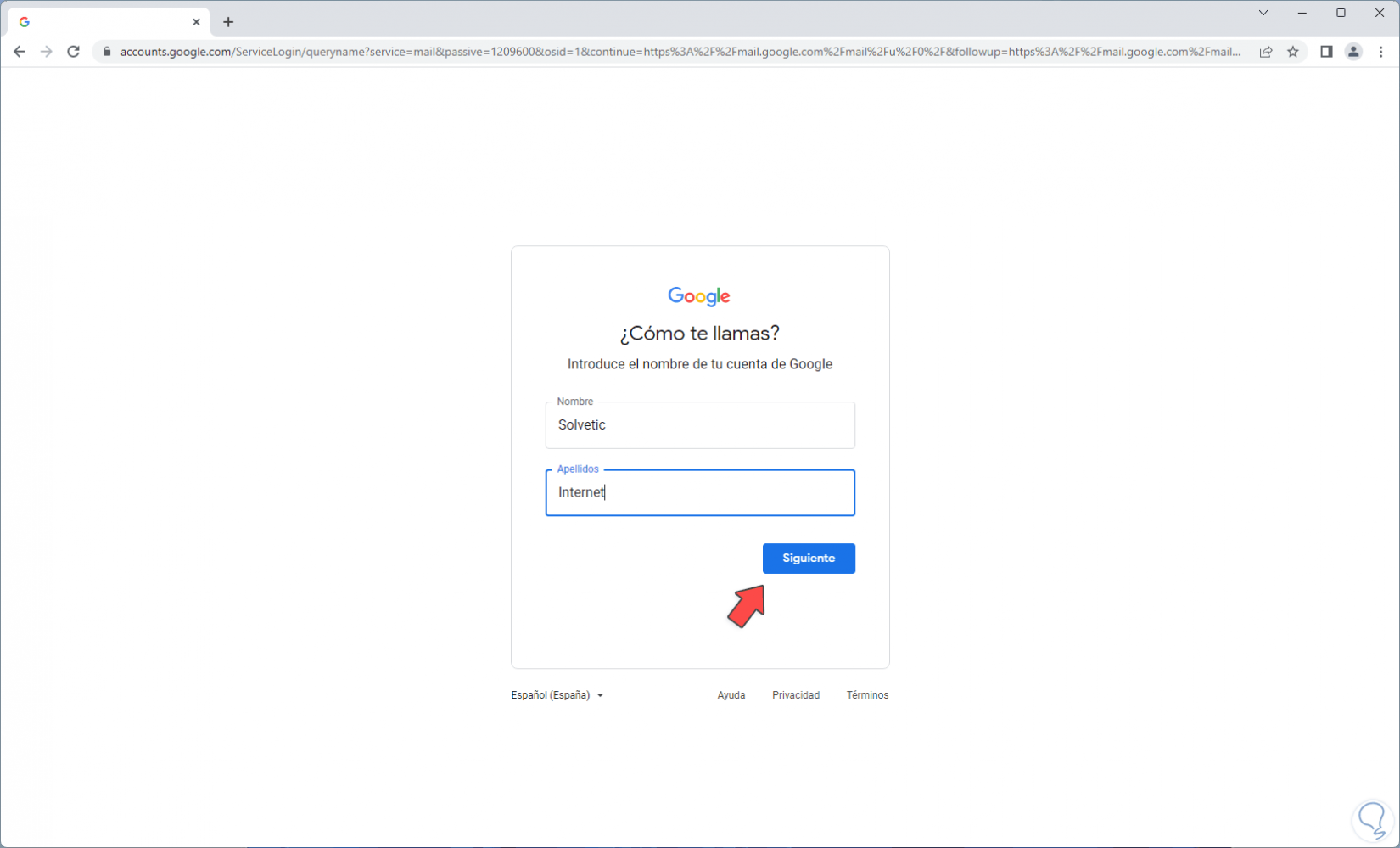
Step 4
We will see the following:
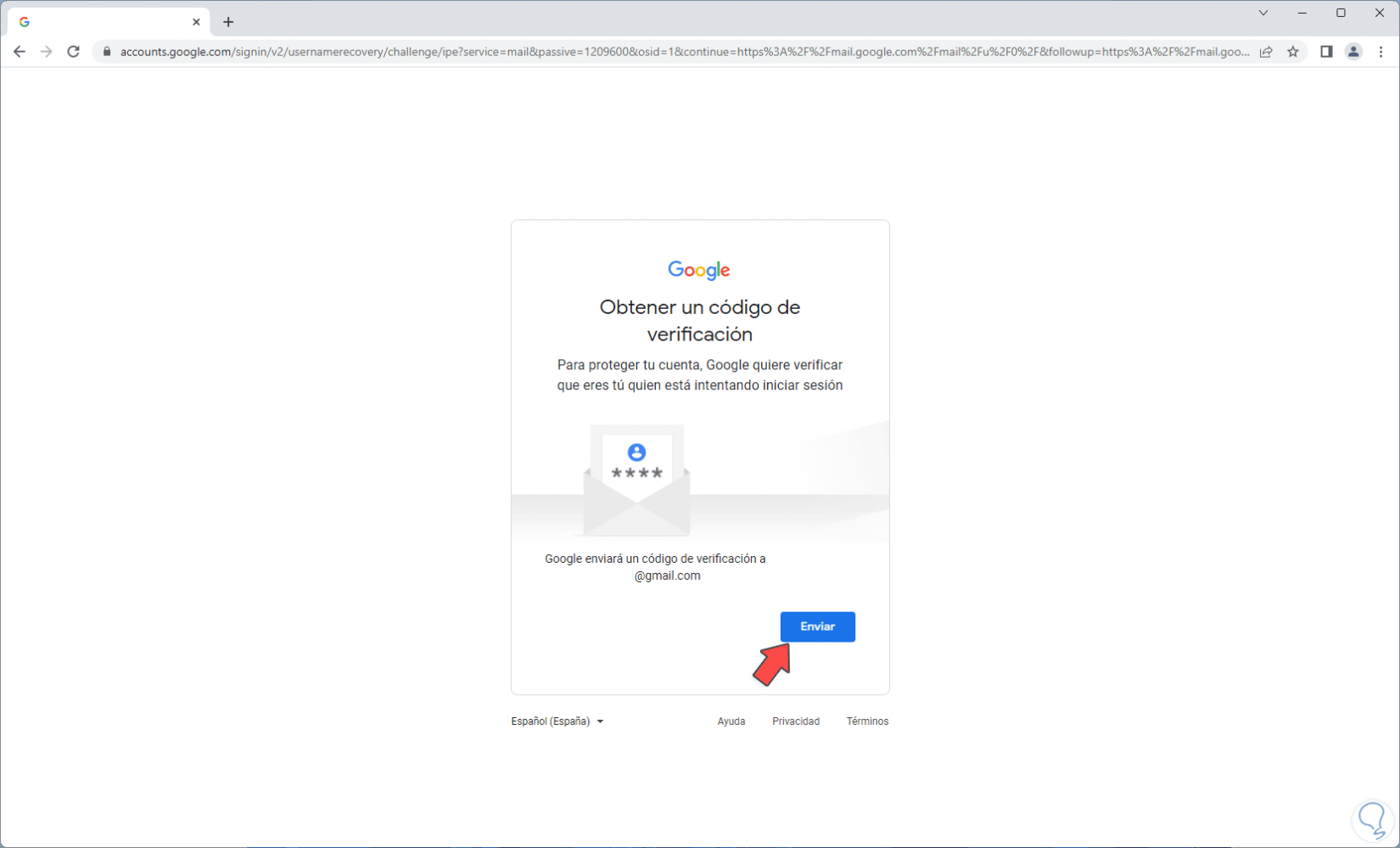
step 5
We click on "Send" to receive a code in the recovery email in the recovery email:
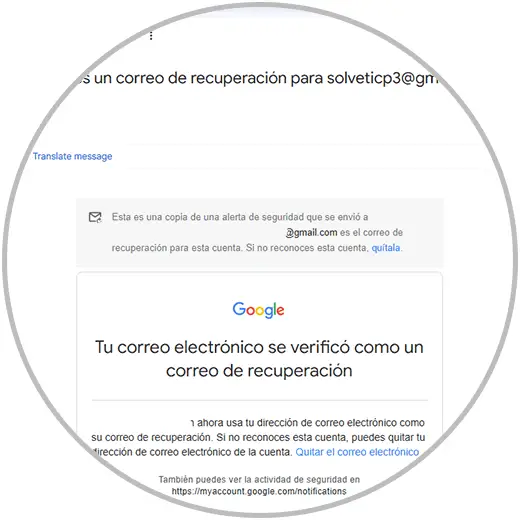
step 6
We can see that a 6-digit code is received:
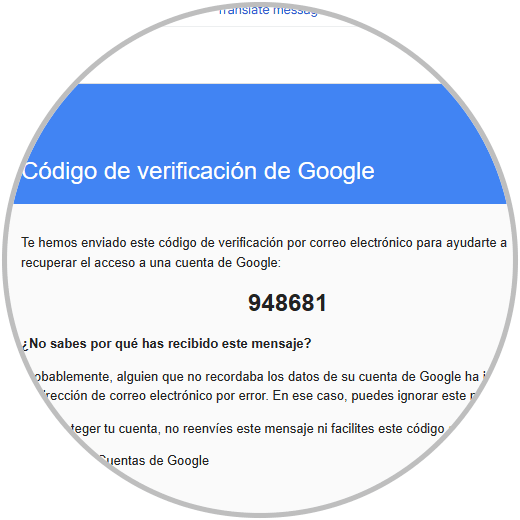
step 7
We must enter that code in Gmail:
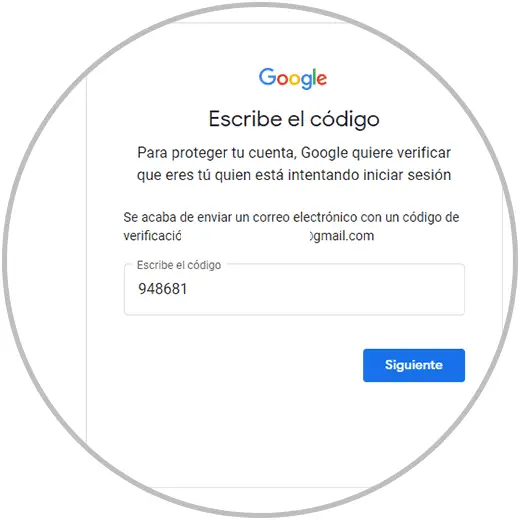
step 8
We click Next and the associated account will automatically open. There it will only be a matter of entering the password to access Gmail.
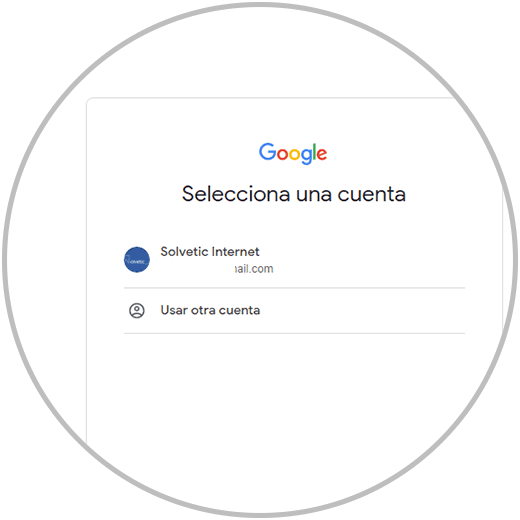
4 How to recover my Gmail account by recovering the password
Step 1
Now it is common to forget the password to access Gmail but recovering it is simple, on the Gmail website we click on "Have you forgotten your password?"
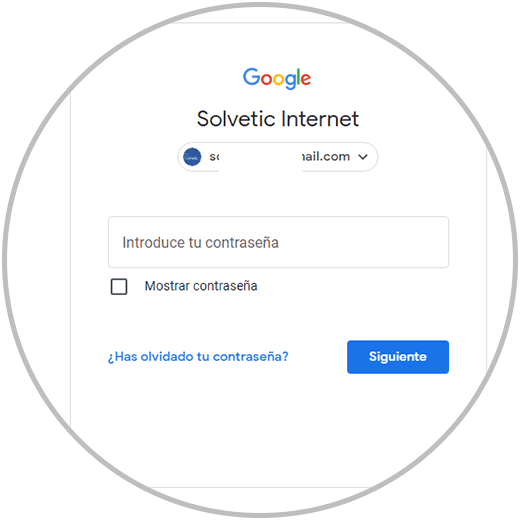
Step 2
We will see this:
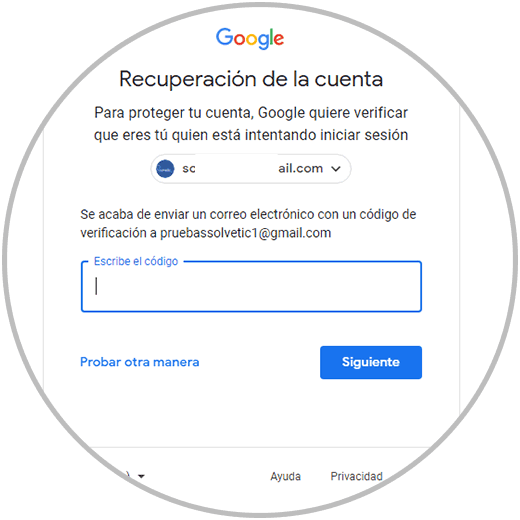
Step 3
In the recovery email we will write a code to enter the account, after this we click Next and we will see this:
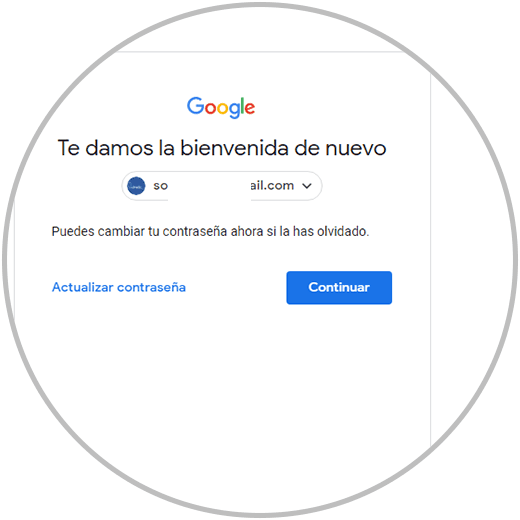
Step 4
It will be possible to update the password or click on "Continue" to access the security of the account:
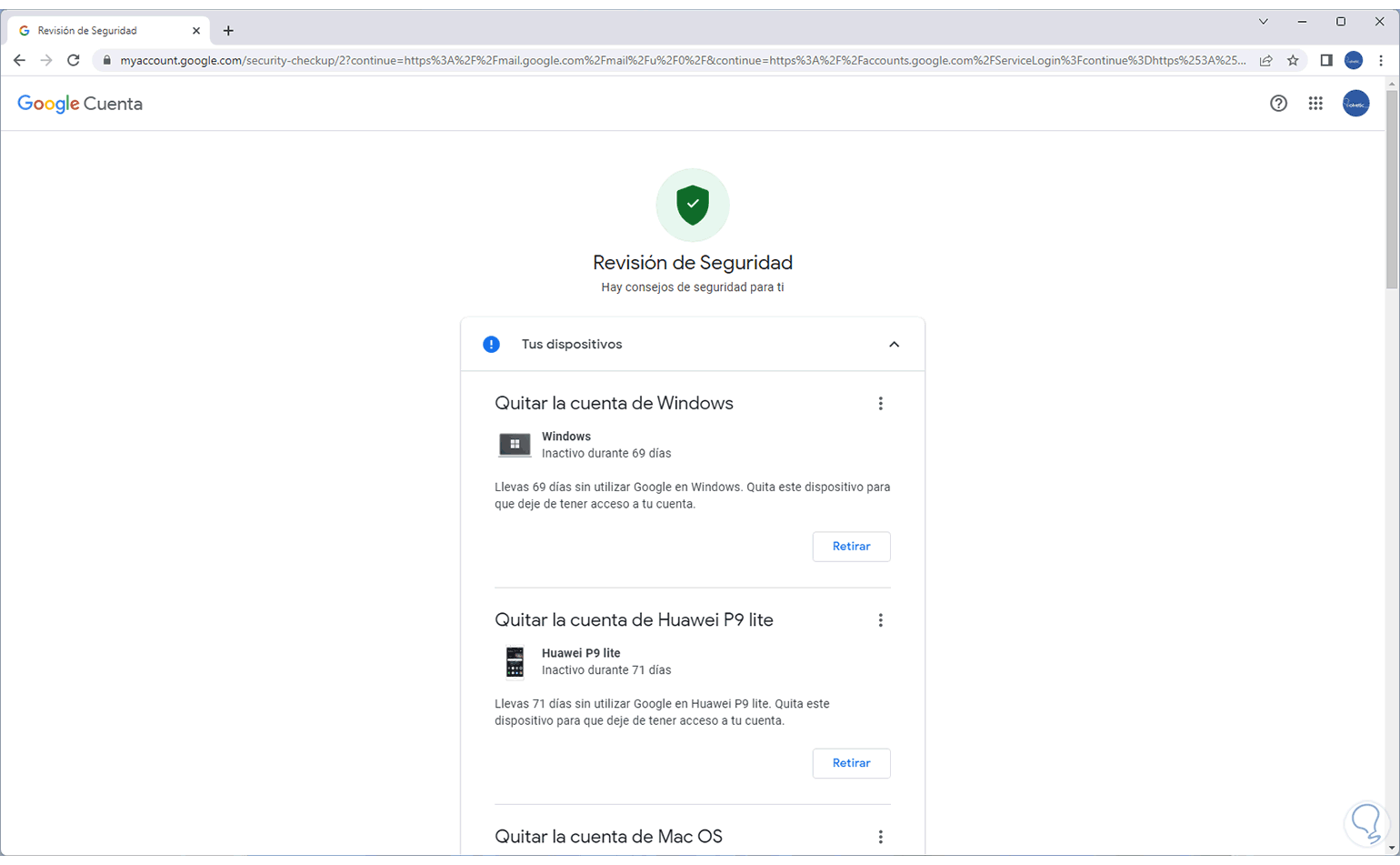
step 5
When we go back we will be in our Gmail account:
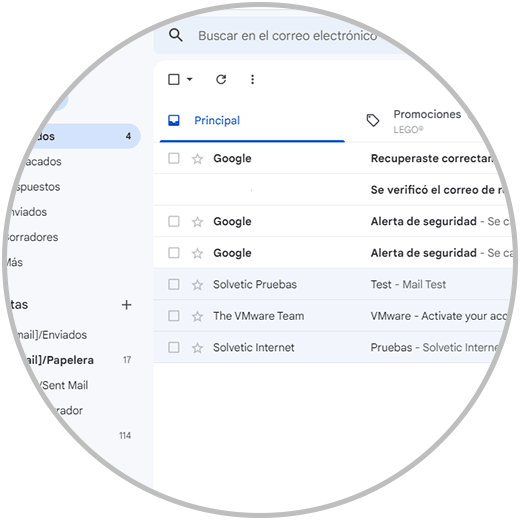
Each of these options will give us the option to regain access to Gmail..