When our PC fails due to the presence of a virus, malware or due to constant use that affects its natural performance, taking into account the available hardware resources, there is no other solution than to format the computer to recover performance, since over time Over time, many processes and services are affected by routine work and no matter how much we apply methods to improve speed, we will not succeed..
One of the advantages of today is that carrying out this process is very simple and not like a few years ago when we had to carry one or more DVDs with the ISO image of Windows and carry out complex processes to reinstall, if your PC fails and you must format it will teach you how to achieve it using two very simple but effective methods. In this way we are going to be able to reinstall Windows 11 without losing data and thus leave it as new if we also have a problem.
To stay up to date, remember to subscribe to our YouTube channel!
SUBSCRIBE ON YOUTUBE
1 How to format a PC from Settings
Step 1
It is perhaps the most used method for this formatting, we will go to:
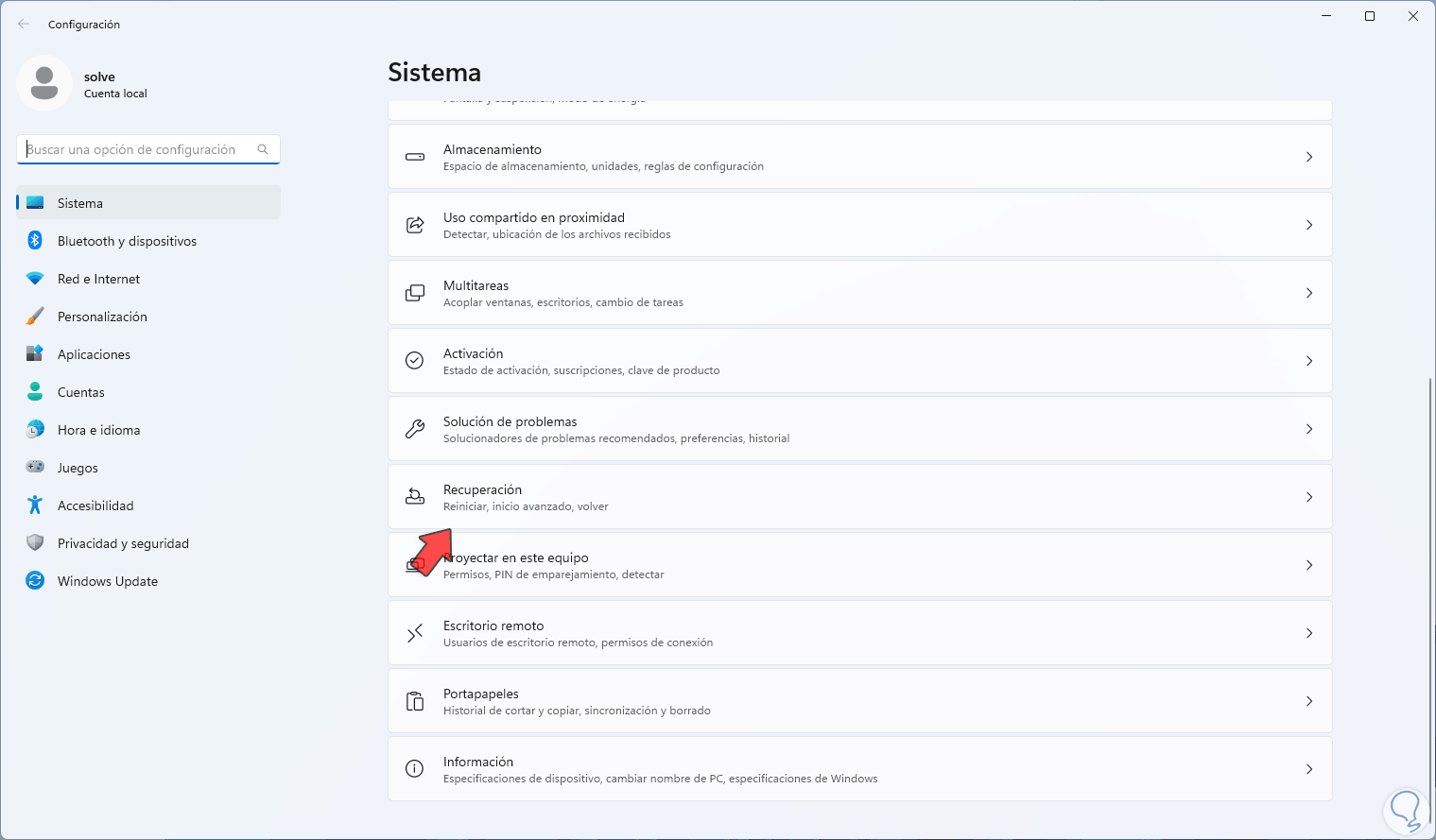
Step 2
Now we click on "Reset the device":
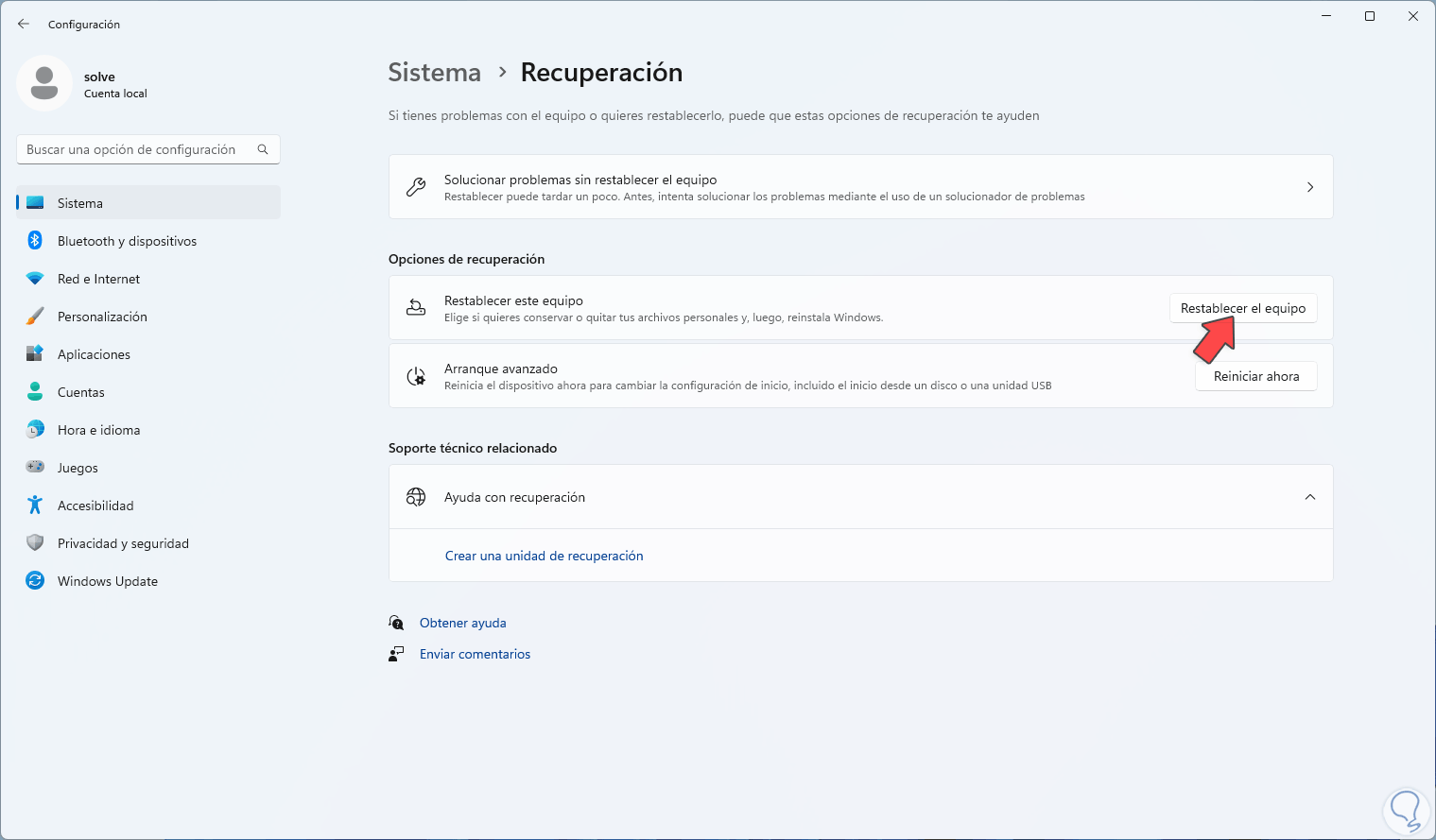
Step 3
In the pop-up window it is possible to define if the files are kept or not:
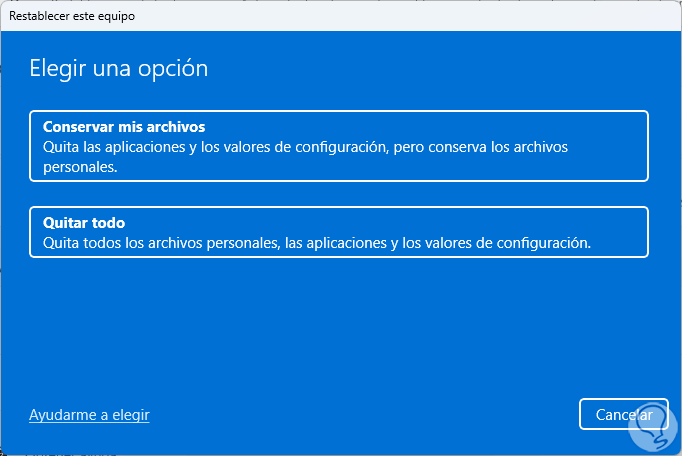
Note
If a format from scratch is required TechnoWikis recommends you select the "Remove all" option.
Step 4
Now select the type of installation:
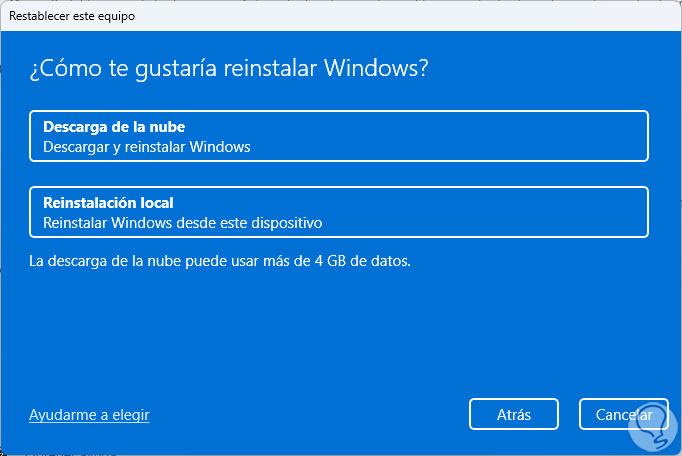
step 5
We will see a summary of the operation to perform:
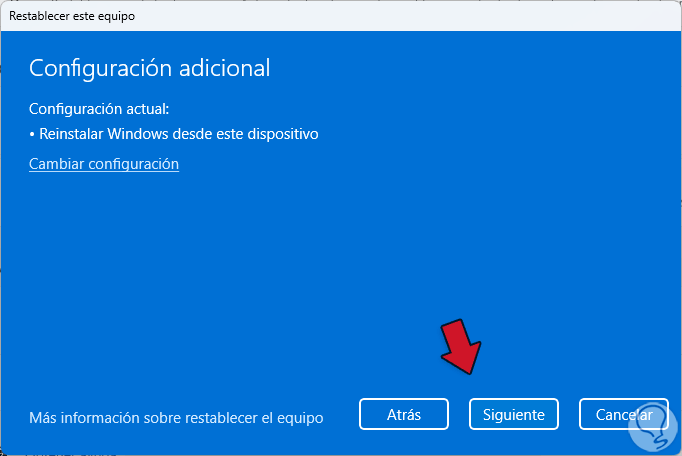
step 6
We click "Next" and wait for the process to finish:
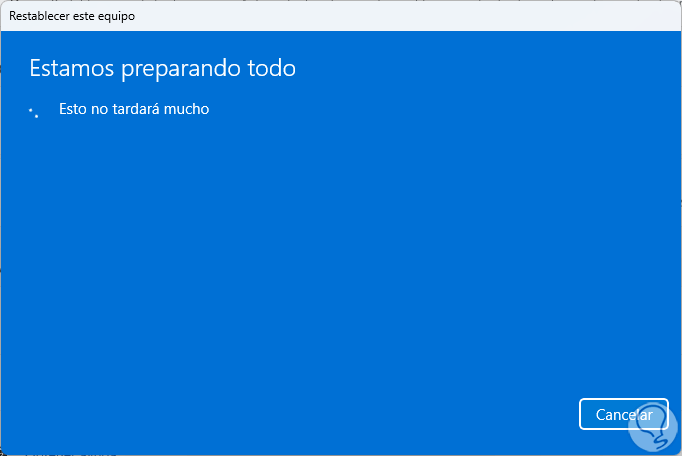
step 7
We'll see this later. Click "Reset" to start formatting your PC.
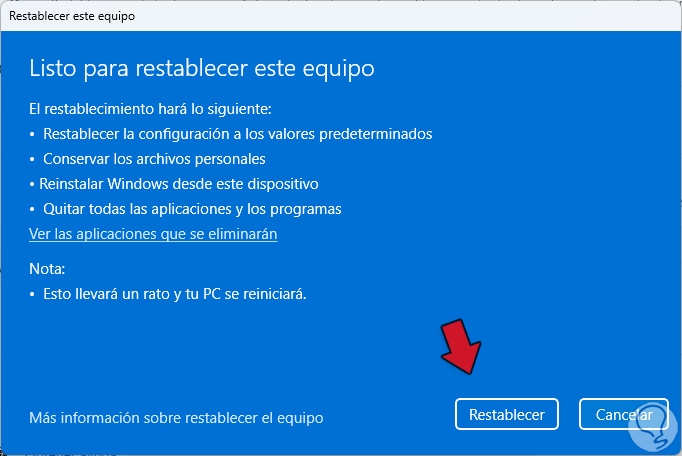
2 How to format a PC from Advanced Startup
Step 1
This is another of the options available to carry out this formatting process, for this we click on the Windows button, then click on "Restart" by pressing the Shift key to access Advanced Startup:
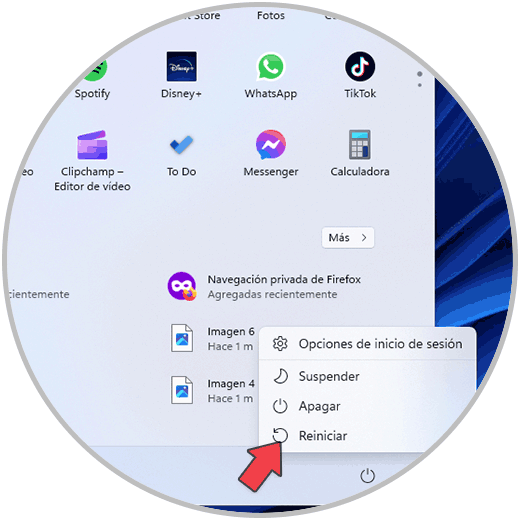
Step 2
The system will reboot:
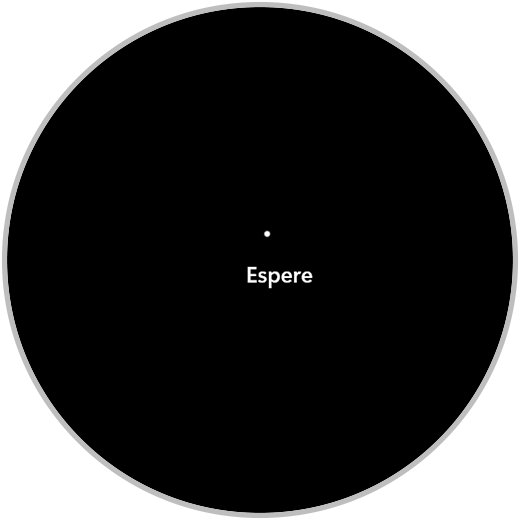
Step 3
It will give way to the Advanced Start:
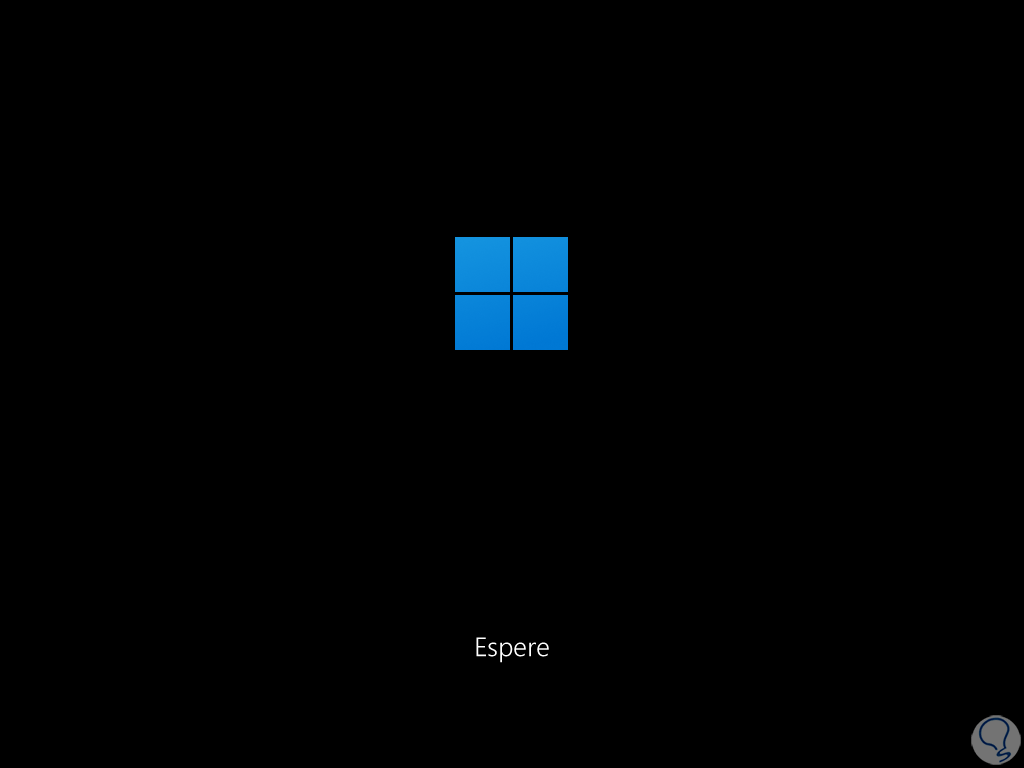
Step 4
The following will open. We click on "Solve problems":
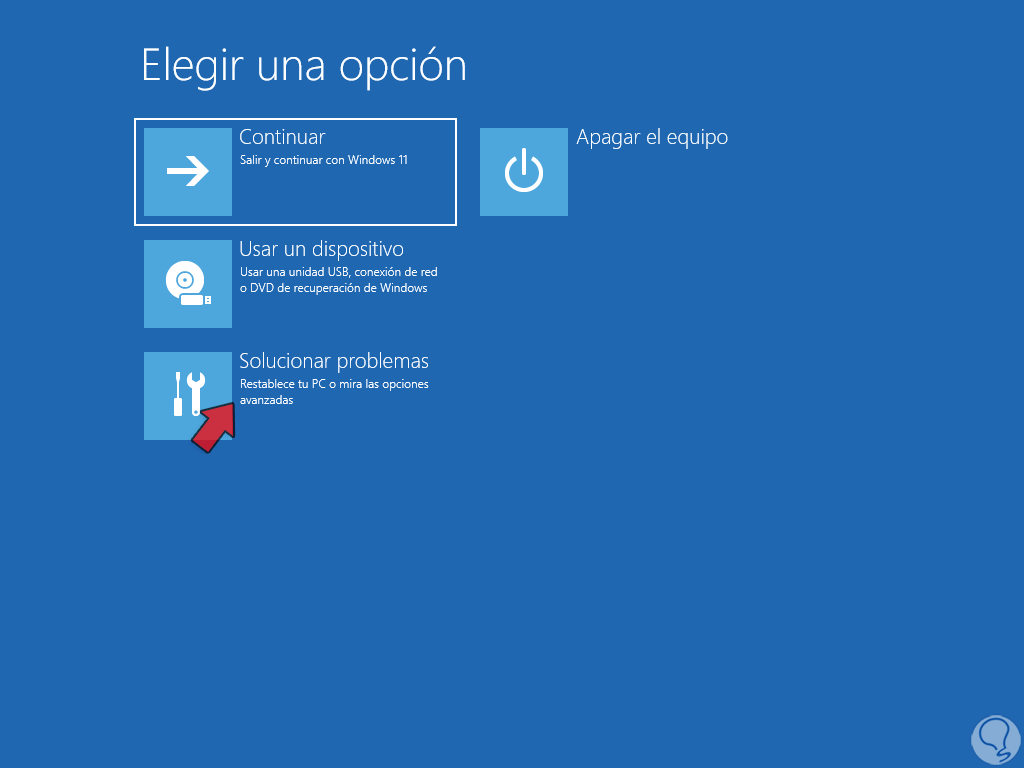
step 5
and then we click on "Reset this computer":
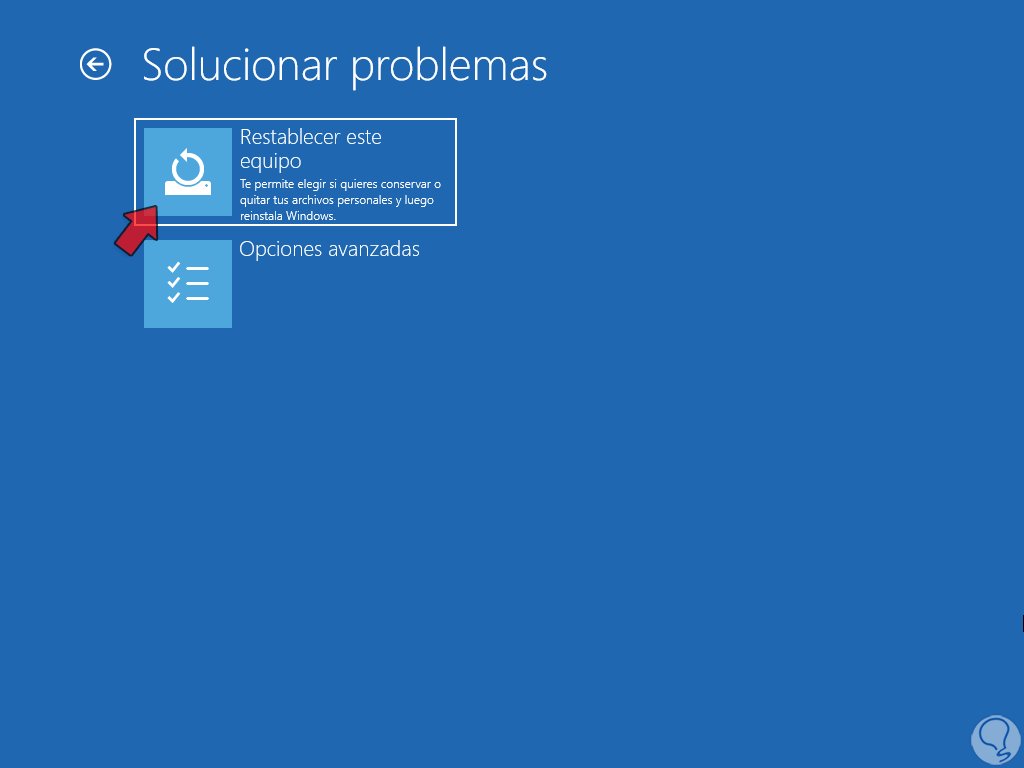
step 6
Now define whether or not to keep the files:
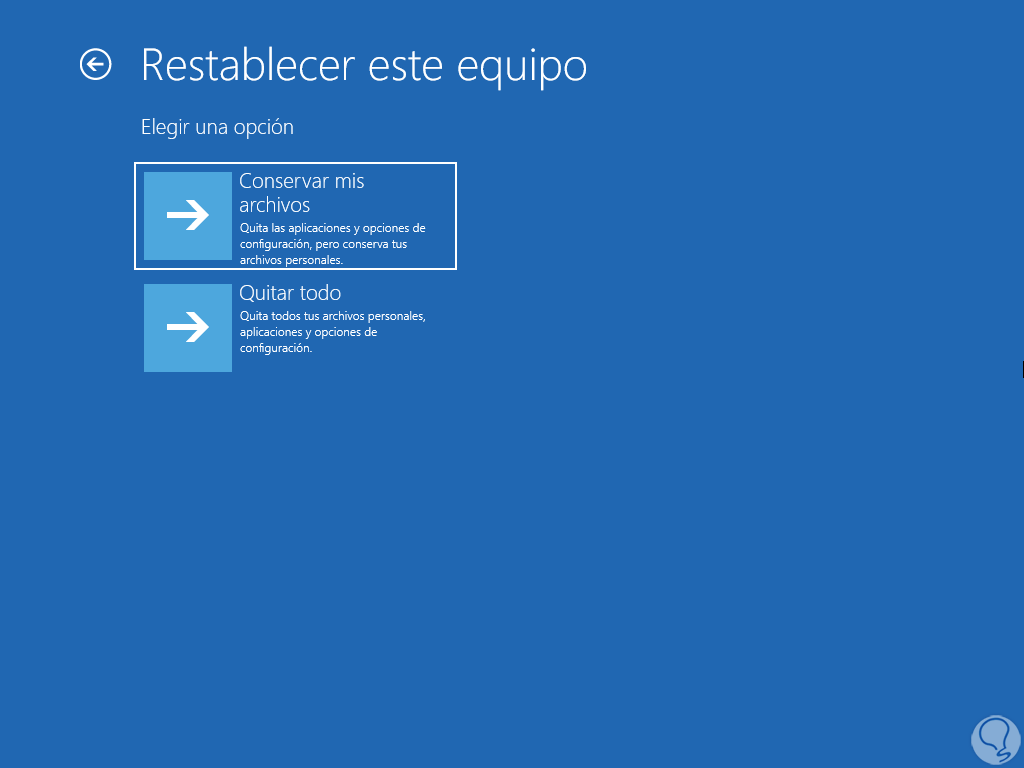
step 7
Choose the type of installation to use:
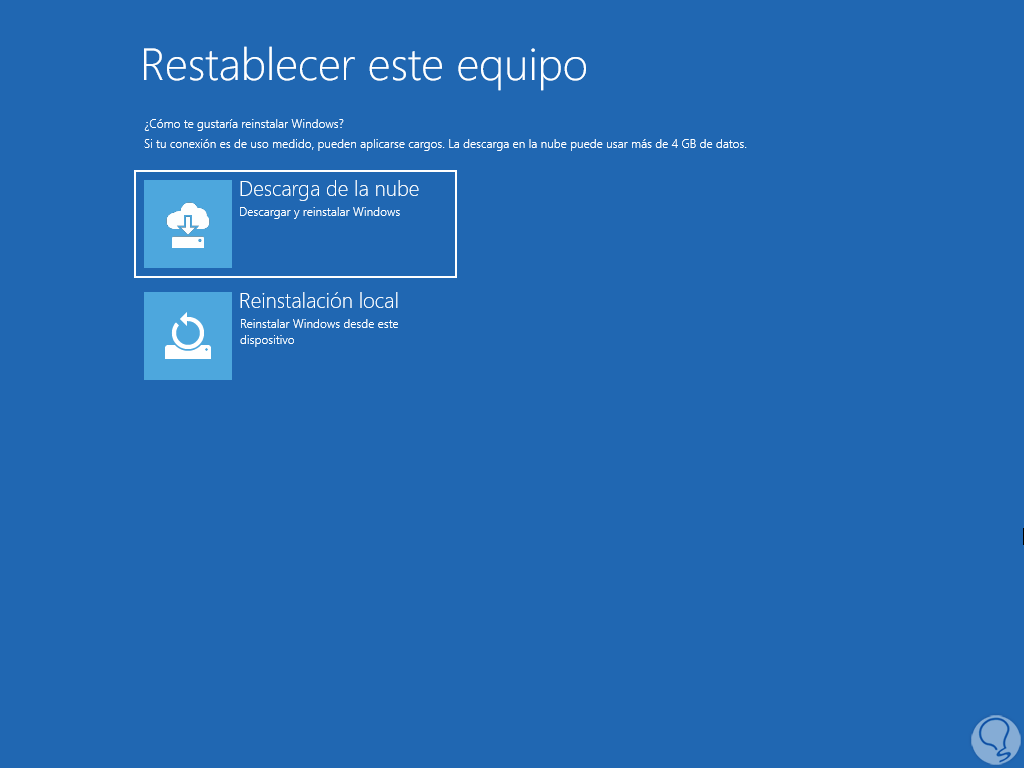
step 8
We wait for the process to complete:
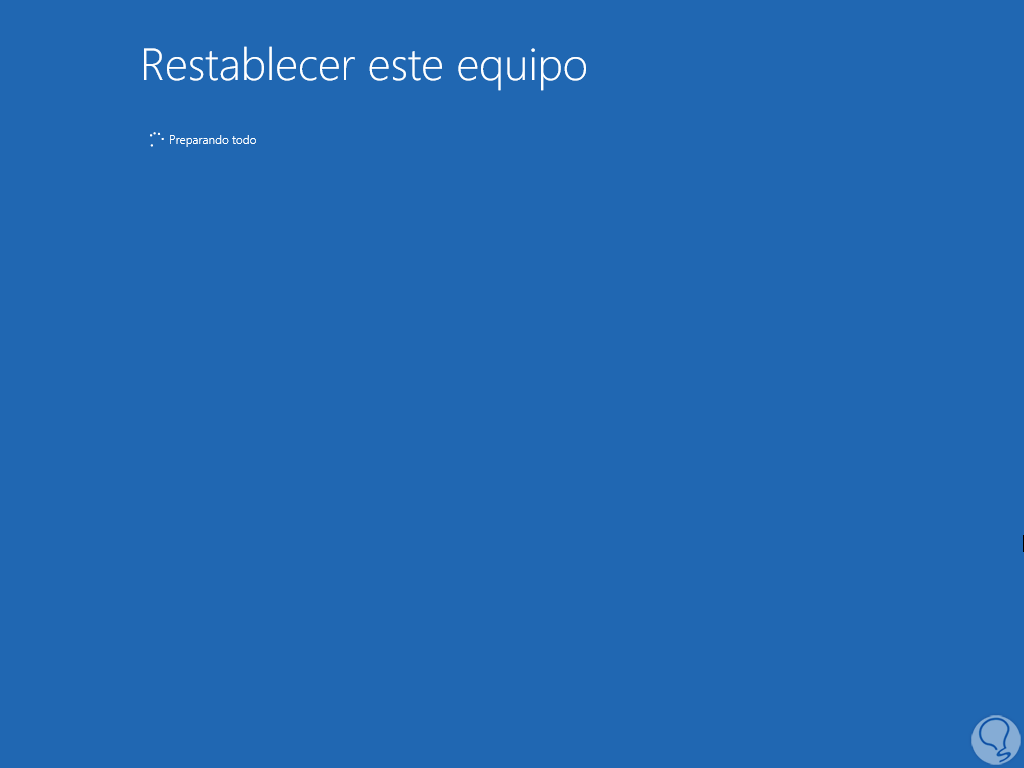
step 9
Click "Reset" to start formatting the PC:
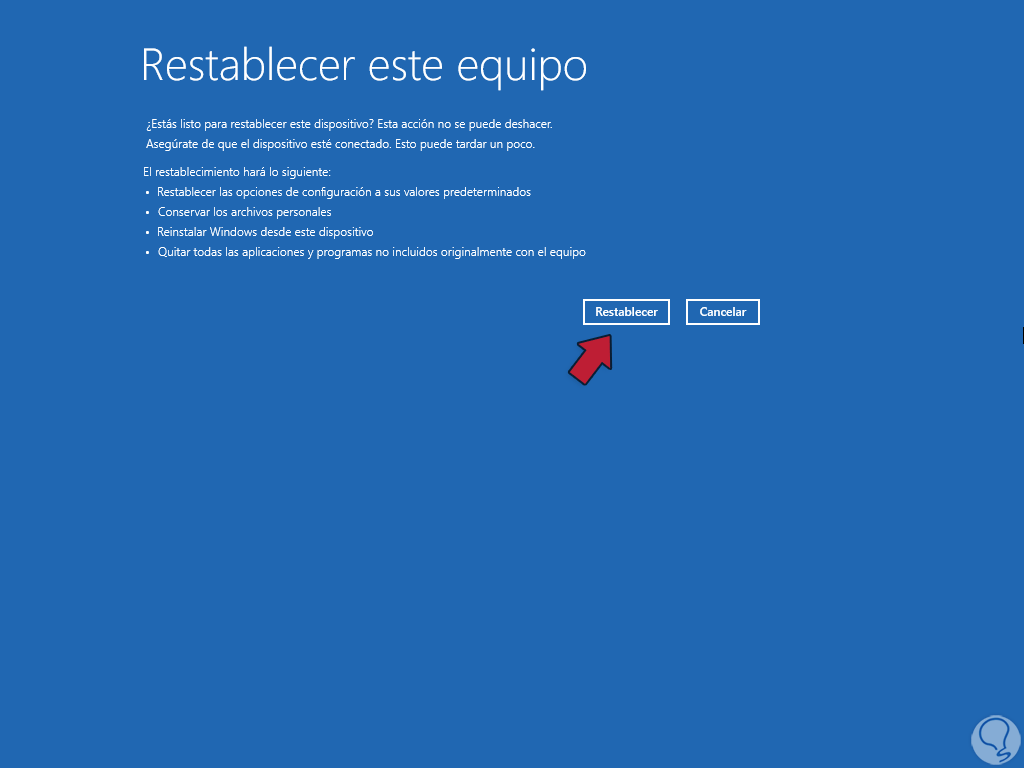
With these few but useful steps it will be possible to format our PC and recover its optimal functioning..