The cache is the record that an application or the system itself takes to know different types of information about the user's access to a tool or section of the mobile phone. It accumulates normally, and so much data accumulation in the mobile can cause speed problems in the Software..
That is why the best option in this case is to eliminate it, although doing so does not have a standard method, since this depends directly on the operating system that has the device and the terminal model that we are using. In this case we proceed to explain how you should perform this action on the Samsung Galaxy M10, this being one of the most popular phones of the brand with Android operating system.
For this you have to follow the steps that we describe in the following video with tutorial:
To stay up to date, remember to subscribe to our YouTube channel! SUBSCRIBE
1. How to remove the cache of an application on the Samsung Galaxy M10
In case you need to free the memory of a specific application, then you just have to execute the following steps:
Step 1
To begin, you must enter the main screen of your device and swipe up.
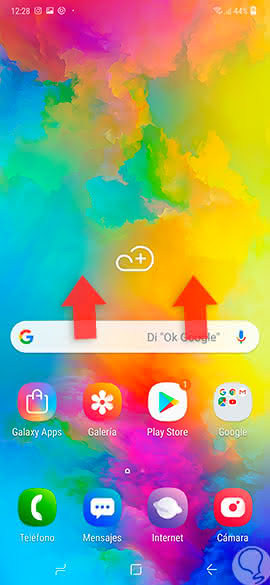
Step 2
Now you will enter the system's tool drawer. In this same you must select the option "Settings" that is in the lower half of this panel.
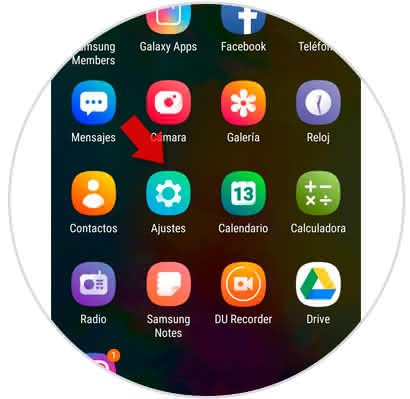
Step 3
To continue, you have to proceed to locate and select the option called "Applications" that is just below the "Device maintenance" tab.
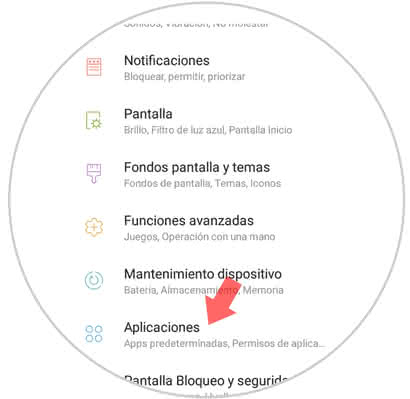
Step 4
Later, you will enter the list of applications that you have on your phone, you must select the App that you want to release the cache to continue.
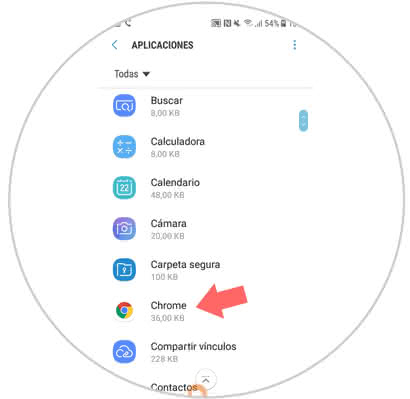
Step 5
As you can see, you are going to access in the settings of the tool. In this one you have to click on the tab that says "Storage" which you can find by sliding down in this window.
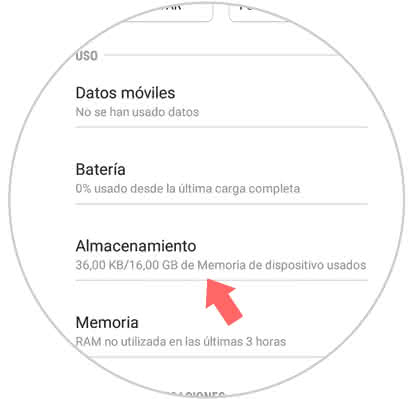
Step 6
Now you will be shown the information regarding the space occupied by the tool in the system. However to eliminate the cache you just have to click on "Clear cache" which is present as a second option and you will have finished.
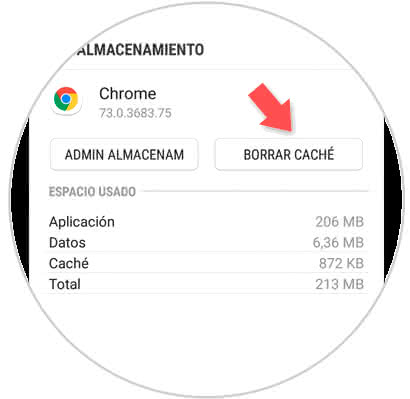
2. How to remove the cache of all applications on Samsung Galaxy M10
In case you want to release the cache that is in the memory of all your tools, then you have to delete all the information simultaneously in all the Apps. This you can do it in the following way:
Step 1
To start you have to enter the main screen of your mobile phone, and slide it up to enter the drawer Apps of the same.
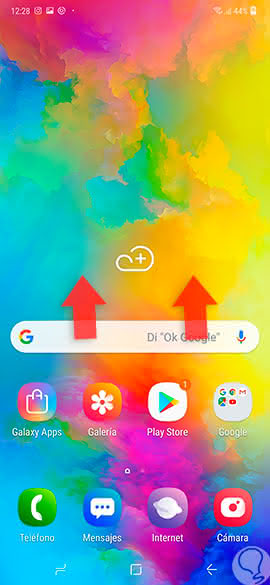
Step 2
Now you must access the "Settings" of the system so you can continue with the procedure.
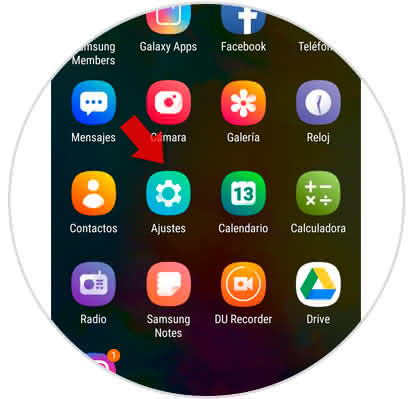
Step 3
As a next step, you must enter the "Device maintenance" option that is located in the middle part of the panel where you will find yourself.
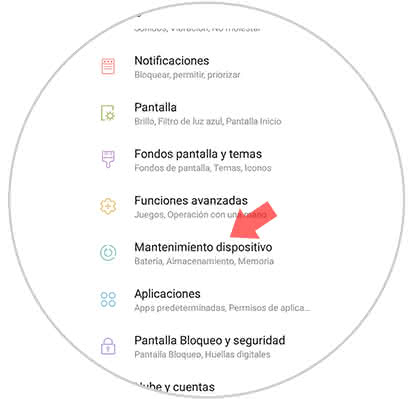
Step 4
As you will see when you enter this section, at the bottom you will find different options boxes. Among them all you must select the one with the description of "Storage".
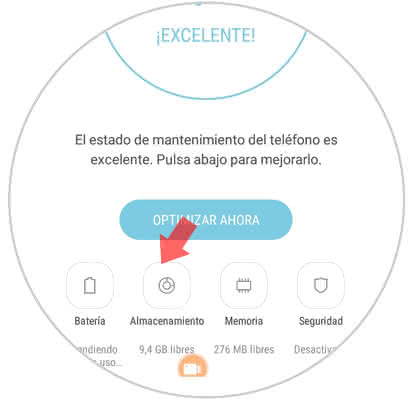
Step 5
Now, you will see that there will be an option that says "Unlock", this is the one that you must press to eliminate the Apps cache and they can work correctly.
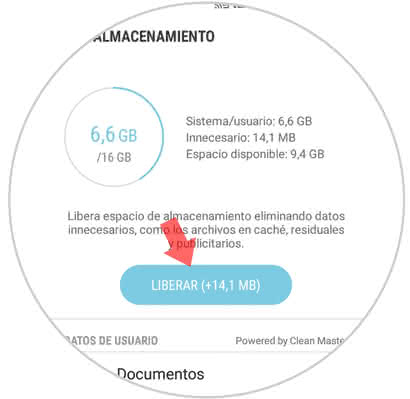
And that's it, it's that simple: you will get each and every one of your tools to work perfectly and that they also have a greater efficiency in their use in the operating system of the Samsung Galaxy M10..