Since we use the mobile phone for much of the day to solve various activities and for this we use the help of many applications . The use of them generates a lot of unnecessary information that accumulates in the phone's cache ..
This saturation in the memory causes a malfunction and slowness of the mobile equipment, so it is necessary to release this memory on a regular basis so that we obtain a better optimization of the use and performance of the phone.
Next we will find a video as well as a tutorial that shows us how to release the cache of the Samsung Galaxy M20 phone of Android .
For this you have to follow the steps that you will see below:
To stay up to date, remember to subscribe to our YouTube channel! SUBSCRIBE
1. How to free cache of an App in Samsun Galaxy M20
If we need to clean the cache of some particular applications, we must perform the following steps:
Step 1
We must enter the team menu by moving the screen up.
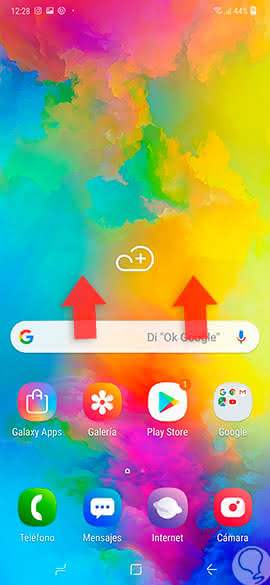
Step 2
Then, click on "Settings" section.
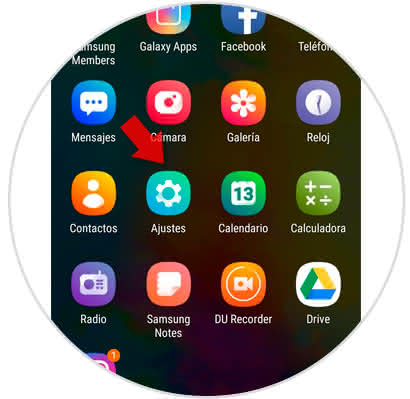
Step 3
Afterwards, we locate and select the "Applications" alternative.
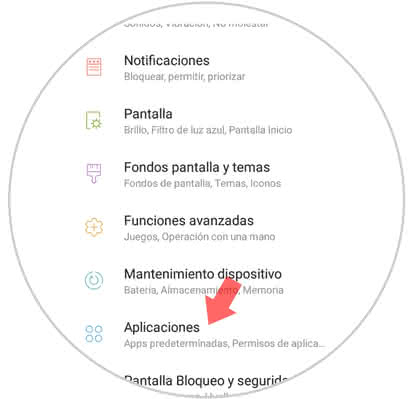
Step 4
Immediately all the Apps that are installed in the phone will be displayed, we must select the one that we need to clear the cache.
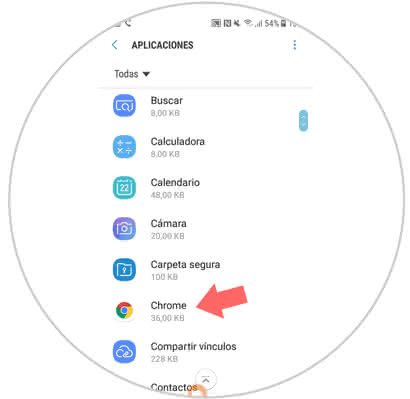
Step 5
To continue we enter the options of the application and in the lower part of the screen we must press "Storage".
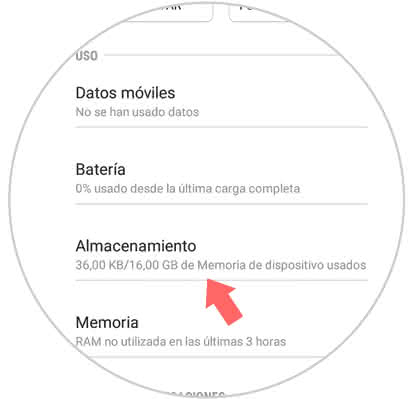
Step 6
To conclude, it is necessary to click on the "Clear cache" section, which is in a small rectangle in the lower part of the section. This way after a few seconds the cache memory will be released.
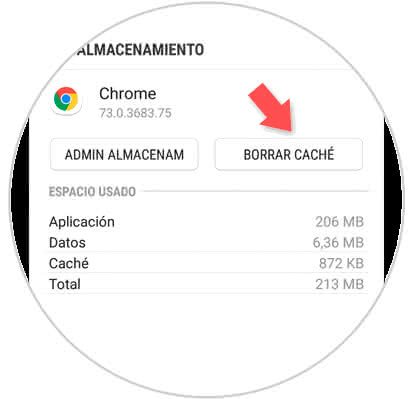
2. How to free cache memory of all applications on Android Samsung Galaxy M20
If we decide to release the cache of all the applications that are downloaded and installed in the terminal, it is recommended to delete all the information simultaneously, for this we will perform the following method:
Step 1
Sliding to the top of the main screen we can enter the alternative menu of the Galaxy M20.
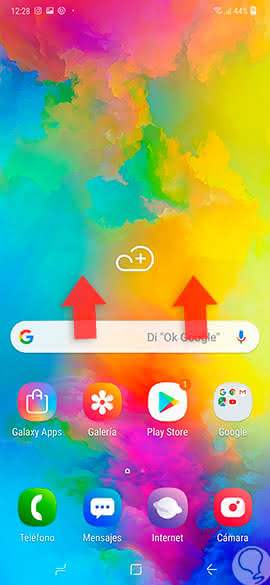
Step 2
Afterwards, we proceed to select "Settings".
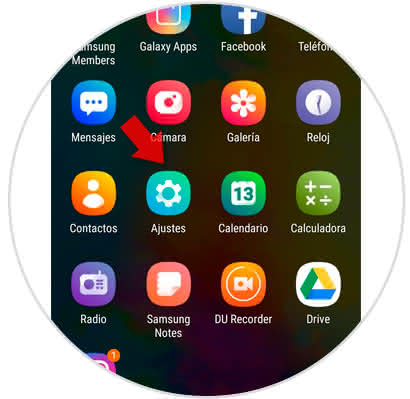
Step 3
Next, a directory containing all the possible configuration options will be displayed, we must click on "Device maintenance".
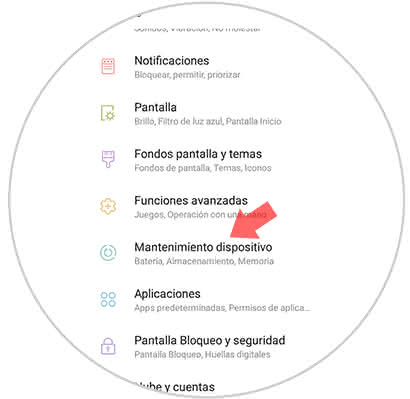
Step 4
A pop-up window will open with several sections that can be seen at the end of the window and from which we must select "Storage".
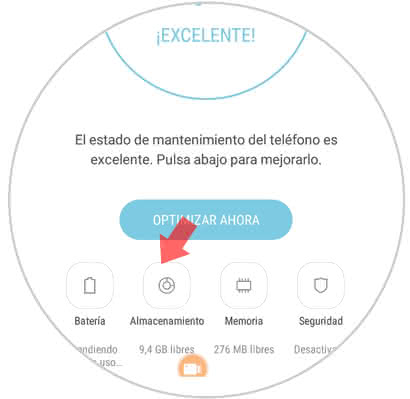
Step 5
To conclude it is necessary to press a button that bears the name "Release" and automatically start the process to clean the cache of all the Apps that are downloaded to the phone.
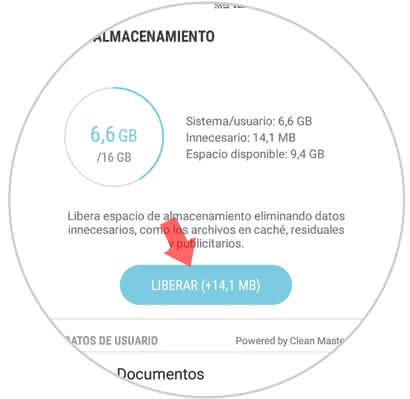
These are the methods that will allow to quickly and easily release all the unnecessary information that is stored in the cache memory of an application, in this way it is possible to improve the performance, as well as increase the speed of the response capacity of the Galaxy M20 device ..