Having a gadget like a Redmi Smart Band 2 allows us to be informed at all times of everything that happens on our phone directly from our wrist. A plugin like this can be ideal for various functions, avoiding having to constantly check our phone. By having the phone linked to our Redmi Smart Band 2, as well as its different tools, we will be able to check the notifications without having to continuously take out the mobile every time we need it. In addition, by receiving notifications directly from our wrist, we will be informed more instantly than if we have to wait to check our mobile when we can..
The moment where we cannot be picking up our phone continuously, but we need to know and receive notifications when it happens, the ideal is to have a smartphone like this and thus be informed at all times. One of the options that you have to be able to receive notifications is to configure the WhatsApp application to be able to see the messages that we are receiving at all times. From the Redmi Smart Band 2 we can enable notifications in a general way or only specifically in applications that we want, such as WhatsApp.
Remember that you first have to have your Redmi Smart Band 2 well synchronized in order to receive notifications as we will show you today:
To stay up to date, remember to subscribe to our YouTube channel!
SUBSCRIBE ON YOUTUBE
How to see WhatsApp notifications Redmi Smart Band 2
Step 1
The first thing we will do is confirm that we have the notification permissions granted to the My Fitness application. To do this we go to the settings of our phone and choose "Applications".
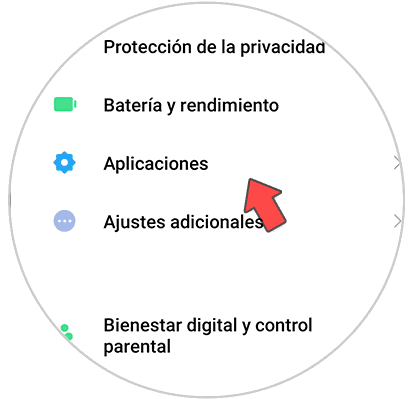
Step 2
Here we will click on the "Manage applications" option to configure it.
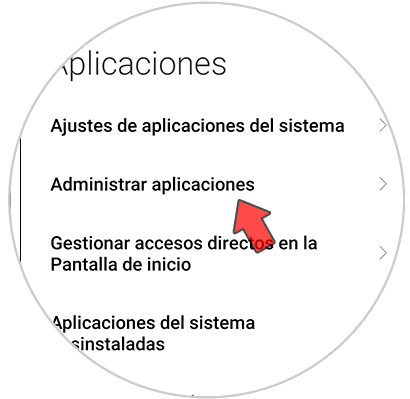
Step 3
We will look for the My Fitness app and click on it using the top search engine.
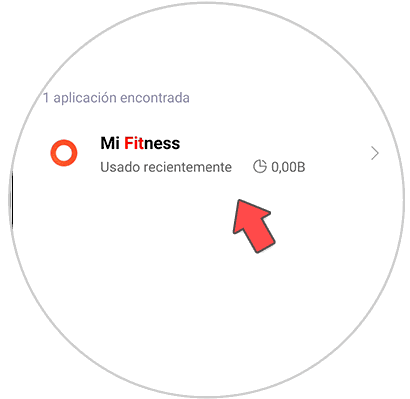
Step 4
We enter its "Permissions" option to verify the configuration. We will see that there is a section inside called "Notifications" so we click on it.
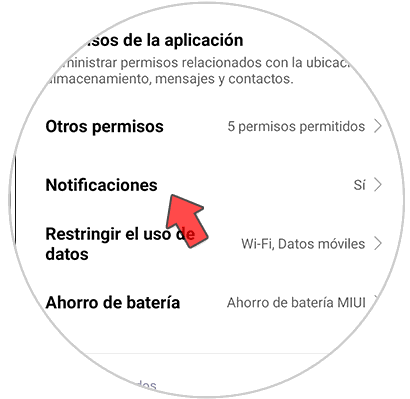
step 5
Here we verify that we have the notifications activated and if not, we will activate them.
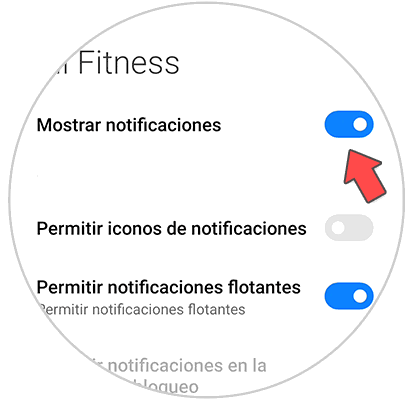
step 6
We go back and open our “My Fitness” application. We will click on the "Devices" option to enter our linked Redmi Smart Band 2.
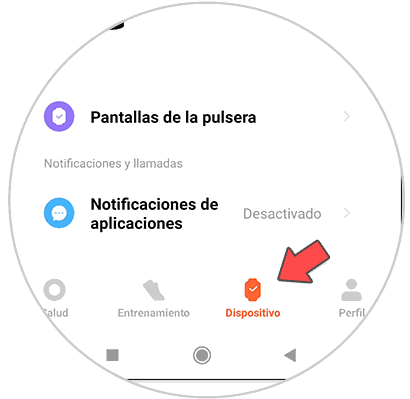
step 7
Click on the "Application notifications" option.
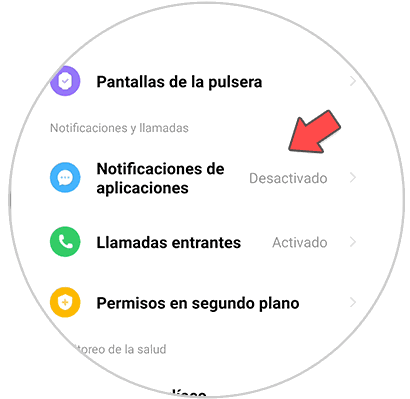
step 8
We activate the option that appears for “Application notifications”.
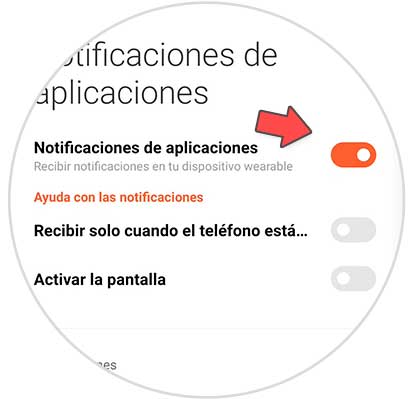
step 9
Now we are going to activate specifically the notifications for WhatsApp. To do this, click on "Personalized notifications". If you have problems receiving notifications, directly activate the synchronization of all notifications.
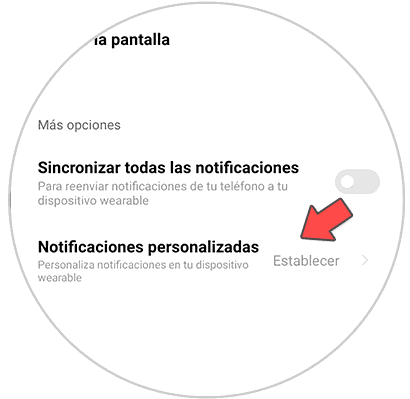
step 10
Here we will search the list for the WhatsApp app and activate its switch. Click on “Done” to confirm.
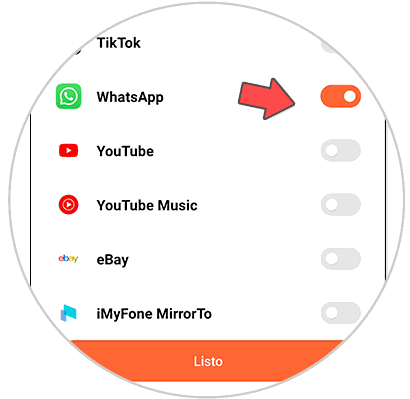
step 11
We will already have our WhatsApp notifications ready and activated for the Redmi Smart Band 2, so the next thing to do is wait to receive a new WhatsApp message and we will see the notification on our Redmi Smart Band 2.

In this way we will be able to see and receive WhatsApp notifications on our Redmi Smart Band 2 without always having to check the phone..