With the arrival of the Internet applied to the technology of smart phones, we can make interconnection with other people through the different media currently available. For this purpose, connections were made available through Wi-Fi networks ..
Also as a contribution of the telephone operating companies, we can make the connection through the mobile data contained in the plans or rates (prepaid or postpaid) that these companies offer to users.
In some cases, using Internet communication in public places can be a risk, since currently there are many people who use these networks to seize data from connected users, in this sense we must resort to the interconnection of data personal phones. Next, we will explain the correct way to activate mobile data on the Android Samsung Galaxy M10 mobile device..
For this, follow the steps that you will see in this video and read in the tutorial that we leave you:
To stay up to date, remember to subscribe to our YouTube channel! SUBSCRIBE
1 How to activate mobile data on Samsung Galaxy M10
It is suggested to carefully follow the steps outlined below to successfully achieve data activation in the Galaxy M10.
Step 1
As an initial step, we will proceed to move the screen down with the help of our finger, this way you will see the hidden bar located at the top of the phone screen.
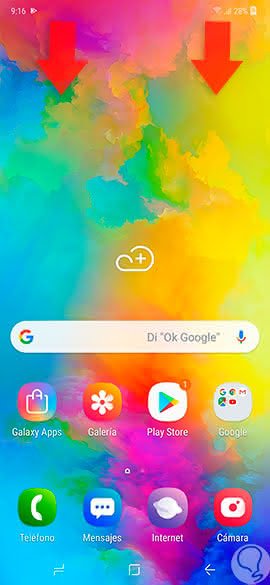
Step 2
Subsequently, we must move down again to enter more menu options.
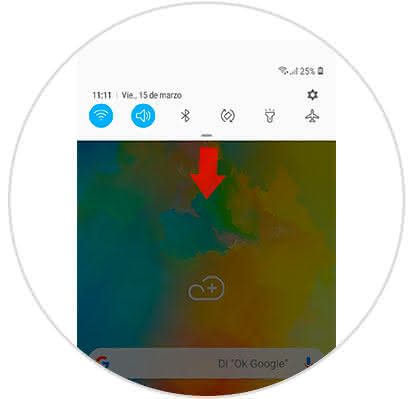
Step 3
Immediately a screen with a series of icons to configure the phone will open, among these you can see the "Wi-Fi" alternative, on this you must click to deactivate it. Then we look for the icon of "Mobile Data" this will appear gray and to activate it we just have to press it, and it will change to the blue color automatically.
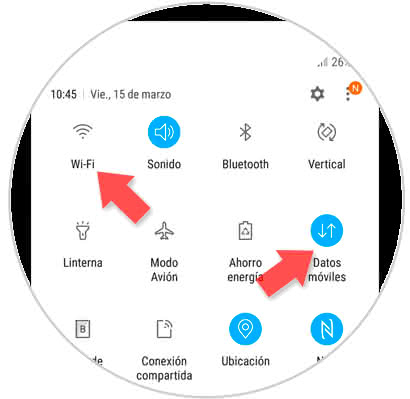
2. How to see data usage on Samsung Galaxy M10
Following the next steps shown below, you can see the use of data in the mobile.
Step 1
We must enter the "Menu" area for it, we proceed to slide up the initial screen of the equipment.
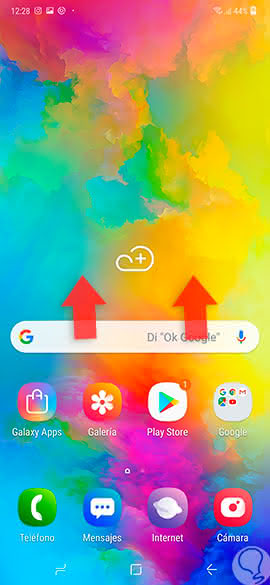
Step 2
Next, we must press on the "Settings" section.
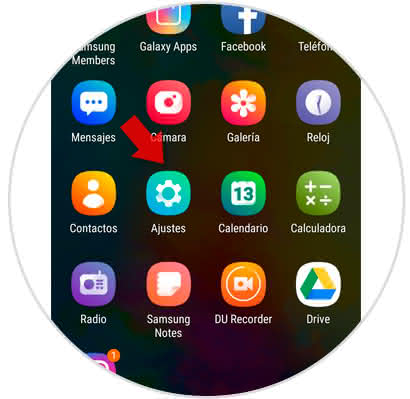
Step 3
A menu of options will be displayed, we must click on the one identified as "Connections".
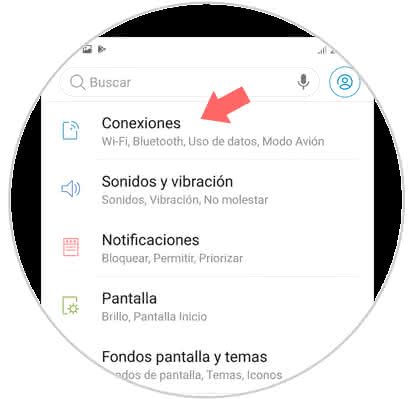
Step 4
We proceed to press the alternative "Use of data".
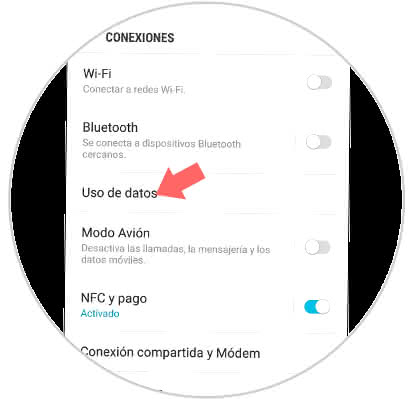
Step 5
By pressing the previous option, an immediate screen will be presented that indicates a summary of the data used with our Galaxy M10.
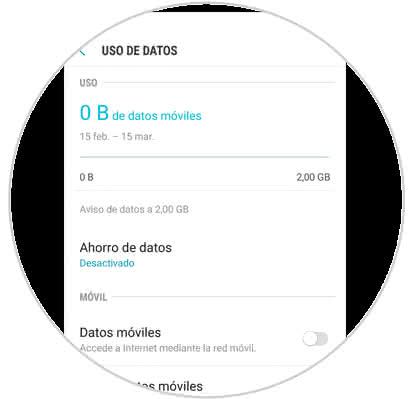
With this tutorial, it is very easy to activate mobile data on the Samsung Galaxy M10, as well as manage its use.