DHCP (Dynamic Host Configuration Protocol) is one of the most used protocols at the network level because thanks to it it will be possible to give a team a chance to join a local network that is based on IP addresses without having to use an address IP, DHCP is responsible for generating IP addresses for client computers either in an organization or in a home. DHCP consists of a client-server protocol relationship that automatically assigns an IP host with an IP address and other data as a gateway. Some of the advantages of DHCP are:
Advantages and functions of DHCP
- DHCP reduces configuration errors caused by poor manual IP address management such as typing it wrong and making the result of that configuration more reliable.
- A DHCP server is not required on each subnet as it makes a message forwarding through DHCP relay agent.
- It allows the TCP and IP configuration to be centered and more automatically.
- TCP / IP settings can be set centrally
- Wide range of values ​​in TCP / IP configuration
- Effective help in updating changes in IP addresses that require frequent updates.
Although it seems that DHCP is a corporate term and role, it is something that affects all internet users since we do not all have a fixed IP, in this case this service must be hired separately since it is a dedicated IP address which has An additional cost to the plan we have. TechnoWikis will explain how we can edit DHCP settings on a ZTE ZXHN router..
1. Verify DHCP on Windows 10, Linux and Mac
We can verify in our systems that we actually use DHC.
In Windows 10
In the case of Windows in the IPv4 properties we see that it takes the addresses automatically:
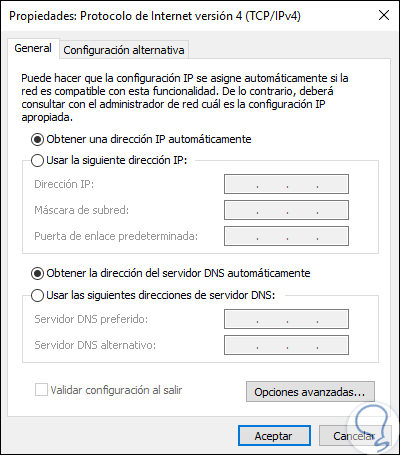
In macOS
In the case of macOS we must go to System Preferences / Network and there, in the Advanced Options / TCP / IP section we can see that we are using DHCP:
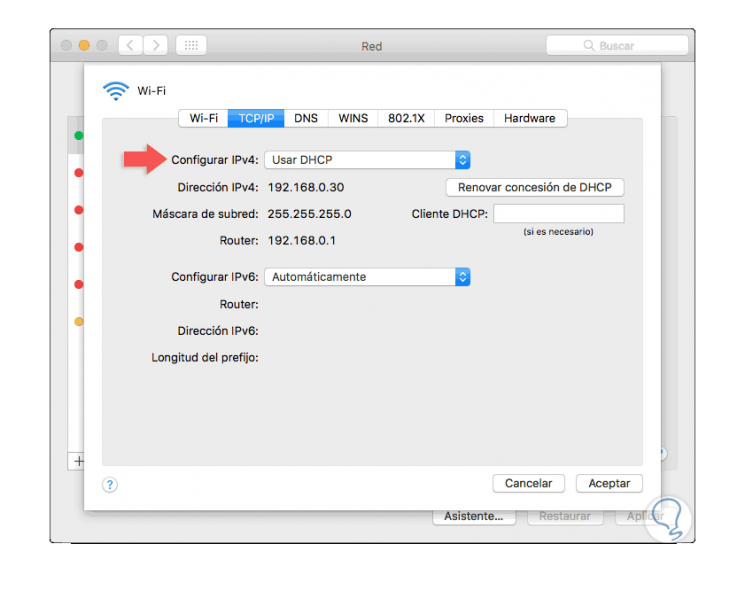
On Linux
In the case of Linux we will obtain it with the command:
ifconfig
Now, in the case of homes or small offices DHCP is managed by the router who has the mission of routing all network packets and allowing us to connect to the internet, so that when accessing this it will be possible to carry out certain actions on DHCP related.
Note
If for some reason you are not able to return to an initial configuration, remember that you can reset your router to factory settings.
2. Enter the ETB ZTE ZXHN router
To access the router from a browser we must know the IP address of the gateway.
In Windows 10
In this case in Windows 10, we execute the “ifconfig†command from the command prompt and there we will see the “Default Gateway†line with its respective IP address:
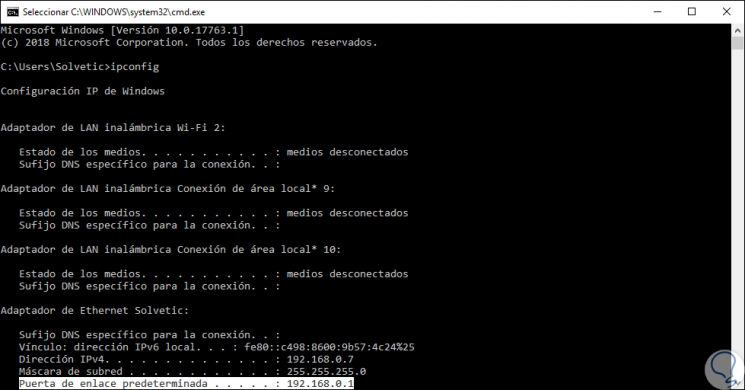
This IP address will be entered in the browser and this will be access to the ZTE ZXHN router:
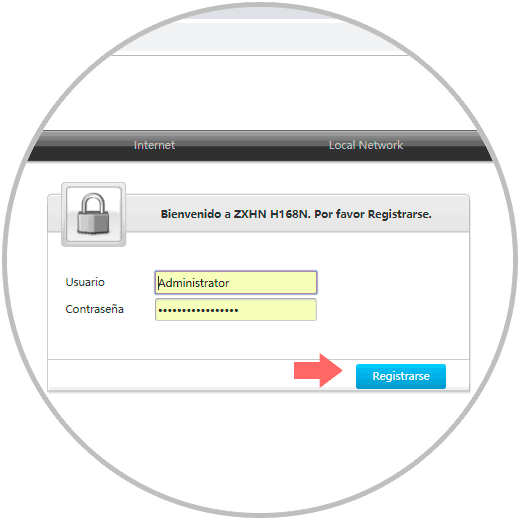
Click on the Register button to access and the initial router window will be as follows:
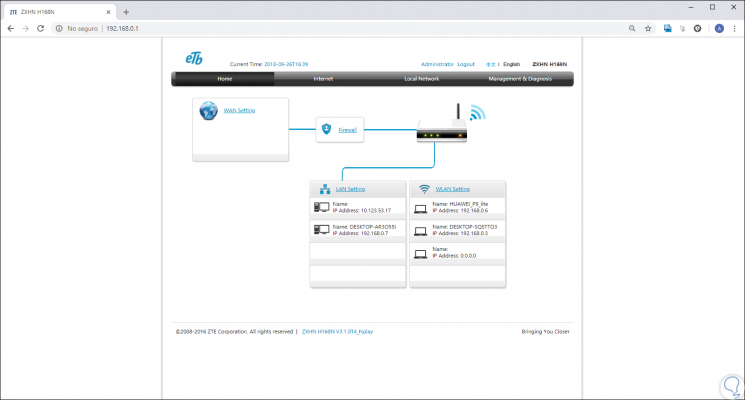
3. Configure DHCP on the ZTE ZXHN router
Step 1
In the initial window of the browser we will click on the “LAN Settings†line and in the displayed window we must go to the “LAN†category:
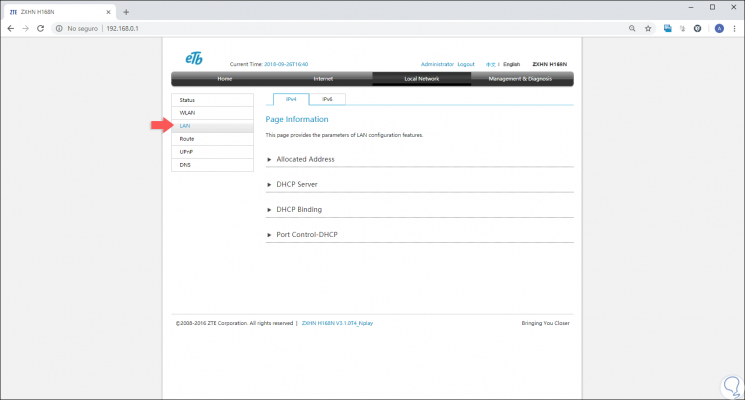
Step 2
As we can see, there are three sections dedicated to DHCP on the ZTE router.
DHCP Server
In this section we find the values ​​defined as. There it will be possible to make the desired changes and click on the Apply button so that the changes are saved.
- IP address of the local network gateway
- Range of IP addresses to use for the delivery of DHCP addresses
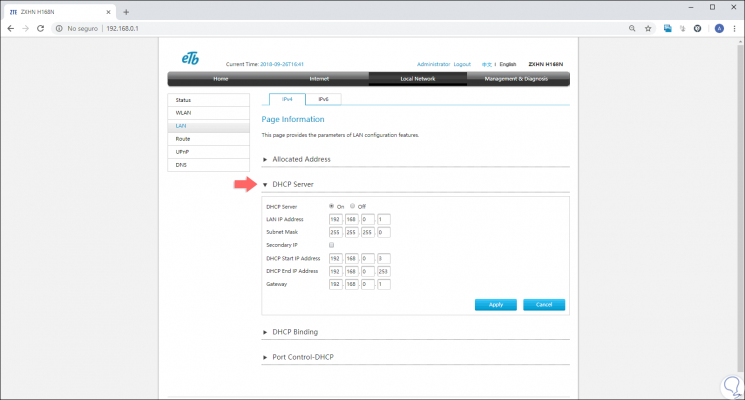
DHCP Binding
Through this option it will be possible to create a new range of IP addresses that DHCP will reserve for a particular device or range of equipment, the response packets of the DHCP server are responsible for collecting information about the links of the IP addresses to the MAC address from the client, which is stored in the DHCP link database (DHCP Binding), this information includes MAC addresses, IP addresses, lease time, VLAN numbers and port numbers. When accessing this option we will see the following:
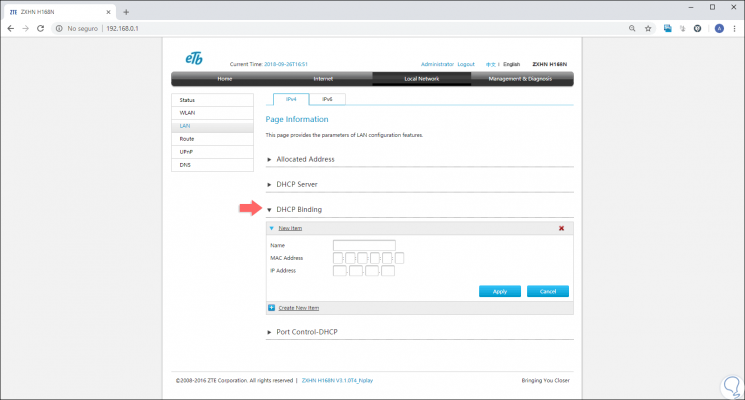
There we can click on the Create new item button to specify the necessary values ​​that are:
- MAC address of the device
- IP address to assign to that device
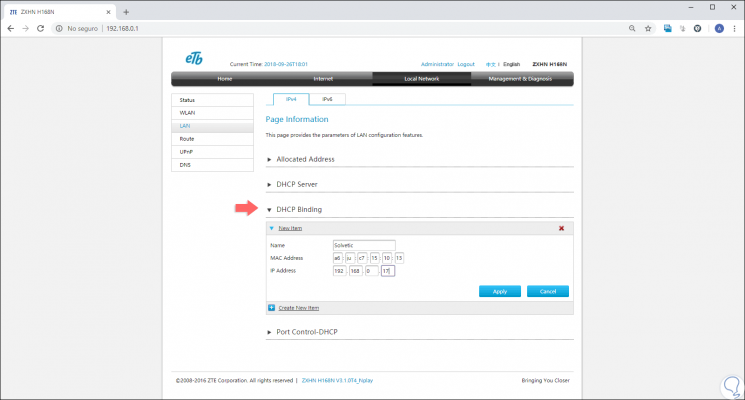
Once this is defined, click on the Apply button to save the changes.
Port Control-DHCP
Finally, through this section it will be possible to enable or disable DHCP on the ZTE ZXHN router, there we have the following options:
- Disable DHCP manually for each LAN or Wi-Fi segment (SSID).
- Disable all DHCP in general by clicking on the All Of line. Click on Apply to save the changes, to activate DHCP again click on the On or All On box if we have disabled all.

Note
Remember the importance of both configuring a DHCP and giving security to your WiFi network with good encryption:
To keep up, remember to subscribe to our YouTube channel! SUBSCRIBE
We have seen how to configure DHCP on the ZTE ZXHN router and thus centrally manage this important router function..