The current use of Wi-Fi networks has increased exponentially thanks to the amount of mobile devices that use it, we not only talk about mobile phone devices, but also today we include computer equipment, electronic devices ( Smart TVs, refrigerators, etc.), and therefore the Wi-Fi network is the most comprehensive and complete solution to allow connection and intercommunication between these devices and the network ..
Something that is normal and vital to access a Wi-Fi network is to know the access password and as owners of the network to know what protocols should be configured so that the password and the general use of the network is secure. Because we talk about this, although we all know that it is necessary to enter a password to connect to the Wi-Fi network, except where the signal is open, we do not understand everything behind it in terms of security and therefore TechnoWikis will explain a bit on how the Wi-Fi network works.
Wi-Fi networks are a network technology that make use of radio waves in order to facilitate network connectivity, for this, a Wi-Fi connection is established using a wireless adapter which allows users Access Internet services..
When the Wi-Fi network is configured, wireless connectivity will be provided to the devices using the transmission of frequencies between 2.4 GHz - 5 GHz, based on the amount of data in the network available. Since the wireless network works as a two-way traffic, all the received data will pass through the router in order to be encoded in a radio signal which will receive the wireless adapter , and in this process the security of our Wi network can be violated -Fi since it will be open to all types of device in the physical range of coverage, hence when we look for a Wi-Fi network multiple networks will be deployed.
For these security reasons, TechnoWikis will explain how we can configure our Wi-Fi network much better and similarly change the password frequently, which is a good security practice to take into account and we will do this in a ZTE ZXHN router..
To keep up, remember to subscribe to our YouTube channel! SUBSCRIBE
1. How to access ZTE ZXHN router
Step 1
To access our router and carry out the configuration or password change process, it will be necessary to know the IP address of the Gateway or gateway.
Windows
For this, we must access the command prompt, in the case of computers with Windows operating systems, and there execute the following command:
ipconfig
The network adapters with their respective IP addresses will be listed and we must look at the Default Gateway line:
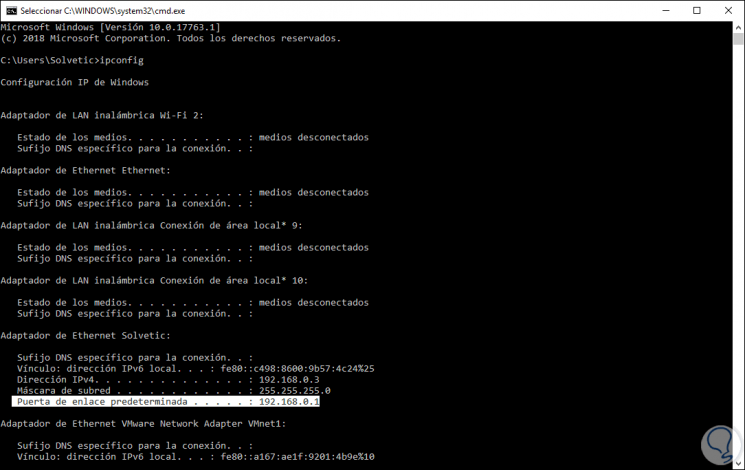
macOS Mojave
In the case of using macOS Mojave, or any version of macOS, we must go to System Preference / Network and there access the network configuration where we will see the gateway in the TCP / IP section:
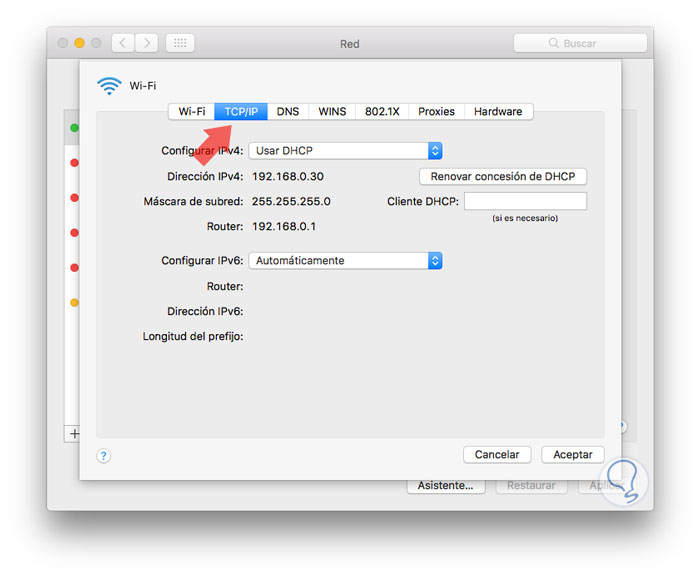
Linux
In the case of Linux we must execute the following command:
ifconfig
Step 2
Now, with this IP address, we must go to a web browser and enter it in the URL bar and it will be necessary to register our user credentials to access the router configuration:
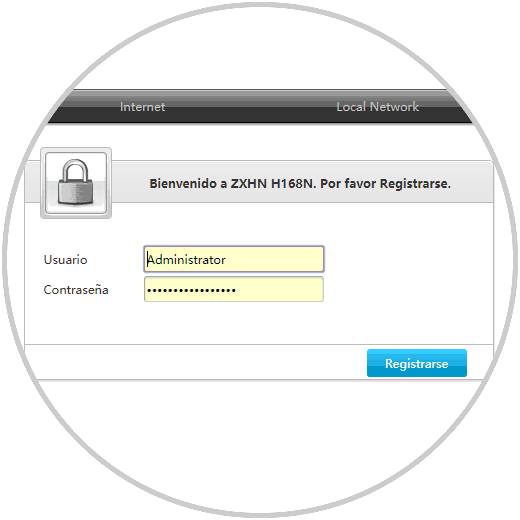
Step 3
Click on the "Register" button and in the new window we will see the following:
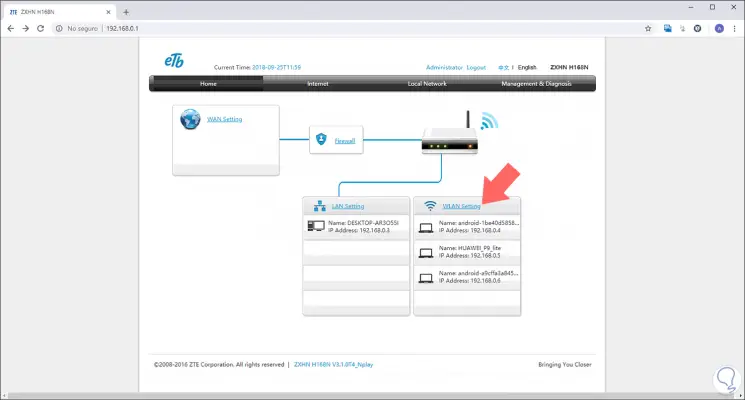
2. How to set and change the WiFi router ZTE ZXHN password
Step 1
We click on the WLAN Settings line and we will be redirected to the following window where we will go to the WLAN SSID Settings section where it will be possible to change the password and configure the security level of the current Wi-Fi network:
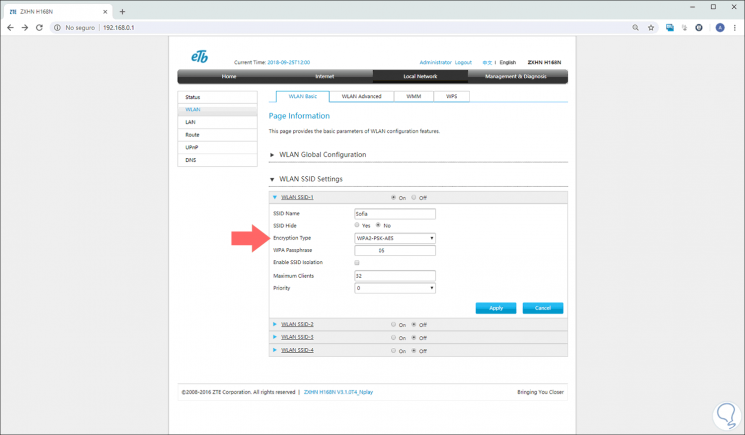
Step 2
In the Encryption Type field we have the following security options available:
No security - No security
If we choose this option, the network will be vulnerable since it will be open to any user that is in the range and can connect to it without the need of any password.
WPA-PSK-TKIP: WPA (Wi-Fi Protected Access)
It has been designed to be used as an 802.1X authentication server which distributes different keys for each user on the network, PSK has been designed for home use and small office networks where each user has the same password and TKIP (Temporal Key Integrity Protocol) is an encryption method in which one key is supplied per packet where the integrity of a message and a rewriting mechanism are mixed.
WPA-PSK-AES
Like the previous one, only that with this encryption AES (Advanced Encryption Standard) is implemented, which is a more secure encryption protocol and with this encryption the devices that support AES will always support WPA2.
WPA / WPA2-PSK-TKIP / AES
This encryption option allows both WPA and WPA2 with TKIP and AES which offers maximum compatibility with all older devices, but may become vulnerable by the implementation of various protocols.
WEP-OpenSystem
It is an open key protocol which is based on the encryption of a key in hexadecimal or ascii format of 64, 128 or 152 bits.
WEP-SharedKey
WEP with shared key and its mission is to allow the access point to encrypt a text with a shared key and this is sent to the device that wants to connect to the network, this device when it receives the text decrypts it with the same key (if available ) that the access point and forwards the decrypted text.
Once we define the type of encryption we can also configure aspects such as:
- Maximum simultaneous connections
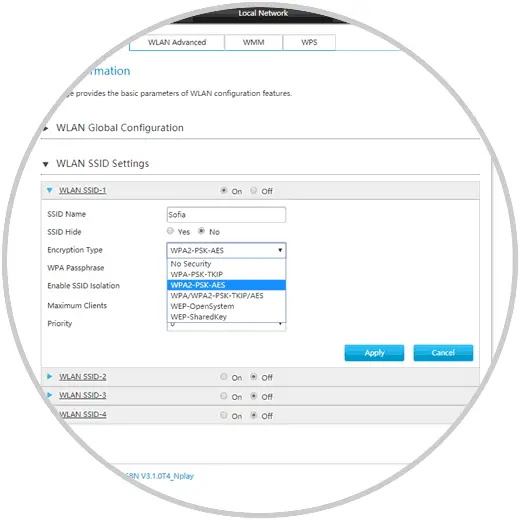
Step 3
To change the current password, go to the "WPA Passphrase" field and enter the new password and click on the "Apply" button so that the changes are saved:
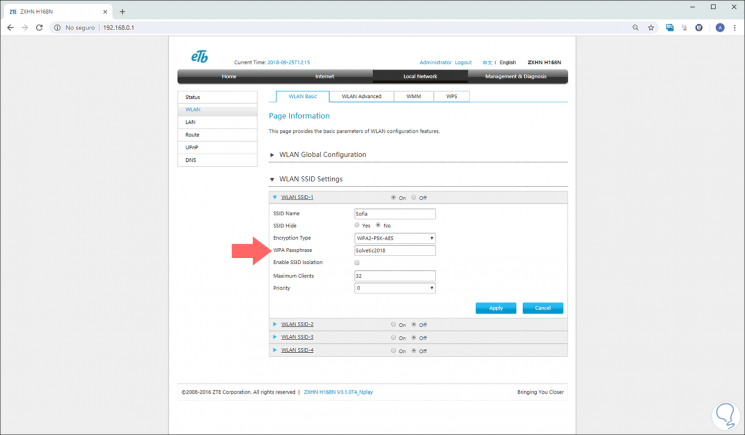
That simple we can edit the parameters of connection to our Wi-Fi network and modify the password if necessary.