Most of us have a Wi-Fi router in our homes or office to which we connect our mobile devices such as smartphones, computer equipment and even smart TVs and more. A practical option that we can implement, apart from normal security measures, is to enable or disable our Wi-Fi network and this can be useful in situations such as:
Reasons to disconnect WiFi
- Avoid unauthorized access
- Additional security measures
Routers have an option called Wireless RF Mode which is a wireless RF (Radio Frequency) control with which the user can configure up to 3 different levels of RF output being the standard chosen by default . This option is based on Wi-Fi RF regulation for better RF coverage, so if the Wireless Client (STA) is quite close to the router, it will be possible to adjust the RF output to a "Medium" level or "Low" in order to reduce RF coverage. A radio frequency (RF) signal indicates a wireless electromagnetic signal which is used as a form of communication between devices ..
Some routers have a mode called Wireless RF Scheduling, thanks to which it is possible that the router automatically turns on or off the Wi-Fi network depending on the programming time we have set. This function is disabled by default, whereby the RF of the router will always be active and recognizable by all devices. There, the blue color symbolizes ON, and OFF is gray.
Thanks to these options we can manage in a more personalized way the use of our WiFi. If for example we share this connection at home or we have minors at home, we can filter its use and decide when it will be enabled and when it will not. If we are not going to be present, for example, on vacation, we can schedule a temporary shutdown. Both the Wireless RF Mode and Scheduling option are really effective in preventing unauthorized use of our WiFi..
Now we will see how to activate or not the Wi-Fi network on a ZTE ZXHN H168N ETB router in a simple way.
To keep up, remember to subscribe to our YouTube channel! SUBSCRIBE
Enable or disable WiFi on ZTE ZXHN H168N ETB router
Step 1
Recall that to access the router and run this cabio, we must know the IP address of the gateway through the ifconfig command:
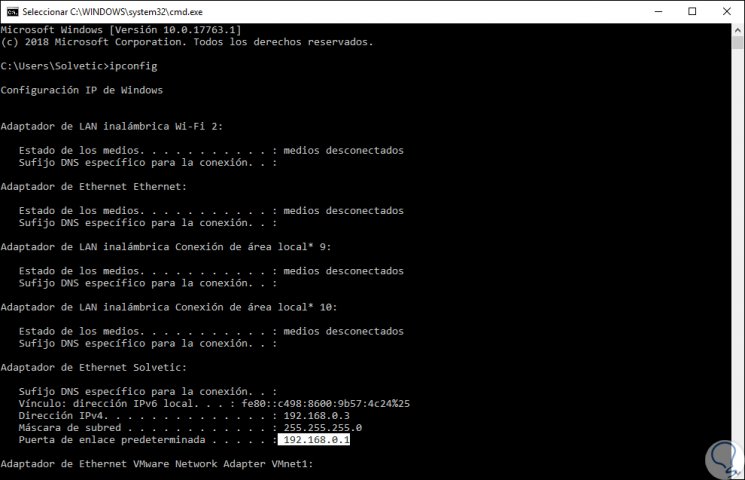
Step 2
Once we identify the IP address we can access the router through a browser by entering this address in the URL bar and it is required to enter the router's credentials:
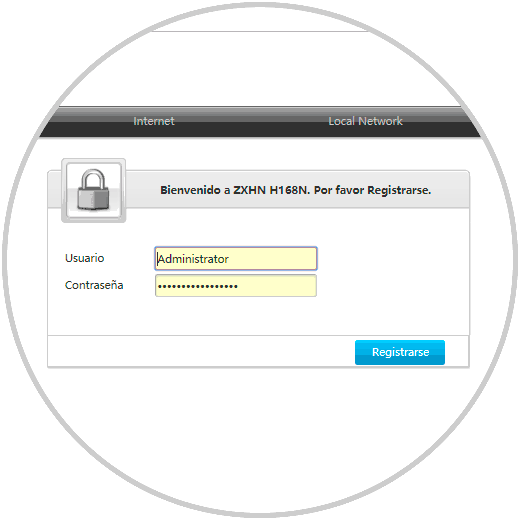
Step 3
Click on the Register button and when accessing we will see the following:
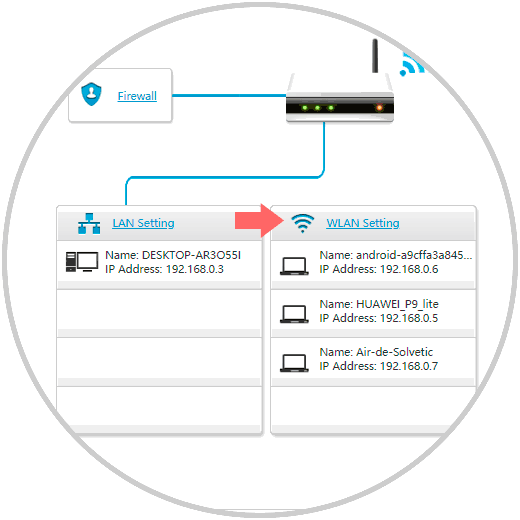
Step 4
There we click on the “WLAN Settings†line and in the “WLAN Global Configuration†category we locate the Wireless RF Mode line:
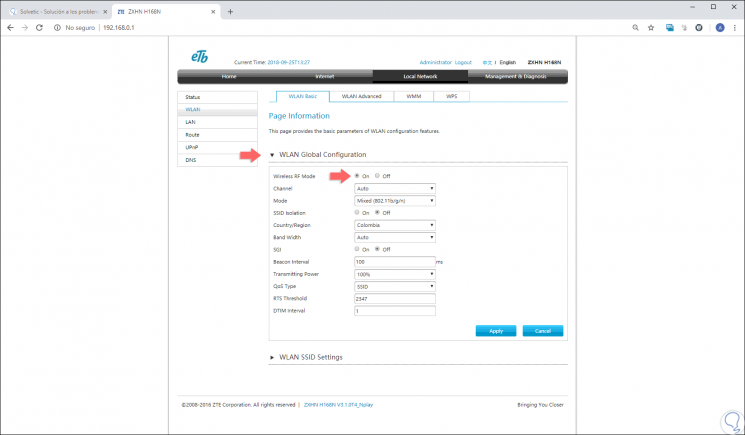
Step 5
As we can see, by default the On box is active, to disable it, we activate the Off box and in this way the selected Wi-Fi network will not be active. Click on the Apply button to save the changes.
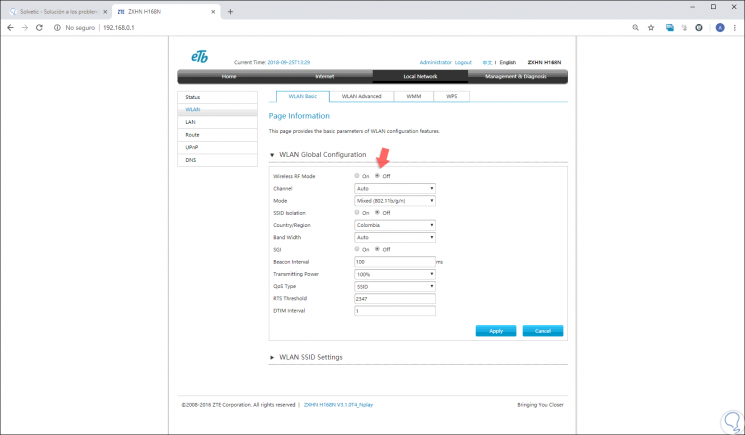
With this simple method, it will be possible to activate or deactivate our Wi-Fi network and thus carry out the support tasks or security improvements that we consider necessary for our router and with it for the security of our information..