One of the basic network components both at the corporate and home level is the modem or router which has the mission of allowing us to establish a connection to the global Internet network and if it fails or presents any anomaly we will be facing problems of non-accessibility or of network instability..
Router options
A series of elements are managed within the router, such as:
- Maximum idle time management
- MAC address table to allow or not the connection of devices
- List of devices connected to the network
- Internet network status at the level of WAN, QoS, DDNS, NAT and more aspects
- General state of the local network and many other aspects.
Each router has its own configuration based on the manufacturer and today TechnoWikis will explain a simple process which is to change the access password to our ETB router. One of the simplest reasons because it is ideal to change the access password is for security reasons and thus avoid external attack through it.
Many internet providers (ISP) block access to the router or modify the base password for security or configuration protection reasons , so if we want to access the router and we are not sure where to find this value, we can see in the side or under the device and there we find a label where you specify the user and standard access password . This time we will see how to reset and change the password of our ETB ZTE ZXHN H168N router..
To keep up, remember to subscribe to our YouTube channel! SUBSCRIBE
How to change the ETB router password
ETB is a Colombian company that provides services to various countries in South America, changing the password there will be very simple, their routers are ZTE.
Step 1
To access the router and modify the password we must know the address of the gateway which is the one assigned to the router, to identify this IP address we must go to the command prompt and there execute the following command:
ipconfig
Step 2
There we must identify our network adapter and locate the “Default Gateway†line where the assigned IP address will be:
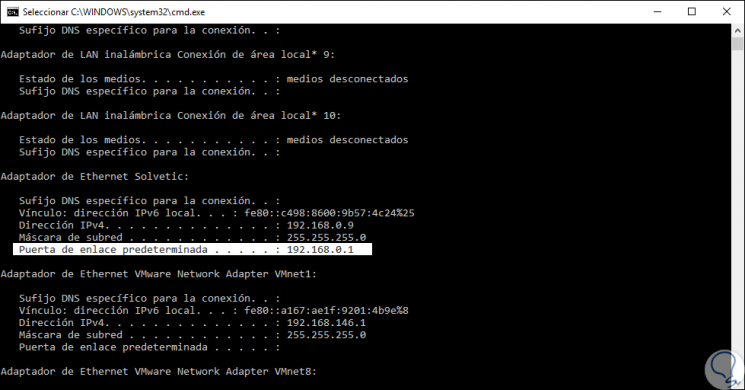
Step 3
Now, we will go to a web browser and enter that IP address in the URL bar and we will be at the router's home screen:
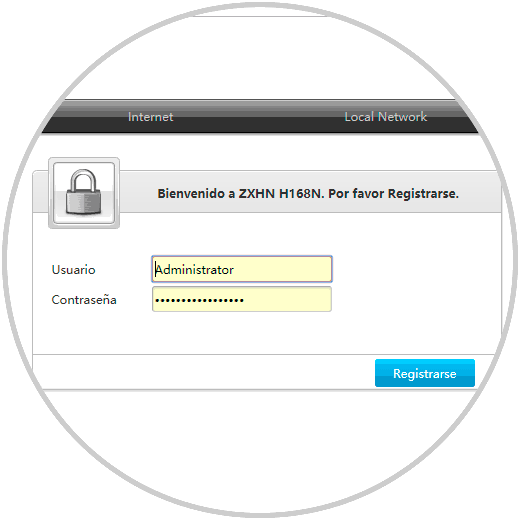
Step 4
In this case we click on the "Register" button and to modify our current password, we must go to the "Management & Diagnosis" tab and then go to the "Account Management" section. In the available option we enter the current password and assign the new one, together with its confirmation, in the indicated fields. Finally, click on the "Apply" button to save the changes.
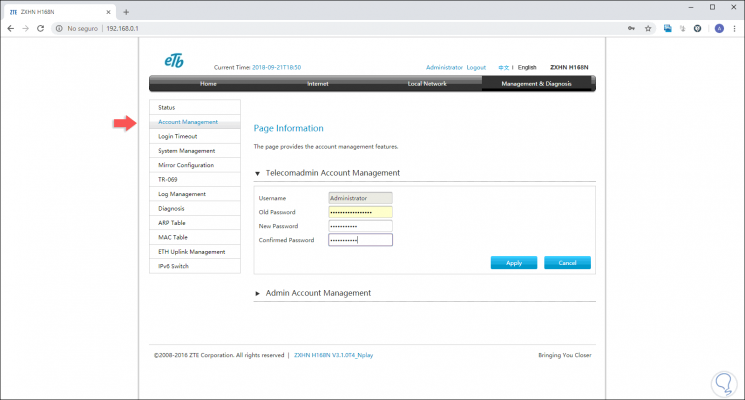
It's that simple to access our ETB router and perform the process of changing the current password.