Today the phone has become an essential element for most of us. We use it for many things since it has gone from being an element that only served to call and send messages , to become our faithful companion with which to perform many things..
We take our mobile wherever we go, and thanks to it we can surf the net , view our social networks , use the applications, check our bank accounts, take photos and videos ... directly from the palm of our hand. In addition, another of the utilities that any user uses the most, is that of the GPS to be able to know the route regardless of the place in which it is located.
IPhone owners have an application called Maps, which acts as a GPS. In this App, all searches that have been performed are registered. Perhaps this may be useful, or we may want to delete this history and leave it empty..
Here’s how you can clear the history of searches performed on Maps on iPhone Xs and iPhone Xs Max.
To keep up, remember to subscribe to our YouTube channel! SUBSCRIBE
1. How to clear history Maps on iPhone Xs and iPhone Xs Max
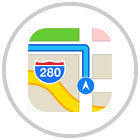
Step 1
The first thing you should do is enter "Maps." We will see that at the bottom all the addresses that we have used or searched within the App appear. You scroll up the addresses to better see all the addresses you have used and check which of them you want to delete.
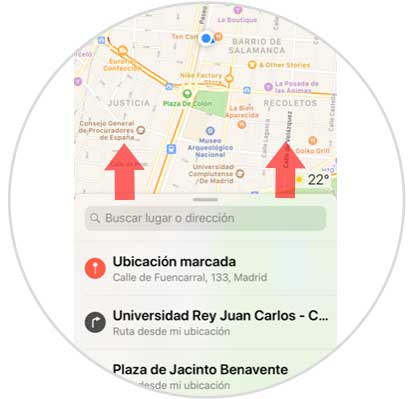
Step 2
To remove the "Bookmarks" that are the ones with the red icon, you have to press and hold the one you want to delete or move it to the left.
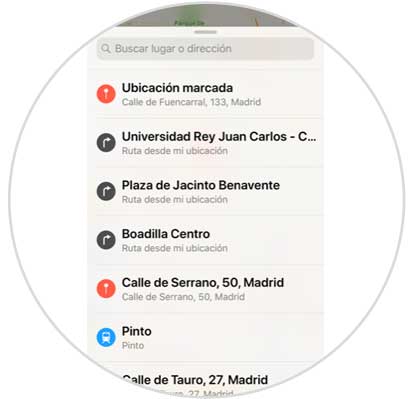
Step 3
Click on "Remove bookmark" and it will be deleted from the list
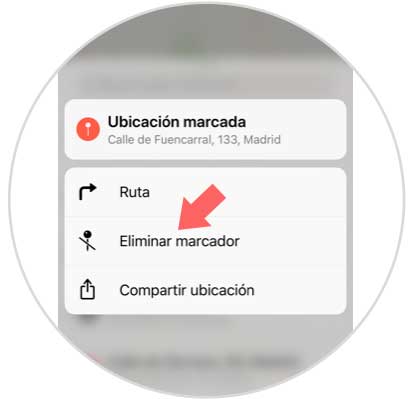
Step 4
To erase routes made, we must remove the direction we want to erase in gray to the left. We will see that share or delete appears and in this case we must click on "Delete"
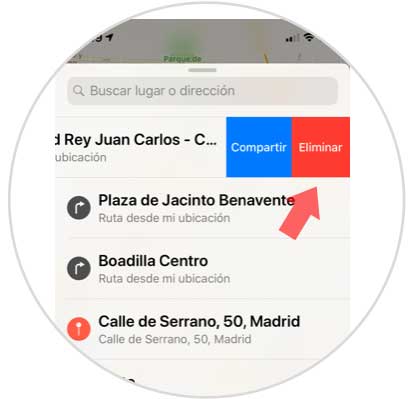
2. How to clear Google Maps history on iPhone Xs and iPhone Xs Max
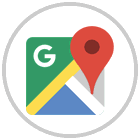
In the case that we use Google Maps instead of the Maps iPhone App and we want to delete the history, we have to do the following.
Step 1
First of all, enter the Google Maps App. Once here, you must display the side menu of the three lines located in the upper left corner.
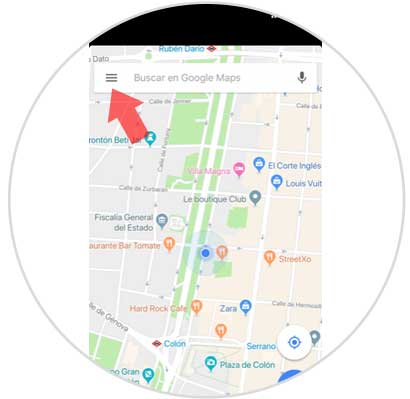
Step 2
Next, we have to select “Settingsâ€
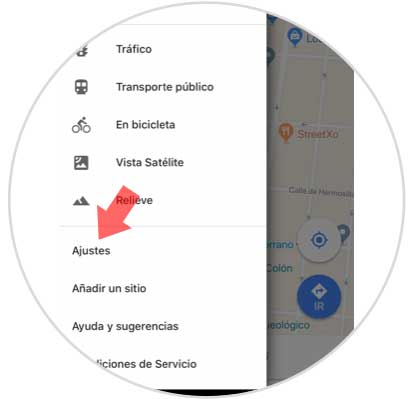
Step 3
Once inside the settings, you will see an option that says “Maps Historyâ€. You must click on it.

Step 4
Here you will see all the searches you have done. You must select the lateral X to erase those that you do not want to appear.
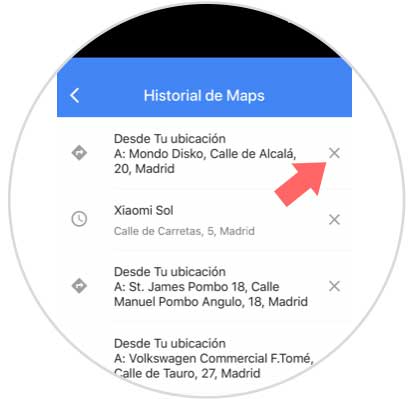
Step 5
Finally, a pop-up window will appear in which we must select that we want to delete the selected element.
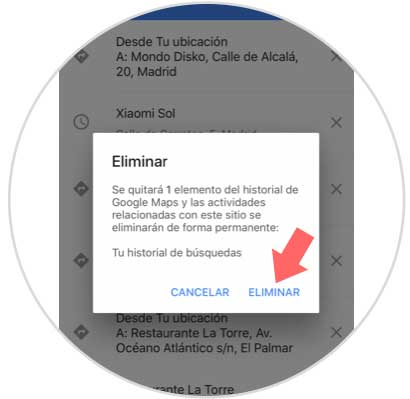
In this way you will be able to erase all those searches that you have made in both the iPhone Maps App, and Google Maps..