Apple has officially launched macOS Mojave which has been conceived as a new operating system, after High Sierra, where as users we will have at our disposal a series of numerous functions and features that will wrap us more every day in macOS..
macOS Mojave presents great news that will make our daily tasks a much more stable and optimized experience, but we must be aware that not all macOS users can enjoy macOS Mojave for the technical specification of their equipment, since macOS Mojave has made an integration with Metal, the compatible equipment will be:
Compatible mac
- MacBook Pro from mid 2012 or later
- MacBook Air from mid 2012 or later
- All models of the iMac Pro to date
So if our team is not within these ranges, unfortunately we will not be able to enjoy everything that macOS Mojave offers us.
features
Among the most outstanding features we have:
- A new Mac App Store has been integrated, which has been redesigned based on the iOS App Store.
- One of the most striking is undoubtedly the new dark mode which will allow us to work with black backgrounds in various system applications including the integration of third-party applications.
- Dynamic wallpapers have been added which change depending on the time of day
- The battery function has been added which will allow us to organize the desk in a much more organized way since it will be possible to order everything based on the content
- A new combined platform is included, which will be useful for running some iOS applications on macOS such as the Home, Exchange, Voice Memo and News applications on macOS
- The end of macOS integration with social networks such as Twitter, Facebook and LinkedIn has been confirmed
- Quicklook has been integrated, thanks to which we will have the possibility to make some editions in images and documents without having to resort to other applications
- It will now be possible to access the metadata of the photographs and a new gallery view has been added which is the replacement of Coverflow
- New editing tools have been added for everything related to screenshots
- Privacy improvements in Safari
- FaceTime group conversations will be possible
- Now macOS Mojave allows us to make use of the eGPU in individual applications, even without an external monitor and many other features.
Now let's see how to update macOS Mojave if we are using the beta version to the final version..
1. How to download macOS Mojave
Step 1
To start this process we access the App Store and in the search field located at the top we enter mojave to display the results:
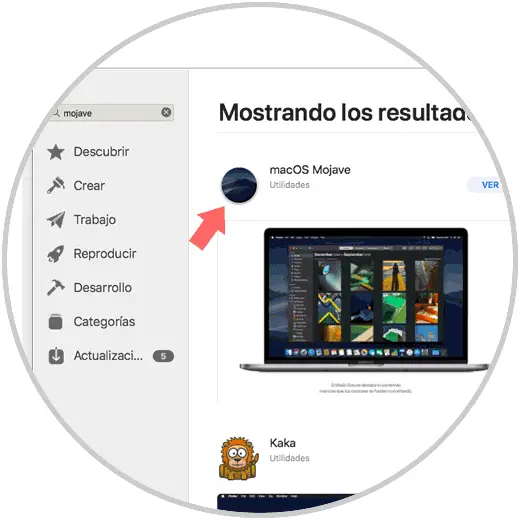
Step 2
There we select the macOS Mojave option and the following will be displayed:
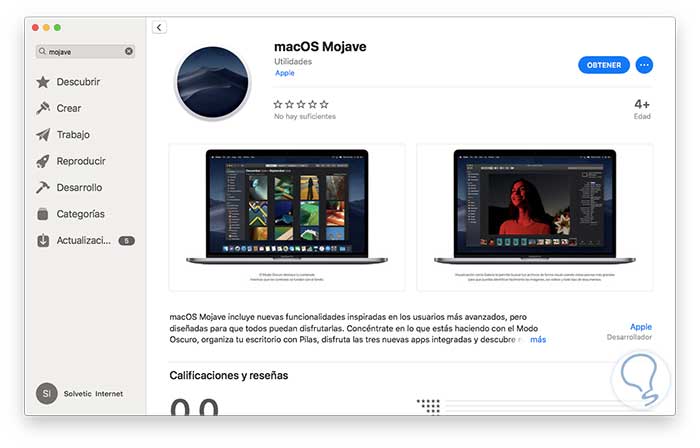
Step 3
We click on the Get button in order to proceed with the download and the following pop-up window will be displayed in which the search process of the selected update is carried out:
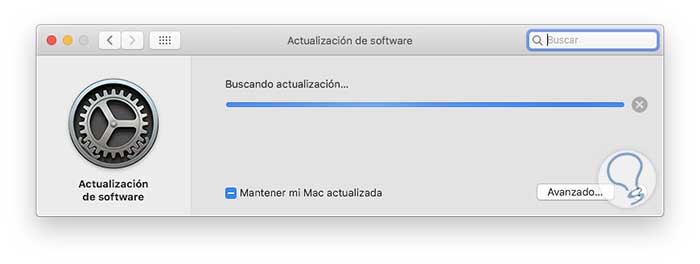
Step 4
Once it is detected, we will see the following:
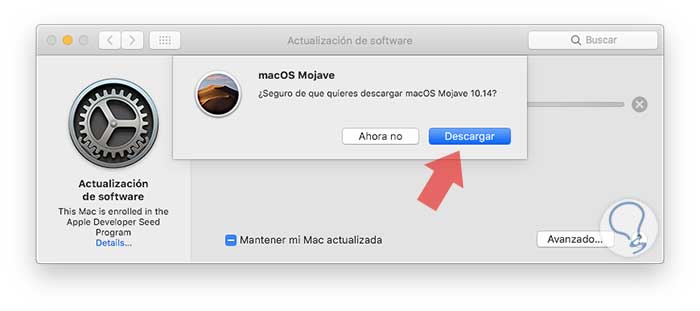
Step 5
There we confirm the download by clicking on the Download button to start the macOS Mojave download process:
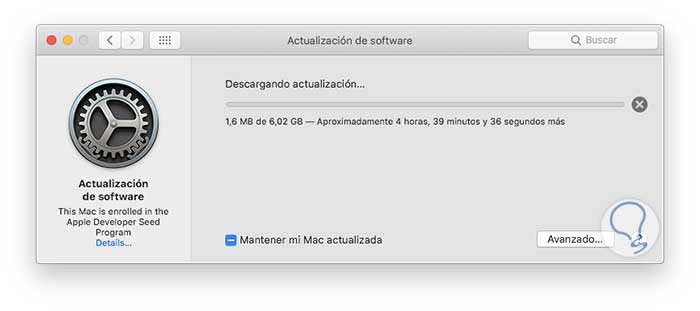
As we see its size is 6.02 GB, typical in macOS, so we must wait for the process to finish to continue.
2. How to upgrade to macOS Mojave
Step 1
Once the macOS Mojave download process is complete, the following window will be displayed indicating that the Mojave download is being installed:
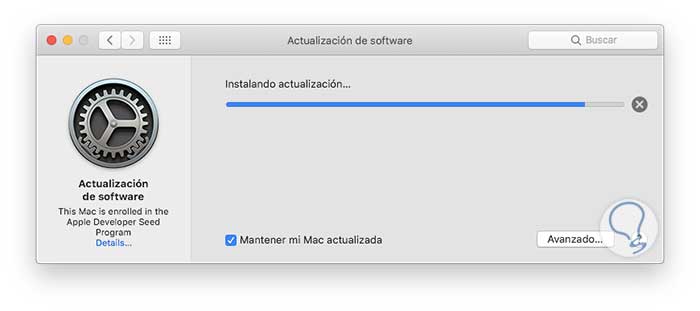
Step 2
After this, the macOS Mojave installer will be automatically launched:
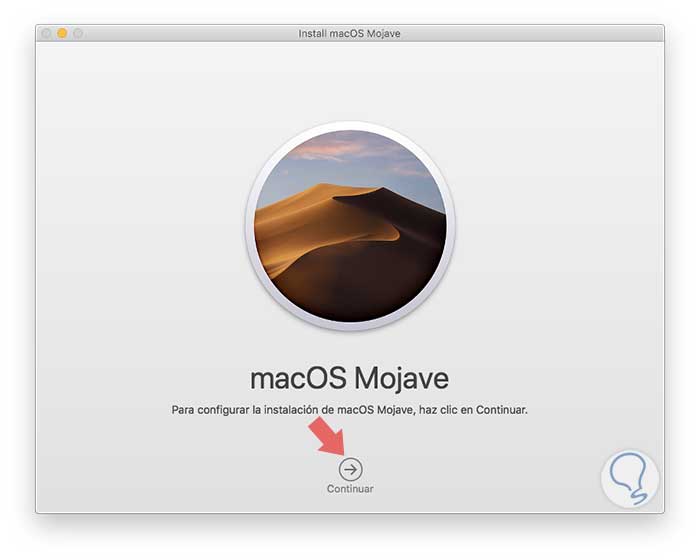
Step 3
Click on Continue and it will be necessary to accept the terms of the license:
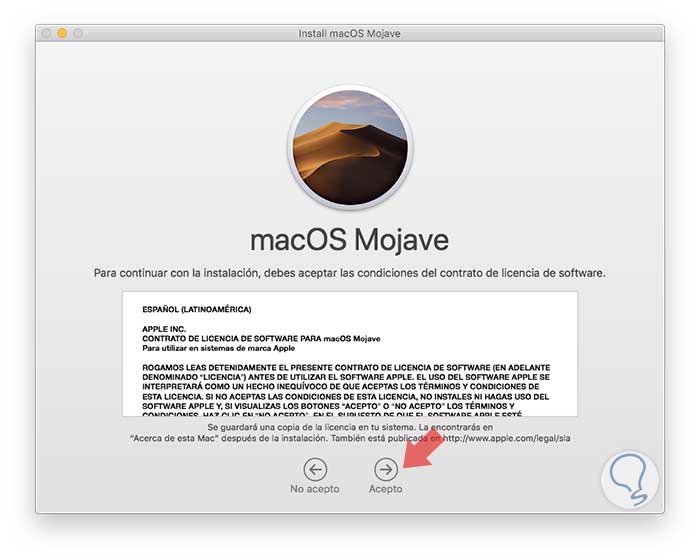
Step 4
We define the disk where macOS Mojave is to be installed:
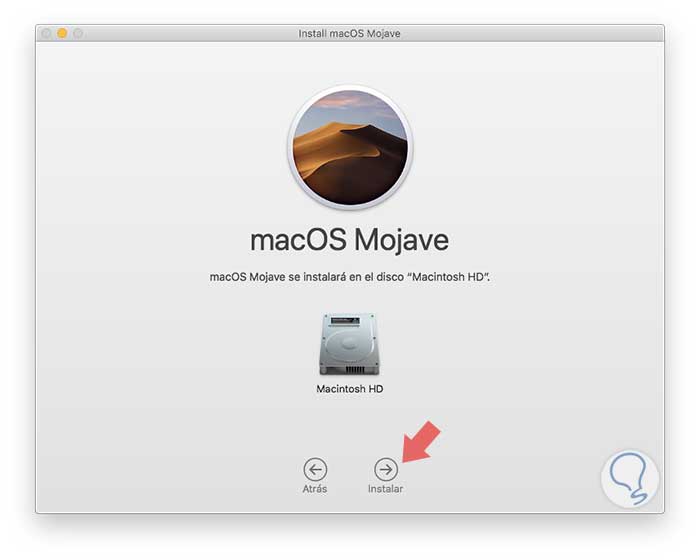
Step 5
Click on Install and the following pop-up window will appear where we must enter the respective credentials for the installation:
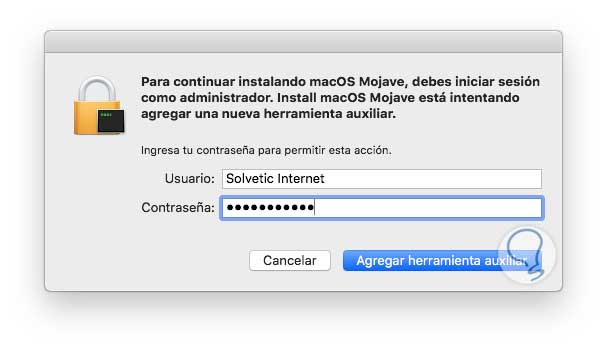
Step 6
Click on Add auxiliary tool and the macOS Mojave installation process will begin:
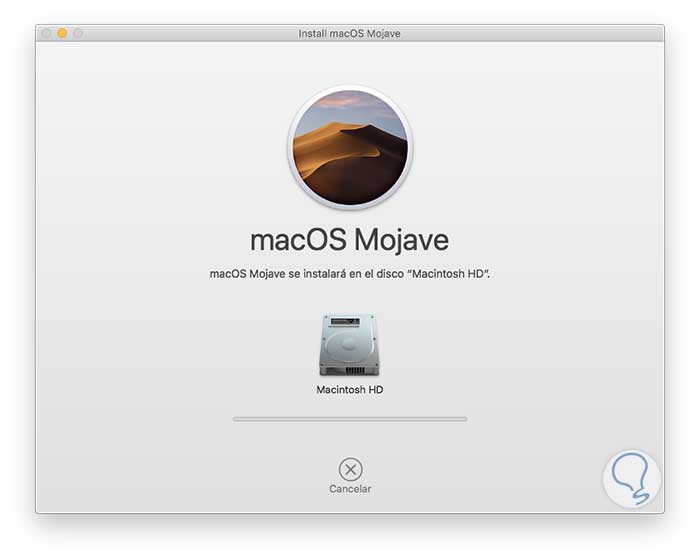
After this the system must be rebooted to complete the update process..
After this, it is possible to carry out the elimination of the beta profile which must be done through the "Software Update" preferences panel in macOS Mojave, this in order to ensure that all upcoming macOS Mojave software updates will be final compilations like macOS 10.14.1, macOS 10.14.2, macOS 10.14.3, etc., instead of the typical beta test versions that are released.
In this way, we have updated our equipment to the official version of macOS Mojave and we can start enjoying all its features.