The VoiceOver function is an important tool in our iPhone Xs as it allows the use of people with sensory disabilities such as blind or visually impaired. Thanks to this utility, a person with vision problems can “read†what is displayed on their iPhone. The good thing about it is that applications that use controls connected by default to iPhone buttons can use this function. Using these possibilities we allow a blind user to take photos, a deaf person can call or a person with reduced mobility can send messages. With VoiceOver we can create custom labels to configure the buttons of the applications ..
That the technology adapts to the needs of each person prevents exclusion and maladjustment towards users who do not have the same conditions. In this case, Apple, like other companies, has also decided to incorporate the VoiceOver function, which through gestures we can listen to a screen reading.
How to use VoiceOver
Among the functions we can perform with VoiceOver are:
- We will double tap to select.
- Touching only once in an area of ​​the screen the iPhone will say out loud what we are pressing.
- We will use two fingers to make two touches to start or finish a task, for example, we can take a picture by touching with both fingers.
- To move through a page we will use 3 fingers, something that is usually normal with one.
- Perform two touches with three fingers to enable or disable voice commands from the lock monitor.
Next, we will see how to enable and disable VoiceOver on iPhone Xs and iPhone Xs Max in addition to being able to configure several of its functions..
To keep up, remember to subscribe to our YouTube channel! SUBSCRIBE
1. Activate and configure VoiceOver on iPhone Xs or iPhone Xs Max
Step 1
We open the Settings from the main screen of your iPhone Xs.
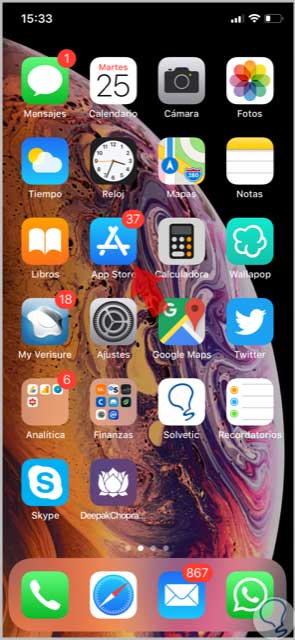
Step 2
We enter the "General" option.
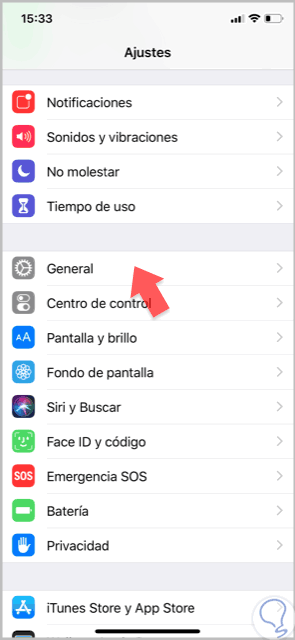
Step 3
Select the "Accessibility" option from the available ones we see.
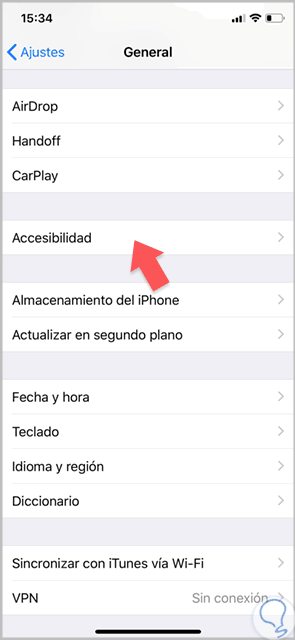
Step 4
We will choose the option of “VoiceOver†to enter its configuration.
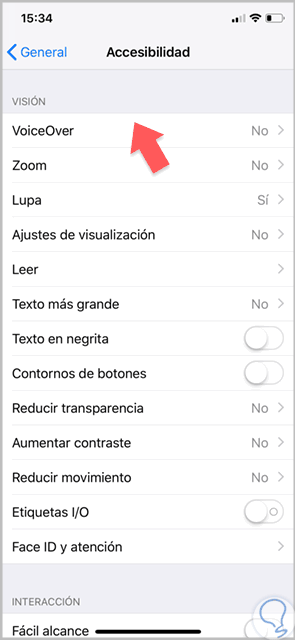
Step 5
In the next window we will see the VoiceOver options and in the button we can activate or deactivate it in addition to configuring how the speed can be.
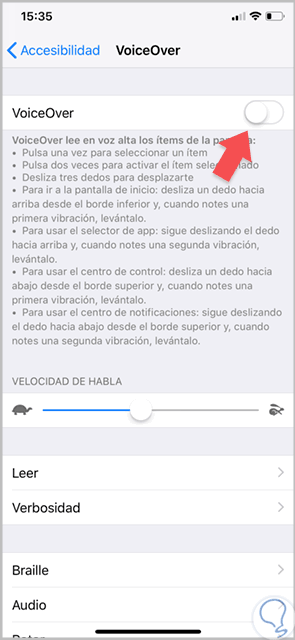
Step 6
When activated, we will find a panel that guides us through the different possible gestures.
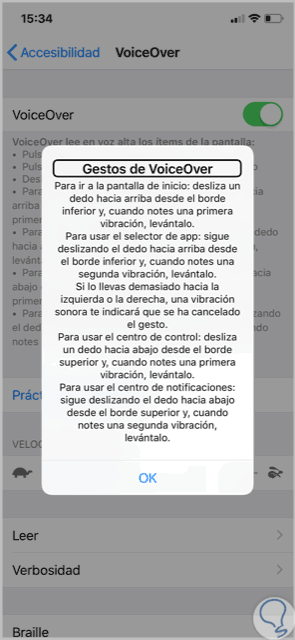
Step 7
We can modify some aspects of this option such as changing the speed:
2. Change the verbosity of VoiceOver on iPhone Xs or iPhone Xs Max
Step 1
Let's go to the Settings panel in the main window:
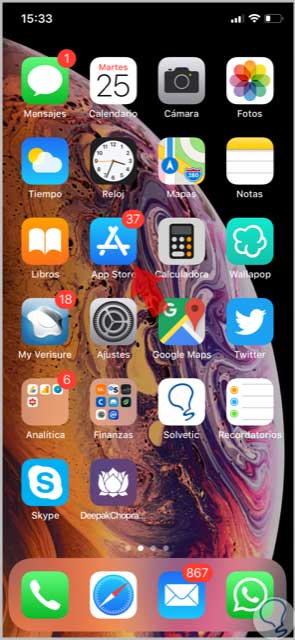
Step 2
We enter the "General" option.
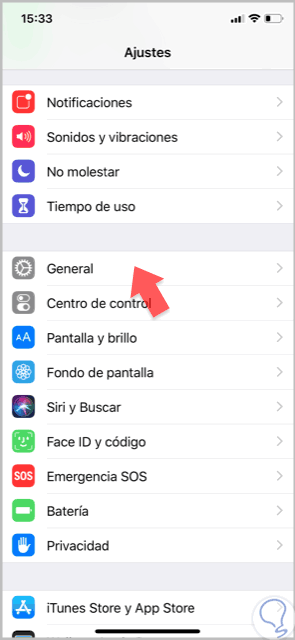
Step 3
We choose the "Accessibility" option.
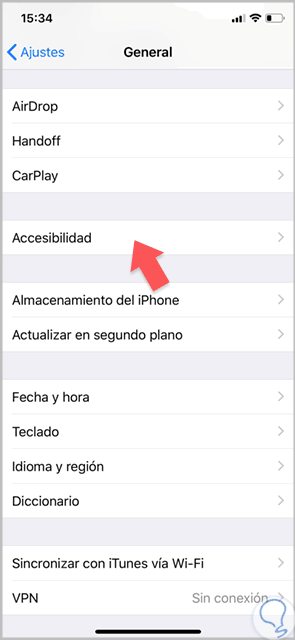
Step 4
We enter the configuration of "VoiceOver".
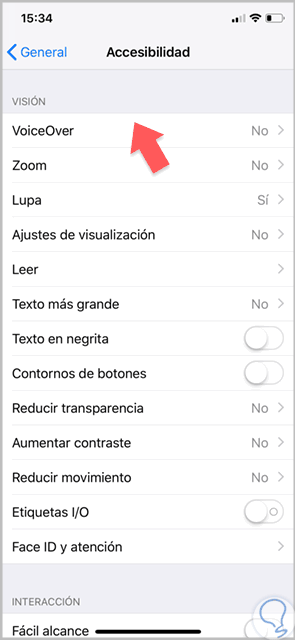
Step 5
We will see the "Verbosity" option and enter it.
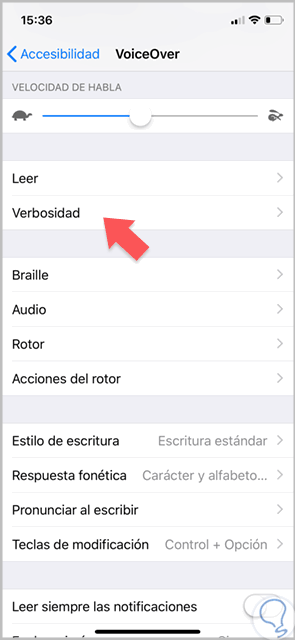
Step 6
We can see that we have different possible options:
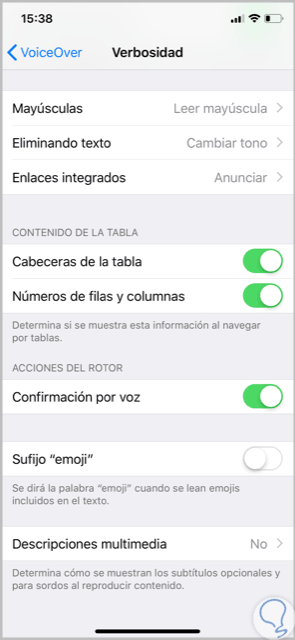
3. Change VoiceOver pronunciations on iPhone Xs or iPhone Xs Max
Step 1
We enter the settings of our iPhone Xs.
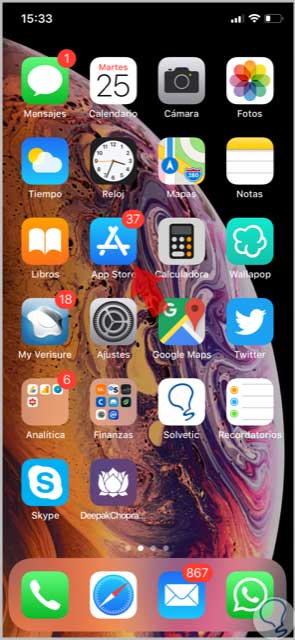
Step 2
We select the "General" option.
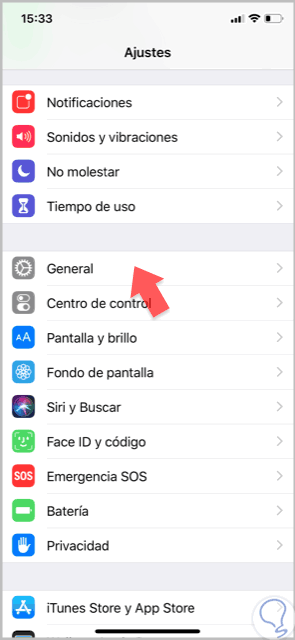
Step 3
We tap on the "Accessibility" option.
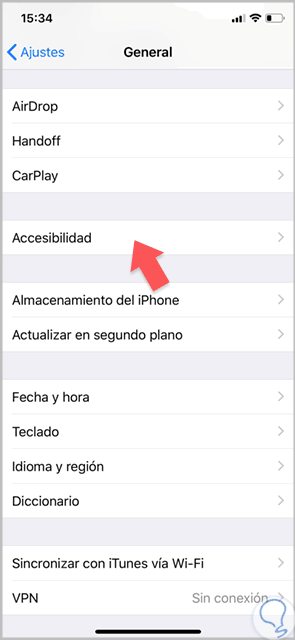
Step 4
We enter into "VoiceOiver"
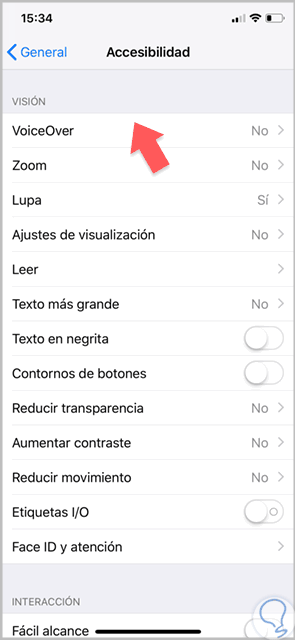
Step 5
Select the option of "Read"
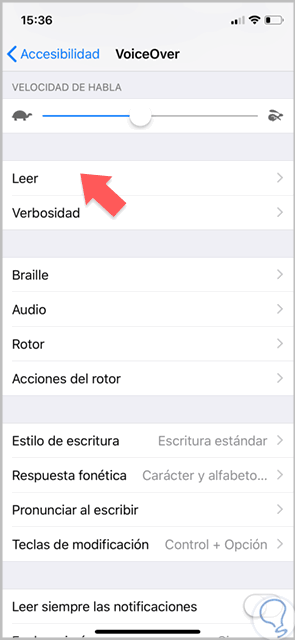
Step 6
Click on the "Pronunciations" option.
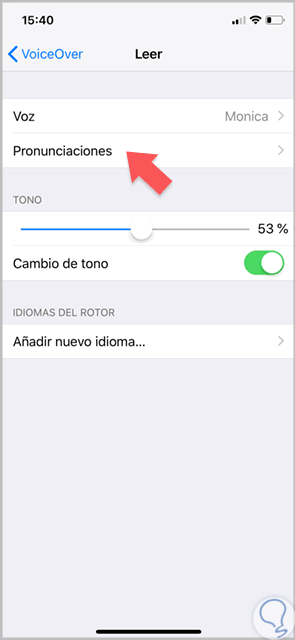
Step 7
Click on "Add" and we can write a sentence and then write your audio dictating it with the dictation button.
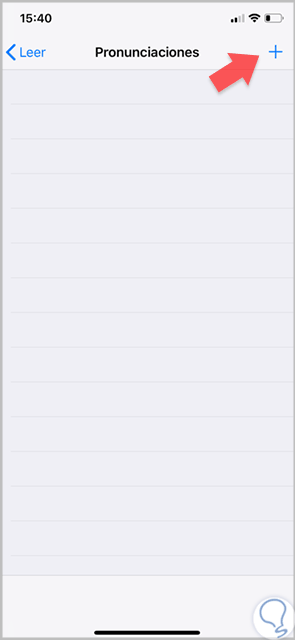
Step 8
You can play previous mode by clicking on “Playâ€. If we give back the pronunciation will be added.
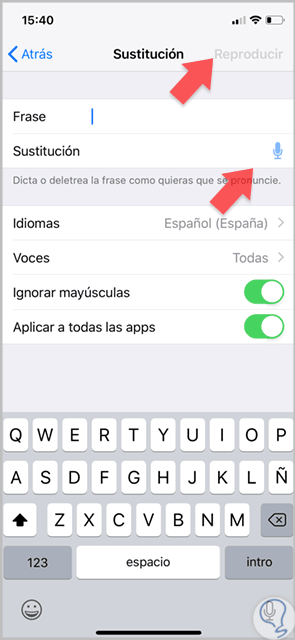
4. Change VoiceOver language on iPhone Xs or iPhone Xs Max
Step 1
We go to the VoiceOver option as we have seen in previous sections. Once inside we select the "Read" option.
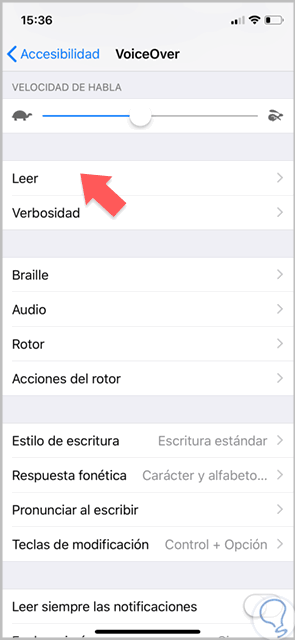
Step 2
Click on "Add new language".
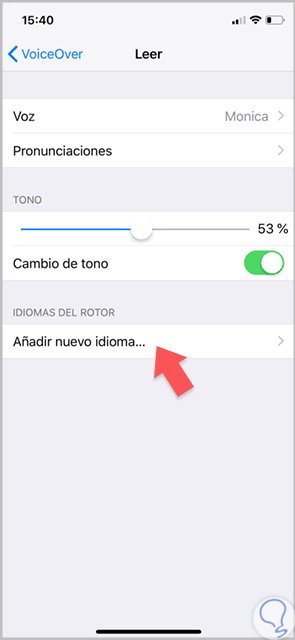
Step 3
We choose the language we prefer to add.
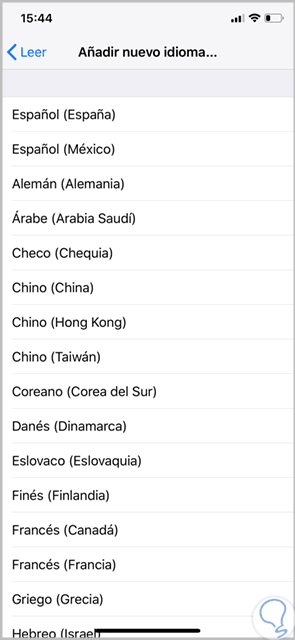
5. Enable or disable sounds in VoiceOver on iPhone Xs or iPhone Xs Max
Step 1
We enter the "VoiceOver" option and select the "Audio" option.
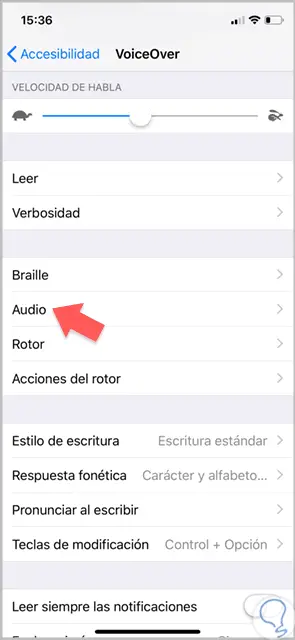
Step 2
Here we can modify the sound effects or noise reduction switch in VoiceOver.
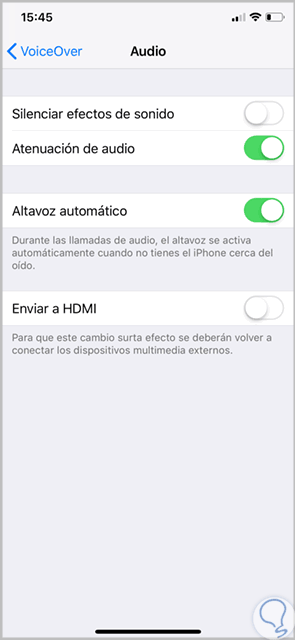
In this way we can activate or deactivate this VoiceOver function in addition to configuring different aspects such as speed, sound or language.