Fedora Server is one of the most versatile Fedora distributions since its focus is purely business delivering exclusive services, roles and parameters so that the client/server relationship is as complete as possible, Fedora Server allows us to run server workloads both locally As in virtual or bare metal machines implying its capacity for growth, some of the general advantages of Fedora Server are:
Fedora Server Advantages
- It will be possible to run virtual machines and containers with libvirt and podman or develop applications using the WildFly application runtime
- Quick server deployment using built-in tools
- It has the Cockpit feature for remote server administration
Currently, the 38th edition of Fedora Server has been launched, which has improvements and some new features for the administration of users and roles as well as to optimize some of its own tasks, within the new features or improvements we find:
What's New in Fedora
- Noto fonts for two languages
- X Server now prohibits clients with byte swapping
- GNU Toolchain Update (gcc 13.0, binutils 2.39, glibc 2.37, gdb 12.1)
- Now restoring SSH host key permissions will be stricter
- Phase 1 of unified kernel support
- z13 is the baseline for IBM Z Hardware
- It will be possible to create all JDKs in Fedora in tree libraries and using static stdc++lib
- TeXLive2022
TechnoWikis will explain how to install Fedora Server 38 and thus have one of the most stable and powerful systems for this segment of work..
To stay up to date, remember to subscribe to our YouTube channel!
SUBSCRIBE ON YOUTUBE
How to Install Fedora 38 Server
Step 1
We go to the Fedora URL: We click on "Download":
Fedora Server
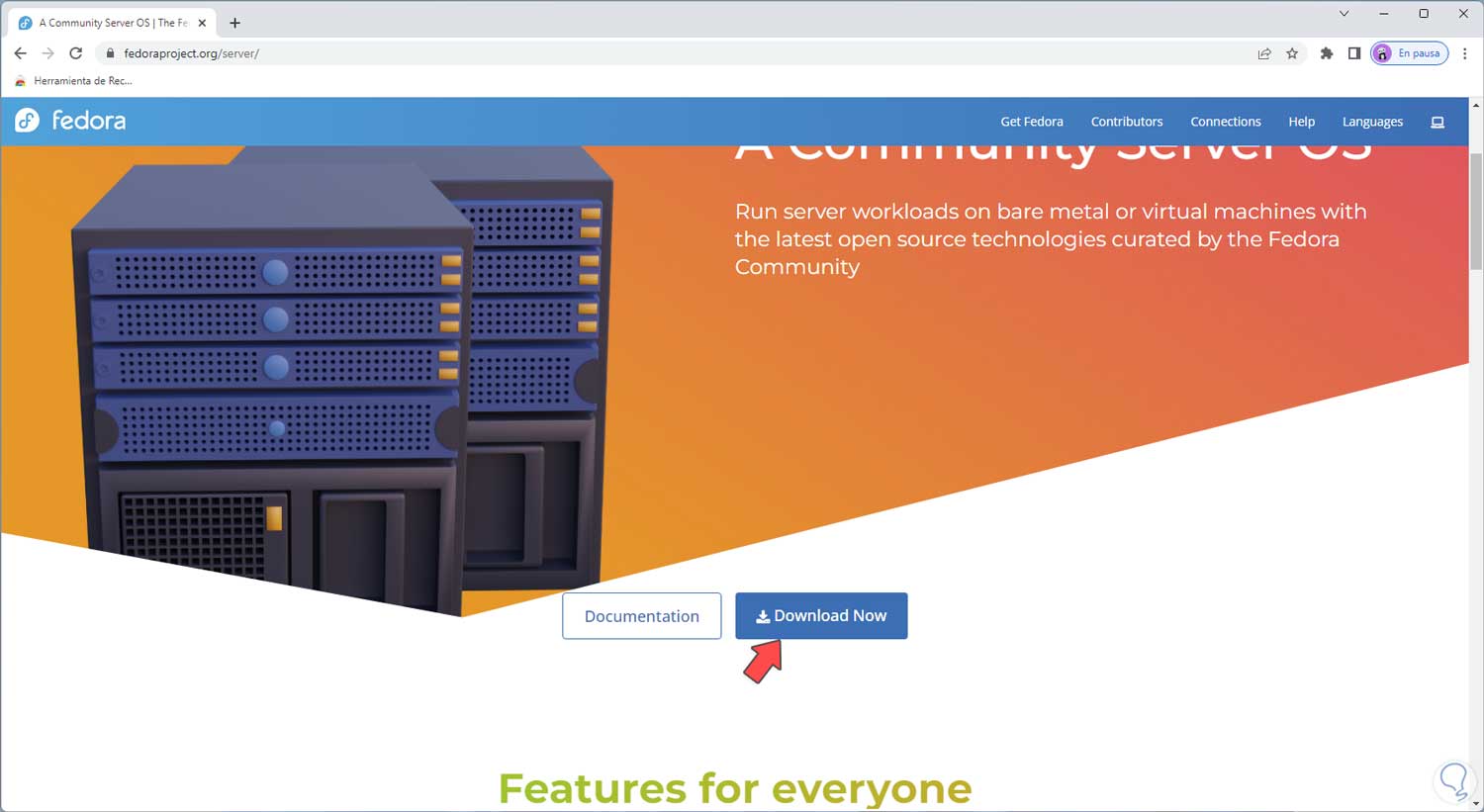
Step 2
Now download the version for the desired architecture:
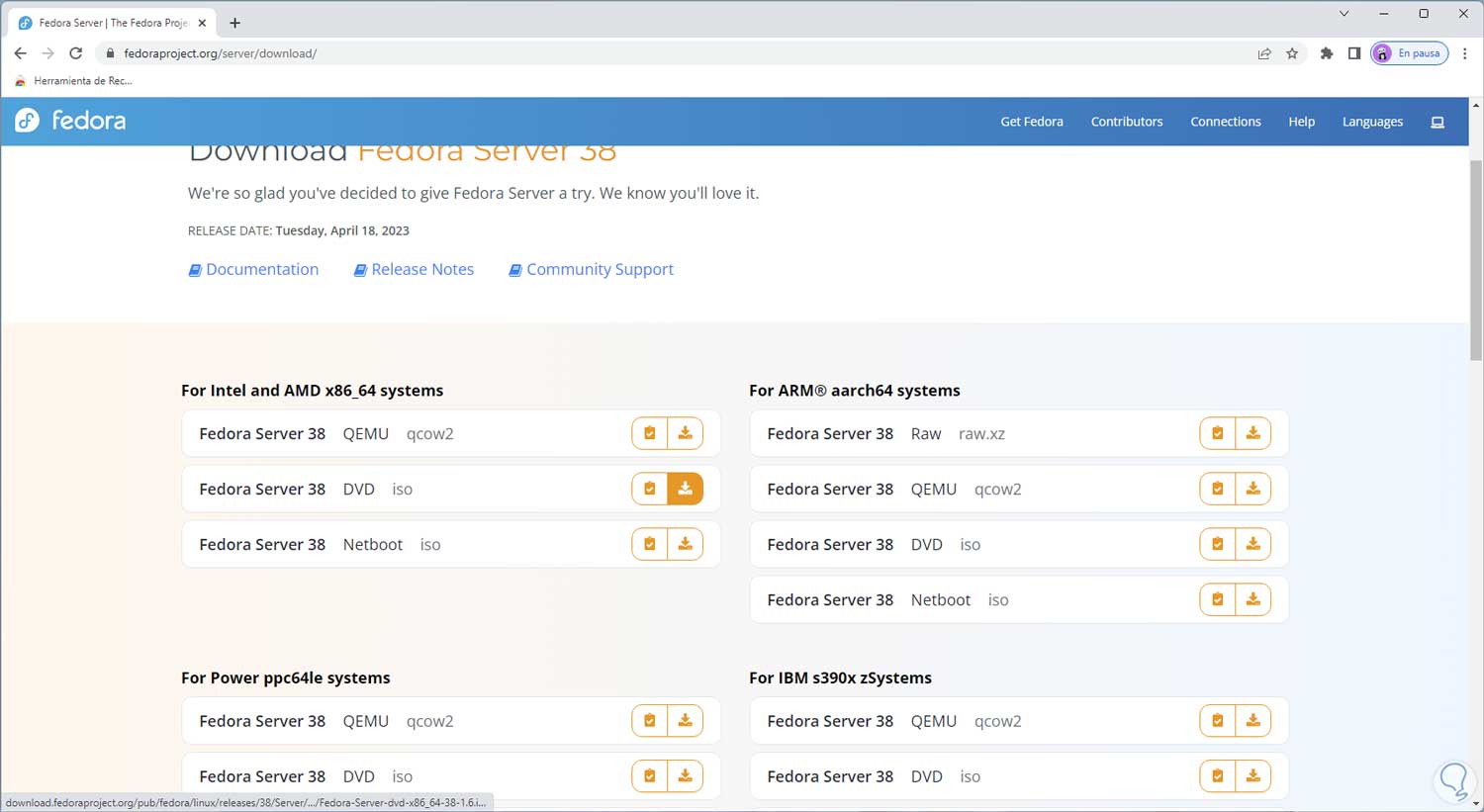
Step 3
We start the computer with the ISO image and select the option "Install Fedora 38":
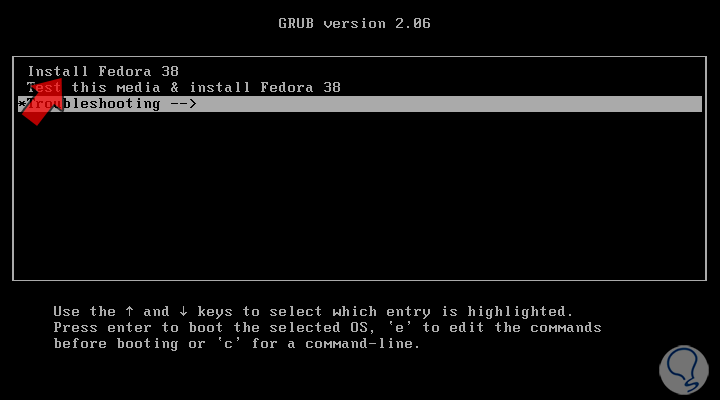
Step 4
Wait for the processes to load:
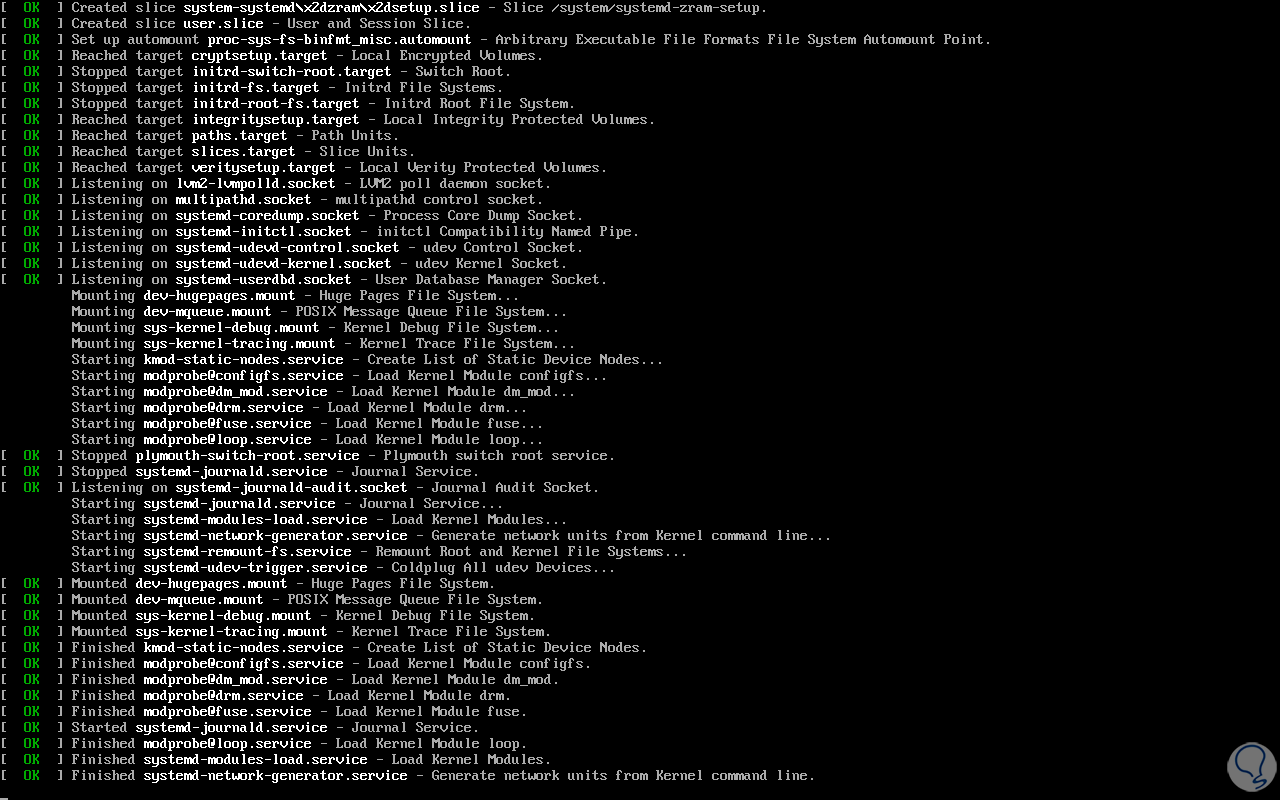
step 5
In a moment the installer will be activated:
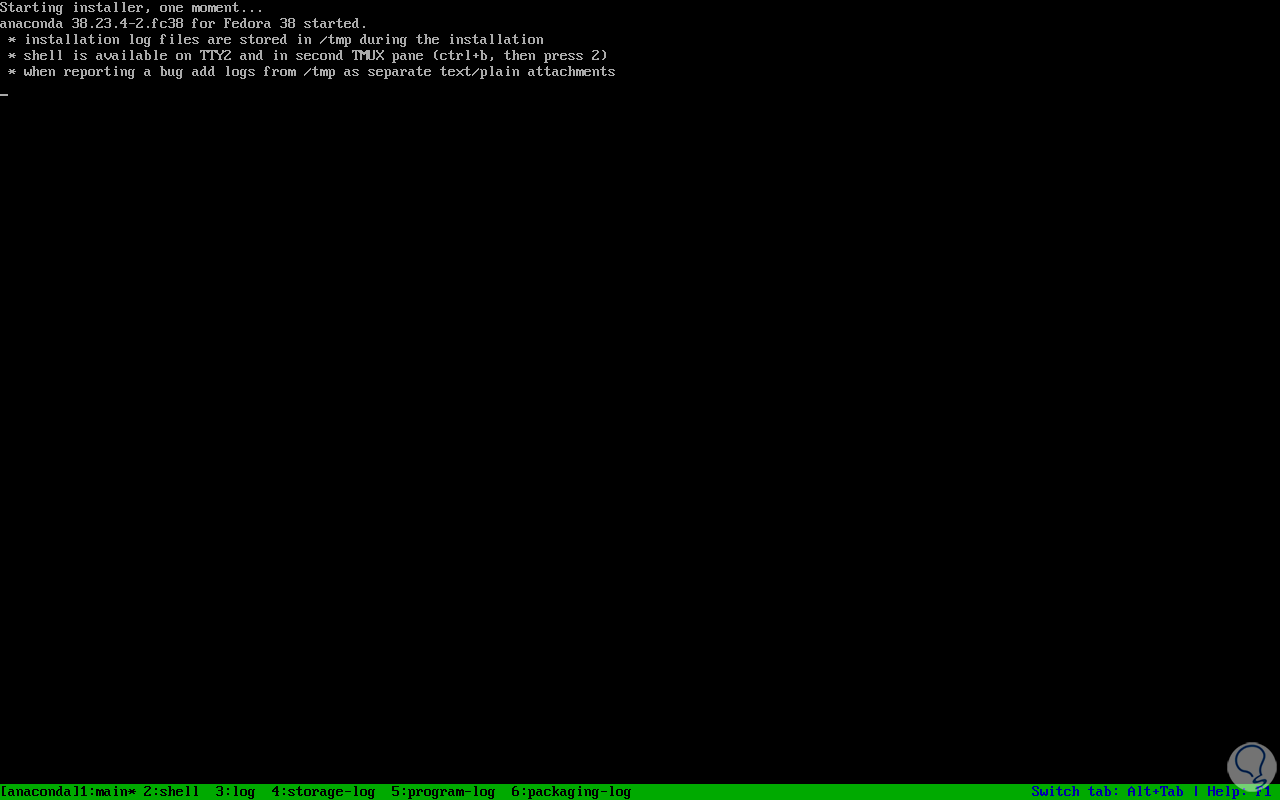
step 6
Select the Fedora Server installation language:
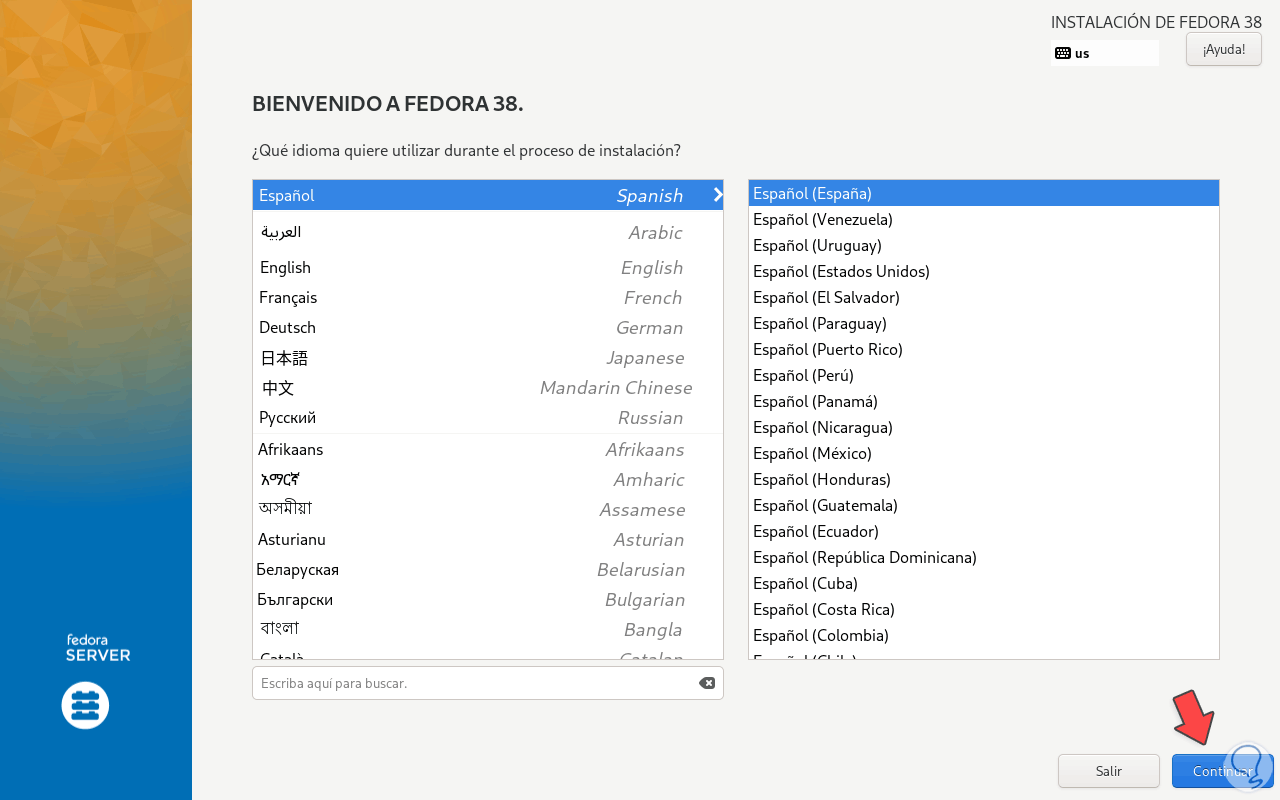
step 7
Now we will arrive at the main configuration window: There it will be necessary to complete the fields that present a warning sign, first of all we click on "Installation destination" to see the following:
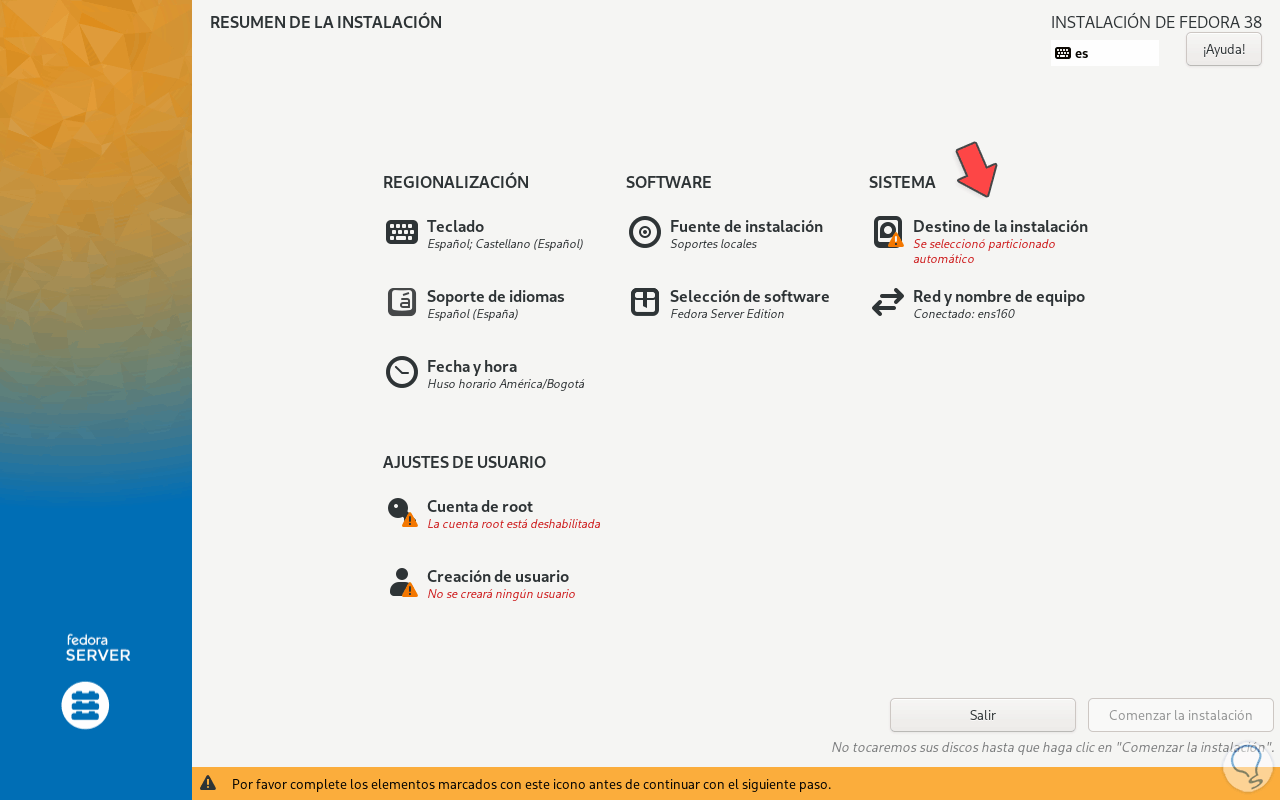
step 8
It is possible at the bottom to configure the disk partitioning but we can leave the default option, select the hard disk and click "Done":
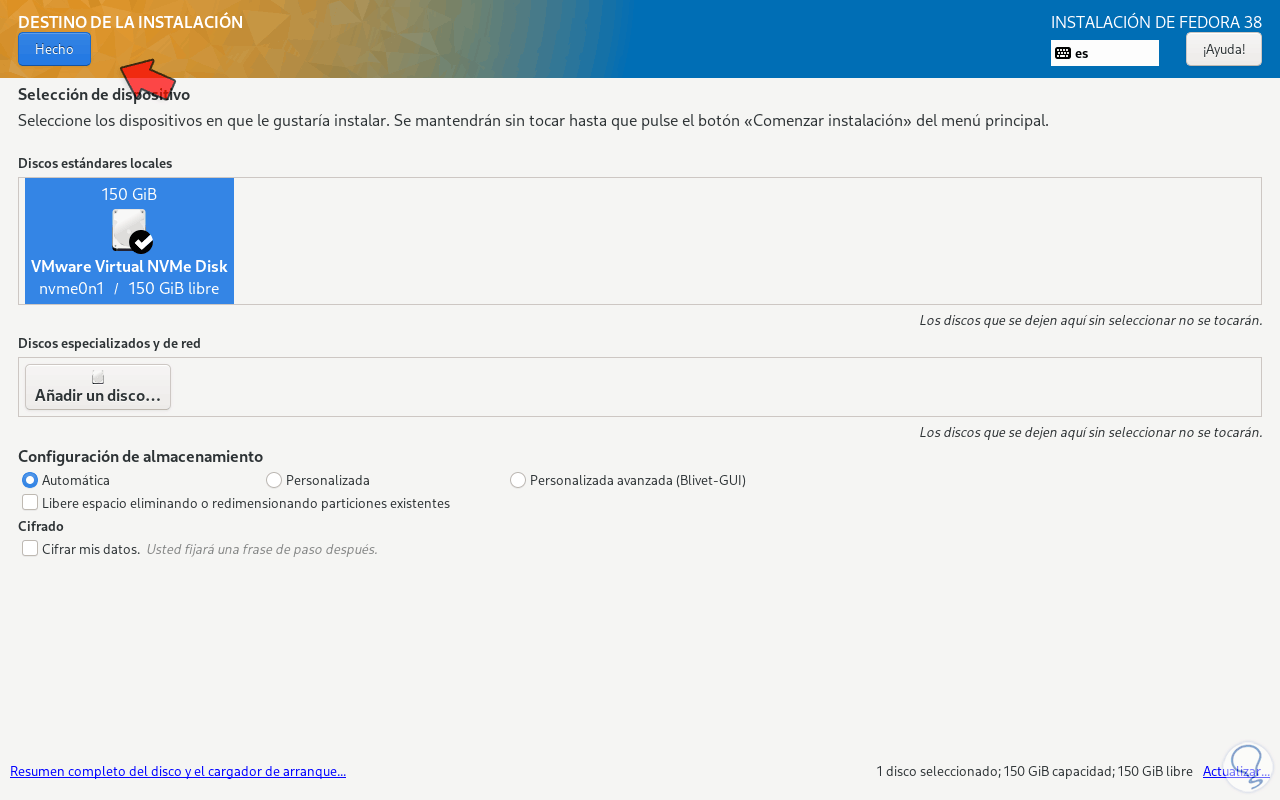
step 9
We click on "Root account" to see the following:
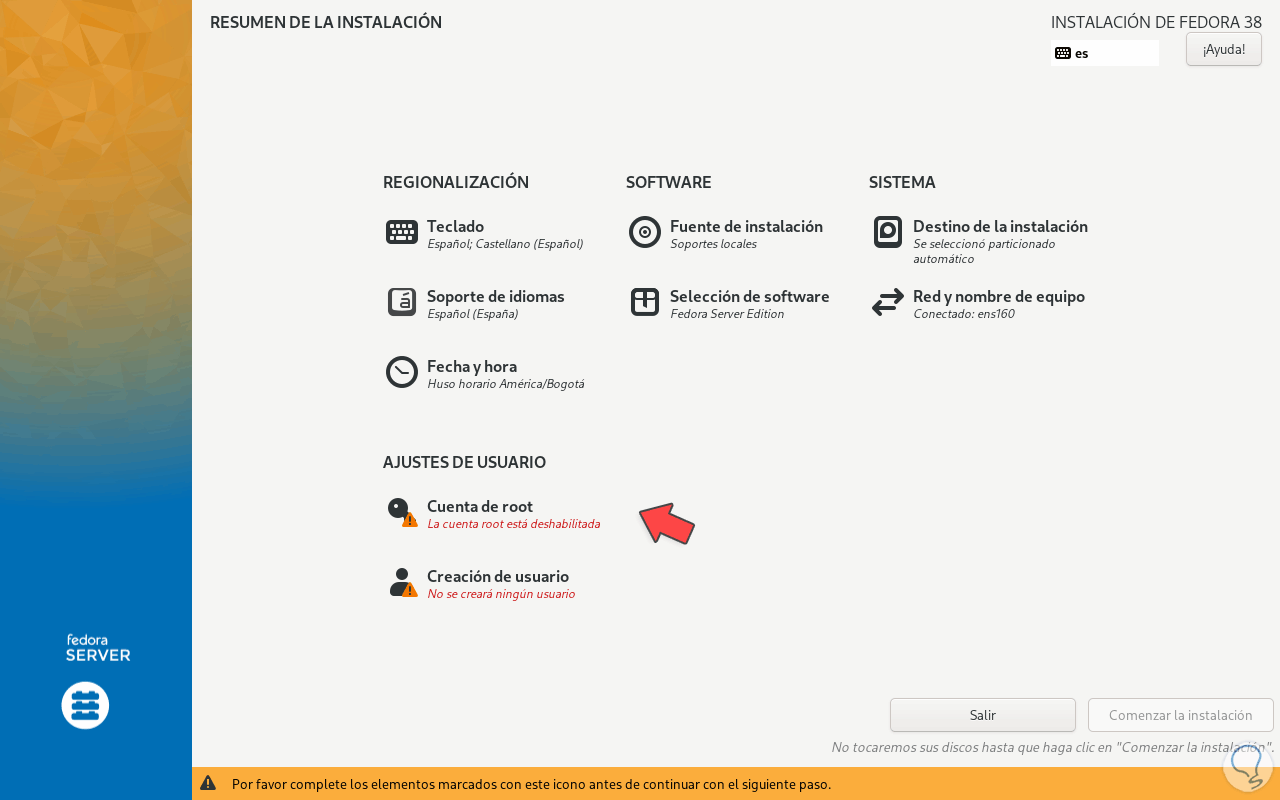
step 10
For security this user is deactivated:
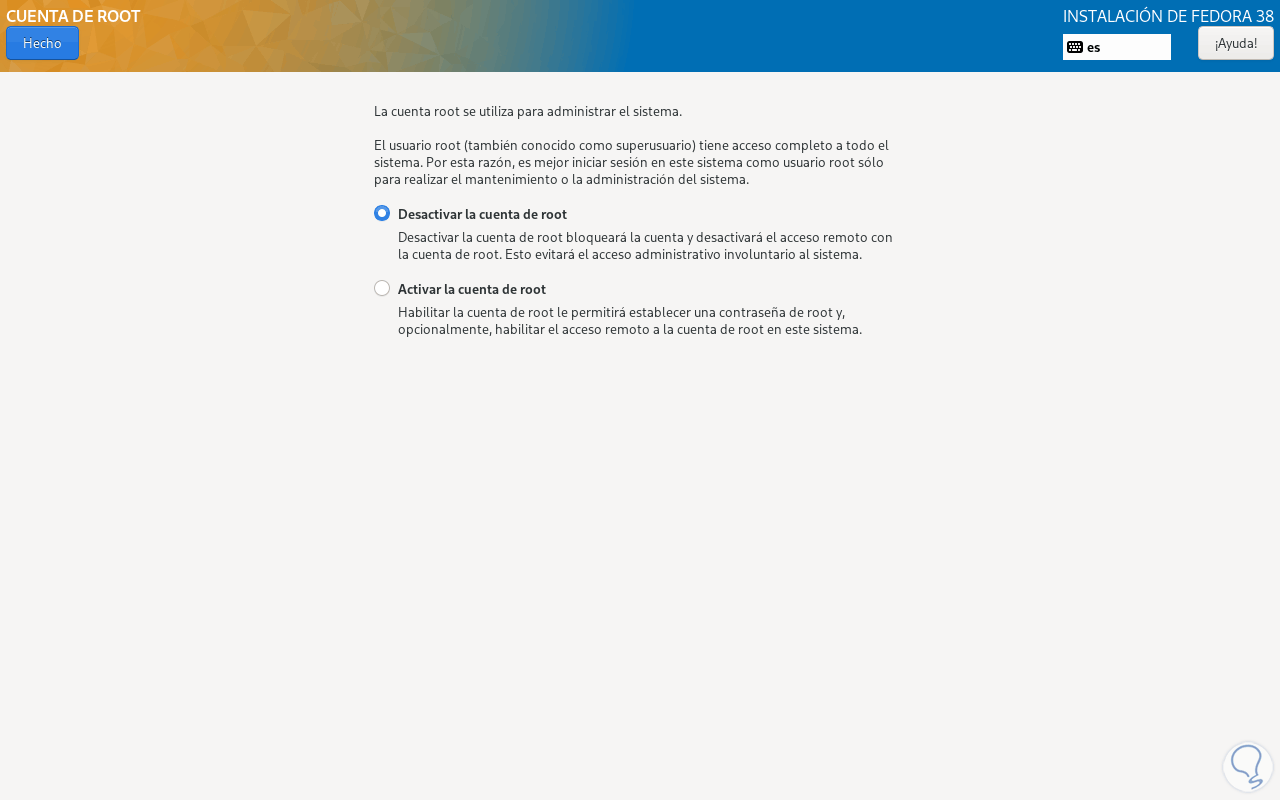
step 11
Activate the account and assign a password: Apply the changes:
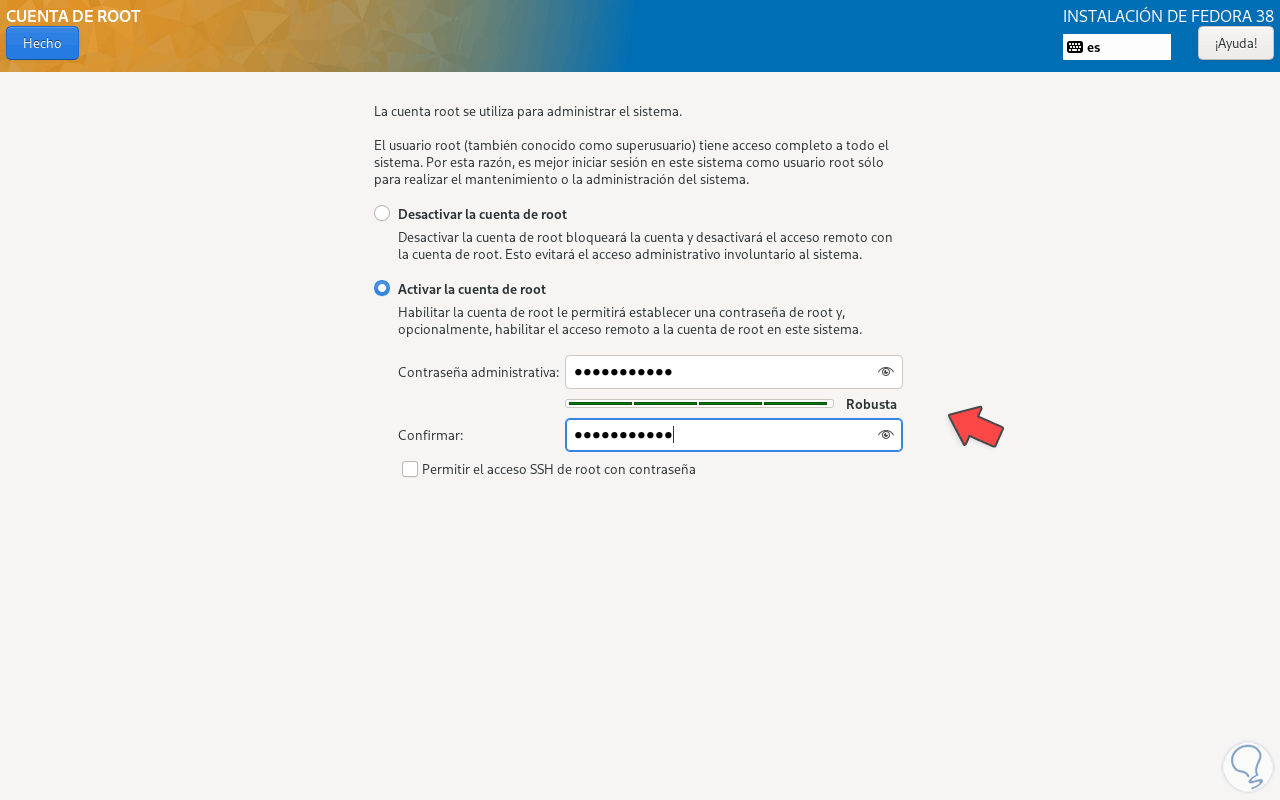
step 12
We click on "User creation"
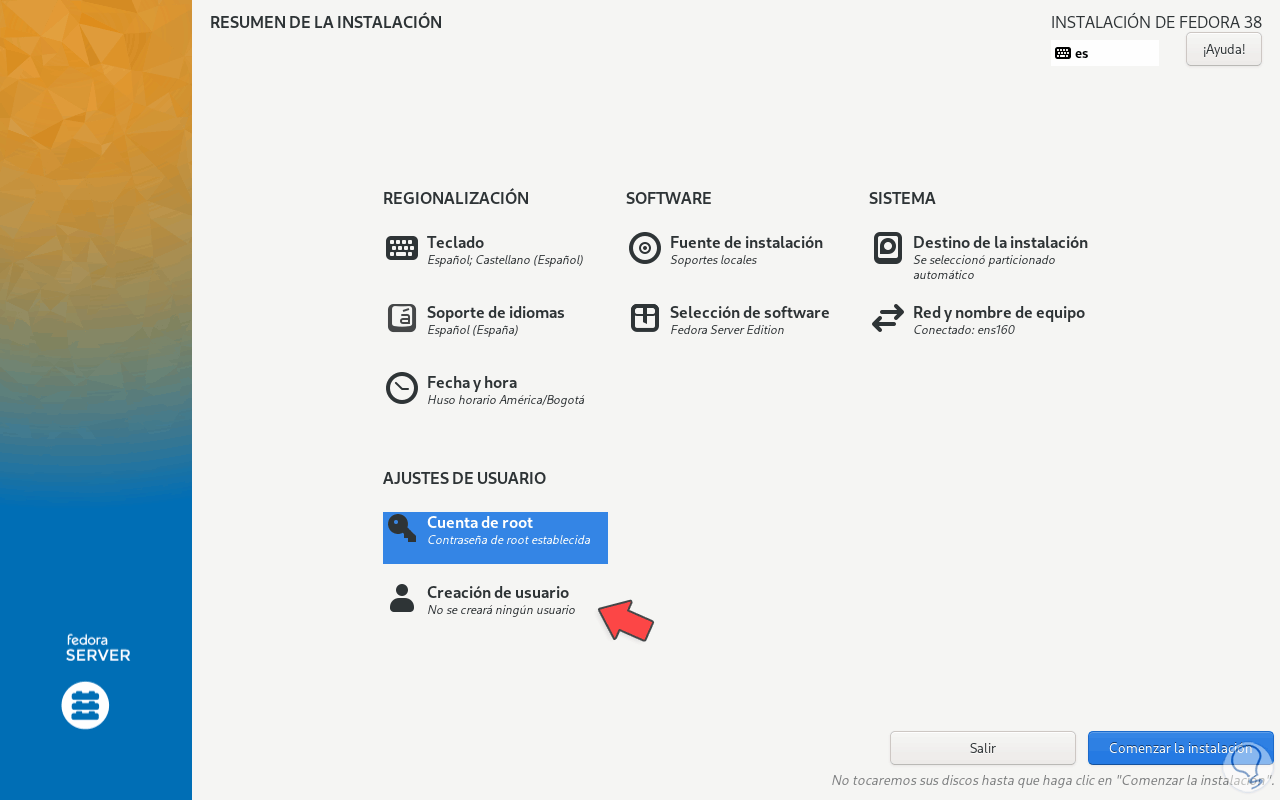
step 13
We are going to assign the name and password of the administrator user:
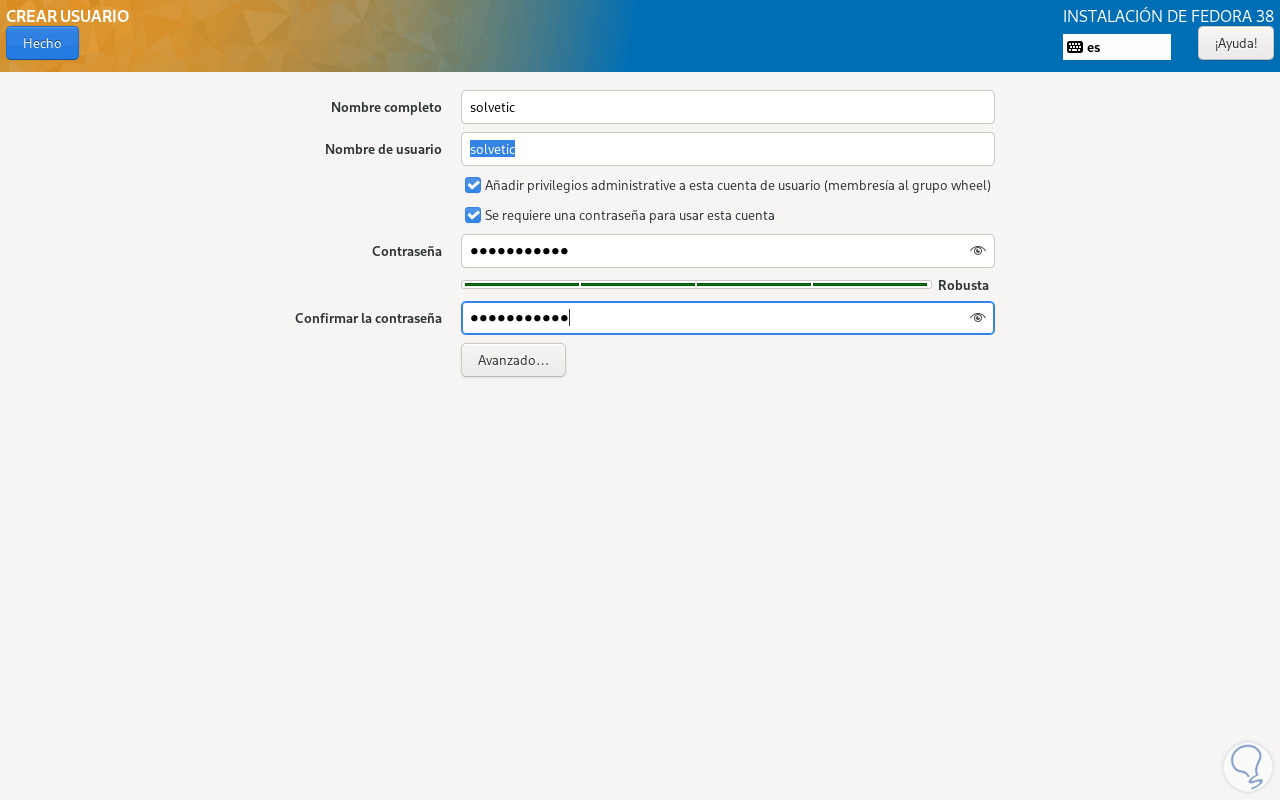
step 14
Apply the changes. It is possible to access other configuration options if necessary: We click on "Start installation"
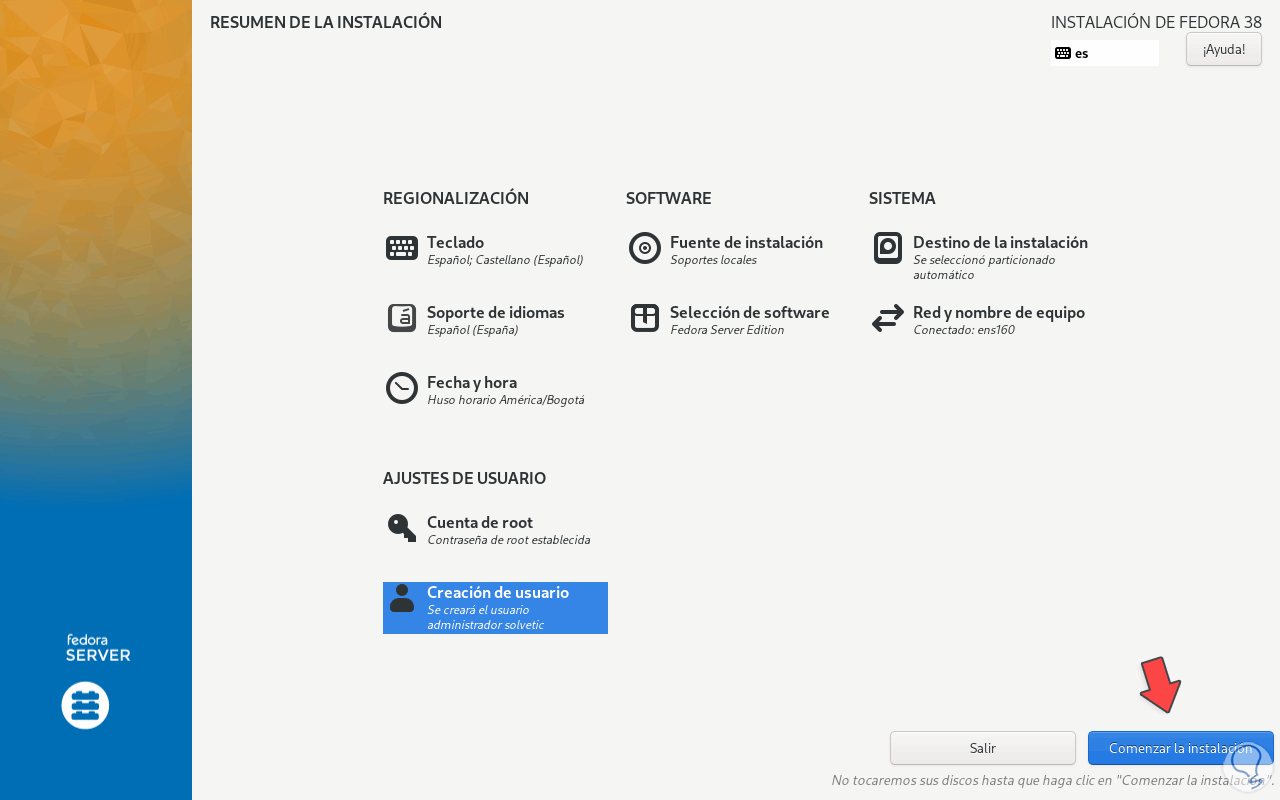
step 15
Click on "Done":
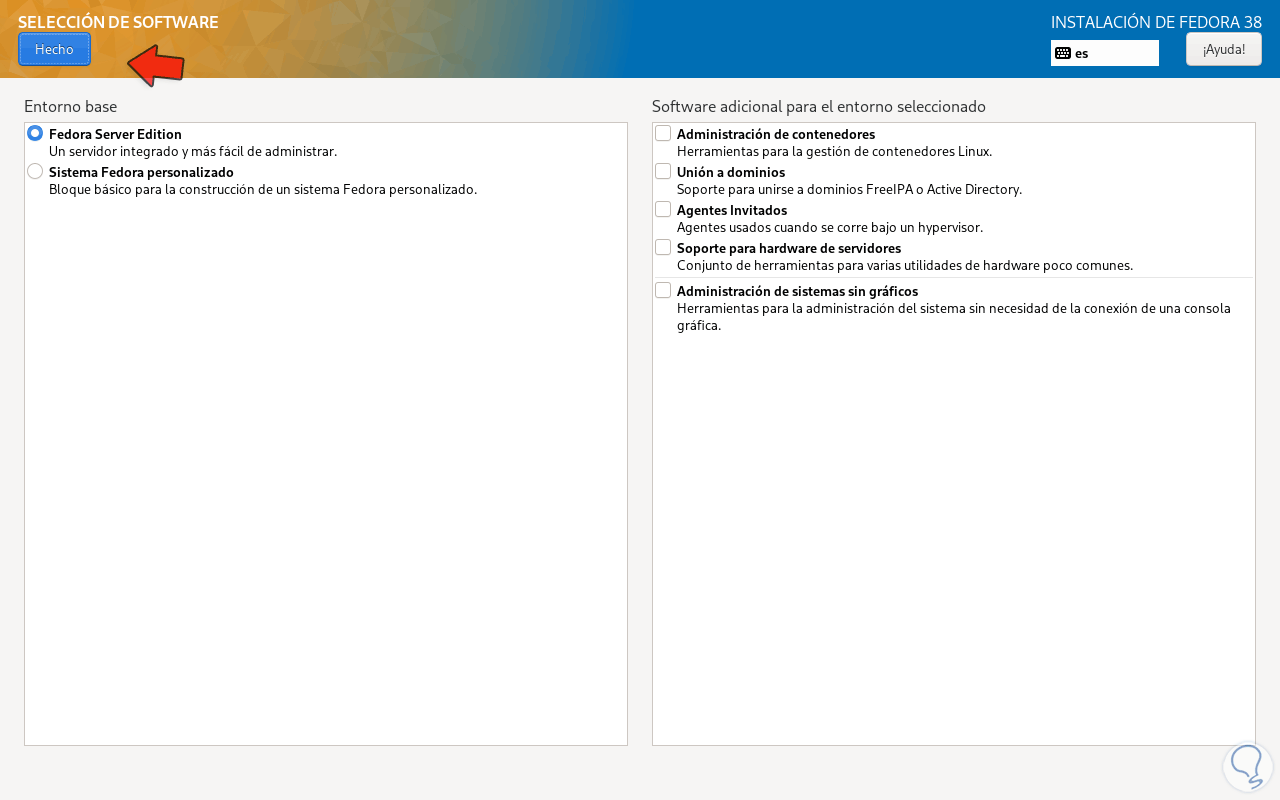
step 16
and it will lead to the installation of Fedora Server 38:
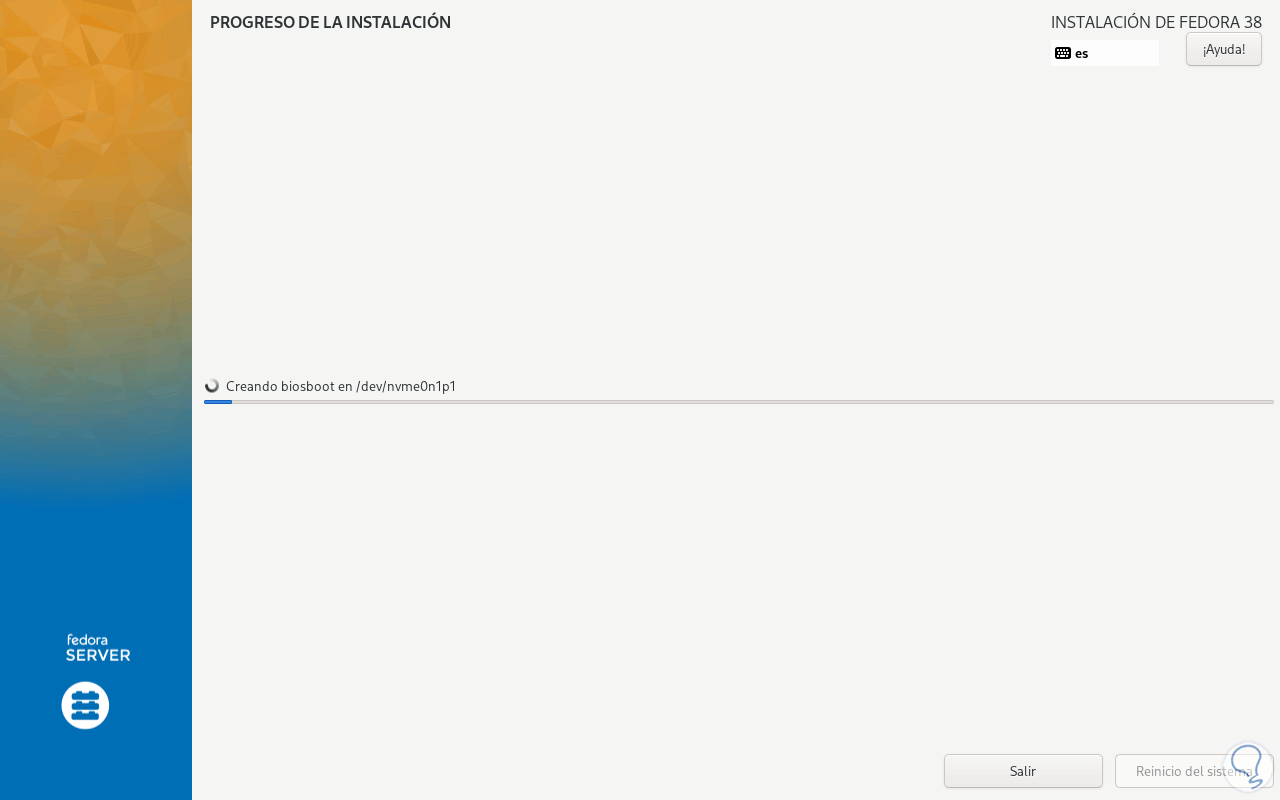
step 17
Each component will be installed:
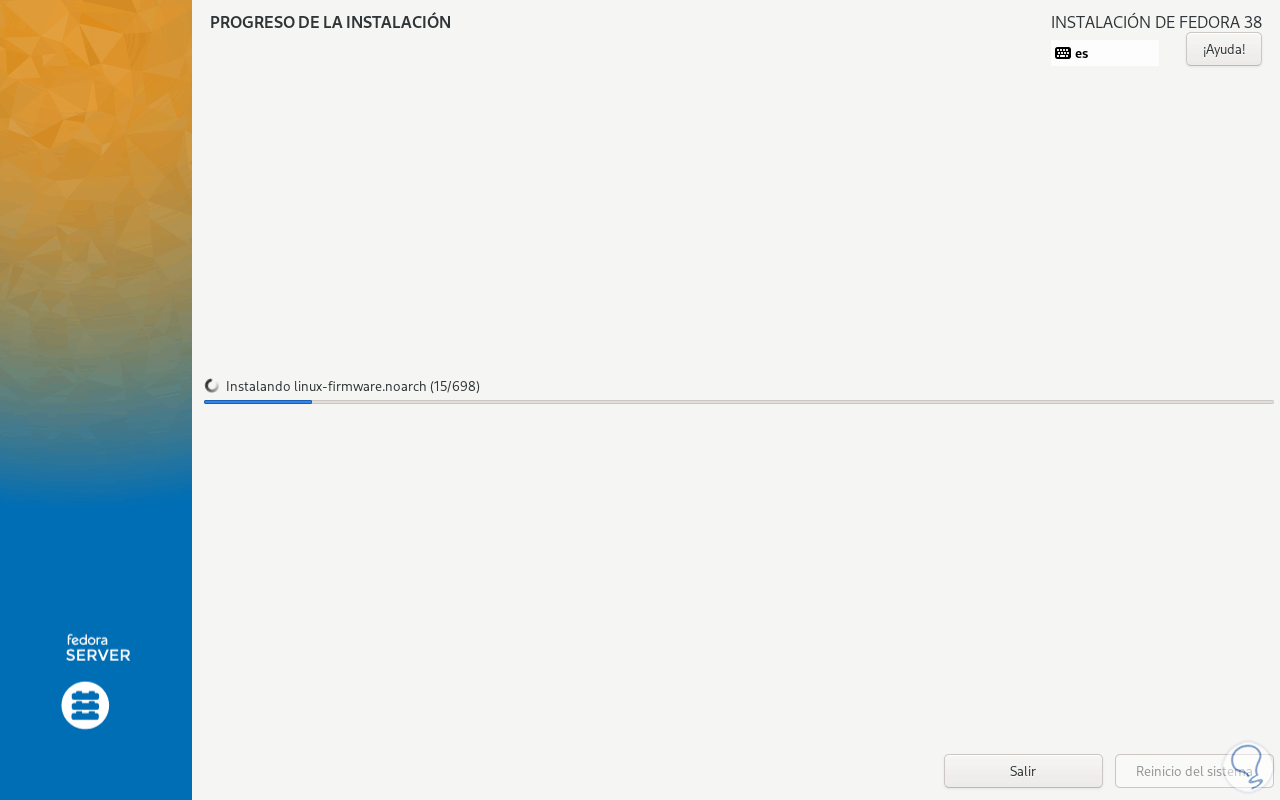
The kernel or kernel configuration will be done:
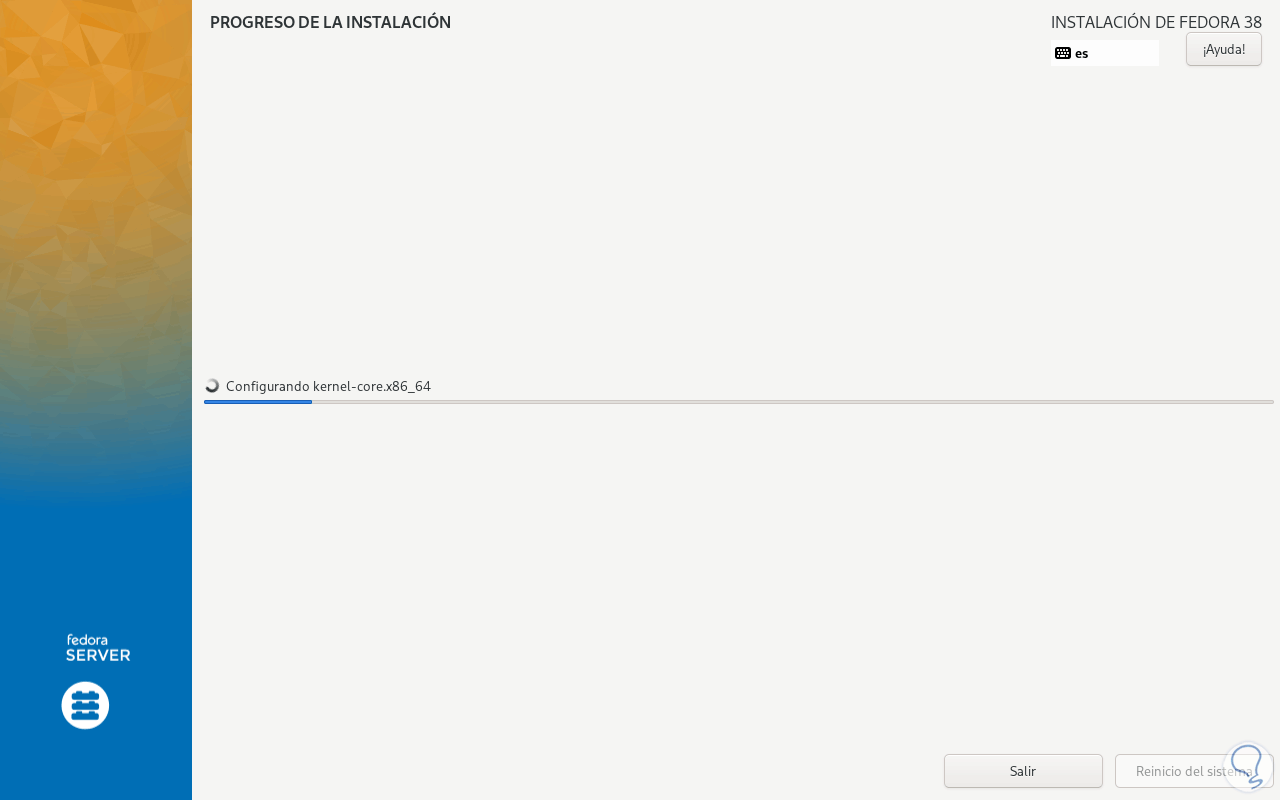
step 18
Then the system will be configured based on what was assigned:
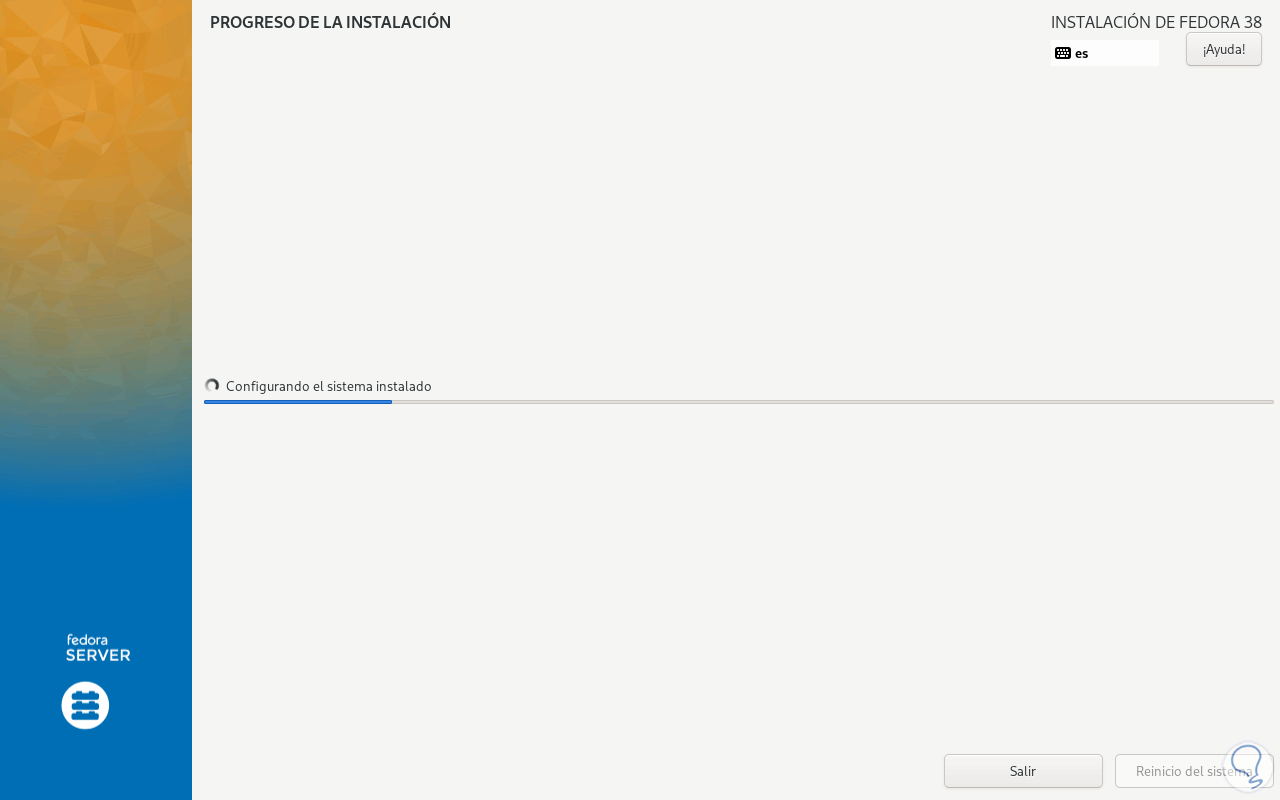
step 19
Wait for the whole process to be completed:
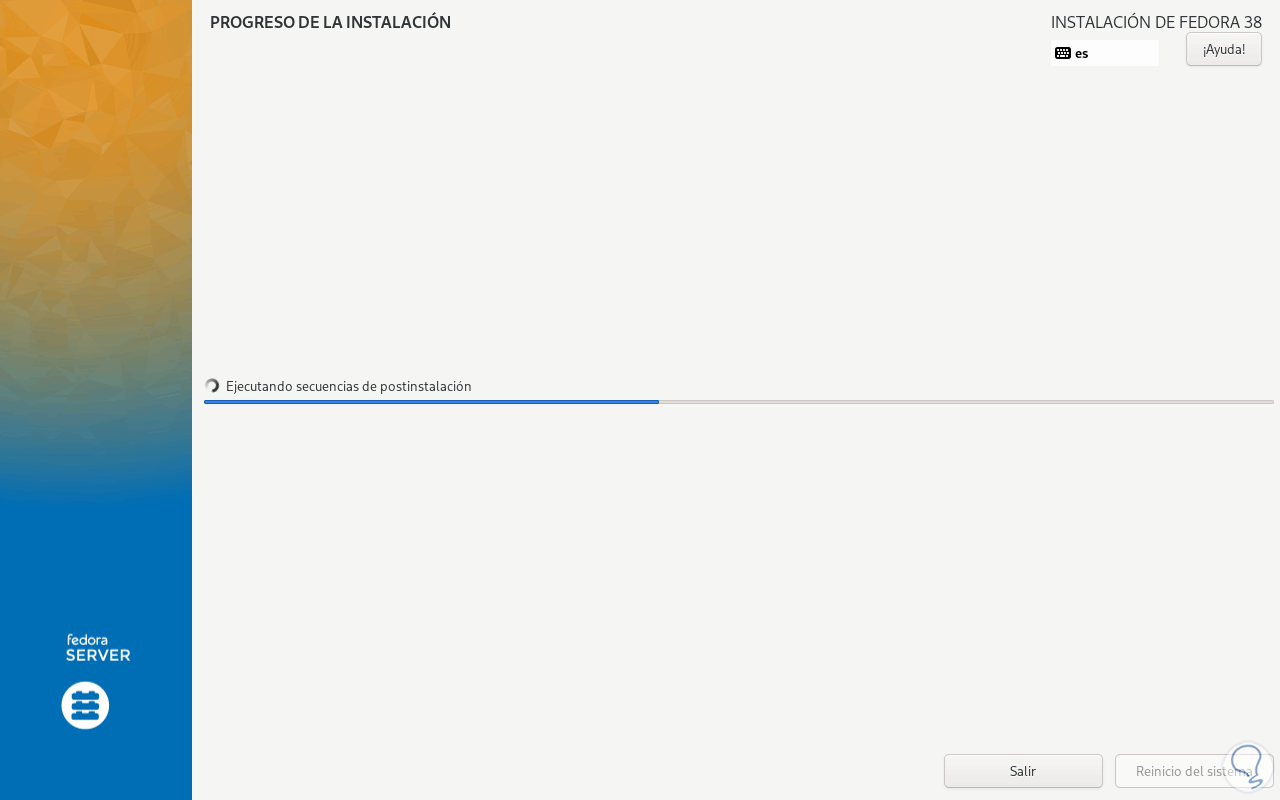
step 20
At the end we will see the following: We click on "System restart"
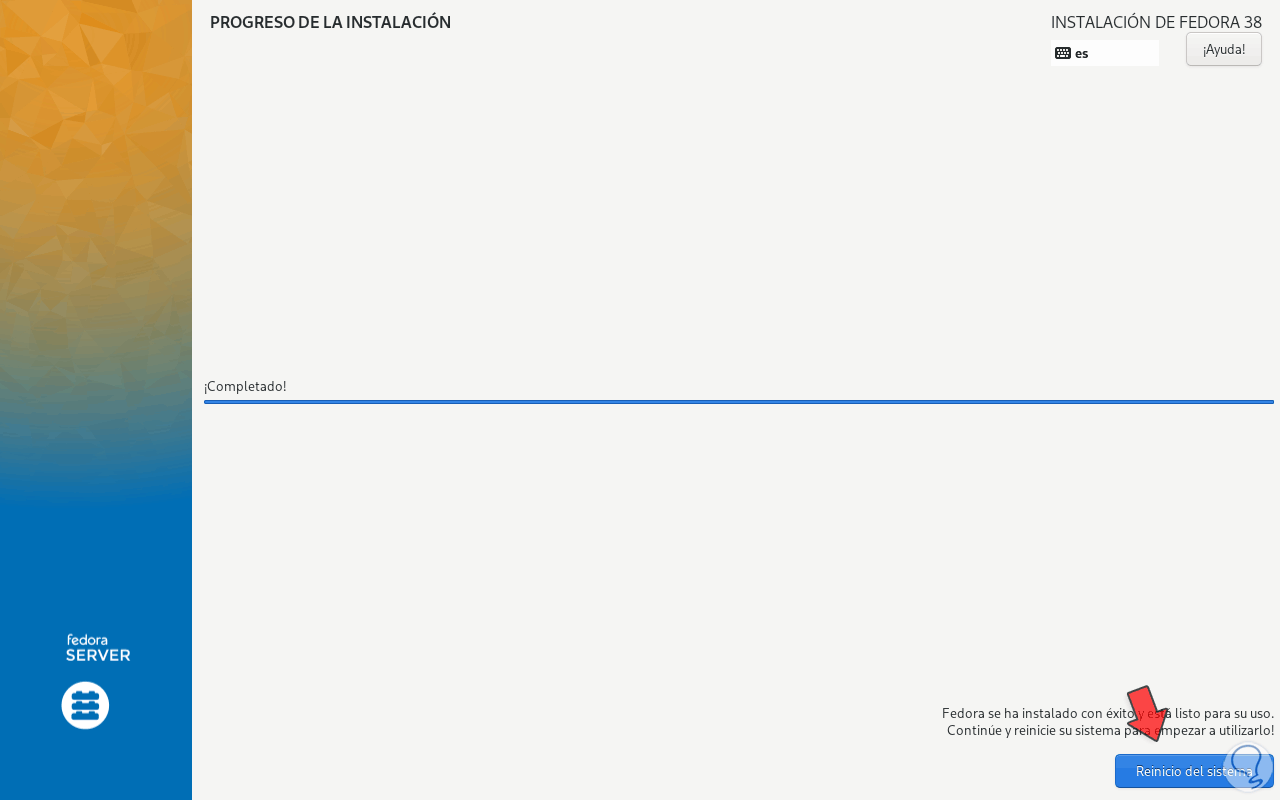
step 21
and it will restart Fedora Server 38:
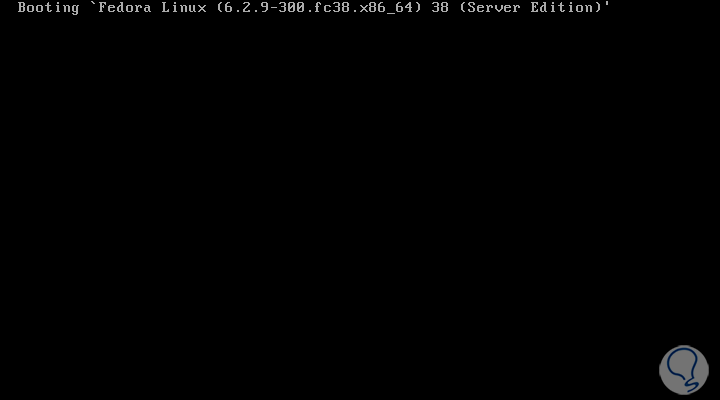
step 22
Login with the created user:
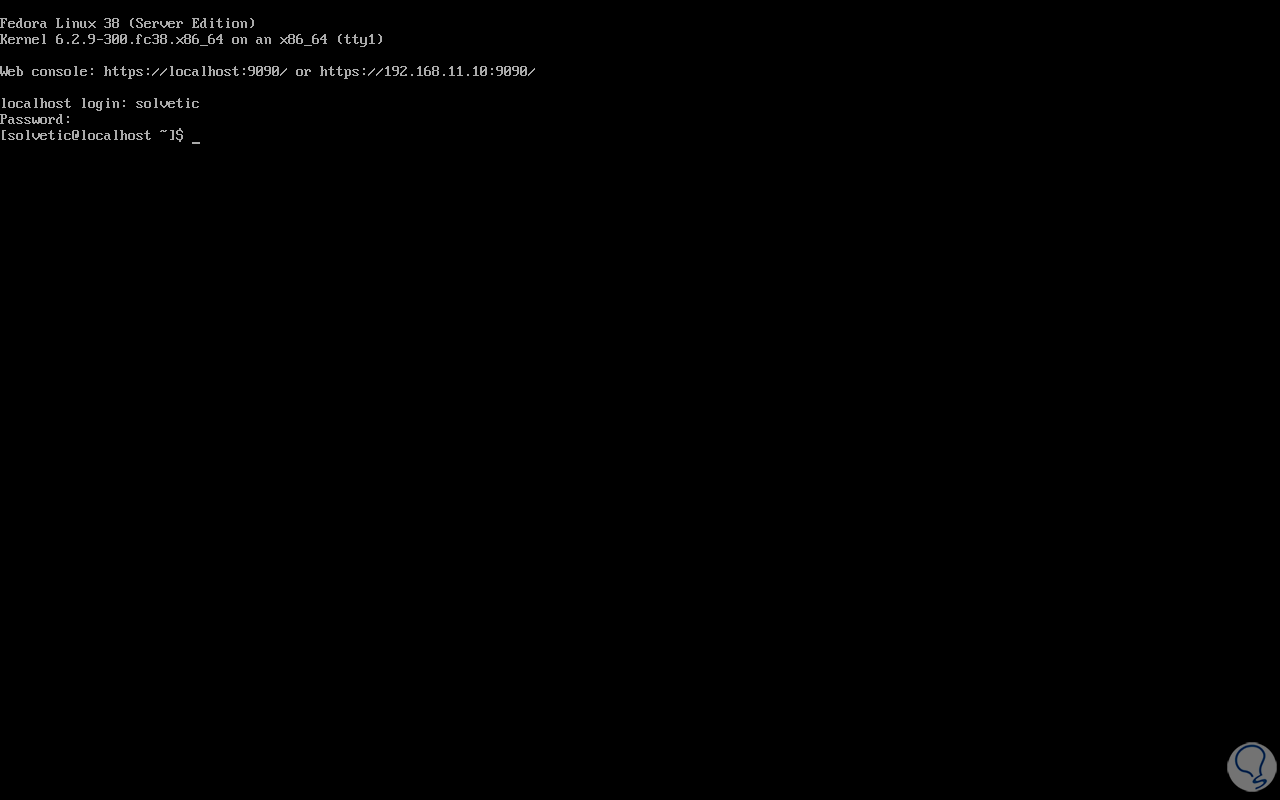
Step 23
Check the version of Fedora:
cat /etc/os-release
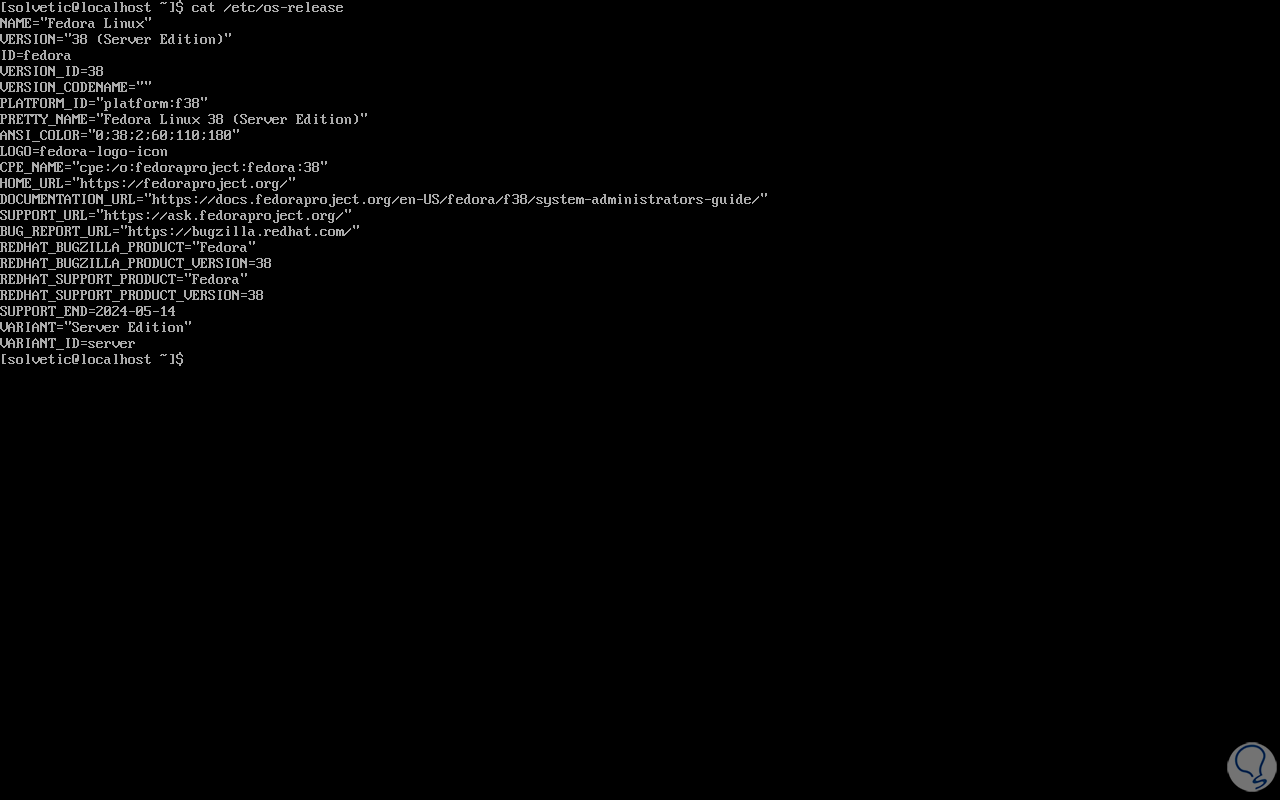
We have seen the simple way to install and configure our server with Fedora Server 38 from the installation and be ready to use all its features.